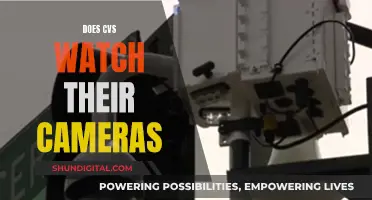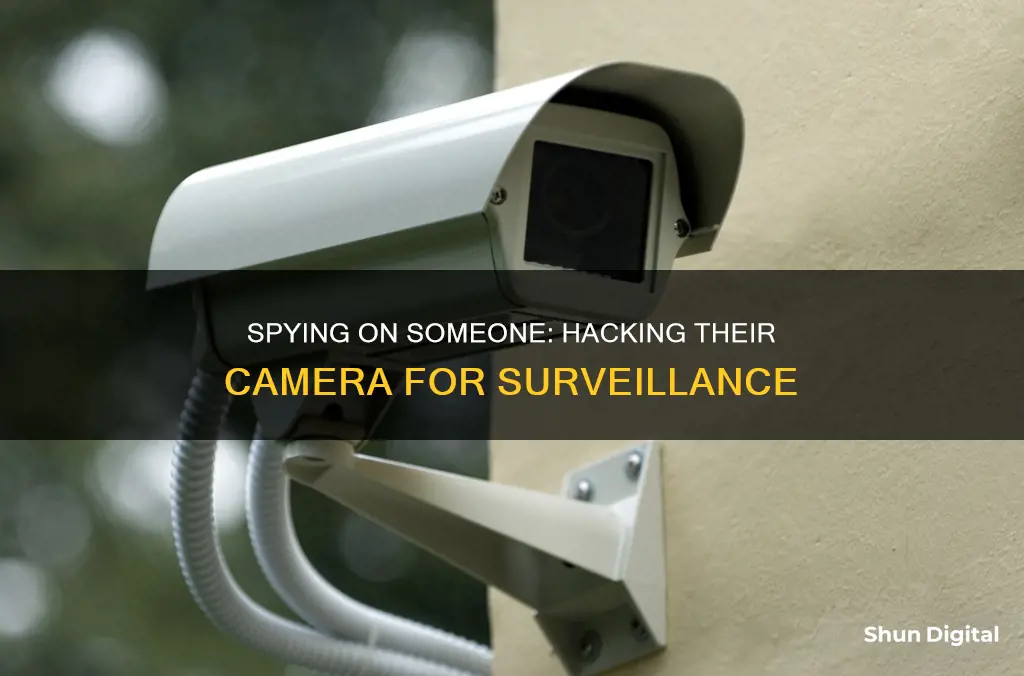
It is possible to spy on someone through their phone camera, and it is a major privacy concern. In theory, cybercriminals or even jealous ex-partners can hijack any camera for spying purposes. This can be done by gaining access to the target's device through an outdated app, an infected link, or an unencrypted Wi-Fi connection. Once the spyware is installed, hackers can control the camera in several ways, including live remote monitoring.
To prevent phone camera spying, it is important to practice good cyber hygiene, such as regularly updating software and removing old files and apps. Additionally, individuals should be cautious when granting app permissions and be wary of suspicious links and attachments.
| Characteristics | Values |
|---|---|
| How to watch | Spyware, stalkerware, remote-access trojan malware |
| How to gain access | Outdated apps, infected links, unencrypted Wi-Fi connections |
| How to prevent | Software updates, remove unused apps, don't click on suspicious links, use a VPN |
| How to detect | Strange camera activity, unfamiliar apps or files, excessive data usage, suspicious sounds during calls |
What You'll Learn

Suspicious background app activity
If you suspect that someone is spying on you through your phone camera, one of the signs to look out for is suspicious background app activity. Here are some detailed instructions on how to identify and deal with such activity:
Check for Unfamiliar Apps
Go into your phone's settings and review the list of installed apps. On iPhones, you can find this at the bottom of the settings menu, while on Android devices, you can find it by navigating to "Apps" in the Settings menu. Look out for any apps that seem unfamiliar or suspicious. Unfamiliar apps could be spyware, especially if they have access to your camera and microphone.
Monitor Background App Activity
On your phone, check which apps are using the most battery power or screen time. On iPhones, you can find this information in the "Battery" settings, while on Android, you can find it in the "Battery" or "Screen Time" settings. If you notice an app that you don't recognize or haven't used recently with high recent activity, it could be a sign of spyware.
Check App Permissions
Review the permissions of the apps on your phone, especially those related to the camera and microphone. On iPhones, go to "Privacy & Security" in the settings menu to see which apps have access to your camera and microphone. On Android, navigate to "Security & Privacy > Privacy > Permission Manager" to review these permissions. Look out for any illegitimate or unfamiliar apps with access to your camera and revoke their permissions immediately.
Check Data Usage
Spyware apps often use data to run in the background and upload information. Check your data usage and look for any unexpected increases or spikes. This could indicate that a spyware app is running in the background and sending data to a third party.
Delete Suspicious Apps
If you find any unfamiliar or suspicious apps, delete them immediately. It's better to be safe than sorry, as these apps could be spyware. Additionally, consider doing a factory reset on your device to ensure any potential spyware is removed.
Use Anti-Spyware Tools
There are tools available, such as Certo for iPhone and Android, that can help detect and remove spyware from your device. These tools can scan your device for suspicious activity, check the integrity of your operating system, and remove any threats.
Remember, it's important to be vigilant and proactive when it comes to protecting your privacy. Stay informed about potential threats, regularly review your app permissions, and only download apps from trusted sources.
Apple Watch SE: Camera Remote Control?
You may want to see also

Odd camera behaviour
- Strange camera activity: This could include your phone camera turning on by itself, giving you an error message that the camera is already in use, or finding photos or videos you don't remember taking.
- Abnormal camera movements: If your security camera is moving or rotating without your input, it may have been hacked and is being remotely controlled.
- Camera settings changes: Check your camera settings for any changes you don't recognise. Hackers may change your profile name or password to show off their hacking skills.
- Strange sounds or voices: If you hear unfamiliar voices or conversations coming from your security camera or phone, it could be a sign that someone has gained access to the microphone and is eavesdropping.
- Blinking or flashing LED light: Many security cameras have an LED light that illuminates when the camera is in use. If the light is blinking or flashing when you're not using the camera, it could indicate that someone is remotely controlling it.
- Increased data usage: Track the data flow on your network and look for sudden spikes in your network traffic, which could indicate that someone is intercepting your video feed.
- Unfamiliar apps or files: Cybercriminals often use unsecured or infected apps to install malware on your device. Regularly check your phone for any unfamiliar apps or files, as this could be a sign of tampering.
Plot Watcher Game Cameras: What You Need to Know
You may want to see also

Strange camera light behaviour
- Your camera indicator light turning on by itself: This is a big concern as it means your camera is active and could be recording. However, skilled hackers can use your camera without triggering the light, so the absence of a light doesn't necessarily mean you're not being watched.
- Your camera runs slowly and apps crash frequently: This could be a sign of malware or spyware, which can cause strange camera behaviour and affect your phone's performance.
- Your camera light turns on unexpectedly or remains on after you exit apps that use your camera: This could be a sign of a hacked phone, although it could also be due to faulty firmware or an app you forgot to quit.
In addition to strange camera light behaviour, there are other signs that someone may be watching you through your camera:
- Strange camera activity: Your phone camera turns on by itself, or you get an error message saying your camera is already in use when you try to use it. You may also find photos or videos on your device that you don't remember taking.
- Excessive data usage: Spyware silently gathers and uploads your data without your knowledge, leading to an abnormal surge in data consumption.
- Unfamiliar apps or files: Cybercriminals often use unsecured or infected apps to install malware on your device. Unfamiliar files and apps are clear signs of tampering.
If you notice any of these signs, it's important to take steps to protect yourself, such as installing security software, covering your camera lens, and practising good cyber hygiene by keeping your software up to date and removing old files and apps.
Meijer's Camera Surveillance: What Shoppers Should Know
You may want to see also

Unexpected screen behaviour
- Strange camera activity: If your phone camera turns on by itself or gives you an error message when you try to use it, it may be that someone else is using it. You may also find photos or videos on your device that you don't remember taking.
- Background app activity: Check your background apps for anything suspicious or unfamiliar. More sophisticated spyware may not be so obvious, but it's worth checking your battery usage or screen time settings to see which apps are most active.
- Excessive data usage: Spyware uses a lot of data to gather and upload your information. If your data usage has increased but your browsing habits haven't, this could be a sign of spyware.
- Unfamiliar apps or files: Cybercriminals often use unsecured or infected apps to install malware on your device. Regularly check your downloads folder for anything suspicious, and keep an eye on your storage.
- Strange sounds during calls: If you hear strange sounds during a call, such as a camera shutter, static, clicking, or echoes, it could be that someone is listening in or recording the call.
- Poor video call performance: If your video calls are choppy and unstable despite a strong network connection, it could be that spyware is recording them or allowing an attacker to watch.
- Weird screen behaviour: Malware can impact your phone's performance, causing the display to become glitchy or unresponsive.
View QT Camera Footage on Your Alexa Show
You may want to see also

Higher data usage
If you're experiencing higher data usage, it could be a sign that someone is watching you through your phone camera. Spyware silently gathers and uploads your data without your knowledge or consent, causing an abnormal surge in your data consumption. This is a red flag, especially if your browsing habits have stayed the same.
However, it's important to note that there could be other reasons for increased data usage, such as changes in your browsing habits or using data-intensive apps. To confirm that someone is indeed watching you through your phone camera, look for other signs, such as strange camera activity, unfamiliar apps or files, or background app activity.
To protect yourself from spyware and prevent others from watching you through your phone camera, it's recommended to install security software like Norton 360 Deluxe, which helps block hackers and protect your data. Additionally, follow security-minded habits like installing software updates, removing unused apps, and avoiding suspicious links.
Hidden Cameras: Watching Youngsters, Safely and Securely
You may want to see also
Frequently asked questions
You can use a professional phone camera spy such as KidsGuard Pro or an IP camera such as the IP Webcam.
The IP Webcam app turns a smartphone into a spy camera, letting you view the camera feed through a web browser or VLC player and stream live video over WiFi.
KidsGuard Pro is a spy camera app for Android that allows you to make the target phone's camera a spy camera that connects to your phone.
First, get a KidsGuard Pro account by visiting the KidsGuard Pro website and choosing a plan. Then, install the app on the target phone by asking to borrow it and downloading and installing the app. Finally, start monitoring and taking photos remotely by logging in and using the target phone's camera.