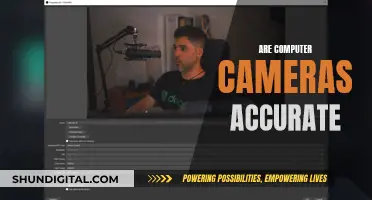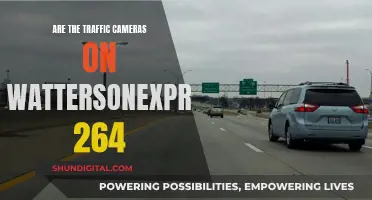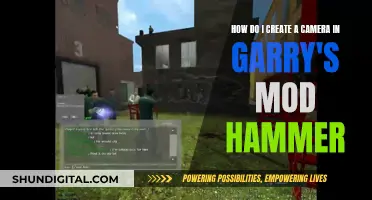If you want to transfer Mini DV tapes to your computer without a camera, you have a few options. You can either purchase a Mini DV player, pay a video transfer service to convert the tape to a digital format, or buy or borrow a Mini DV camcorder. There are no Mini DV tape adapters, so you can't play them back in a VCR. Mini DV players are more expensive and less common than camcorders, as they were never really a mainstream item. If you have several tapes to play back, buying a Mini DV camcorder and converting the tapes to digital yourself is the most affordable option. You can find used Mini DV camcorders on eBay, Amazon, Facebook Marketplace, or Craigslist. Alternatively, you can use video capture software to digitize your tapes at home, or send them to a digitization service and let an expert handle the conversion process.
What You'll Learn

Mini-DV to Digital Conversion Services
There are several options for converting Mini-DV tapes to digital formats. The most prominent method is to use a conversion service, which offers a range of benefits, including convenience, quality, and peace of mind.
Convenience
Conversion services provide a hassle-free way to transfer Mini-DV tapes to digital formats. They save you time by handling the entire process, from receiving your tapes to delivering the digitised copies. This is especially advantageous if you have a large number of tapes to convert, as it eliminates the need for you to spend hours in front of a computer.
Quality
Professional conversion services ensure that your precious memories are preserved in the best possible quality. They use state-of-the-art equipment and trained technicians to guarantee that your digital copies are clear and long-lasting.
Peace of Mind
The use of a professional service also alleviates concerns about potential damage or loss during the conversion process. Services like Southtree, Legacybox, and Kodak Digitizing offer secure shipping and handling, ensuring your tapes are in safe hands. They also provide tracking services so you can monitor the progress of your order.
Additional Benefits
Conversion services often provide a range of delivery options, including thumb drives, cloud storage, and DVDs. This flexibility ensures you can access your digitised memories in a way that suits your needs.
The Process
Using a conversion service is straightforward. You simply pack your Mini-DV tapes into the provided kit, which includes safety barcodes and a prepaid shipping label. After sending off your package, you will receive regular updates on the digitisation process, and your original tapes will be returned along with the digital copies.
Cost
The cost of conversion services varies depending on the number of tapes and the service provider. For example, Legacybox offers a range of kit sizes with different price points, starting at $59.99 for up to two items. Southtree, on the other hand, offers a flat rate for their kits, with additional charges for extra items.
Using a Mini-DV to digital conversion service is a convenient, reliable, and high-quality way to preserve your memories. While there are DIY options available, the benefits of professional services, including their expertise, equipment, and peace of mind, make them a worthwhile investment for safeguarding your precious moments.
The Power of Camera Focus in UE4: Why Isn't it Default?
You may want to see also

Mini-DV Players
There are three types of Mini-DV players: the deck type, the compact type, and the Walkman type. The deck type resembles a VCR or DVD player, while the compact type is smaller in size. The Walkman type, on the other hand, features a built-in LCD screen powered by Active Matrix technology, making it convenient for travelling.
When choosing a Mini-DV player, consider the connections it offers. The best way to connect a Mini-DV player to a computer is through a Firewire (IEEE 1394) connection. This allows for high-quality video transfer. However, if your computer does not have a Firewire port, you may need to use a video capture device with a Firewire port or opt for an RCA (composite) or S-Video connection.
- Sony GV-D900 Portable Mini-DV Video Walkman: This model offers both playback and recording capabilities and features a 5.5-inch colour active matrix LCD screen. It supports SP (Standard Play) and LP (Long Play) modes and is compatible with any Mini-DV tape. It also includes an iLINK DV connection (IEEE 1394 or Firewire).
- Sony GV-D300 Mini-DV VCR: Released in 1998, this player supports SP and LP playback and recording speeds. It includes a time base correction feature to ensure quality video playback. It offers IEEE 1394 Firewire and i.LINK connections, as well as S-Video Input/Output and Composite in/out options.
- Sony GV-D1000 Portable Mini-DV Video Walkman: This unit features a built-in 4-inch colour LCD monitor and Memory Stick support. It allows you to capture still images from your tapes and transfer them to your computer. It also includes a USB port for streaming video over the internet.
- Sony DSR-V10 Mini-DV Player Recorder: This portable video walkman supports playback of Mini-DV and DVCAM tapes. It features a 5.5-inch LCD display and an i.LINK (DV terminal) IEEE1394 connection for transferring video footage to your computer.
- Sony GV-HD700 Mini-DV-HDV Video Walkman Player: If you have both MiniDV and HDV tapes, this player can play and record MiniDV tapes and play HDV tapes. It also includes HDMI and component video outputs, allowing you to connect it to your HDTV.
- Panasonic AG-DV2000 Mini-DV Player Recorder: This player was offered as a Mini-DV editing deck and includes a built-in edit controller for editing Mini-DV and DVCPRO tapes. It has a fold-out edit control panel and a jog/shuttle wheel for precise tape control. It offers various input and output ports, including composite video, S-video, stereo audio, and IEEE 1394.
- JVC HR-DVS2U Mini-DV/S-VHS VCR Combo: This VCR plays back VHS, S-VHS, and Mini-DV tapes. It includes DV In/Out with 4-pin IEEE1394 for capturing video from Mini-DV tapes and analog video output ports. The best video resolution available with this model is S-Video.
Troubleshooting Nikon D750: One Point Focus Issue
You may want to see also

Video Capture Software
There are various video capture software programs available, ranging from free options to paid services. Here are some commonly used software options:
- WinDV: This open-source software is straightforward to use and captures video footage from MiniDV tapes without installation. It offers a preview window that syncs with the camera in real time, allowing you to select "Capture" to record the footage to your computer.
- Scenalyzer Live: This software also offers a preview monitor and allows you to capture footage without installation. It provides more options than WinDV and includes basic editor functions, although these are not necessary for simple transfers.
- VirtualDub: This free software requires certain parameters to be configured for optimal results.
- HDVSplit: This software is suitable for capturing High Definition DV footage and works similarly to WinDV.
When choosing video capture software, ensure it is compatible with your operating system and that you have the necessary hardware, such as a FireWire PCIe card, for a successful transfer.
Additionally, consider the time and expertise required for at-home digitisation. While it gives you control over the process, it can be time-consuming and may require audio and video editing skills to ensure good-quality results. Alternatively, you can opt for a professional digitisation service that will handle the conversion for you.
Culver City Camera Tickets: What You Need to Pay
You may want to see also

FireWire Cards
If you want to transfer Mini-DV tapes to a computer without a camera, you'll need a Mini-DV playback device. This could be a Mini-DV camcorder, or a Mini-DV tape player (also known as a Mini-DV deck or Mini-DV VCR).
To connect a Mini-DV playback device to a computer, you'll need a FireWire (IEEE1394) connection. Not all computers have FireWire ports, so you may need to buy and install a FireWire card. FireWire cards are available for both desktop and laptop computers. For desktop computers, you can buy a FireWire card and get it installed into your motherboard. For laptops, check if you have a PCMCIA or Express Card slot. If you do, you can buy a FireWire card that fits this slot. FireWire cards are quite affordable, with a price range of USD20 upwards.
- StarTech.com 4-port PCI 1394a FireWire Adapter Card
- StarTech.com FireWire800 ExpressCard Adapter for Laptops
- PCIe Firewire Card for Windows 10, IEEE 1394 PCI Express Controller 4 Ports(3 x 6 Pin and 1 x 4 Pin), 1394a Firewire 400 Adapter for Windows 7/8/11/Mac OS with Low Profile Bracket and Cable
- Padarsey PCIe Firewire Card for Windows 10, IEEE 1394 PCI Express Controller 4 Ports(3 x 6 Pin and 1 x 4 Pin), 1394a Firewire 800 Adapter for Windows 7/8/Mac OS with Low Profile Bracket and Cable
Fight Tennessee Traffic Camera Tickets: Your Rights, Your Defenses
You may want to see also

VHS Converters
Using a VHS Converter Box
One option is to use a VHS converter box, which typically connects to your computer via USB. These boxes often come with video editing software that allows you to capture, edit, and convert the VHS content. Examples include the Roxio Easy VHS to DVD 3 Plus and VIDBOX VHS to DVD 9.0 Deluxe, which are compatible with Windows. For Mac users, VIDBOX also offers a Video Conversion Suite. These products range in price from $69.99 to $79.99.
Using a VHS Player/Recorder
If you have a VHS player or recorder, you can connect it to your computer using a video capture device and transfer the VHS content. This method may require additional equipment, such as a Firewire card, and compatible video editing software. The quality of the digital copy will depend on the type of VHS player and the connectivity options available.
Using a Conversion Service
Another option is to use a conversion service, such as Legacybox, which offers VHS to digital and DVD conversion services. You send them your VHS tapes, and they will handle the conversion process, providing you with digital copies on a thumb drive, cloud storage, or DVD. This option can save time and ensure better quality, especially if you have a large number of tapes to convert. The cost varies depending on the number of tapes and the chosen format.
Using a MiniDV Camcorder or Tape Deck
If you have a MiniDV camcorder or tape deck, you can use it to transfer VHS tapes to your computer. Connect the MiniDV device to your computer using a USB cable, load the VHS tape, and use video capture software to record and save the content digitally. This method may require additional software and time, and the quality will depend on the chosen video capture software.
Leica's Golden Cameras: A Limited Edition Run
You may want to see also
Frequently asked questions
You can either purchase a Mini DV player, pay a video transfer service to convert the tape to a digital format, or buy/borrow another MiniDV camcorder.
Mini DV players are more expensive and less common than Mini DV camcorders. They were generally used by video professionals, not the average homeowner, so they are tougher to find and more expensive than a used Mini DV camcorder. However, they are a good option if you are looking to convert both Mini DV and VHS tapes to digital as there is a dual Mini DV and VCR player available.
Using a video transfer service will save you time and ensure your videos are digitised by professionals with video editing software. However, it can be costly if you have a large number of tapes.