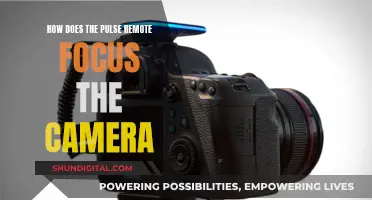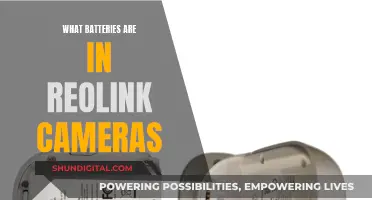Webcam hacking, or camfecting, is a serious threat to your privacy and security. It involves remotely accessing your camera, often through malware installed via phishing attacks. This can allow hackers to spy on you, steal sensitive information, and even blackmail or extort you. To protect yourself, it's important to know the signs of a hacked webcam. Firstly, check your webcam indicator light. If it's on or blinking when you haven't turned it on, it could indicate a hack. Next, check your browser extensions and applications. If your webcam light turns on when you open your browser, it may be due to a malicious extension. Additionally, look for unknown applications running in the background that could be using your webcam. Check your storage files for any unexpected audio or video recordings, and review your security and webcam settings for any unauthorized changes. Finally, scan your computer for malware using reliable antivirus software. Taking these steps can help you identify and address a potential webcam hack.
| Characteristics | Values |
|---|---|
| Camera indicator light | On or blinking when it shouldn't be |
| Browser extensions | Check if any are using your camera |
| Applications | Check for unknown applications or apps using your camera |
| Webcam process | Check if it's running when it shouldn't be |
| Audio and video recordings | Check for recordings you don't remember |
| Malware | Run a scan to check for malware |
| Network traffic | Check if there is a lot of data passing over the network when you're not using any apps or browser windows |
| Security settings | Check if your settings have been changed |
What You'll Learn

Check the camera indicator light
Most webcams have an indicator light that turns on whenever the camera is in use. This light is usually hardwired to the camera, making it hard for hackers to turn on the camera without the light coming on. However, it is not impossible for hackers to override the firmware and turn on the camera without the light.
If you suspect your computer camera has been hacked, check the camera indicator light. If the light is on and you are not using the camera, this could be a sign that your camera has been hacked.
Indicator lights can sometimes be controlled by software, which hackers can access with malware. If this is the case, the indicator light may flicker on even when the camera is not in use. This could be a sign that your camera has been hacked and that someone is spying on you.
However, it's important to note that an indicator light turning on could also be due to another program or browser extension running in the background and using your webcam. To check this, reboot your computer and launch your browser. If the webcam light turns on, the problem is likely with a browser extension. You can deactivate your extensions one by one to identify the culprit and take back control.
If the indicator light is acting abnormally, such as blinking or turning on at strange times, this could also be a sign that your camera has been hacked.
Texas Camera Tickets: Do You Have to Pay?
You may want to see also

Check browser extensions
If you suspect your computer camera has been hacked, one of the first things you should do is check your browser extensions. Browser extensions can access your camera, so it's important to review and remove any extensions that you don't recognise or no longer need.
Here's a step-by-step guide to checking your browser extensions:
- Reboot your computer: This will ensure that any active extensions are not running in the background when you start your investigation.
- Launch your internet browser: Pay attention to whether the webcam indicator light turns on as soon as you open the browser. If it does, it's likely that one of your browser extensions is the culprit.
- Deactivate your extensions one by one: Start by disabling all extensions and then enabling them one by one. After enabling each extension, restart your browser to narrow down which extension may be causing the problem.
- Identify and remove the problematic extension: Once you've identified the extension causing the issue, delete it immediately. It could be a poorly designed extension or a malicious attempt to access your camera.
- Consider alternative solutions: If you find an extension that you regularly use is causing the problem, look for alternative solutions. There may be similar extensions available that do not require access to your webcam.
- Keep your extensions up to date: Make sure to keep your extensions and browser up to date. Updates often include security patches and improvements that can help protect your privacy.
- Review extension permissions: Be cautious when installing new extensions. Review the permissions requested by each extension and only grant access to your camera when necessary.
- Regularly review and remove unused extensions: It's a good practice to periodically review and remove any extensions that you no longer use. This reduces the potential attack surface for hackers.
Remember, while checking your browser extensions is an important step, it's just one part of securing your computer camera. Be sure to follow additional steps, such as keeping your antivirus software up to date, covering your webcam when not in use, and regularly scanning for malware.
How to Find the Mode Button on the S7 Camera
You may want to see also

Check for unknown applications
If you suspect that your computer camera has been hacked, one of the first things you should do is check for unknown applications. This involves going through your list of applications and identifying any that you don't recognise or remember downloading. On a Windows device, you can do this by going to "Settings > Privacy > Camera" and scrolling through the app list to see which apps have access to your camera. From there, you can disable the apps that you don't want to use your camera.
On a Mac, you can type the command "lsof | grep “AppleCamera”" in the Terminal to see your webcam history and identify which applications have been accessing your camera. Alternatively, you can try the commands "lsof | grep “iSight”" or "lsof | grep “VDC". If you find an unknown application, you can use the process ID and the command "sudo kill -9 XXXX" to terminate the application.
It's important to note that simply disabling or removing an unknown application may not be enough to fix the issue. If you find an unknown application, it's recommended to scan your computer system for malware immediately. If malware is detected, move the file to quarantine. If this doesn't solve the problem, you may need to seek help from a tech professional.
In addition to checking for unknown applications, there are other steps you can take to enhance your computer camera security. This includes using a reliable antivirus program, being cautious of phishing attempts, and covering your webcam when it's not in use.
Beverly Hills Camera Tickets: What You Need to Pay
You may want to see also

Check for audio and video recordings
If you suspect that your computer camera has been hacked, one way to check is to look for audio and video recordings on your device.
To do this, go to the folder where your webcam stores its files. Check your webcam's settings and whether the folder location has been changed without your knowledge. However, don't rely solely on this method, as some hackers might simply livestream everything they see through your webcam to their device.
Another way to check for audio recordings is to use a computer audio recorder. There are several options available, including:
- Chrome Audio Capture: This is a browser extension that allows you to record audio from your computer browser. Simply install the extension and choose the audio source you want to capture.
- Audacity: This is a free and professional audio capture software that can be used for any purpose of sound recording, including recording vocals, creating songs, and capturing voice calls. It offers advanced audio editing tools and supports multiple output formats.
- Movavi Screen Recorder: This is a desktop app that can capture any kind of audio on your computer, including music, microphone sound, and audio from a live stream. It also offers basic editing features such as trimming and cutting.
- Windows Voice Recorder: This is a built-in Windows tool that allows you to capture external sounds from your computer microphone. However, it doesn't capture internal audio playing on your computer.
- Screen Capture: This is an online app that records PC audio for free. It has a simple interface and can capture audio and video simultaneously or separately.
By using one of these tools, you can check for any audio recordings on your device that you don't recognise or didn't create yourself. This can help you determine if your computer camera has been hacked.
Scripting Camera Focus: Directing Visual Attention
You may want to see also

Run a malware scan
If you suspect that your computer camera has been hacked, one of the steps you can take is to run a malware scan. This will help you identify any malicious software or suspicious activity on your device. Here is a detailed guide on how to perform a malware scan:
Boot Your PC into Safe Mode:
Start by booting your computer into Safe Mode, which is a troubleshooting feature that limits the computer to only run essential programs and drivers. This can be done by opening the System Configuration panel and selecting the "Boot options" followed by "Safe Boot". Your system will then restart in Safe Mode.
Delete Temporary Files:
Once in Safe Mode, it is recommended to delete any temporary files and free up disk space. This will help speed up the scanning process and ensure that any unnecessary files are not taking up valuable space.
Run Your Antivirus Program:
Use your preferred antivirus software to perform a full system scan. This will detect and identify any malicious software, viruses, or suspicious activity on your device. Make sure your antivirus program is up to date to ensure it can detect the latest threats.
Take Action on the Scan Results:
If your antivirus program detects any issues, it is important to take the appropriate action. This may include quarantining or removing the infected files, or following the specific instructions provided by your antivirus software.
Use a Malware Removal Tool:
In some cases, your antivirus program may not detect all types of malware. If you still suspect that your computer camera has been compromised, consider using a dedicated malware removal tool to perform a deeper scan and clean up your system.
Keep Your Security Software Up to Date:
It is important to regularly update your security software to ensure it can detect the latest threats. New vulnerabilities are discovered frequently, and keeping your software up to date will help protect your device from these emerging threats.
Running a malware scan is a crucial step in identifying and removing any potential threats to your computer camera's security. It is important to be proactive and take the necessary steps to protect your privacy and personal information.
Logitech Webcams: Where Are They Manufactured?
You may want to see also
Frequently asked questions
Some signs include the camera indicator light turning on at strange times, unexpected webcam video files on your device, and suspicious applications or browser extensions.
If you suspect your computer camera has been hacked, it is recommended to run a malware or virus scan using antivirus software. You should also check your network traffic, file system, and security settings for any unusual activity.
To protect your computer camera from being hacked, consider using antivirus software, enabling a firewall, using a VPN, and being cautious when clicking links or downloading files.
Yes, it is possible for hackers to gain access to your computer camera without the indicator light turning on. While the light is usually hardwired to turn on when the camera is active, firmware can be overridden by attackers.
If someone gains access to your computer camera, they can invade your privacy, capture sensitive information such as passwords or personal conversations, and even install malware or viruses on your device. They may also use any stolen information for identity theft or blackmail.