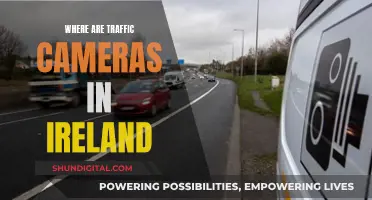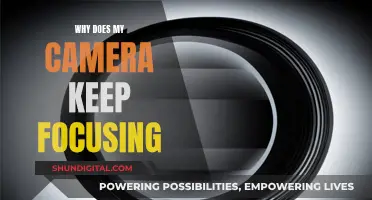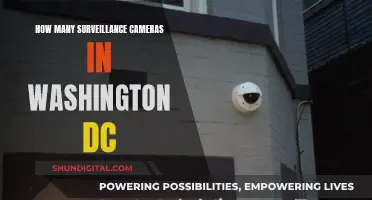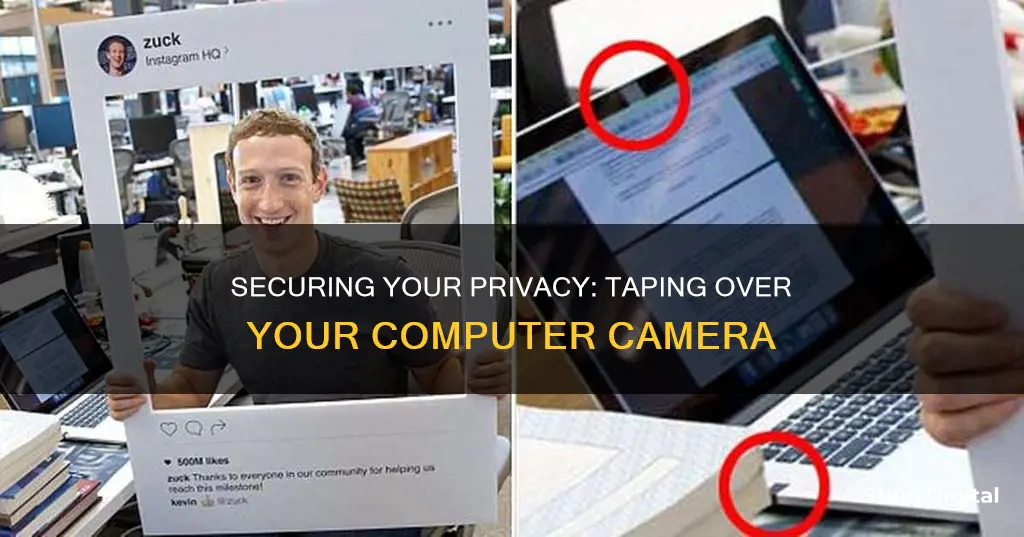
In an era of remote work and video conferencing, data security and privacy are paramount. While it may seem paranoid, taping over your laptop camera is a simple, effective way to protect yourself from webcam hacking. Webcam hacking is a real threat, with countless stories of people being spied on, often by those they know. From Facebook CEO Mark Zuckerberg to former FBI Director James Comey, many prominent figures have advocated for covering laptop cameras to prevent unwanted access. This measure ensures that even if a hacker gains control of your device, they cannot see or record you through your camera.
| Characteristics | Values |
|---|---|
| Reason for taping over the camera | To prevent hacking and protect privacy |
| Type of tape | Opaque, easily removable, doesn't leave residue |
| Other options | Stickers, sliding lens caps, Post-it notes, sticky notes, duct tape, electrical tape, etc. |
| Potential issues | Tape residue may damage the camera lens or laptop screen |
What You'll Learn

Why you should tape over your computer camera
It is becoming increasingly common for people to use tape to cover their computer cameras. While it may seem like an overreaction, there are several good reasons for doing so. The main reason is to protect your privacy. Covering your camera with tape is an easy and cheap method to prevent unwanted surveillance.
Webcam hacking is a real threat and it is comparatively simple for hackers to gain access to your webcam. This can be achieved through the unintentional download of malware, such as a Trojan horse, which can be installed through a link in an email or while surfing the internet. Once your computer is infected, hackers can access not only your camera but also your private files and browsing history. This information can then be used for malicious purposes, such as blackmail, scams, or even sold on the dark web.
Covering your webcam with tape is an effective way to prevent hackers from taking footage or photos of you. It is a simple solution that gives you control over your privacy. Even if a hacker gains access to your computer, they will not be able to see you. This is especially important if you have a computer in your bedroom or living room, where you may be at your most vulnerable.
In addition to taping your camera, there are other steps you can take to improve your security. This includes installing antivirus software, keeping your security updates, and being cautious about clicking on unknown links. You can also use items like sticky notes or specially designed webcam covers, which can be easily removed when you need to use your camera.
While it may seem paranoid, taping your computer camera is a sensible precaution to protect your privacy and prevent unwanted surveillance. It is a simple, effective, and affordable solution that gives you control over your digital security.
Charging the FinePix XP120: A Step-by-Step Guide
You may want to see also

Types of tape to use
When choosing a tape to cover your laptop camera, it is important to select one that is opaque enough to block light and easily removable. You should also opt for a tape that will not leave a sticky residue on your camera or laptop, as this can potentially damage the camera lens and the overall appearance of your laptop.
- Custom-built stickers for webcams: These stickers are designed to be reapplied multiple times without losing their stickiness. They are aesthetically pleasing and specially created to not leave adhesive residue.
- Painter's tape: This tape is easily removable and leaves minimal adhesive residue. However, it can be challenging to find, especially in remote locations.
- Duct tape: When it comes to opacity, duct tape is a top choice. It allows little to no light to pass through. However, the adhesive can be difficult to remove.
- Washi tape: Made from natural fibre, Washi tape is more expensive than regular tape but offers opacity and comes in various designs.
- Sticky notes: Sticky notes, such as Post-it notes, can be draped over the camera lens for easy coverage. They come in different colours and are thick enough to provide a suitable cover. While some sticky notes may leave residue, they are popular due to their attractive appearance and ease of acquisition.
- Electrical tape: Also known as black electrical tape, this type of tape is recommended by former FBI Director James Comey, who suggests using it to cover your computer webcam to protect your privacy.
Mastering Manual Focus on Your Moto 5G Camera
You may want to see also

How to know if your webcam has been hacked
While it may seem like something out of a Hollywood film, webcam hacking is a real threat. Hackers can access your webcam through malware, phishing attacks, or other malicious software. They may be spying on you, trying to steal your personal information, or attempting to install more malware on your device. Here are some ways to know if your webcam has been hacked:
Check the Webcam Indicator Light
Most webcams have an indicator light that turns on when the webcam is active. If you see the light on or blinking when you are not using the webcam, it could be a sign that someone else is accessing it. However, sometimes the light may be on due to another program or browser extension running in the background, so be sure to check your active apps and extensions.
Check Your Storage Files
If a hacker is using your webcam to record footage, you may find unexpected video or audio files on your device. Check your webcam recordings folder for any strange files that you don't remember creating. The hacker may also have changed the location of the files, so check your webcam settings to ensure the saved files folder is the one you selected.
Check for Unknown Applications
If your webcam light turns on a few seconds after rebooting your computer, without any applications being launched, it could be a sign of a hack. Launch an application and see if the webcam indicator light turns on. If yes, then that application may be the culprit. If not, continue testing other apps one by one.
Run a Malware Scan
If you suspect that an unfamiliar piece of software is using your camera, scan your computer system for malware immediately. If malware is found, move the file to quarantine. If this doesn't solve the problem, you may need to speak to a tech professional.
Observe the Camera Behaving Abnormally
If your webcam is making noises, changing position, or adjusting its lens on its own, it's a sign that someone is controlling it remotely. Pay close attention to any unusual behaviour and observe the camera's movements.
Check Your Network Traffic
If someone is using your webcam to spy on you, they will be sending data through your home router. Log in to your router and check the rate at which it sends and receives data. If you see a lot of data being transferred even when all your apps and browser windows are closed, it could indicate a compromise.
Check Your Webcam Security Settings
Check the security settings on your webcam for any changes. Look for things like your password being changed to its default setting, the admin name being changed, your inability to make changes to the settings, or the firewall protection being turned off. If you notice any of these signs, your webcam may have been hacked.
Mastering Camera Focus: The Science Behind Sharp Images
You may want to see also

Other ways to stop people from spying on you
While covering your webcam with tape is a good step to take to protect your privacy, there are several other measures you can implement to prevent people from spying on you. Here are some additional ways to enhance your security and protect your personal information:
- Install a Reputable Antivirus Software: Antivirus software acts as a bodyguard for your device. It not only protects your machine by actively running on your devices and detecting malware but also destroys incoming threats. It alerts you to any malware in your system and warns you against clicking on malicious links in phishing emails.
- Use a Virtual Private Network (VPN): A VPN will encrypt your internet connection, making it more difficult for spies and snoops to intercept your personal data. It also hides your IP address and prevents network monitoring, which can stop your Internet Service Provider (ISP) from spying on your online activities.
- Enable Two-Factor Authentication (2FA): 2FA adds an extra layer of security to your accounts and devices. Even if someone guesses your password, they will have to bypass the second form of authentication, such as a one-time verification code sent to your phone. This makes it harder for unauthorized individuals to access your accounts.
- Create Strong and Unique Passwords: Avoid using easy-to-guess or simple passwords. Create complex, multi-character passwords that are challenging to crack. Use a password manager to securely store and generate unique passwords. This will help you avoid reusing passwords across multiple accounts, reducing the risk of multiple accounts being compromised.
- Be Cautious with Email Links and Attachments: Avoid clicking on suspicious links or opening attachments from unknown senders. These can be a way to spread malware or gain unauthorized access to your system. Exercise caution and only open emails and links from trusted sources.
- Regularly Update Your Devices and Apps: Keep your devices and applications updated with the latest security patches. Updates often contain fixes for known security vulnerabilities, and they can also include new features to detect and stop spy apps from collecting data.
- Manage Your Location Settings: Be mindful of the applications that have access to your location data. Turn off location services when not in use, and review the list of apps that can access your location. By limiting location sharing, you can prevent potential spies from tracking your physical movements.
- Monitor Your Camera and Microphone Permissions: Review the permissions granted to apps on your devices. Revoke access to your camera and microphone for apps that do not require them. Be vigilant about which applications can access your camera and microphone to reduce the risk of unauthorized surveillance.
- Use a Webcam Cover: If you prefer not to use tape, you can purchase a small sliding lens cover or a physical camera cover. These are inexpensive and easy to use, providing an extra layer of privacy when you're not using your webcam.
- Close Your Laptop When Not in Use: If you don't want to use tape or a cover, a simple solution is to close your laptop lid when you're not using it. This prevents unauthorized access to your camera and adds a layer of physical security.
Remember, by combining multiple security measures, you can create a stronger defense against potential spying and enhance your overall online privacy.
Knowing Your Camera's Focus: A Quick Guide
You may want to see also

The potential damage of using tape
While taping over your laptop camera can be an effective way to prevent unwanted access to your webcam, there are some potential drawbacks and issues to consider. Here are some reasons why using tape might not be the best long-term solution for protecting your privacy:
Residue and Camera Lens Damage
One of the main concerns with using tape to cover your laptop camera is the potential for residue to be left behind. The adhesive on some types of tape can be difficult to remove and may leave a sticky residue on the camera lens. This can result in a build-up of dirt and grime, requiring more frequent cleaning of the lens. In some cases, the residue may even cause permanent damage to the camera lens, requiring repair or replacement.
Disturbing the Environmental Brightness Sensor
Modern laptops often have environmental brightness sensors that automatically adjust the screen's brightness and "true tone" settings based on the surrounding light conditions. Covering the camera with tape can interfere with these sensors, preventing them from functioning properly. As a result, you may find that your screen is too bright or too dim, and you may lose the ability to use features like "true tone", which adjusts the colour temperature of the display for a more comfortable viewing experience.
Narrow Gap Between Screen and Keyboard
The gap between the screen and the keyboard on laptops is typically very narrow. If you close your laptop while the camera is covered with tape, you run the risk of the tape sticking to the screen and potentially damaging it. This could result in scratches, marks, or even cracks on your screen, requiring costly repairs or replacements.
Inconvenience and Lack of Aesthetics
Using tape to cover your laptop camera can be inconvenient, especially if you frequently need to access your webcam for video calls or online meetings. Additionally, tape may not be the most aesthetically pleasing solution, detracting from the overall appearance of your laptop. While some people opt for custom-built stickers or colourful sticky notes, these may not be ideal for those who prefer a sleek and professional look for their devices.
Alternative Solutions
Instead of using tape, consider investing in a laptop with privacy features built-in, such as the AERO and GIGABYTE G series laptops, which feature a sliding lens cap that allows you to easily cover or expose the lens. Additionally, improving your computer's security defences, such as installing antivirus software and regularly updating your operating system, can help protect against webcam hacking without the need for physical coverings.
Troubleshooting Camera Raw: Autocropped Images Explained
You may want to see also
Frequently asked questions
Covering your computer camera with tape prevents hackers from being able to see what the camera sees. It is a simple, cheap, and effective method to protect your privacy.
The tape should be opaque enough to block light and be easily removable. It should also not leave a sticky residue on the camera after removal. Some custom-built stickers for webcams can be used and reused, and are designed not to leave residue. Washi tape is made of natural fibre, opaque, and comes in different designs, but is more expensive.
You can use a sliding camera lens cap, or a sticky note, draped over the camera. If you want to disable the microphone, you can cut off the plug from a broken pair of headphones and stick it in the microphone jack.
Taping over your computer camera may leave residue and ruin the overall appearance of your device. It may also disturb the environmental brightness sensor, preventing functions such as automatic adjustment of brightness and "true tone" settings.