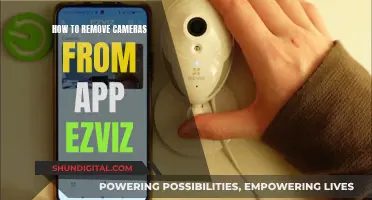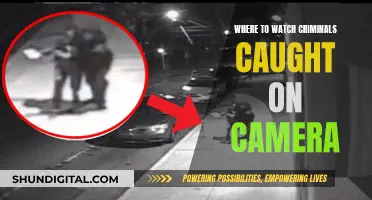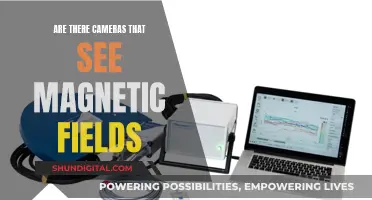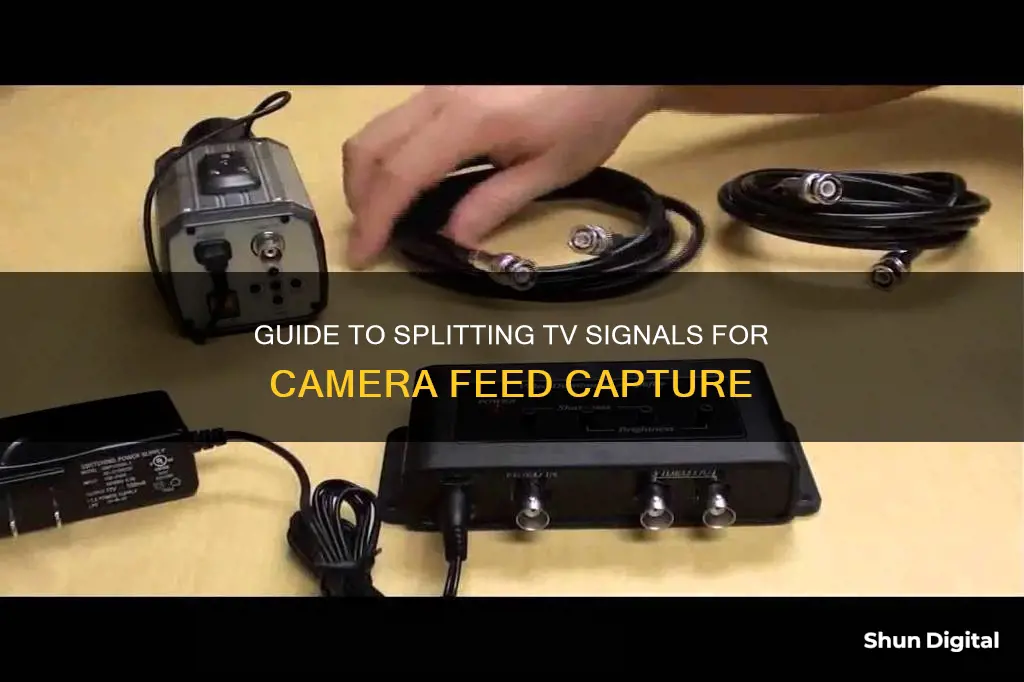
There are several ways to split TV to camera. One way is to use a CCTV video multiplexer, which can be used as a standalone live video display system or in conjunction with a video surveillance DVR if recording is required. Another way is to use a video splitter, which allows you to share the video signal between a multiplexer and recording DVR. Additionally, you can use a quad video splitter to set up one to four cameras on a single monitor. For long cable runs, you can use SDI output cameras with SDI to HDMI converters or SDI/HDMI to fibre converters.
| Characteristics | Values |
|---|---|
| Number of cameras | 4 |
| Camera quality | HD 1080p |
| Monitor size | ~50-inch display |
| Cable type | SDI, HDMI, coax, fibre optic, RCA |
| Cable length | Long cable runs |
| Converter type | HDMI to SDI, SDI/HDMI to fibre |
| Display modes | Multi-source, picture-in-picture |
| Display control | Wireless remote |
| Camera output | SDI, HDMI |
| Monitor input | BNC video input, HDMI |
| Camera placement | Flexible |
| Camera type | Analog, CCTV, IP, HD-over Coax |
What You'll Learn
- Use a video multiplexer to display multiple security cameras on one TV
- Use a video modulator to view security cameras on any TV in the home
- Use a video server to view security cameras from work
- Use a video splitter to share the video signal between a multiplexer and recording DVR
- Use a quad video splitter to set up 1-4 cameras on a single monitor

Use a video multiplexer to display multiple security cameras on one TV
Using a video multiplexer is an effective way to display multiple security cameras on a single TV monitor. This setup is ideal for live video display when video recording is not required. A video multiplexer (also known as a video mux or CCTV quad multiplexer) combines video signals from multiple CCTV security cameras and displays them on a single screen. This is especially useful when a single display screen per camera is not feasible.
Video multiplexers have multiple BNC video inputs and support multiple display layouts. They can display single or multiple camera feeds on a TV or computer monitor via HDMI and/or VGA video output. They support both analog CCTV cameras (CVBS) and the latest HD-over-Coax security cameras (AHD, HD-TVI, HDCVI formats). The multiplexer connects to the TV/monitor using either an HDMI or VGA cable, depending on the model.
The security cameras are typically hard-wired to the video multiplexer using RG59 Siamese coax cable, which runs both power and video from the camera back to the multiplexer location. The multiplexer then processes the signals and outputs them to the TV/monitor. The multiplexer supports various screen layouts, which can be selected using a wireless remote control or buttons on the unit itself.
Additionally, if you need to set up multiple display monitors with different multi-camera layouts, you can use a video splitter to share the video signal between the multiplexer and a DVR (Digital Video Recorder). This allows for independent control of each display monitor.
Using a video multiplexer is a straightforward and cost-effective solution for displaying multiple security camera feeds on a single TV, making it a popular choice for businesses, organisations, and homeowners alike.
Publix's Camera Surveillance: What Shoppers Should Know
You may want to see also

Use a video modulator to view security cameras on any TV in the home
A video modulator is a device that allows you to convert an AV connection into a TV channel, which can then be tuned into on your TV set. This means that you can turn your CCTV feed into a TV channel and view your security cameras on any TV in your home.
Types of Video Modulators
There are two main types of video modulators: analogue and digital.
Analogue Modulators
Analogue modulators are typically more affordable than digital modulators but offer lower picture quality. To use an analogue modulator, your TV must have an analogue tuner. You can connect your CCTV to the modulator using a phono lead with a BNC adapter or a BNC cable with a phono adapter, depending on the connections available on your CCTV recorder. Once connected, you will need to set your CCTV to a UHF channel or frequency to output.
Digital Modulators
Digital modulators offer better picture quality than analogue modulators but are more expensive. Before purchasing a digital modulator, ensure that all your TVs are digital-compatible. To connect your CCTV to a digital modulator, use an HDMI cable to connect the HDMI output on your CCTV recorder to the HDMI input on the modulator. You will then need to set the 'LCN' number and the UHF output channel/frequency on the modulator.
Setting Up a Video Modulator
When setting up a video modulator for your CCTV, it is important to select an RF channel that is not used by TV transmitters in your area to avoid interference. You can use a site like UK Free TV to check the frequencies and UHF channels of nearby TV transmitters.
To connect your CCTV to a TV aerial system, first connect the aerial cable into the modulator, and then connect your TVs or distribution equipment. If your amplifier or TV aerial splitter are installed in different locations, you may need to install an extra cable between them.
Once your modulator is set up, tune your TV to the correct channel (analogue or digital) and you should be able to view your CCTV feed on that channel.
Alternative Methods for Viewing Security Cameras on TV
In addition to using a video modulator, there are several other methods you can use to view your security cameras on your TV:
- DVR or NVR: Most common security cameras can be connected to a TV using a DVR or NVR, which can handle both analog and digital camera video feeds. Connect your security camera to the DVR/NVR using Eternal cables (for digital cameras) or BNC cables (for analog cameras), and then connect the DVR/NVR to your TV using an HDMI or VGA cable.
- Direct Connection: If you just want to view the live camera feed, you can connect your security camera directly to your TV using an HDMI or Ethernet cable, or wirelessly via a dedicated mobile app or smart TV app.
- Multiplexer: A multiplexer allows you to view multiple security cameras on a single TV screen. You can connect the cameras to the multiplexer using RG59 coax cable, and then connect the multiplexer output to your TV using another RG59 jumper cable.
The Privacy Paradox: Cameras in Suicide Watch Cells
You may want to see also

Use a video server to view security cameras from work
There are several ways to view security cameras from work, one of which is by using a video server. Here is a step-by-step guide on how to do this:
Step 1: Choose a Video Server
Select a video server that is compatible with your security cameras and meets your specific requirements. Some factors to consider include the number of cameras you want to connect, the resolution and frame rate of the camera feed, and the type of network connectivity (wired or wireless) you will be using.
Step 2: Connect the Security Cameras to the Video Server
This can be done using Ethernet cables or wirelessly, depending on your setup. If using Ethernet cables, ensure that your cameras are connected to the video server using RG59 Siamese coax cable, which provides both power and video transmission.
Step 3: Connect the Video Server to Your Network
Connect the video server to your local network using an Ethernet cable. This will allow you to access the video server from any device on the same network.
Step 4: Install the Necessary Software
Depending on the video server you have chosen, you may need to install software to view and manage the camera feeds. This could be in the form of a mobile app or PC/Mac software. Follow the instructions provided by the manufacturer to install the software on your device.
Step 5: Configure the Video Server Settings
Access the web interface of the video server by typing its IP address into a web browser. Log in using the credentials provided and configure the settings according to your preferences. This may include setting up user accounts, defining camera layouts, and adjusting video quality.
Step 6: View and Manage Security Cameras from Work
Once the video server is set up, you can now view and manage your security cameras from your workplace. Use the installed software to select the camera feeds you want to monitor and adjust any necessary settings. You should now be able to view live footage from your security cameras in real-time.
By following these steps, you can effectively use a video server to view and manage security cameras from your workplace, ensuring that you have remote access to monitor your premises.
Are NSA Agents Watching Us Through Our Cameras?
You may want to see also

Use a video splitter to share the video signal between a multiplexer and recording DVR
If you need to set up a multi-camera display monitor and also want to record video footage from your security cameras, a video splitter is a great solution to implement multiple multiplexers and/or a DVR.
This is how it works:
Use RG59 coax cable to wire the security cameras to the BNC video inputs on a 4 to 8 channel CCTV video splitter. You can also find other size video splitters if you need more channels. Then, use RG59 coax cable to wire the video outputs to the multiplexer and DVR. Finally, connect the multiplexer and DVR to a TV monitor, where they can be independently controlled.
CCTV Camera Pros offers a 1-in-2-out CCTV video splitter/amplifier and a 4-in-8-out CCTV video splitter.
If you need to set up a multi-camera display monitor but don't require recording, you can use a CCTV video multiplexer. This can be used as a standalone live video display system or in conjunction with a video surveillance DVR if recording is required.
Actors' Aversion: Watching Themselves on Camera
You may want to see also

Use a quad video splitter to set up 1-4 cameras on a single monitor
To set up 1-4 cameras on a single monitor, you can use a quad video splitter. This device allows you to display real-time video from up to four different sources simultaneously on a single monitor. It supports various display modes, including Quad, Picture in Picture (PIP), Full Screen, and Custom. In Quad mode, the screen is divided into four equal fields, each displaying the entire contents of a different video source. PIP mode displays one video source in full-screen mode, accompanied by one to three small images (thumbnails) of the other video sources. The size, position, and selection of the thumbnails can be customised. Full Screen mode displays one of the video sources in full-screen size and maximum resolution. Custom mode allows each video source to be displayed in its own separate, detached window, with customisable size and position.
To use a quad video splitter, you will need to connect your cameras to the splitter and then connect the splitter to your monitor. The specific connection type will depend on the model of your splitter and your cameras and monitor. Some common connection types include BNC, VGA, HDMI, and DVI. Make sure to use the correct cables for your equipment. Additionally, ensure that your monitor has the required number of input ports to connect to the splitter.
When purchasing a quad video splitter, consider the resolution and frame rate it supports. You will want to ensure that it can handle the resolution and frame rate of your cameras. Also, check the included accessories, such as remote controls and power adapters. Some splitters may also offer additional features, such as audio support or touch screen compatibility. Choose a model that meets your specific requirements.
Surface Cameras: Watching or Just an Urban Myth?
You may want to see also
Frequently asked questions
You will need a video multiplexer, which supports various screen layouts that can be selected using a wireless remote control or buttons on the unit. You will also need RG59 Siamese coax cables to wire your security cameras to the multiplexer.
You can use an HDMI over CAT6 system to extend the cable distance. This will allow you to remotely control the multiplexer from the TV location using an infrared transmitter/receiver.
Yes, you can use a security camera video splitter to share the video signal between a multiplexer and a recording DVR.