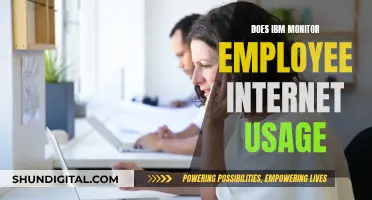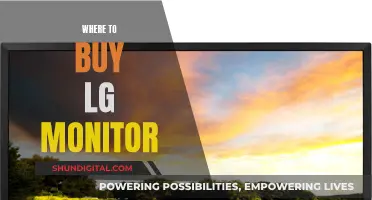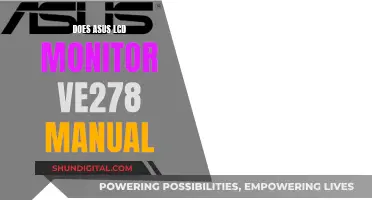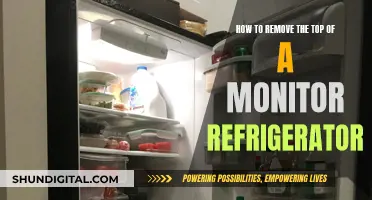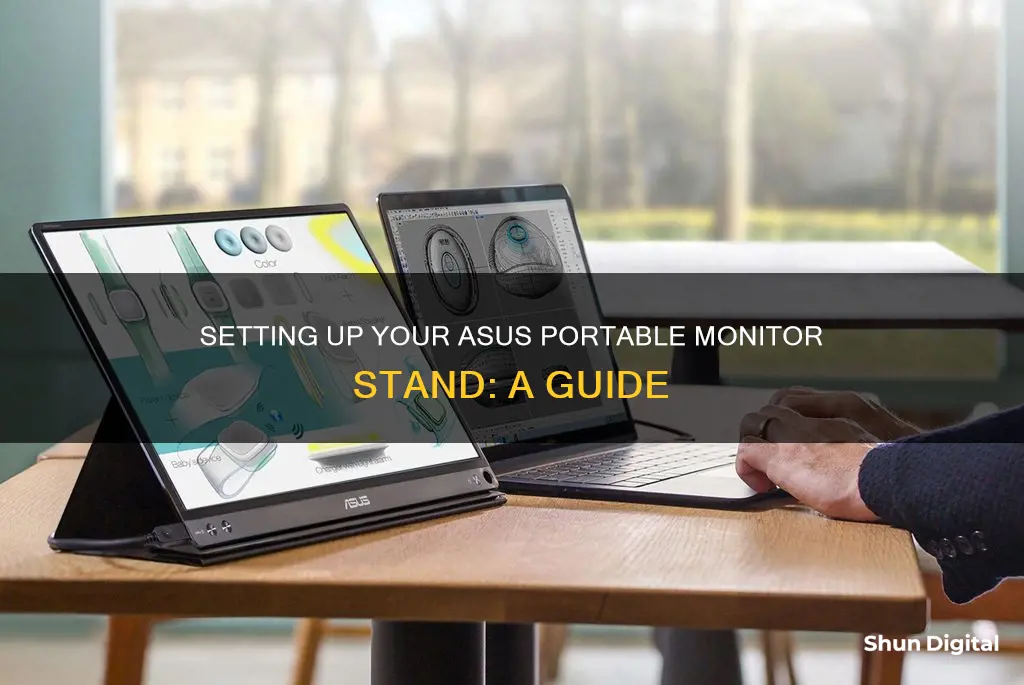
The ASUS ZenScreen portable monitor can be set up in various ways using the smart cover, which allows for multiple standing positions. The monitor is also compatible with the ZenScreen Stand MTS02D, which offers ergonomic adjustments for better eye-level viewing and reduced pressure on the neck and back. For detailed instructions on how to install the monitor stand, ASUS provides a YouTube video guide. Additionally, for the MB14AC/MB16ACE series, there is a separate video tutorial for using the ASUS ZenScreen smart case.
What You'll Learn

Adjusting the height of the monitor stand
To adjust the height of the monitor stand, follow these steps:
- Ensure that your ASUS ZenScreen Stand MTS02D is compatible with your monitor. The compatible models include: MQ13AH, MB14AC, MB165B, MB166B, MB166C, MB16AH, MB16AH-J, MB16AHT, MB16ACV, MB16AWP, MB16AHG, MB17AHG, MQ16AH, XG16AHP, XG16AHPE, XG17AHP, and XG17AHPE.
- Check the weight of your monitor to ensure it falls within the support weight limitation of the stand, which is between 590g and 1150g.
- Once you have confirmed compatibility, you can adjust the height of the stand to your desired level. The height adjustment range is 0 to 215 mm.
- Loosen the height adjustment knob or mechanism to move the stand up or down smoothly. This knob is typically located on the stand's central column or rear.
- After adjusting the height, remember to tighten the knob securely to lock the stand in place and prevent accidental slippage.
- In addition to height adjustment, the ZenScreen Stand MTS02D also offers tilt and pivot adjustments for further customization of your viewing experience. You can tilt the monitor 20 degrees forward or 10 degrees backward and pivot the screen 90 degrees in either direction for landscape or portrait orientations.
By following these steps, you can easily adjust the height of your ASUS ZenScreen Stand MTS02D to achieve a comfortable and ergonomic viewing position.
Monitoring RAM Usage: Linux Commands and Techniques
You may want to see also

Tilting the monitor
To adjust the tilt of your ASUS portable monitor, locate the tilt adjustment mechanism on the stand. It is usually a lever, button, or knob situated near the base of the stand. Depending on your model, you may need to loosen a screw or release a latch to enable tilt adjustment. Once you have located the adjustment mechanism, follow these steps:
- Ensure your monitor is securely attached to the stand.
- Gently grip the sides of the monitor to stabilize it.
- Engage the tilt adjustment mechanism by pressing, lifting, or turning it, depending on its design.
- Carefully tilt the monitor to the desired angle. You should feel a slight resistance as you move through the available range of motion.
- Once you have achieved the desired tilt, release the adjustment mechanism. If your stand has a screw-based mechanism, tighten the screw gently to secure the monitor in place.
It is important to note that the tilt range may vary depending on the model of your ASUS portable monitor and the stand you are using. Always refer to your specific model's user manual for detailed instructions and safety precautions. Additionally, ensure that you handle the monitor with care during the adjustment process to avoid accidental damage.
With these simple steps, you can easily adjust the tilt of your ASUS portable monitor to optimize your viewing experience and enhance comfort during extended work or gaming sessions.
Easy Guide to Installing the ASUS Predator Monitor Driver
You may want to see also

Pivoting the monitor
Understanding the Pivot Function:
The pivot function allows you to rotate the monitor 90 degrees clockwise or counterclockwise, enabling you to switch between landscape and portrait orientations. This feature is particularly useful when working with documents, browsing the web, or coding, as it provides a more comfortable viewing experience and can increase productivity.
Compatible Monitors:
The ZenScreen Stand MTS02D is compatible with a wide range of ASUS ZenScreen and ROG Strix portable monitors. Make sure your monitor model is listed as compatible before proceeding. The supported models include:
- MB14AC
- MB165B
- MB166B
- MB166C
- MB16AH
- MB16AH-J
- MB16AHT
- MB16ACV
- MB16AWP
- XG16AHP
- XG16AHPE
- XG17AHP
- XG17AHPE
- And others
Adjusting the Pivot:
To pivot the monitor, first locate the pivot point or hinge on the stand. This is typically where the stand connects to the monitor. Gently hold the monitor and rotate it clockwise or counterclockwise. The stand should provide a smooth pivot motion without requiring excessive force. Ensure that the monitor is securely locked in the desired orientation after pivoting.
Finding the Optimal Pivot Angle:
The optimal pivot angle depends on your personal preference and the task at hand. For tasks that involve scrolling or viewing long documents, pivoting the monitor to a portrait orientation can be beneficial. On the other hand, for tasks like video editing or gaming, a landscape orientation is typically preferred. Experiment with different pivot angles to find the most comfortable and productive viewing position.
Maintaining Stability:
When pivoting the monitor, ensure that the stand remains stable and securely attached to the surface. The ASUS ZenScreen Stand MTS02D is designed with stability in mind, but it's important to check that the monitor doesn't wobble or feel unbalanced after pivoting. Adjust the stand's height and tilt as needed to maintain stability.
By following these steps and considerations, you can effectively pivot your ASUS ZenScreen portable monitor to take advantage of the flexibility and comfort offered by the ZenScreen Stand MTS02D. Remember to refer to the user manual or seek further guidance from official ASUS support resources if you have any specific questions or concerns during the setup process.
Monitor Bugs: ASUS Warranty Coverage Explained
You may want to see also

Using the tripod socket
The ZenScreen Stand MTS02D is a highly ergonomic stand that is compatible with the ASUS ZenScreen portable monitor and the ROG Strix portable gaming monitor. It features tilt, pivot and height adjustments, allowing for a better eye level and a more comfortable viewing experience. The stand's physical dimensions are 6.3" (W) x 15.26" (H) x 6.3" (D) and it weighs 2 lbs.
The ZenScreen Stand MTS02D maximizes viewing comfort by placing the monitor at eye level, reducing pressure on the neck and back. It is designed with a 1/4" tripod socket, allowing for compatibility with various tripods. The weight limitation for the stand is between 590g and 1150g.
The stand offers height adjustments from 0 to 215mm, a tilt range of 20˚ to -10˚, and a pivot range of 90° to -90°.
ASUS is committed to sustainability and has replaced Styrofoam with corrugated cardboard and recyclable expandable polyethylene (EPE) in its packaging, helping to reduce waste and the use of non-eco-friendly materials.
IBM Employee Internet Usage: Monitored or Not?
You may want to see also

Reducing neck and back pressure
To reduce neck and back pressure, it is important to set up your ASUS portable monitor stand at the correct height and viewing angle. Here are some tips to help you achieve that:
First, consider the height of the stand. The ideal height will place the monitor at eye level or slightly below it. This will help you maintain a neutral spine and neck position, reducing the risk of strain and fatigue. The ASUS ZenScreen Stand MTS02D offers height adjustments ranging from 0 to 215 mm, allowing you to find the perfect height for your setup.
Next, pay attention to the tilt and pivot adjustments. The ZenScreen MTS02D stand allows for a tilt range of 20˚ to -10˚ and a pivot range of 90° to -90°. By tilting the monitor screen slightly forward or backward and pivoting it to the left or right, you can ensure that it is angled correctly toward your line of sight. This will reduce the need for excessive neck movements and minimize strain.
Additionally, consider the viewing distance. Position the monitor at an appropriate distance from your eyes. The ideal distance will vary depending on the size of the screen and your personal preference, but a good rule of thumb is to have the monitor at least an arm's length away. This will help reduce eye strain and minimize the need for leaning forward, which can cause back discomfort.
When setting up your portable monitor stand, it is also important to consider the lighting conditions. Avoid placing the monitor in direct sunlight or under harsh overhead lighting, as this can cause glare and increase eye strain. Adjust the lighting in your environment to ensure that the monitor's brightness is comfortable for your eyes.
Lastly, remember to take breaks. Even with the perfect monitor setup, it is important to give your eyes and body a rest. Take regular breaks, look away from the screen, and stretch your neck and back to prevent muscle stiffness and fatigue.
By following these tips and adjusting your ASUS portable monitor stand accordingly, you can effectively reduce neck and back pressure, creating a more comfortable and ergonomic viewing experience.
Monitoring Memory Usage in WildFly: A Comprehensive Guide
You may want to see also
Frequently asked questions
You can set up your ASUS ZenScreen portable monitor stand by following the instructions in the user manual or by watching the official ASUS YouTube video. The monitor stand is highly ergonomic, with tilt, pivot, and height adjustment features for optimal viewing comfort.
The ZenScreen Stand MTS02D is compatible with the following models: MQ13AH, MB14AC, MB165B, MB166B, MB166C, MB16AH, MB16AH-J, MB16AHT, MB16ACV, MB16AWP, MB16AHG, MB17AHG, MQ16AH, XG16AHP, XG16AHPE, XG17AHP, and XG17AHPE.
For detailed instructions on using the ASUS ZenScreen smart case, refer to the official support page or watch the dedicated YouTube video.