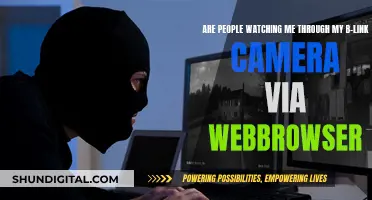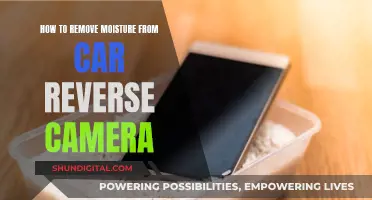Swann is a leading brand in DIY security, offering security camera systems for homes and businesses. With over 35 years of experience, Swann provides intuitive security solutions that empower you to protect and stay connected to your property. The Swann Security App allows you to control your entire home security system from your phone or tablet, offering features such as live footage viewing, push notifications, video and audio recording, and more. In addition to the app, Swann also offers software such as SwannView Link and SwannView Plus, which enable remote viewing of your security camera footage on PCs, Macs, and mobile devices. With Swann, you can have peace of mind knowing that your property is protected and monitored, no matter where you are.
| Characteristics | Values |
|---|---|
| Camera Setup | Connect to Swann DVR using an Ethernet cable |
| Camera Placement | Near doors or ground floor windows |
| Camera Features | Night vision up to 100 feet |
| DVR Setup | Connect to an internet source (modem or router) and a monitor |
| DVR Features | Generates heat, requires good air circulation |
| DVR Recording | Can be set to record only when motion is detected |
| SwannView Plus App | Available for phones or tablets |
| Swann Security App | Available for iOS and Android devices |
| SwannView Link Software | Available for Windows or MAC |
What You'll Learn

How to watch Swann cameras on PC
To watch Swann cameras on your PC, you will need to download the SwannView Link software, which is available for both Windows and Mac.
Before installing the software, you should check the physical connection between the devices in your network. As long as your Swann cameras and computer are connected to the same local network and are using the same IP range distributed by the router, they will be able to communicate with each other.
Once you have downloaded and installed the SwannView Link software, open it and wait for it to find the devices in your network. If your camera is connected correctly, you can then click on the device to load the camera screen. The software should find the DVR or NVR automatically.
If the software cannot find the camera automatically, you can add a new one manually. You can also adjust the streaming settings to improve communication between the camera and the software, including changing the resolution, frame rate, and bit rate.
The Swann Security App is another way to view your Swann cameras on your PC. This app allows you to see live footage from multiple cameras and receive push notifications when activity is detected. With the app, you can also capture, playback, and share video and still recordings.
Watch Parties: Enjoying Togetherness Without a Camera
You may want to see also

Swann Security App setup
To set up the Swann Security App, you must first match your Swann model to the correct app. Swann has a range of apps for different devices and models, so it is important to identify the right one. Once you have found the correct app, you can proceed to download it onto your device.
For the SWIFI-ALERTCAM, SWIFI-SPOTCAM, SWIFI-FLOCAM2, SWIFI-PTCAM2, SWIFI-TRACKCAM, SWIFI-CAM, SWIFI-SLMFLC, SWIFI-XTRCAM, SWIFI-BUDDY, SWIFI-CORECAM, SWIFI-FOURTIFY, SWIFI-LEAK, SWIFI-WDOOR, SWIFI-MOTION, SWIFI-ISIREN, DVR-4480V*, DVR-4580V*, DVR-4680*, DVR-4780V*, DVR4-4980V*, DVR8-4980*, DVR16-4980*, DVR-5580*, DVR-5680*, and NVR-8580* & NVR-8780* Series DVRs, NVRs & Cameras, you can use the Swann Remote App, available on both iTunes and Google Play.
For remote viewing of DVRs and NVRs from a PC or MAC, Swann recommends using their desktop app, HomeSafe View.
After downloading the correct app, you can proceed to set up your Swann security cameras. This involves connecting your cameras to the Swann DVR and setting up the app on your device.
For the SwannView Plus app, go to the Devices menu and scan the QR code on the top of your DVR. This will allow you to view video feeds remotely and control your camera system. You can also set up your cameras to record only when motion is detected, saving hard drive space.
Can Smartwatches Spy on You?
You may want to see also

SwannView Plus app setup
To set up the SwannView Plus app, follow these steps:
First, download the SwannView Plus app to your phone or tablet. The app is available for iOS and Android devices and can be found on the App Store or Google Play, respectively.
Once the app is installed, open it and enter the Devices menu. Here, you will need to scan the QR code on the top of your DVR to add your camera system to the app.
If you haven't already, connect your DVR to an Internet source, such as a modem or router, using the included Ethernet cable. Ensure the DVR has adequate breathing room, as it generates heat and requires good air circulation.
With the SwannView Plus app, you can view your cameras live and play back previous recordings from supported Swann NVR and DVR models. The app also offers features like a live video preview of up to four channels, PTZ control and camera movement, and the ability to take snapshots.
Note that when using a 3G/4G connection, the video from your NVR/DVR may be considered "downloads" by your phone service provider and may contribute to your download limit. Consult your mobile service provider for more information on how video streaming may affect your data plan.
If you encounter any issues during the setup process, you can reach out to Swann Tech Support at tech@swann.com for assistance.
The FBI and Your Camera: Privacy Concerns
You may want to see also

Swann IP Camera Setup
To set up a Swann IP camera, you will need to download the Swann Security app, which is available on both Android and iOS devices. You will also need to register for an account.
Firstly, connect your phone to the WiFi where you wish to set up your camera. Then, open the app and tap 'Menu' in the upper left corner, followed by 'Pair Device'. Next, you will need to scan the QR code sticker attached to your camera. If you don't have a QR code, tap 'Manual Pair', and enter the MAC address, which can be found above the serial number. After this, enter the WiFi password and tap 'Next'. You will then be asked to enter a desired camera name.
Now, set the camera to Pairing mode by pressing and holding the reset or pair button. Once the LED is blinking blue, release the button. Your phone will now connect to the camera's WiFi. Tap 'Start' to proceed, and then 'Next' once the setup is finished. You will now be able to view your camera remotely.
In addition to setting up the app, you will also need to connect your camera to the Swann DVR. To do this, use the included Ethernet cable to connect the DVR to an Internet source, such as a modem or router. You should also connect the DVR to a monitor, ensuring that there is good air circulation around the device.
You can also set up your camera system to only record when motion is detected, which will save hard drive space.
Target's Camera Surveillance: Who's Watching?
You may want to see also

Swann Camera Placement Tips
Before installing your Swann security cameras, it's important to plan their placement to ensure they meet your property's security needs. Identify vulnerable areas, such as near doors or ground-floor windows, and consider any blind spots that may need coverage. Determine if you require multiple cameras to capture specific areas effectively.
- Focus on specific areas of interest, such as entry and exit points, including front and back doors, windows with ground-floor access, and any other access points like a gate or garage. These are often the primary points of entry for intruders.
- Consider installing at least one camera covering your front door and potentially another monitoring your back door.
- Angle the camera at a downward angle to allow for accurate motion detection. This is especially useful if you're using a wide-angle dome camera.
- Use multiple cameras to cover blind spots and ensure comprehensive security coverage of all access points.
- Place the security cameras out of reach to prevent intruders from easily breaking or disarming them. However, avoid mounting the camera too high, as this can hinder the identification of individuals caught on camera.
- Avoid backlighting and lens flare by facing the camera away from direct sunlight. Backlighting and lens flare can result in poor-quality security footage.
- Check the Wi-Fi connection strength, especially for Wi-Fi-connected cameras. The further the camera is from the router, the more challenging it may be to get a strong signal. If needed, install a Wi-Fi extender or optimise your Wi-Fi signal.
- Be mindful of privacy implications and surveillance laws. Ensure that your security cameras do not invade your neighbour's privacy by pointing directly into their property.
- Consider a combination of visible and hidden cameras. While a visible camera can act as a deterrent, having additional hidden cameras can provide added security.
Why Smartwatches Lack Cameras: A Privacy-First Approach
You may want to see also
Frequently asked questions
You can set up your Swann security camera system by connecting your cameras to the Swann DVR and then viewing the video feeds remotely with the SwannView Plus app. You can also use the Swann Security App to connect your Wi-Fi security cameras and see who's at the front door, as well as watch live or recorded footage from anywhere.
Try to set up your cameras near vulnerable spots, like doors or ground-floor windows. The cameras have night vision up to 100 feet, so they work well in areas with poor lighting. Make sure any cables you need are long enough to reach the designated areas.
You can view your Swann cameras on your PC by using the SwannView Link software, which is available for free on the Swann website. Simply download and install the software, and follow the instructions provided.