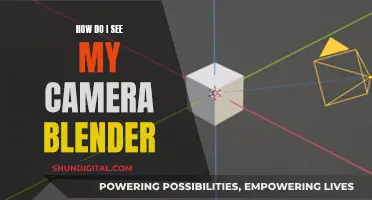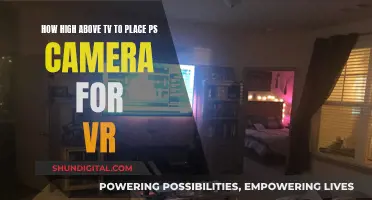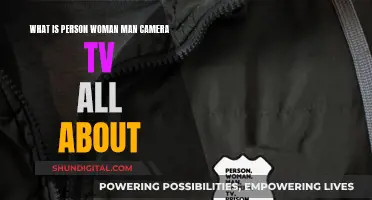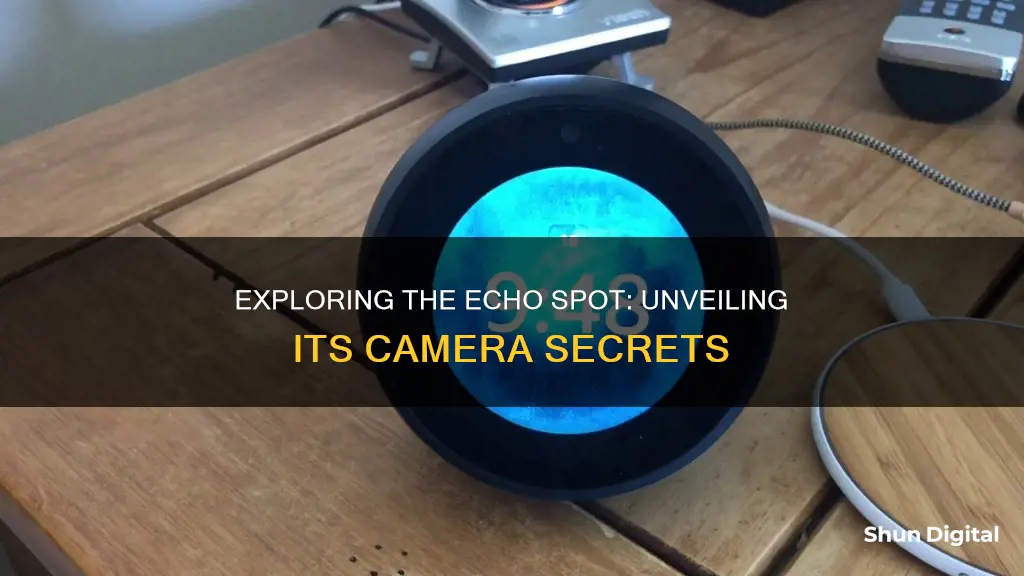
The Echo Spot is a smart alarm clock with a touchscreen, a camera, and Alexa built-in. The camera on the Echo Spot can be used for video-calling and the Photo Booth feature. While the camera can be disabled by hitting the mute button on the device, it will also turn off the microphone, disabling Alexa. However, you can also turn off the camera by simply saying, Alexa, turn the camera off. Alternatively, you can disable the camera from the settings menu.
What You'll Learn

How to disable the camera on the Echo Spot
The Amazon Echo Spot is a great bedside alarm clock with Alexa built-in. However, you might feel uncomfortable with a camera pointing directly at your bed. Here are some ways to disable the camera:
Using the Mute Button
The quickest and easiest way to disable the camera is by pressing the mute button on the top of the device between the two volume buttons. This will also disable the microphone, which means you won't be able to use Alexa and give voice commands.
Asking Alexa to Disable the Camera
You can ask Alexa to disable the camera by saying, "Alexa, turn the camera off" or "Alexa, off camera". This will turn off the camera but keep the microphone on, so you can still give voice commands.
Disabling the Camera from the Settings Menu
You can also disable the camera from the Echo Spot's settings menu. Here's how:
- Swipe down from the top of the screen and tap on the settings gear icon.
- Scroll down and tap on "Device Options".
- Scroll down and tap on the toggle switch next to "Camera" to disable it.
- You'll get a warning message that some features will be disabled. Tap the arrow to confirm.
Using a Camera Cover
If you want to be extra sure that the camera is blocked, you can use a camera cover or a piece of tape to physically cover the camera lens. Just make sure you don't cover the ambient light sensor next to the camera, which is used to adjust the screen's brightness based on the amount of light in the room.
Gabb Watch Camera Speculation: What Parents Need to Know
You may want to see also

How to disable the camera from the settings menu
There are a few different ways to disable the camera on your Echo Spot, and one of them is through the settings menu.
First, swipe down from the top of the Echo Spot's screen and select the gear icon, which is located at the top right of the screen.
Then, scroll down and select "Device Options", then "Camera". Toggle the camera selection to "Off" and select the arrow button to confirm.
You will get a warning message telling you that some features will be disabled. This is because, when you disable the camera from the settings menu, you are turning it off completely.
If you want to keep the microphone on so you can still use Alexa, you can ask her to turn the camera off by saying, "Alexa, turn the camera off". This way, you will only be disabling the camera from being used with certain features, like video chatting and the Photo Booth feature.
Another quick way to disable the camera is by hitting the mute button on the top of the device in between the two volume buttons. However, this will also disable the microphone, which means you won't be able to use Alexa.
Blackvue: Accessing Your Camera Footage
You may want to see also

How to disable the camera and microphone with the mute button
The Echo Spot has a camera and microphone that can be disabled using the mute button. Here's how to do it:
Using the Mute Button:
- Locate the mute button on the top of your Echo Spot device. It is situated between the two volume buttons.
- Press the mute button once to disable both the camera and the microphone.
- A red light will appear on the device, indicating that the microphone is off.
- Note that disabling the microphone will also turn off the camera. This means you won't be able to use Alexa voice commands.
Disabling Only the Camera:
While the mute button turns off both the camera and the microphone, there are other ways to disable only the camera while keeping the microphone on:
- Using Voice Command: Simply say, "Alexa, turn the camera off" or "Alexa, off camera." This will disable the camera from being used with features like video chatting and Photo Booth.
- Through Settings:
- Swipe down from the top of the Echo Spot screen and tap on the settings gear icon.
- Scroll down and tap on "Device Options."
- Under "Device Options," scroll down and locate the "Camera" setting.
- Tap on the toggle switch next to "Camera" to turn it off.
- You will see a warning message informing you that some features will be disabled. Tap the arrow button to confirm the change.
Physical Covering: If you want to ensure the camera is completely blocked, you can cover it with a piece of tape. Make sure not to cover the ambient light sensor next to the camera, which is used to adjust the screen's brightness based on the room's lighting conditions.
Unexplained: Caught on Camera' Streaming Options Explained
You may want to see also

How to disable the camera with voice command
The Amazon Echo Spot has a camera that some users may want to disable due to privacy concerns. There are a few ways to do this, including through voice command.
Disabling the Camera with Voice Command
Using a voice command to disable the camera is a quick and easy way to turn off the camera without having to physically interact with the device. To do this, simply say:
> Alexa, turn the camera off
Or
> Alexa, off camera,
This will disable the camera from being used with certain features, like video chatting and the Photo Booth feature. It's important to note that this will not disable the microphone, so you can still give Alexa voice commands.
Other Ways to Disable the Camera
If you want to completely disable both the camera and the microphone, you can press the mute button on the top of the device between the two volume buttons. However, this means you won't be able to give Alexa voice commands.
You can also disable the camera from the Echo Spot's settings menu. Here's how:
- Swipe down from the top of the screen and tap on the settings gear icon.
- Scroll down and tap on "Device Options".
- Scroll down and tap on the toggle switch next to "Camera" to disable it.
- You'll get a warning message telling you that some features will be disabled. Tap the arrow to confirm.
Additionally, if you want a more permanent solution, you can put a piece of tape over the camera to completely block it. Just be careful not to cover the ambient light sensor next to the camera, which is used to adjust the screen's brightness.
The Reflection Conundrum: Mirror vs. Camera Perspectives
You may want to see also

How to disable the camera by covering it with tape
If you want to disable the camera on your Echo Spot, you can simply use a piece of tape to cover it. However, there are a few things to keep in mind when doing this. Firstly, make sure that you only cover the camera and not the ambient light sensor that sits next to it. This sensor is used to automatically adjust the screen's brightness based on the amount of light in the room.
When applying the tape, try to use a thin piece that is precisely cut to the size of the camera lens. This will help ensure that it stays in place and doesn't leave any sticky residue on the device. You can also find camera lens covers specifically designed for the Echo Spot, which are thin and discreet. These usually have a stainless steel sliding construction with a 3M adhesive surface that ensures the cover remains attached.
Additionally, when covering your Echo Spot's camera with tape, be mindful of the following:
- Ensure that the tape you use is strong enough to stay in place but won't leave a sticky residue if removed.
- Be careful not to cover any other sensors or buttons on the device accidentally.
- If you need to adjust the camera's position, try to adjust the Echo Spot itself rather than moving the tape, as this may damage the adhesive.
- Regularly check that the tape is still in place and has not fallen off.
By following these steps, you can effectively disable the camera on your Echo Spot using tape while also maintaining the device's functionality and aesthetics.
Camera Eclipse: How to View and Capture the Event
You may want to see also
Frequently asked questions
You can disable the camera on your Echo Spot by hitting the mute button on the top of the device. This will also disable the microphone, so you won't be able to use Alexa. Alternatively, you can say, "Alexa, turn the camera off", or disable the camera from the settings menu.
Swipe down from the top of the Echo Spot screen and tap on the settings gear icon. Then, scroll down and tap on "Device Options", and tap on the toggle switch next to "Camera" to disable it.
Yes, disabling the camera will also disable certain features like video chatting and the Photo Booth feature.
When you disable the camera from the settings menu, you will receive a warning message telling you that some features will be disabled.
Yes, you can physically block the camera by placing a piece of tape over it. However, make sure you don't cover the ambient light sensor next to the camera, which is used to adjust the screen's brightness.