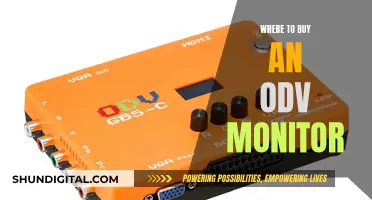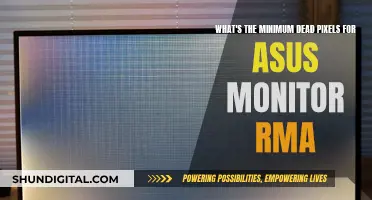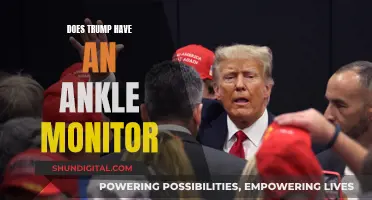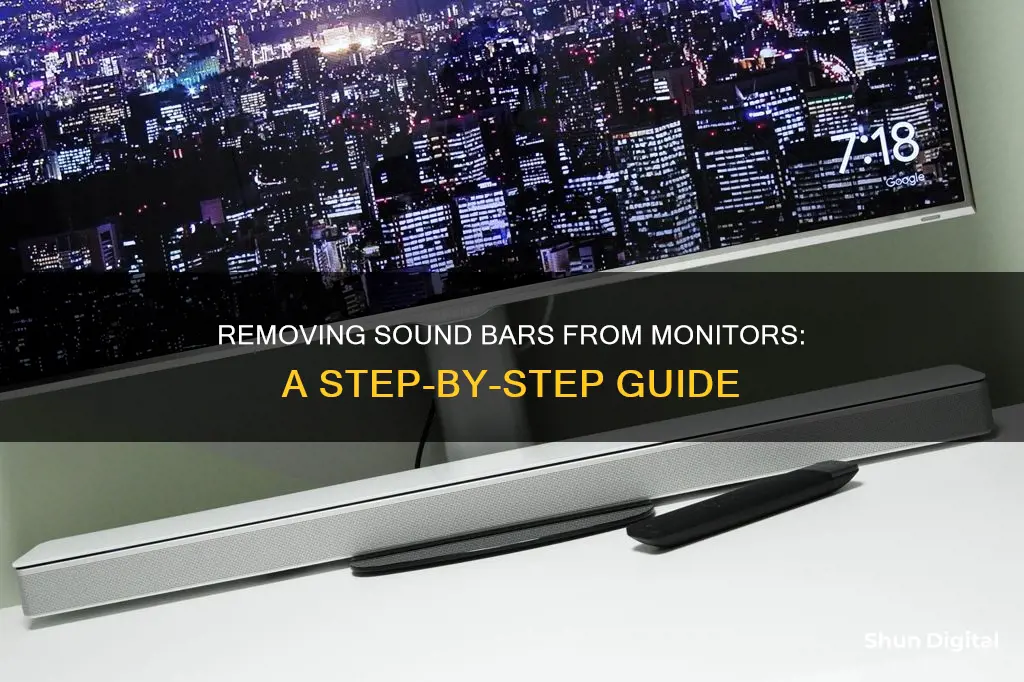
If you want to remove a soundbar from your monitor, you'll first need to disconnect all the cables. Depending on your monitor model, this may involve unplugging the display's video and power cables, and/or unplugging the soundbar's green audio cable and power connector from your computer. Once all the cables are disconnected, you can then slide the soundbar to the right to remove it. Some models may have a locking tab that you need to lift before sliding the soundbar. It's important to keep one hand on the monitor to hold it steady while you're removing the soundbar.
What You'll Learn

Place monitor face down on a soft towel
To remove a soundbar from your monitor, it is important to take a cautious and gentle approach to avoid causing any damage. Before placing the monitor face down, you must ensure that you have prepared a suitable workspace and gathered the necessary tools.
Firstly, identify a clean and flat surface where you can lay down the monitor. It is recommended to cover this surface with a soft towel or cloth, providing a protective layer that will prevent scratches or other types of damage during the removal process.
Now, carefully lift your monitor and place it face down on the prepared towel. This orientation will grant you access to the rear of the monitor, where the soundbar is typically attached, and the various cables that may need to be disconnected.
At this stage, it is crucial to identify and disconnect all relevant cabling. This includes both power and audio connections that link the monitor and the soundbar. Ensure that you have unplugged the soundbar's audio cable from the computer or monitor's audio output jack, as well as the power connector.
With the monitor still facing down, you can now focus on the soundbar itself. Depending on your specific monitor model, you may need to locate a locking or connector tab that secures the soundbar in place. Gently lift or pull this tab to release the lock. Be cautious not to force or bend any components, as this could lead to damage.
Once you have released the locking tab, you are almost ready to detach the soundbar. With one hand, gently hold the monitor steady to avoid any unintended movement. Now, with your other hand, grip the bottom of the soundbar and carefully slide it to the right. You should feel the soundbar unlocking from the monitor, and you can then slowly pull it away, completely detaching it from the monitor.
By carefully following these steps, you can successfully remove the soundbar from your monitor without causing any damage to your equipment.
Finding the MS of Your Monitor: A Simple Guide
You may want to see also

Disconnect all cables
To disconnect all cables from your soundbar, start by turning your monitor around so that you can access the back. You may need to unplug the display's video and power cables to do this. Once you have access to the rear of the monitor, locate the soundbar's audio and power connectors. The audio cable is typically green, while the power connector will be plugged into the monitor.
Next, carefully unplug the audio cable from the computer or monitor's audio output jack. Make sure you're pulling on the connector and not the cable itself to avoid any damage. After disconnecting the audio cable, locate the soundbar's power connector and gently remove it from the monitor. If your soundbar has any other cables connected, such as a USB cable for power or additional audio inputs, be sure to unplug those as well.
With all the cables disconnected, you can now safely remove the soundbar from the monitor. It's important to disconnect all cables before attempting to detach the soundbar physically to avoid damaging the connectors or the equipment.
If your soundbar is connected to a Dell monitor, there may be an additional locking tab or release latch that you need to lift or slide to unlock the soundbar before removing it. This locking tab is typically located on the connector tab at the back of the monitor. Ensure that you lift or slide this tab slightly to unlock the soundbar before attempting to remove it.
Speck Air Monitors: Where to Buy Them
You may want to see also

Lift locking tab
To remove a sound bar from a monitor, you will need to lift the locking tab. This is a thin metal tab handle that extends from the right side of the soundbar, where it attaches to the bottom of the monitor.
First, power off the monitor and computer. Disconnect the video cable from the PC and unplug the power cord from the monitor. Place a soft towel on a table or desk and lay the monitor face down on the towel to avoid scratching the screen. Disconnect all the cables from the soundbar.
Now, with your right hand, grip the thin metal tab handle on the right side of the soundbar. Use your left hand to grip the far-left end of the soundbar. Push the tab in slightly and, at the same time, use your left hand to push the soundbar to the right. This will disengage the tab locks securing the soundbar to the monitor. Keep sliding the soundbar to the right until it is completely removed from the monitor.
You can now connect a different pair of speakers or headphones to your computer if desired. Move the monitor back to your desk or work area and reconnect the power and video cables. Finally, power on the monitor and then the computer.
Removing Delta Monitor Shower Control: A Step-by-Step Guide
You may want to see also

Slide soundbar to the right
To remove a soundbar from a monitor, you will need to slide the soundbar to the right. This action will unlock the soundbar from the monitor, and it should easily detach.
Firstly, ensure you have unplugged the monitor and placed it face down on a soft towel on a desk. This will prevent any damage to the screen. Then, disconnect all the cables, including the power and video cables.
Now, locate the locking tab. This is usually on the rear of the monitor, on the right side, opposite a circular hole with a Kingston Lock port in the centre. Lift this tab slightly, and pull it towards you. With the tab lifted, you can now slide the soundbar to the right. Keep one hand on the monitor to hold it steady.
The soundbar will now be unlocked and can be pulled away from the monitor. You can then plug the monitor's cables back in and return it to its original position.
Disassembling the Asus VN248 Monitor: Removing the Stand
You may want to see also

Grip soundbar and monitor to pull apart
To remove a soundbar from a Dell monitor, you will need to grip the soundbar and monitor and pull them apart. Here is a step-by-step guide:
- Place a soft towel on your desk or work surface.
- Lay the monitor face down on the towel.
- Disconnect all cables.
- Lift the locking tab slightly.
- Grip the bottom of the soundbar firmly with one hand, and keep the other hand on the monitor to hold it steady.
- Push the soundbar to the right to unlock it from the monitor.
- Pull the soundbar away from the monitor.
It is important to be gentle and careful during this process to avoid damaging the soundbar or the monitor. Make sure you have a good grip on both the soundbar and the monitor before you start pulling them apart.
Asus Monitor Cleaning: A Step-by-Step Guide
You may want to see also