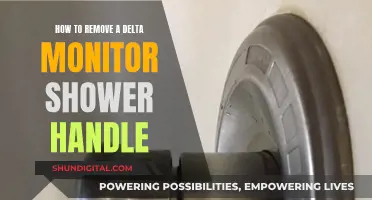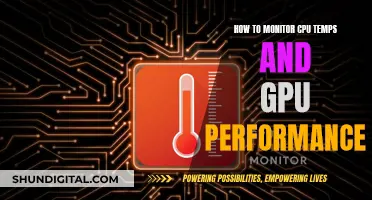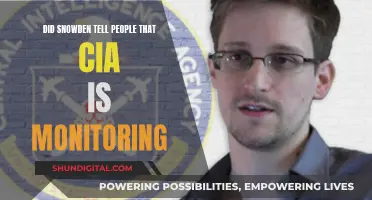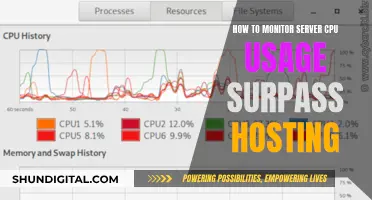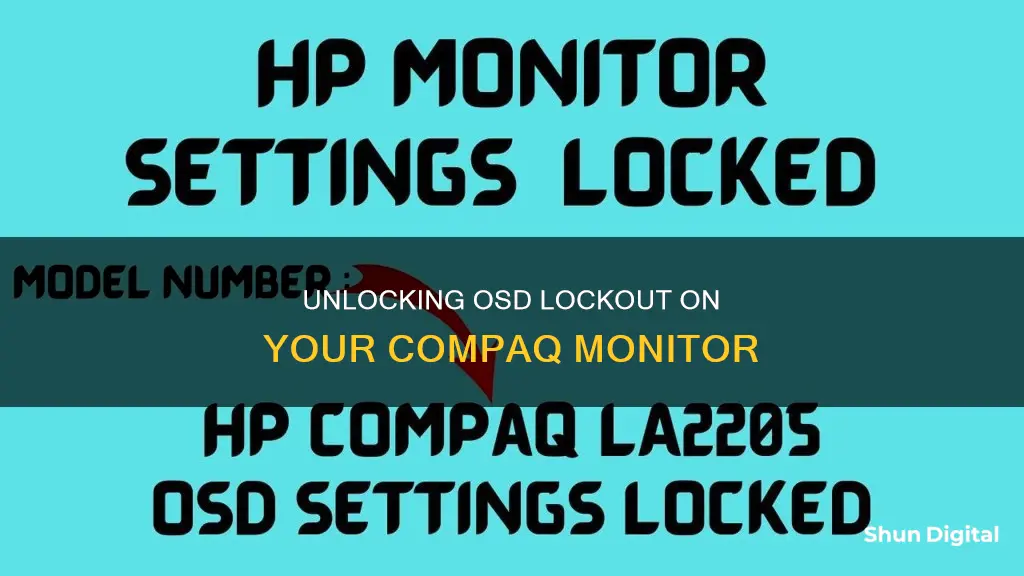
If you're experiencing an OSD lockout on your Compaq monitor, you're not alone. This issue can be frustrating, as it prevents you from changing any monitor settings, but there are a few simple fixes you can try. OSD, or On-Screen Display, is a feature that allows you to access the physical menu buttons on your monitor and customise your display settings. Usually, an OSD lockout is activated when a button has been held for around 10 seconds, and this can often be resolved by simply holding the button down for another 10 seconds. If this doesn't work, you may need to try a few other methods, such as unplugging the monitor and trying again, or turning the monitor off and holding down the menu button before turning it back on.
| Characteristics | Values |
|---|---|
| What is OSD? | OSD stands for On Screen Display and is used to describe the physical menu buttons located on your computer monitor. |
| What is OSD Lockout? | OSD Lockout capability helps to protect against changing display properties accidentally. |
| How to remove OSD Lockout? | 1. Release the Menu button (if something was pressing against it). 2. Press and hold the Menu button again for about 10 seconds until the message goes away. 3. If the OSD Lockout message does not go away, the button may be stuck or the hardware behind the button might have become defective. |
What You'll Learn

Hold down the power button until you see OSD Unlocked
If you're encountering the "OSD Locked" message on your Compaq monitor, don't panic. This issue can usually be resolved by performing a few simple steps. Here's what you need to do:
First, make sure your monitor is powered up and plugged into a power source. Once that's confirmed, locate the power button on your Compaq monitor. Now, hold down the power button for an extended period. Don't just tap it lightly; apply continuous pressure for at least 10 seconds. On some monitors, holding the power button for an extended period is the standard way to unlock the OSD.
As you hold down the power button, keep an eye on the monitor screen. Eventually, you should see a message displayed on the screen indicating that the OSD has been unlocked. Once you see this message, release the power button. The "OSD Unlocked" message confirms that you've successfully removed the lockout.
If the "OSD Locked" message persists and you're still unable to adjust your monitor settings, don't worry. There are a few additional steps you can try. Start by unplugging the monitor from the power source. Wait for about 20 seconds, and then plug it back in. Power on the monitor and try holding down the power button again for an extended period. This process of power cycling can sometimes reset the monitor and remove the lockout.
If the issue remains unresolved, there are a few other methods you can attempt. Try turning off the monitor, pressing and holding the Menu button, and then turning on the monitor while continuing to hold the Menu button. Wait for at least 10 to 20 seconds. Alternatively, you can try turning on the monitor and then holding down the Menu button for 10 to 20 seconds. These methods have proven effective for many users encountering the "OSD Locked" issue.
Remember, it's important to be patient and give each step sufficient time to work. Don't rush through the process. If none of these methods resolve the issue, there might be a more technical problem with your monitor, and you may need to consult a professional or the manufacturer for further assistance.
Monitoring Electricity Usage: A Guide for Irish Homes
You may want to see also

Hold down the menu button for 10-20 seconds
If you're experiencing an "OSD Lockout" on your Compaq monitor, you can try the following steps to remove the lockout by holding down the menu button for 10-20 seconds:
- Ensure your monitor is powered on.
- Locate the menu button on your monitor.
- Press and hold the menu button for 10-20 seconds. Keep holding until you see a change on the screen.
- Release the button once the "OSD Lockout" message disappears, or once you see the message "OSD Unlocked."
If holding the menu button for 10-20 seconds doesn't work, you may need to try a different method, such as unplugging the monitor and trying again, or powering off the monitor, pressing the menu button, and then powering it back on.
The OSD Lockout feature is designed to protect against accidental changes to your display settings. It is usually activated when a button is held for around 10 seconds. Holding the button for another 10 seconds should disable the lock, but if it doesn't, there may be an issue with the button, and it could need repair.
Passive Monitor Hookup: Easy Steps to Quality Sound
You may want to see also

Turn off the monitor, press the menu button, then turn on the monitor and wait
If you are experiencing an "OSD Lockout" problem on your Compaq monitor, here is a step-by-step guide to resolving the issue:
Firstly, turn off the monitor by pressing the power button. Ensure the monitor is completely turned off and not in sleep mode. Once it is powered off, locate the Menu button on the monitor. The Menu button is usually located near the power button or along the edges of the monitor.
Now, with the monitor still turned off, press and hold the Menu button. Keep the button pressed and turn on the monitor by pressing the power button. Continue holding the Menu button for at least 10-20 seconds after turning on the monitor. The exact time may vary depending on your specific monitor model.
After holding the Menu button for the required time, release it and observe the monitor's display. In many cases, this action should disable the OSD Lockout and return your monitor to normal functionality. You should now be able to adjust the display settings as needed.
If the issue persists and the OSD Lockout message remains, do not worry. There are a few additional steps you can try. First, ensure that nothing is accidentally propped against the Menu button or any other buttons on the monitor. Sometimes, the OSD Lockout can be activated accidentally if an object is pressing against a button.
If the issue still persists, you may need to try a different method or seek further technical assistance. Remember to handle your monitor with care and avoid using excessive force when pressing the buttons.
Ways to Measure Your Monitor's Width
You may want to see also

Unplug the monitor, wait 20 seconds, then try again
If you're experiencing an OSD lockout on your Compaq monitor, there are a few steps you can take to resolve the issue. OSD, or On-Screen Display, is used to describe the physical menu buttons located on your monitor. The OSD lockout feature locks the OSD menu, preventing accidental changes to your monitor's settings.
To remove the OSD lockout, start by unplugging the power cord from the wall outlet or power strip. It's important to disconnect the power source completely, so simply turning off the monitor won't be enough. Once the monitor is unplugged, wait for at least 20 seconds. This step is crucial as it allows time for the monitor's internal settings to reset.
After waiting, plug the power cord back into the power outlet and power on the monitor. In some cases, this simple action of unplugging and reconnecting the power may be enough to remove the OSD lockout. If the issue persists, try the following steps:
Turn on the monitor and locate the Menu button, usually found on the front or side of the monitor. Press and hold the Menu button for about 10 seconds. After holding the button, the OSD menu should appear on the screen. If the OSD menu doesn't appear, try repeating the process, ensuring you're holding the Menu button for the full 10 seconds.
If you're still experiencing the OSD lockout issue after trying these steps, there are a few additional troubleshooting methods you can try. First, check that the monitor is receiving power by verifying the power cord is securely connected. Additionally, ensure that all other cables connected to the monitor, such as HDMI or USB cables, are firmly in place.
Another step you can take is to reset the monitor by pressing and holding the power button for about 10 seconds, waiting for the monitor to turn off, and then repeating the process to turn it back on. This can help reset the monitor's internal settings and potentially remove the OSD lockout.
Repairing LCD Monitors: Fixing Black Spots
You may want to see also

Contact the manufacturer if the monitor is under warranty
If you are experiencing an OSD lockout on your Compaq monitor and your device is under warranty, it is important to contact the manufacturer for assistance. Compaq, an American information technology company, was acquired by Hewlett-Packard (HP) in 2002, so you will need to reach out to HP for support.
Before contacting HP, ensure that you have your monitor's model and serial number handy, as well as proof of purchase to confirm that your device is still under warranty. You can find the contact information for HP on their website or through their support channels. When you get in touch with them, be sure to provide as much detail as possible about the issue you are facing with your Compaq monitor.
It is also worth noting that OSD, or On-Screen Display, is a feature designed to protect against accidental changes to your display settings. The OSD Lockout message typically appears when a menu button has been held down for an extended period, usually around 10 seconds. This can often be resolved by simply holding the button down for another 10 seconds to disable the lock. If this does not work, there may be a more complex issue with your monitor that warrants repair or replacement under warranty.
By contacting HP, you can receive guidance on the next steps to take. They may recommend troubleshooting techniques or suggest that you send in your monitor for repair or replacement if they suspect a malfunction. Remember to follow their instructions carefully and provide all the necessary information to make the process as smooth as possible.
Syncing Wacom Pen Tips: Monitor Size Matters
You may want to see also
Frequently asked questions
Try holding down the Menu button for 10-20 seconds. If this doesn't work, turn off the monitor, press down the Menu button, and then turn the monitor back on. Wait 10-20 seconds and the OSD should be unlocked.
OSD stands for On-Screen Display. It refers to the physical menu buttons located on your computer monitor.
The OSD Lockout message appears when a certain OSD button has been held for a period of time, usually 10 seconds. This is usually done to prevent accidental changes to monitor display settings.
If the OSD Lockout message does not disappear, the button may be stuck or defective. Try unplugging the monitor from the wall, waiting 20 seconds, and then plugging it back in. If the issue persists, you may need to contact Compaq support for further assistance.
Ensure that nothing is propped against the OSD buttons, as this can accidentally activate the lockout feature.