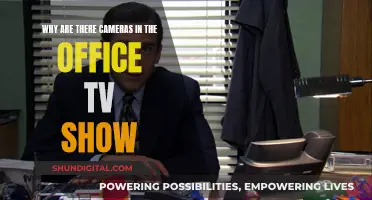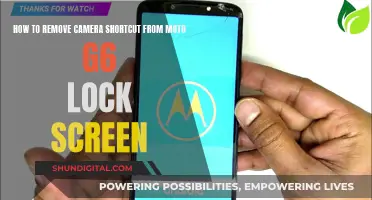The Geeni Smart WiFi Camera is a smart home product that can be managed through the Geeni app on your phone or tablet. The camera can be set up to detect motion and notify you whenever it senses movement. While the motion detection feature can be turned off, you can also adjust the sensitivity of the setting. If you want to stop receiving notifications temporarily, you can use the Snooze Notifications feature, which requires a paid subscription.
| Characteristics | Values |
|---|---|
| Method | Snooze Notifications |
| Subscription | Paid |
| Steps | Tap on "Account" from the Home screen, then tap on "Notifications" |
| Other Methods | Turn off Motion Detection, or set the camera to Privacy Mode |
What You'll Learn

Turn off motion detection
To turn off motion detection on your Geeni camera, you will need to access the camera settings.
First, open the Geeni app on your phone or tablet. From the main device list, click on the camera you want to edit, then press the "..." button on the top right for advanced settings.
In the advanced settings menu, you will find the "Motion Detection" option. Tap on it to access the motion detection settings.
Here, you will see the option to turn off motion detection. Tap on the toggle switch to turn it off.
Alternatively, you can also adjust the sensitivity of the motion detection in this menu. This will allow you to customise how sensitive you want the motion detection to be.
Please note that turning off motion detection will also disable the notifications that are sent to your phone whenever the camera senses motion.
How TV Remotes Can Control Your Camera's Test Settings
You may want to see also

Turn off notifications in the app
To turn off notifications in the Geeni app, you will need to access the "Snooze Notifications" feature. This feature allows you to suspend receiving notifications for a set period of time.
- Open the Geeni app on your mobile device.
- From the Home screen, tap on the "Account" option.
- This will bring up the Account settings menu. From here, tap on "Notifications".
- You will now see the "Snooze Notifications" option. Tap on it to enable the feature.
- Set the duration for which you want to suspend notifications.
By following these steps, you can temporarily turn off notifications within the Geeni app. It is important to note that the "Snooze Notifications" feature requires a paid subscription.
Additionally, if you want to completely disable notifications for a specific Geeni camera, you can do so by adjusting the camera's settings. Here are the steps:
- Open the Geeni app and access your main device list.
- Click on the camera for which you want to disable notifications.
- In the camera settings, locate the "Motion Detection" setting.
- Tap on "Motion Detection" to adjust its settings.
- Here, you will have the option to turn off Motion Detection entirely. Alternatively, you can adjust the sensitivity level to reduce the number of notifications received.
By disabling Motion Detection or reducing its sensitivity, you can effectively turn off notifications for that particular camera.
Removing Clothes from Camera Photos: A Step-by-Step Guide
You may want to see also

Turn off the indicator light
To turn off the indicator light on your Geeni camera, follow these steps:
- Launch the Geeni app on your mobile device.
- Tap on the "Geeni Camera" within the app.
- Tap on the (...) button located in the top right corner of the app screen.
- This will open a menu with different settings options. Locate and tap on the "Basic Feature Settings" tab.
- Within the "Basic Feature Settings," you will find an "Indicator Light" tab. Slide the button underneath it to the "Off" position.
By default, the Geeni camera's indicator light is turned on, lighting up to indicate that the camera is active. However, if you wish to disable this feature and hide the light, you can easily do so by following the steps outlined above.
It is important to note that the above instructions may vary slightly depending on the specific model of your Geeni camera. If you encounter any issues or require further assistance, you can refer to the Geeni support website or contact their customer support team.
Hisense Roku TV Camera Location Explained
You may want to see also

Delete the camera from your account
To delete the camera from your Geeni account, follow these steps:
- Open the Geeni app on your phone or tablet.
- Navigate to the main device list by clicking on the three lines in the top left corner of the app.
- Find the camera you want to delete and click on it.
- In the top right corner of the screen, click on the " " button to access the advanced settings.
- In the advanced settings menu, scroll down and click on "Remove Device".
- Confirm that you want to delete the camera by clicking "Yes" or "Delete" on the pop-up message.
Please note that deleting the camera from your account will permanently delete all video recordings and photos captured by the camera. Make sure to download any recordings or photos you want to keep before removing the camera from your account.
Additionally, until the camera is deleted, it will always be linked to your account. This means that if you plan to give the camera to someone else or sell it, you will need to delete it from your account first to remove access to the camera's data.
Behind the Scenes: Survivor's Off-Camera Secrets
You may want to see also

Turn off the microphone
To turn off the microphone on your Geeni camera, follow these steps:
- Open the Geeni app on your mobile device.
- Tap on the "Geeni Camera" to access the camera settings.
- Tap the three dots (or the "..." button) in the top right corner of the screen to access the advanced settings.
- In the advanced settings menu, look for the "Microphone" option.
- Toggle the microphone setting to the "off" position. The microphone will now be disabled, and the camera will no longer capture audio.
It is important to note that disabling the microphone may limit some features of your Geeni camera, such as two-way audio communication. If you use the "Snooze Notifications" feature, you can also temporarily suspend notifications, including audio alerts, for a set period of time. This feature requires a paid subscription.
The Camera on Your TV: Should You Be Concerned?
You may want to see also
Frequently asked questions
You can turn off notifications on your Geeni camera by going to the camera settings and toggling privacy mode on. Privacy mode will disable live streaming and prevent your camera from recording any videos or sending any motion detection notifications.
You can turn off motion detection notifications by pressing the Motion Detection button in the camera settings and turning it off.
You can stop receiving notifications for a specific period of time by using the Snooze Notifications feature. This feature requires a paid subscription and allows you to suspend receiving notifications for a set period.
If you are not receiving notifications, you should check the following:
- Ensure that you have given the Geeni app permission to send notifications in your phone's settings.
- Check that your camera is not defective.