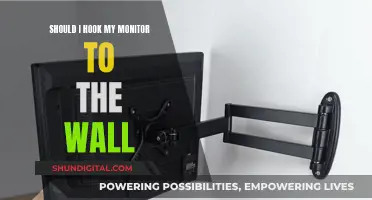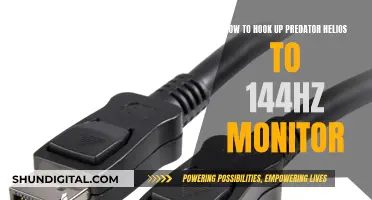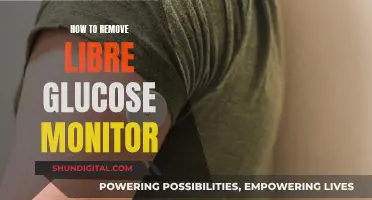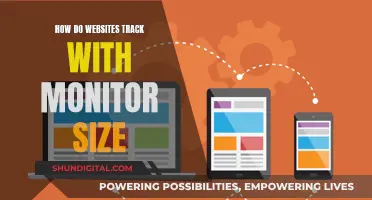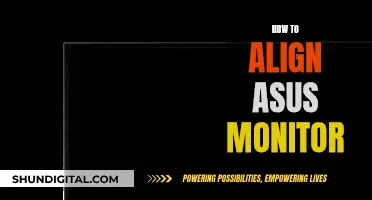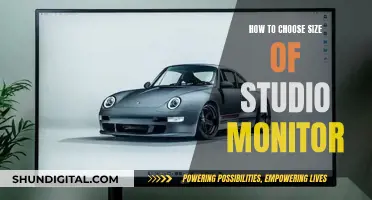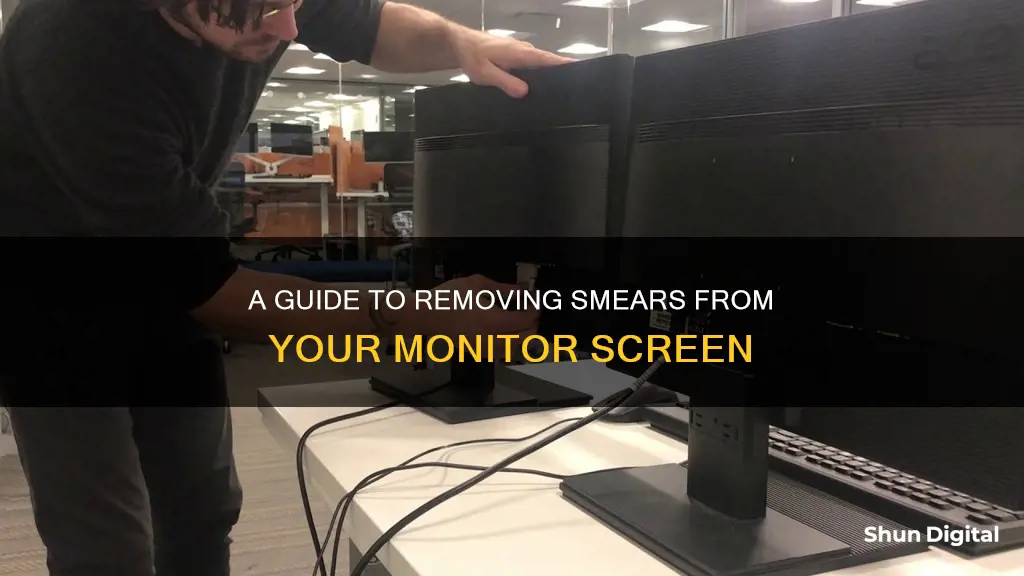
If you're struggling with smears on your monitor, you're not alone. Many people have experienced the frustration of trying to clean their screens, only to end up with smudges and streaks everywhere. The good news is that there are several effective methods to remove these stubborn marks without damaging your monitor. Firstly, it's important to turn off your monitor and unplug it before beginning the cleaning process. This is crucial for your safety and to protect the monitor from electrical interference. Avoid using paper towels, as these can be too abrasive and may scratch the screen's coating. Instead, opt for a soft, dry microfiber cloth to gently wipe the screen in a circular motion. If you're dealing with stubborn stains, you can dampen the cloth with water or a mild cleaning solution, but be careful not to spray any liquid directly onto the screen. For particularly tough smudges, a mixture of distilled water and white vinegar in a 50-50 ratio can be effective. Remember to always let the monitor dry completely before turning it back on. With these tips, you can keep your monitor clean and streak-free!
| Characteristics | Values |
|---|---|
| What not to use to clean a monitor | Large amounts of liquid, paper towels, harsh chemicals, tap water, soap and water |
| What to use to clean a monitor | Microfiber cloth, multi-surface cleaner, distilled water, monitor cleaning spray, alcohol wipes (for Apple, Dell, Asus, Acer, and Lenovo products), diluted white vinegar and distilled water solution, isopropyl alcohol |
| How to clean a monitor | Turn off and unplug the monitor, wipe the screen with a microfiber cloth, use overlapping "Z" strokes, buff with a dry cloth, let the monitor dry |
| How to remove fingerprints from a monitor | Turn off and unplug the monitor, wipe the screen with a microfiber cloth, use a 50-50 mixture of distilled water and white vinegar if necessary |
| How to clean a touchscreen monitor | Turn off and unplug the monitor, use a microfiber cloth dampened with distilled water, use a touchscreen-specific cleaning solution if necessary |
| How to clean a monitor with a matte finish | Turn off and unplug the monitor, use a dry microfiber cloth, use a 50-50 mixture of distilled water and white vinegar if necessary, avoid excessive pressure |
What You'll Learn
- Use a microfiber cloth to wipe the screen gently in a circular motion
- Avoid using paper towels or harsh chemicals
- For stubborn stains, dampen the cloth with water or a mild cleaning solution
- Never spray liquid directly on the screen
- Clean the bezel and back of the monitor with a separate cloth and mild cleaning solution

Use a microfiber cloth to wipe the screen gently in a circular motion
To remove smears from your monitor, it's important to use the right tools and techniques to avoid causing any damage. A microfiber cloth is an essential tool for gently wiping your screen without scratching it. Here's how you can use a microfiber cloth to effectively remove smears from your monitor:
- Turn Off and Unplug Your Monitor: Before you start cleaning, ensure that your monitor is turned off and unplugged from the power source. This step is important for safety and can also make dirt and smudges more visible.
- Prepare the Microfiber Cloth: Dampen the microfiber cloth slightly with distilled water or a mild cleaning solution. Avoid using too much liquid, as you don't want water dripping from the cloth. If you're dealing with stubborn stains, you can use a mixture of distilled water and white vinegar in a 50-50 ratio. Never spray any liquid directly onto the screen to avoid the risk of liquid seeping into the monitor and causing damage.
- Wipe the Screen Gently: Using the dampened microfiber cloth, wipe the screen gently in a circular motion. This motion helps avoid streaks and evenly distributes the cleaning solution. Be careful not to apply too much pressure, especially if your monitor has a delicate coating.
- Dry the Screen: Use a second dry microfiber cloth to remove any excess moisture or residue left on the screen. This step helps prevent streaks and ensures a clear finish.
- Clean the Corners and Edges: Don't forget to pay attention to the corners and edges of the screen, as dust and dirt often accumulate in these areas.
- Final Inspection: Once you've finished cleaning, turn on the monitor and inspect it for any missed spots or streaks. If necessary, repeat the process until your monitor is completely clean.
By following these steps and using a microfiber cloth to wipe the screen gently in a circular motion, you can effectively remove smears from your monitor while also protecting its surface.
Setting Up Dual Monitors: Easy Steps for Beginners
You may want to see also

Avoid using paper towels or harsh chemicals
Paper towels should be avoided when cleaning a monitor as they can act like fine sandpaper, scratching the screen. Similarly, harsh chemicals such as ammonia or alcohol can damage the anti-glare or anti-reflective coating on the screen's surface. These coatings are sensitive to compounds such as acetone, ammonia, and propylene glycol, which are often found in window cleaners. Using these types of liquids will corrode the screen's surface, leading to scratches and smudges that are difficult to remove.
Instead, opt for a microfiber cloth, which is soft and effective at removing dust, fingerprints, and smudges without causing scratches. Microfiber cloths are readily available and inexpensive, making them a better choice than paper towels.
If your monitor has stubborn stains, you can dampen the microfiber cloth with distilled water or a mild cleaning solution. Avoid spraying any liquid directly onto the screen, as this can cause streaks and increase the risk of damage. For heavily soiled monitors, a mixture of distilled water and white vinegar in a 50-50 ratio is recommended. This solution is gentle enough to remove dirt and smudges without harming the screen's surface.
Remember to always turn off and unplug your monitor before cleaning to avoid potential damage or electric shock.
Is Your Internet Traffic Being Watched?
You may want to see also

For stubborn stains, dampen the cloth with water or a mild cleaning solution
If you're dealing with stubborn stains on your monitor, it's important to remember not to scrub or wipe in circles, as this can cause uneven pressure on the screen and lead to damage. Instead, use light pressure and wide, sweeping motions from side to side or top to bottom.
To effectively remove stubborn stains, dampen a clean microfiber cloth with distilled water or a mild cleaning solution. Avoid using tap water, as it may leave mineral deposits on the screen. If you're using a cleaning solution, opt for a mild soap or vinegar solution, mixed with distilled water. Avoid ammonia, alcohol, and acetone-based products, as these can damage your screen, especially if it has a matte, anti-glare finish.
When dampening your cloth, ensure it is slightly damp, not dripping wet. Apply the solution to the cloth, never directly to the screen, to avoid liquid running down the screen and collecting in the corners. Gently wipe the screen with the damp cloth, using broad strokes to avoid streaking. If the stain is particularly stubborn, such as a food stain, you can try a mixture of equal parts distilled water and vinegar.
If the stain still persists, you may need to apply a little more pressure, but be cautious not to press too hard. Continue to wipe the screen gently and be patient. You can also try using a smooth piece of fabric, like a microfiber cloth, with a small amount of alcohol.
Removing Humanscale Monitor Arms: A Step-by-Step Guide
You may want to see also

Never spray liquid directly on the screen
When it comes to cleaning your monitor, it's important to remember never to spray liquid directly onto the screen. This is because:
- The liquid could seep into the edges of the screen and cause damage to the display. By using a damp cloth, you can control the amount of moisture that comes into contact with the screen and avoid potential damage.
- Spraying liquid directly can lead to excessive moisture on the screen, which can result in streaks. These streaks can be difficult to remove and may require additional cleaning.
- Some screens have delicate coatings, such as an anti-glare or oleophobic coating, that can be damaged by certain liquids. Using a spray may apply the liquid unevenly, potentially stripping away these coatings and affecting the screen's performance.
- The force of the spray may also cause damage, especially if the monitor has an LCD or LED screen. The impact of the liquid can harm the delicate display, so it's best to use a gentle touch with a damp cloth instead.
- In the case of cleaning a TV screen, spraying liquid directly onto the screen can result in permanent damage, as evidenced by a user who reported that half of their screen turned black while the other half became very bright after using a cleaning spray.
To effectively clean your monitor, it's recommended to use a soft, lint-free microfiber cloth. Gently wipe the screen in circular motions, using light pressure to avoid damaging the display. For stubborn marks or stains, dampen the cloth slightly with distilled water. You can also use a mixture of distilled water and white vinegar for tougher cleaning jobs, but always apply the liquid to the cloth and not directly onto the screen. Remember to turn off and unplug your monitor before cleaning to ensure safety and prevent any potential electrical interference.
Buying a Crocodile Monitor: Where to Look?
You may want to see also

Clean the bezel and back of the monitor with a separate cloth and mild cleaning solution
To clean the bezel and back of your monitor, you will need a separate cloth and a mild cleaning solution. It is important to note that you should never spray any liquid directly onto the screen, as this can cause damage. Instead, apply the liquid to your cloth, ensuring it is only damp and not soaking wet.
Firstly, turn off and unplug your monitor. This makes it easier to see any dust and dirt, and is safer for you and your computer. You can use a microfiber cloth for this part of the cleaning process, but it should be separate from the cloth you used to clean the screen. If you don't have a microfiber cloth, you could use a soft dusting cloth or monitor dusting wipes, as long as they are approved for your monitor type.
Dampen the cloth with distilled water or a mild cleaning solution. Avoid using tap water, as this can leave mineral deposits on the screen. You can also use a specialty cleaner, but make sure it is suitable for your monitor type. HP, for example, recommends Bryson Screen Cleaner and Great Shield for cleaning their laptop monitors.
Gently wipe the bezel and back of the monitor with the damp cloth. You can apply a little more force to the plastic panel to scrub out difficult stains, but be careful not to press too hard. Make sure to clean the monitor's base, buttons, and any hard-to-reach crevices. If your monitor has cords attaching it to the CPU or power, unplug and clean these too.
Once you have finished cleaning, let the monitor dry completely before turning it back on.
Removing G Chat Notifications from Your Right Monitor
You may want to see also
Frequently asked questions
Use a microfiber cloth to gently wipe the screen in a circular motion. Avoid using paper towels, as they can scratch the screen's coating. For stubborn smears, dampen the cloth with water or a mild cleaning solution. Never spray liquid directly on the screen.
No, household glass cleaners often contain harsh chemicals like ammonia, which can damage the screen's anti-glare coating. Instead, use a mixture of distilled water and white vinegar in a 50-50 ratio for cleaning.
The frequency of cleaning depends on usage and your environment. For regular use in a clean environment, cleaning once every two weeks is sufficient. If you notice visible smears, clean immediately to prevent buildup. High-usage or dusty environments may require more frequent cleaning.
Turn off and unplug the monitor, then gently wipe the screen with a dry microfiber cloth in a circular motion. Ensure the cloth is clean and free from any cleaning solution residue. If needed, use a separate dry cloth for a final wipe to remove any remaining streaks.
For stubborn smudges, try using a slightly damp microfiber cloth with a mixture of distilled water and white vinegar in a 50-50 ratio. Gently wipe the smudged area in a circular motion, being careful not to apply too much pressure or moisture, which may damage the screen.