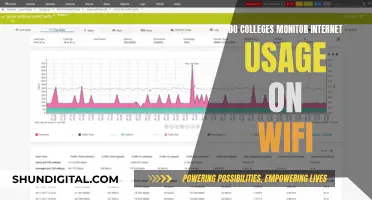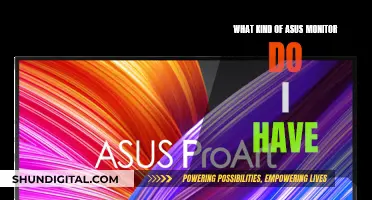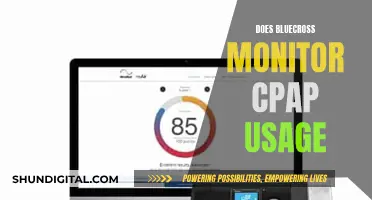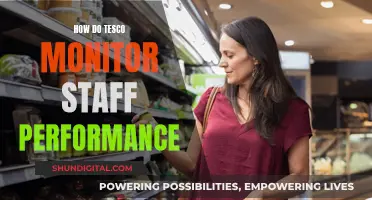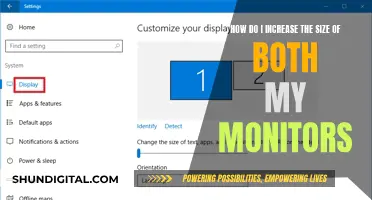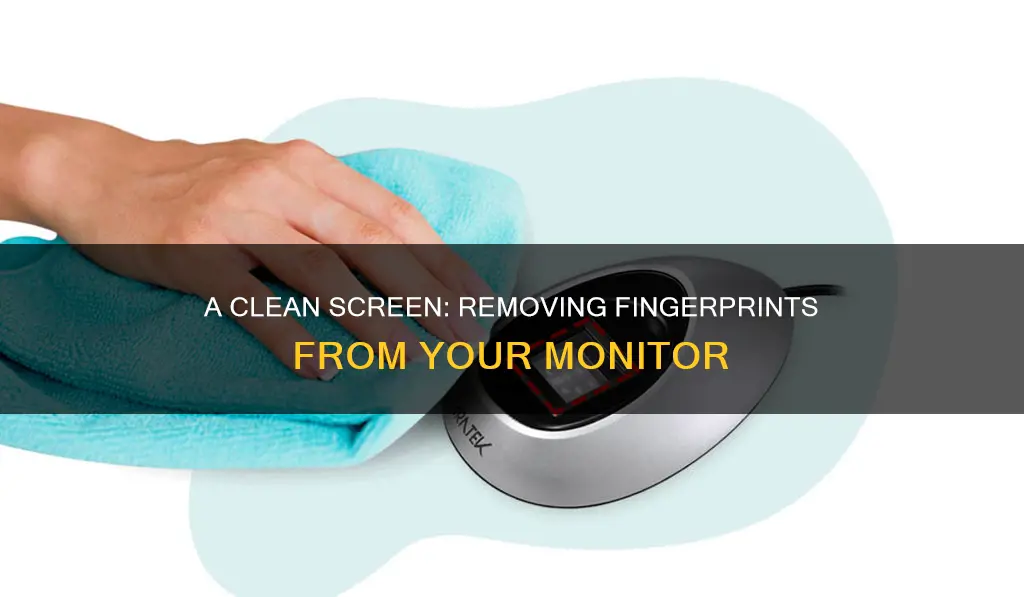
Fingerprints on screens are a common problem, and they can be difficult to remove due to the oily residue left by our skin. Luckily, there are several methods to effectively clean your monitor and restore its original appearance. In this article, we will discuss the best practices for removing fingerprints from your monitor, including the use of specialised cleaning solutions and appropriate cloths to ensure a safe and effective cleaning process.
| Characteristics | Values |
|---|---|
| Cloth type | Microfiber, cotton, or lint-free |
| Cloth moisture | Damp, not wet |
| Cloth motion | Circular, up and down, or left to right |
| Spray | Distilled water, isopropyl alcohol, or vinegar |
| Spray motion | Do not spray directly on screen |
What You'll Learn

Using a water and alcohol solution
To remove fingerprints from your monitor using a water and alcohol solution, you should first turn off your monitor and unplug it to prevent damage. Then, mix equal parts isopropyl alcohol and water in a measuring cup or glass. Next, dip a clean, preferably microfiber, cloth into the solution, wring it out, and gently wipe the display. Finally, dry the screen with a separate clean, dry cloth.
- Ensure your monitor is turned off and unplugged to prevent any potential damage. It is also recommended to let the monitor cool down before cleaning.
- Mix equal parts isopropyl alcohol and water. Use a measuring cup or a glass to ensure accurate measurements.
- Dip a clean cloth into the solution. You can use a microfiber cloth or a soft, lint-free cloth, such as an old t-shirt. Make sure to wring out the cloth so it is damp, not soaked.
- Gently wipe the screen with the cloth, applying gentle pressure. Focus on the areas with fingerprints, and avoid using excessive force to prevent damaging the screen.
- If necessary, dip a cotton bud into the solution and dry it with a cloth so it is slightly damp. Use this to clean the corners or hard-to-reach areas of the screen.
- Dry the screen with a separate clean, dry cloth. You can use a microfiber cloth or a soft, lint-free cloth for this step as well.
- Let the monitor air dry for about 15 minutes before plugging it back in and turning it on.
It is important to note that you should not spray the solution directly onto the screen. Always apply it to a cloth first and then wipe the screen. Additionally, avoid using paper towels, tissues, or abrasive pads, as these can scratch the screen.
BenQ Monitor Buying Guide: What to Look For
You may want to see also

Wiping the screen with a vinegar and water mix
To remove fingerprints from your monitor, you can use a vinegar and water mix. This is a safe and effective method to clean your screen without causing any damage. Here's a step-by-step guide:
Step 1: Turn Off and Unplug Your Monitor
Firstly, power down your monitor and unplug it from the power source. This is an important safety precaution as you don't want any electricity flowing through the device while cleaning.
Step 2: Prepare the Vinegar and Water Solution
For this step, you'll need a spray bottle, white vinegar, and distilled water. Mix equal parts vinegar and water in the spray bottle. Give it a good shake to ensure the two are thoroughly combined.
Step 3: Spray the Microfiber Cloth
Take a microfiber cloth, which is soft and ideal for cleaning screens without causing scratches. Spray the cloth a couple of times with your vinegar-water solution. You want the cloth to be damp, not soaking wet, so a couple of sprays should be enough.
Step 4: Wipe the Screen
Now, gently wipe the screen with the damp microfiber cloth. Use small, circular motions to ensure you don't leave streaks on the screen. Pay particular attention to areas with fingerprints, but be careful not to apply too much pressure as you don't want to damage the screen.
Step 5: Dry the Screen
Once you've wiped the entire screen, take a clean, dry microfiber cloth and go over the screen again. Use small, circular motions once more, ensuring you cover the entire screen and removing any remaining fingerprints or dust.
Step 6: Let it Dry
Give the screen some time to dry completely. Wait for around 15 minutes to be sure. You don't want any moisture remaining when you plug the monitor back in.
Step 7: Plug and Power On
Once the screen is completely dry, you can plug your monitor back in and power it on. Now you should have a clean, fingerprint-free screen to work with!
This method is a cost-effective and gentle way to clean your monitor screen. It's important to be cautious when cleaning electronic devices, and always ensure you follow safety procedures to protect both yourself and your equipment.
Efficiently Remove Uninstalled Monitors: A Step-by-Step Guide
You may want to see also

Cleaning with a microfiber cloth
Microfiber cloths are a great way to clean your monitor screen without damaging it. They are soft and gentle, making them ideal for removing fingerprints and other marks from your screen. Here is a step-by-step guide on how to effectively clean your monitor using a microfiber cloth:
Firstly, it is important to turn off your monitor and unplug it from its power source before beginning the cleaning process. This is a safety precaution to prevent any electrical accidents and to ensure that you can clearly see any smudges or dirt on the screen.
The next step is to use a dry microfiber cloth to gently wipe down the screen. This initial pass will help remove any dust and loose particles from the screen's surface. Make sure to use gentle motions and avoid applying too much pressure, especially if your screen is an LCD or LED display, as too much pressure can damage these types of screens.
If there are stubborn fingerprints or smudges remaining on the screen, you can dampen a second microfiber cloth with distilled water or a mild cleaning solution. Avoid using tap water, as it may contain contaminants that can harm your screen. Instead, opt for distilled water, which is free from impurities. You can also use a 50/50 mixture of distilled water and isopropyl alcohol or a small amount of dish soap mixed with distilled water. However, be cautious not to make the cloth too wet, as excess liquid can drip into the monitor and cause damage.
When using the damp cloth, gently wipe the screen in an up-and-down or side-to-side motion. Avoid using a circular motion, as this can create swirls on your monitor. You can also use a microfiber cloth to dry the screen after cleaning it with a damp cloth to remove any remaining streaks or residue.
It is important to note that you should not spray liquid directly onto the screen. Always apply the cleaning solution to the cloth and not directly onto the screen itself. Additionally, avoid using paper towels, tissues, or regular cloths, as they may be too abrasive and scratch the screen.
Once you have finished cleaning, allow the screen to air dry completely before turning the monitor back on and using it again.
By following these steps and using a microfiber cloth, you can effectively remove fingerprints and other marks from your monitor screen, leaving it clean and clear.
Monitoring Water Usage: Strategies for Schools
You may want to see also

Using a dry anti-static cloth
- Turn off your monitor or TV and unplug it. It's important to cut the power supply to the device before cleaning to avoid any potential damage.
- Wash your hands before cleaning to avoid transferring additional dirt or smudges onto the screen.
- Gently wipe the screen with the dry anti-static cloth. Use gentle pressure and pay special attention to the areas with fingerprints. Be careful not to apply excessive pressure, as this can warp the screen by bending the glass.
- Give the screen enough time to dry. Wait at least one hour before plugging the device back in. Even if the screen appears and feels dry, it's best to wait for peace of mind.
- Plug the device back in once it's completely dry. Now you can turn it on and enjoy a clean, fingerprint-free screen!
Dry anti-static cloths are readily available at your local electronics store. If you don't have one, you can also use a microfiber cloth or even a flannel shirt as a substitute. Remember to always be gentle when cleaning your monitor or TV screen to avoid any damage.
Adjusting Monitor Settings: A Guide to Resizing Your Display
You may want to see also

Cleaning solutions to avoid
When cleaning your monitor, it is important to be cautious of the products you use to avoid causing any damage to the screen. Here are some cleaning solutions you should avoid:
Corrosive Substances
Avoid using corrosive substances such as alcohol- or ammonia-based cleaners, including diluted rubbing alcohol or Windex. These substances can damage the anti-reflective coatings on your screen, causing clouding or other issues. Instead, opt for distilled water or a specific screen-cleaning fluid.
Acetone
Acetone is a compound commonly found in cleaning agents such as window cleaners. Using acetone on your monitor will corrode the surface, resulting in scratches and smudges. Check the ingredients of your cleaning products to ensure they do not contain acetone.
Ammonia
In addition to avoiding ammonia-based cleaners, also refrain from using products that contain ammonia. Ammonia can be found in some commercial window cleaners, so it is important to read the labels carefully. Using ammonia on your monitor can lead to permanent damage.
Ethyl Alcohol, Toluene, Ethyl Acid, and Methyl Chloride
These chemicals are listed by Dell as substances to avoid when cleaning LCD screens. Using any of these chemicals may cause permanent damage to your LCD monitor.
Paper Towels and Abrasive Materials
While paper towels may seem like a convenient option, they are actually quite abrasive at a microscopic level. Similarly, household rags, towels, and other scratchy cloths can leave lint and cause scratches on your monitor. Instead, opt for a microfiber cloth, a soft sponge, or a lens cloth to clean your screen gently and effectively.
In summary, when cleaning your monitor, it is crucial to avoid corrosive substances, specific chemicals like acetone and ammonia, and abrasive materials like paper towels. Always opt for gentle, soft cloths and distilled water or specific screen-cleaning solutions to effectively clean your monitor without causing any damage.
Best Places to Buy Studio Monitors in Singapore
You may want to see also
Frequently asked questions
First, turn off your monitor and unplug it. Then, use a dry, anti-static or microfiber cloth to gently wipe the screen. If this doesn't work, moisten a clean cloth with water and gently wipe the screen. Make sure the cloth is only slightly damp.
You can use a 50/50 mix of distilled water and isopropyl alcohol, or a 50/50 mix of distilled water and vinegar. Spray this onto a microfiber cloth and then wipe the screen.
Avoid using paper towels, tissues, or polyester cloths as these can scratch the screen. Do not spray liquid directly onto the screen. Avoid using tap water or harsh cleaning solutions, such as ammonia-based cleaners, ethyl alcohol, or acetone.
Yes, specialised LCD cleaning solutions are available. You can also buy microfiber cloths designed for cleaning monitors.