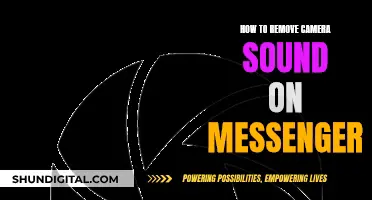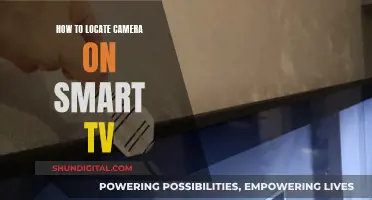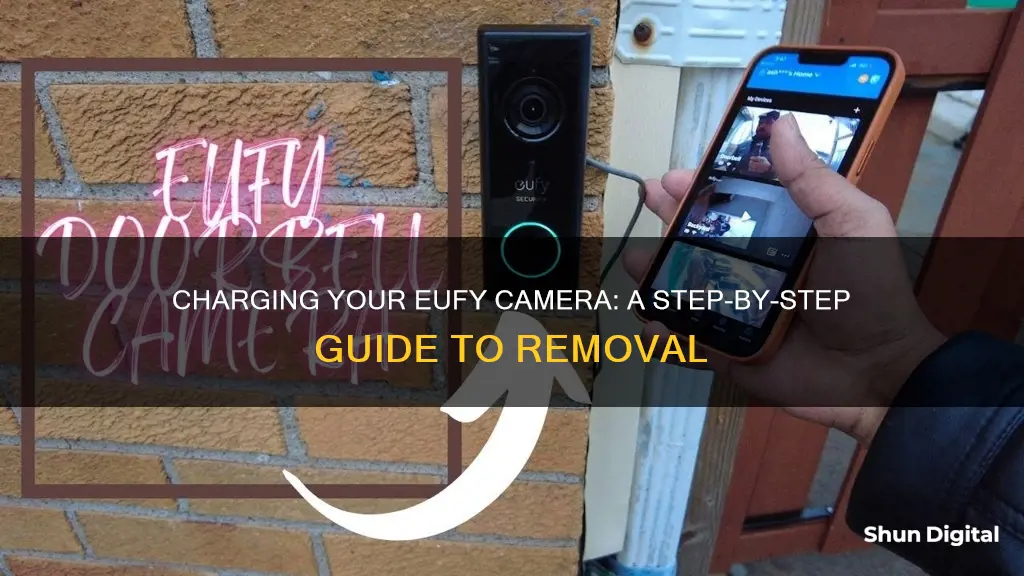
If you need to charge your Eufy camera, you'll first need to detach it from its mount. To do this, you'll need a detaching pin, which comes with the camera, or a suitable alternative like a paper clip or sewing pin. You'll find a small hole at the bottom of the camera, and near this, a removal tool icon. Hold the camera firmly and insert the pin. Then, attach a cable to the MicroUSB port on the back of the camera, plug it into a wall socket, and wait for the orange ring light to indicate it's charging. When the light turns blue, your camera is fully charged.
| Characteristics | Values |
|---|---|
| Number of Steps | 5 |
| First Step | Find the Eufy detaching pin |
| Second Step | Remove the camera from the door/mount |
| Third Step | Attach the cable to the MicroUSB port |
| Fourth Step | Plug the camera into a wall socket |
| Fifth Step | Wait until the light turns blue |
What You'll Learn

Finding the detaching pin
To remove your Eufy camera from its mount to charge it, you'll first need to find the detaching pin. This is a small, needle-like tool that comes with your Eufy doorbell. It's included with many devices and can be used to remove them from their mountings. If you can't find the original pin, you can use alternatives such as a paper clip or sewing pin. You can also purchase a new Eufy doorbell detaching pin if needed.
The detaching pin is an essential tool for removing your Eufy camera from its mount. It is small and easy to misplace, so it's a good idea to have a designated spot for it. The pin is specifically designed to release the camera from its mounting bracket. Once you have the pin, you can proceed to remove the camera.
If you're having trouble locating the detaching pin, try retracing your steps and thinking about where you last used it. It's possible that you placed it in a safe location after the initial setup of your Eufy camera. Consider checking drawers, boxes, or any other storage areas where you keep similar items.
If you've searched high and low but still can't find the detaching pin, don't worry! You have a few options for obtaining a replacement. First, you can contact Eufy support to inquire about purchasing a new detaching pin. They may be able to provide you with the exact same pin that came with your camera.
Alternatively, you can explore other options for detaching your Eufy camera. Some users have reported success using common household items as substitutes for the detaching pin. A paper clip, sewing pin, or similar thin object can be inserted into the hole at the bottom of the camera to release it from its mount. Just be careful not to damage the camera or your property when using these alternative methods.
Westinghouse Smart TV: Camera and Microphone Features Explained
You may want to see also

Removing the camera from the mount
To remove your Eufy camera from its mount, you'll first need to locate the detaching pin that came with your device. This is a small, needle-like tool that you can use to detach your camera. If you've misplaced it, you can use a paper clip or sewing pin as an alternative.
Once you have the removal tool, go to your mounted Eufy camera and find the small hole at the bottom. You should see a removal tool icon near this hole. Holding the camera firmly with one hand, insert the removal tool into the hole.
Now that your camera is detached from its mount, you can proceed to charge it. Flip the camera over to reveal the MicroUSB port. Attach the USB cord provided by Eufy to the port, then plug the other end into a wall socket. The ring light on the camera will turn orange to indicate that it's charging.
Leave the camera to charge for 6-8 hours or until the ring light turns blue. This will indicate that it is fully charged.
Hacking School Security Cameras: A How-To Guide
You may want to see also

Attaching the USB cable to the camera
To attach the USB cable to your Eufy camera, start by flipping the camera over so that it is back-side up. You will find the MicroUSB port on the back of the camera. This port is covered to protect the camera's waterproof rating. Peel back this rubber covering to reveal the MicroUSB port. Now, attach the USB cable to the port.
The USB cable you use should be the one provided by the company. In the original box, you will find a MicroUSB cable, which you can attach to the port on the back of the camera. Once attached, plug the other end of the USB cable into a power outlet. The camera should begin charging immediately, and you will know it is charging when an LED light starts glowing red or blue.
If you are using a Eufy doorbell camera, the process is slightly different. After removing the camera from the mount, you will find the MicroUSB port on the back of the camera. Attach the USB cable provided by the company, and then plug the other end into a power outlet.
It is important to use the official Eufy USB cord to charge your camera. Using a non-compatible USB cord may damage the camera.
Fire TV and Camera: What's the Deal?
You may want to see also

Plugging the camera into a power source
An LED light will glow red when the camera is charging. If your device has a blue light instead of a red one, don't worry—this variation is common and does not affect functionality. The blue light will indicate that your device is charging, and it will turn off once the device is fully charged. Remember to remove the charger at this point to maintain good battery health. Overcharging can cause your battery to deteriorate faster.
The Eufy camera takes approximately 4 hours to charge fully. If your device is taking longer, check that you are using the correct charger and that there is no voltage mismatch between your wall outlet and the charger. A damaged USB cable can also cause slow charging, so inspect the cable for any twisting or scratches.
Epstein's Dark Secrets: Evading Camera Surveillance
You may want to see also

Knowing when the camera is charged
Knowing when your Eufy camera is charged is a straightforward process. The first step is to be aware of the charging indicators, which can vary depending on the model of your camera. Some Eufy cameras have a mobile app that allows you to monitor the charging progress. You can open the app and check the current battery level. The app will display a battery icon with a lightning bolt, indicating that the camera is charging, and you'll be able to see the percentage of battery charged. This is a handy way to keep track of the charging process and can be especially useful if you're wondering, "Is it done yet?"
If your camera doesn't have an app, or you prefer a more direct approach, you can always check the LED indicator on the camera itself. The LED indicator will usually turn solid red when the camera is charging. This visual cue is a reliable way to confirm that your camera is in the process of charging. It's important to note that some users have reported a blue light during the charging process, contrary to the manual's indication of a red light. This variation in colour might be model-specific, so referring to your user manual or contacting Eufy customer support can provide clarity for your particular camera.
Once the camera is fully charged, the LED indicator will typically change colour and remain solid. This final indicator signals that your camera is ready for use and can be disconnected from the power source. Preserving the battery life and preventing overcharging can be achieved by unplugging the camera once this solid indicator light turns on. Again, the specific behaviour of the LED indicator may differ depending on the model, so consulting the user manual or Eufy's customer support can ensure you have accurate information for your specific camera.
In summary, knowing when your Eufy camera is charged can be done through a combination of monitoring via the mobile app, if available, and observing the LED indicator on the camera. By understanding the specific behaviours of these indicators for your camera model, you can effectively track the charging progress and ensure your camera is ready for use when needed. Remember to refer to official sources for detailed instructions and guidance on charging your Eufy camera.
What My Camera Sees: True Reflection?
You may want to see also
Frequently asked questions
To remove your Eufy camera from its mount, you will need to use the Eufy detaching pin that came with your device. If you do not have the pin, you can use a paper clip or sewing pin. You will find a small hole at the bottom of your mounted Eufy camera, near which is a removal tool icon. Hold the camera firmly with one hand and insert the pin into the hole.
Once you have removed your Eufy camera from its mount, flip it over to reveal the MicroUSB port. Attach the USB cord provided by the company to the port, then plug the other end into a wall socket. The ring light on the camera will turn orange to indicate that it is charging. Leave it to charge for 6-8 hours, or until the ring light turns blue.
The Eufy camera has an LED indicator light that will glow red while the device is charging. When the device is fully charged, the red light will turn off. You can also check the charging status of your Eufy camera in the camera's settings in the Eufy app or HomeBase.
It takes approximately 4 hours to charge a Eufy camera from zero to full. However, this may vary depending on the charger you are using. If you are using a universal 5V USB charger, it will take longer than if you use the fast charger that comes with the camera.
The Eufy camera is advertised to have 365 days of battery charge for normal use. However, this may vary depending on factors such as temperature and motion detection settings.