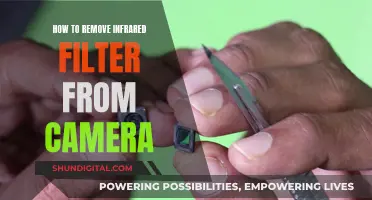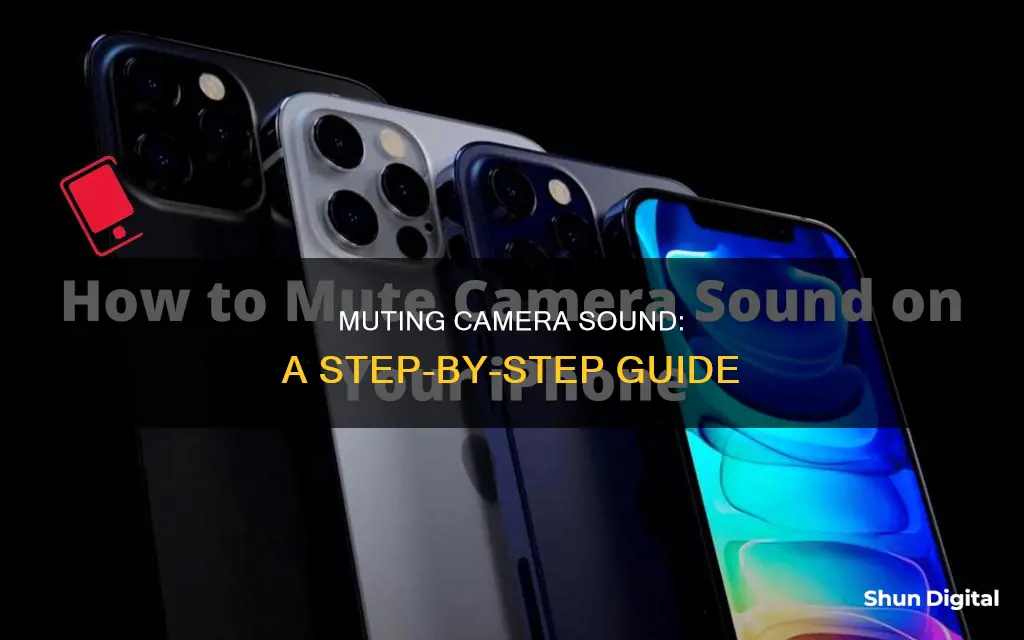
The shutter sound on your phone camera can be annoying, especially when you want to take discreet photos. While the shutter sound is a great way to let your subjects know they can stop posing, it can be an unwelcome interruption in quiet places like a library or a meeting. The technique to turn off the shutter sound depends on the type of phone you have, the brand, and even the country you're in. In some territories, privacy laws make it illegal to turn off the camera shutter sound.
iPhone
- Use the mute switch: The easiest way to disable the shutter sound on your iPhone is to use the hardware ring/silent switch on the upper-left side of the phone.
- Turn down the volume: If your ring/silent switch isn't working, you can turn down the volume using the hardware volume button on the side of the phone.
- Use Live Photos: In the iPhone Camera app, you can enable Live Photos, which turns off the shutter sound by default.
- Use third-party apps: If you're in a country like Japan or South Korea, where shutter muting is disabled, you can use third-party camera apps to take silent photos.
Android
- Turn down the master volume: Most Android phones have master volume buttons on the side of the handset that control all volume on the phone, including the shutter click. You can use these buttons to quickly disable shutter sounds.
- Turn off shutter sound in camera settings: You can usually find an option to disable the shutter sound in your camera settings. This option may not be available on all Android phones, depending on the localized firmware.
- Use silent mode: If you can't find the option to disable the shutter sound, you can simply put your phone in silent mode or do not disturb mode, which will also mute the shutter sound.
What You'll Learn

Turn down the master volume on your Android phone
If you want to quickly disable the shutter sound on your Android phone, you can do so by turning down the master volume. This will mute all volume on your phone, including phone rings, music, and the shutter sound.
Here's how to do it:
- Press the Volume Down button on the side of your phone.
- Watch the screen volume slider descend and then disappear.
- Once the volume is all the way down, your phone will switch to vibrate mode, and then most models will completely silence your phone.
- Either vibrate or full silence should mute the shutter noise.
This method should work with almost every Android phone or tablet, including brands like Samsung, LG, and Google Pixel. Just remember to restore the volume again when you're done taking pictures if you want to hear your phone ring.
Strangers Behind a Wall: Megle Camera Conundrum
You may want to see also

Turn off the camera shutter sound in your camera settings
If you're using an iPhone, you can adjust the sound of the camera shutter or mute it completely. This can be done by using the Ring/Silent switch on the side of your iPhone. When the switch is set to Silent, the camera shutter sound is disabled. You can also set the system volume to zero by going to Settings > Sounds & Haptics > Change with Buttons, and then using the Control Center or the side volume down button to turn the volume down. Alternatively, you can enable Live Photos, which captures a short video with each photo you take, and this automatically turns off the shutter sound.
For Samsung phones, you can navigate to and open the Camera app, then tap the Settings icon. From there, you can tap the switch next to Shutter Sound to disable it. If your device does not have this option, you can turn down the System volume by pressing the Volume down button on the home screen and then adjusting the volume in the pop-up menu.
Smart TV Camera Privacy: LG 65UJ6200 Edition
You may want to see also

Turn off shutter sound temporarily (Samsung)
Turning off the shutter sound on your Samsung phone can be a tricky business, as the option to do so is not available on all models due to local privacy laws. However, if you have the right version of the phone, you can try the following:
- Open your camera app and select the settings (this may be indicated by a cog icon). From there, you should be able to toggle the shutter sound to 'off'.
- If the above doesn't work, you can try turning your phone to silent or vibrate mode. Pull down the notification panel and toggle between sound, vibrate and silent. This should muffle the shutter sound, but it won't work with all Samsung variants.
- Try downloading a third-party camera app. There are several available that will silence the shutter sound, such as ProCapture, Silent Camera, Camera ICS, IgCamera, "A Better Camera", Spy Camera, and Nu Player. However, be aware that not all may work as advertised on your handset, and some may have drawbacks such as ads or limited output resolution.
- If you're feeling adventurous, you can try rooting your phone. This will give you access to the audio files related to the camera noise, which you can then rename or delete. This method is not for the technophobes, however, as it requires some knowledge of your phone's file system.
- Another option is to use a task automation app such as Tasker or Profile Scheduler +. These apps can be configured to automatically mute your phone whenever the camera app is in focus. However, they may be complicated to set up and can impact your phone's battery life.
It's worth noting that some manufacturers deliberately prevent the disabling of the shutter sound, possibly for legal reasons. Additionally, muting the shutter sound may not work with all Samsung phone models or in all countries.
Running from the Camera's Eye: A Private Runner's Tale
You may want to see also

Use a third-party camera app
If you're looking to remove the camera shutter sound on your device, one option is to use a third-party camera app. This is because the default camera app on most devices does not offer an option to disable the shutter sound.
Camera Sound Off! (root)
This app is available on the Google Play store and is designed to disable the camera shutter sound on Android devices. Here's how to use it:
- Install the app from the Google Play store.
- Open the app and grant root permissions when prompted.
- In the app, you will see a drop-down menu labelled "Camera Sound is". Tap on the menu and select "OFF".
- The shutter sound should now be disabled on your device.
ES File Explorer
ES File Explorer is a root explorer app that can be used to manually modify system files to disable the camera shutter sound. Here's how to use it:
- Install the ES File Explorer app on your device.
- Open the app and navigate to the main "/" directory, where your device's OS files are located.
- Navigate to the "/system/media/audio/ui" folder using the app.
- Locate the "Shutter.ogg" file, tap and hold it, and select "Rename".
- Rename the file to "Shutter.ogg.bak". Tap "OK" to save the changes.
- Repeat the process for the "Shutter_multiple.ogg" file, adding ".bak" at the end of the file name.
- Close the ES File Explorer app.
The shutter sound should now be disabled. If you ever want to restore the sound, simply remove the ".bak" part from the file names.
Capera (HD camera)
Capera is a third-party camera app available on the App Store that allows users to disable the shutter sound on their iPhones. However, one user review mentions that the app was unable to disable the shutter sound on their Korean market iPhone.
Camera Mute
Camera Mute is an app mentioned by a Samsung user that simply turns off all sound when the camera app is activated. While this may not be ideal for some users as it mutes all sounds, it can be a workaround for devices that do not offer the option to disable the shutter sound in the camera settings.
Please note that some of these methods require your device to be rooted, and it is important to check the local laws and regulations regarding disabling camera shutter sounds in your region before proceeding.
Positioning Your Camera to Spot Enemies in League of Legends
You may want to see also

Muffle the sound by covering the speaker
In some countries, like Japan and South Korea, the camera shutter sound is always on and cannot be muted. This is to guarantee total privacy and stop unknown recording or photographing. If you are in one of these countries, or if you are unable to turn off the camera shutter sound on your device, you can try muffling the sound by covering the speaker as you shoot.
To do this, simply place your thumb or finger over the speaker on the side or bottom of your phone while taking a picture. This will help to muffle the sound and reduce the noise coming from the speaker. If you have a case on your phone, this may be less effective as the sound may escape through the case. Alternatively, you can try using a small piece of tape or a sticker to cover the speaker, which will also help to muffle the sound.
While this method may not completely eliminate the sound, it can significantly reduce its volume and make it less noticeable. It is a simple and quick solution that does not require any additional tools or equipment. However, it may be tricky to cover the speaker and take a picture at the same time, especially if you have a larger phone or are using multiple fingers to press the shutter button.
Additionally, covering the speaker may also muffle other sounds from your phone, such as notifications or incoming calls. Therefore, it is important to be aware of your surroundings and ensure that you do not miss any important alerts while the speaker is covered. Overall, while this method may not be ideal for everyone, it can be a useful workaround when you need to take a picture silently and cannot turn off the shutter sound.
Unveiling the Secrets of Seeing Through Camera Vive
You may want to see also
Frequently asked questions
There are three methods for turning off the camera sound on your iPhone: using the mute switch, turning the volume down on your phone, or turning on Live Photos.
This depends on the type of Android phone you have. For newer phones, go to your camera settings and toggle the shutter sound option to "off". For older phones, you may need to change the master volume settings to vibrate, silent, or do not disturb.
On newer Samsung devices, open the Camera app and tap the Settings icon. Then, swipe to and tap the switch next to Shutter Sound to disable it. On older Samsung devices, you may need to hit the cogwheel in the camera app and find the Shutter Sound option.
For newer HTC phones, change the master volume settings to vibrate, silent, or do not disturb. For older HTC models, from your camera app, drag down the two lines in the top middle and scroll to the left until you see the Settings icon. Then, tap on it and untick the Shutter Sound option.
LG’s camera app doesn’t have a camera shutter sound option in the settings. Instead, it is tied to your smartphone's master volume setting. Set this to silent, do not disturb, or vibrate, and you won’t hear a sound when you take a photo.