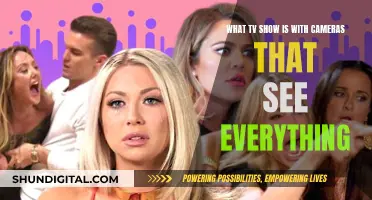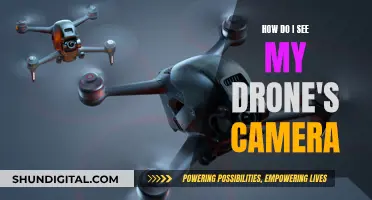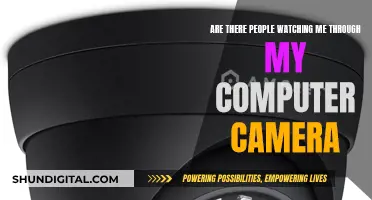If you want to remove a camera from your Motorola baby monitor, you can follow these steps: First, press the Menu button when the Parent Unit is in camera viewing mode. Then, press the < or zoom button to scroll to the camera symbol. Next, press OK and then select the desired Baby Unit (camera 1, 2, 3, or 4) by pressing the volume buttons. After that, press OK again and choose YES or NO. Finally, press OK one last time to confirm your selection. It's important to note that you cannot delete a camera if it is the only one paired with the system.
| Characteristics | Values |
|---|---|
| Steps to remove camera | 1. Press Menu when the Parent Unit is in camera viewing mode. |
| 2. Press or zoom to scroll to the camera symbol. | |
| 3. Press OK, then volume up or volume down to select the desired Baby Unit (cam 1, 2, 3, or 4). | |
| 4. Press OK, then press < or > to choose YES or NO. | |
| 5. Press OK to confirm your selection. | |
| Cannot delete if | The camera is the only one paired in the system. |
What You'll Learn

Press 'Menu' when the Parent Unit is in camera viewing mode
To remove a camera from your Motorola baby monitor, you must first ensure that the Parent Unit is in camera viewing mode. Once it is, press the Menu button.
From here, you will need to navigate to the camera symbol. On some Motorola baby monitor models, you can do this by pressing the < button or the zoom button. On other models, you will need to press the DOWN button four times.
Once you have selected the camera symbol, press OK. Then, select the camera you wish to delete by pressing the volume up or volume down buttons to scroll through the options (cam 1, 2, 3, or 4). Press OK again, and then press < or > to choose YES or NO. Finally, press OK one more time to confirm your selection.
Please note that you cannot delete a camera if it is the only camera paired with the system.
Smart TV Webcam: What You Need to Know
You may want to see also

Press the 'Down' button to select the 'Delete Camera' icon
To remove a camera from your Motorola baby monitor, you must first enter the camera viewing mode. From here, you can access the menu by pressing the designated button on your device. This could be the "Menu" button, or the "OK" button, depending on your model.
Once in the menu, you will need to navigate to the "Delete Camera" option. This may require pressing the "OK" button repeatedly, or using the down button to scroll through the menu until you reach the correct option. On some models, you may need to press the down button multiple times to reveal the "Delete Camera" icon.
When you have selected the "Delete Camera" option, you will then be able to choose the specific camera unit you wish to remove. Use the down button to select the desired camera, and then confirm your choice by pressing the "OK" button.
It is important to note that you cannot delete a camera if it is the only one paired with the system. If you wish to continue in camera scan mode without a certain camera, you must first delete it and then restart the scan.
PennDOT Cameras: Live Access and Availability for Viewers
You may want to see also

Select the desired camera unit
To select the desired camera unit, follow these steps:
- Press the "Menu" button when the Parent Unit is in camera viewing mode.
- Press the "<" or "zoom" button to scroll to the camera symbol.
- Press "OK", and then press "volume up" or "volume down" to select the desired Baby Unit (camera 1, 2, 3, or 4).
- Press "OK" again, and then press "<" or ">" to choose "YES" or "NO".
- Press "OK" one final time to confirm your selection.
Note that you cannot delete a camera if it is the only camera paired with the system.
LG Smart TVs: Built-In Cameras or Not?
You may want to see also

Press the 'OK' button to confirm
To remove a camera from your Motorola baby monitor, you will need to access the menu and select the option to delete a camera. Here is a step-by-step guide:
- Press the "Menu" button on your parent unit while it is in camera viewing mode.
- Navigate to the camera symbol by pressing the "<" or "zoom" button.
- Once you have selected the camera symbol, press "OK".
- Use the volume buttons to select the desired baby unit (camera 1, 2, 3, or 4). Choose the camera you want to remove.
- Press "OK" again.
- Now, you will be asked to confirm your selection. Press "<" or ">" to choose "YES" or "NO".
- Finally, press the "OK" button to confirm your selection. Your chosen camera will be deleted from the system.
Please note that you cannot delete a camera if it is the only one paired with the system. Also, if you are experiencing any issues with deleting a camera, ensure that you have followed the correct procedure. If problems persist, you can contact Motorola Support for further assistance.
Unlocking Camera Access for Messenger: A Step-by-Step Guide
You may want to see also

You cannot delete the camera if it is the only one paired with the system
If you are trying to remove a camera from your Motorola baby monitor, you must first ensure that it is not the only camera paired with the system. If it is the only camera, you will be unable to delete it. This is a common issue with the Motorola MBP50 baby monitor, where the camera is paired with an old screen, and the user cannot delete it from that screen as it is the only camera associated with it.
To delete a camera from your Motorola baby monitor, you must first select the desired camera unit. Then, press the DOWN button four times to show the DELETE CAMERA icon. Press the DOWN button again to select the DELETE CAM icon and confirm the deletion. The system will then display images from each registered camera in a loop, changing once about every 10 seconds.
If you are using the Motorola MBP622 baby monitor, the process is similar. Press the DOWN button four times to show the DELETE CAMERA icon, then press it again to select the DELETE CAM icon and confirm the deletion. The system will then display images from each registered camera in a loop, as described above.
It is important to note that if you are using the scan mode on your Motorola baby monitor and one of the registered cameras is turned off or out of range, the scan will stop at the missing camera. In this case, you must check the camera and correct the fault immediately if you are using it to monitor your baby. If you want to continue in camera scan mode without that particular camera, you will need to delete it and start the scan again.
Overall, it is important to refer to the specific user manual for your Motorola baby monitor model, as the steps to delete a camera may vary slightly between different models.
Unexpected TV Camera Break: Impact and Aftermath
You may want to see also
Frequently asked questions
First, press the "Menu" button when the Parent Unit is in camera viewing mode. Then, press the "<" or "zoom" button to scroll to the camera symbol. Press "OK", then use the volume buttons to select the desired Baby Unit (cam 1, 2, 3, or 4). Press "OK" again, then press "<" or ">" to choose "YES" or "NO". Finally, press "OK" one more time to confirm your selection.
No, you cannot delete a camera if it is the only camera paired with the system. You must have more than one camera paired to be able to delete one.
To view your cameras without using the menu, simply press the "OK" button repeatedly to select the desired camera.
If you are unable to remove a camera from your Motorola baby monitor, there may be a factory defect with the Parent Unit. You can create a case number on the Motorola support website and then contact Motorola support for further assistance.