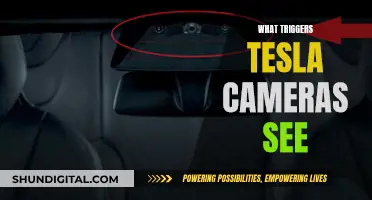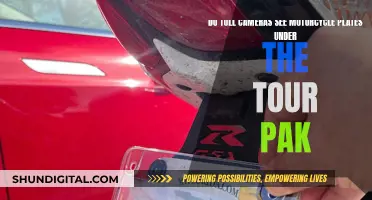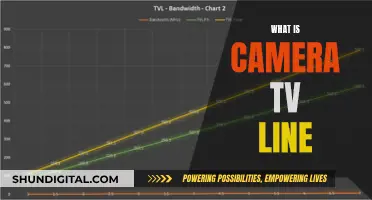The camera countdown can be a useful feature when you need to give yourself a few seconds to get into place for a photo, but it can also be frustrating when you want to take a picture quickly and end up missing the moment. Fortunately, it is possible to disable the camera countdown on both iPhone and Samsung Galaxy devices. Here's how:
What You'll Learn

How to remove the camera countdown on iPhone
To remove the camera countdown on your iPhone, you need to turn off the timer function. Here is a step-by-step guide on how to do this:
- Open the Camera app on your iPhone.
- Depending on your iPhone model, do one of the following:
- Tap the chevron or upward-facing arrow at the top of the screen to reveal the additional settings.
- Swipe up from the camera mode menu at the bottom of the viewfinder.
- Tap the timer button, which looks like a clock icon.
- Select "Timer Off". The timer option will now be disabled, and you won't see a countdown when taking photos.
By following these steps, you can easily remove the camera countdown and take instant photos without any delay.
Watching Live Camera Feeds: A Step-by-Step Guide
You may want to see also

How to remove the camera countdown on Samsung Galaxy S9
The camera timer on the Samsung Galaxy S9 can be useful when you need a few extra seconds to get into place for a photo. However, if you don't want to use it, here is how you can remove the countdown:
First, open the Camera app on your Samsung Galaxy S9. Then, select the Camera Icon at the bottom left of the screen. Next, scroll down and select the Timer option. This will bring up the Timer settings, which will give you the option to choose from 2, 5, or 10 seconds. To turn off the timer, simply select the left-most option of 0 (zero) seconds.
Alternatively, you can turn off the timer by following these steps: In the Camera app, click on the icon that looks like a dial—it should be the third icon from the left. Once you've clicked on that, click on the left-most icon, which is the 0 (zero) seconds option.
Now that you know how to turn off the camera countdown on your Samsung Galaxy S9, you can easily adjust this setting based on your preferences.
Infrared Cameras: Can They See Through Insulation?
You may want to see also

How to remove the camera countdown on Samsung Galaxy S10
The camera countdown on the Samsung Galaxy S10 can be annoying if you just want to take a quick snap. Here is a step-by-step guide on how to remove it:
- Open the Camera app.
- Locate the icons at the top of the screen.
- Find the Self-timer icon, which looks like a circle with a small line pointing to 10:00 on a clock face.
- Tap the Self-timer icon. This will bring up the timer options, which include Off, 2 seconds, 5 seconds, and 10 seconds.
- Select the Off option, which is the leftmost icon, to disable the camera countdown.
Now, when you take a picture, the camera will snap the photo instantly without any delay.
If you ever want to enable the camera countdown again, simply follow the same steps and choose one of the delay options (2 seconds, 5 seconds, or 10 seconds) instead of Off.
Additionally, if you are using the front camera for a selfie, you can trigger the shutter by holding up your palm, and the phone will detect this as a signal to start the countdown and take the picture.
Mysterious Fog in Photos: Capturing the Elusive
You may want to see also

How to remove the camera countdown on Samsung Galaxy Camera
The camera countdown on the Samsung Galaxy Camera can be annoying if you want to take a quick snap. Here is a step-by-step guide on how to remove it:
- Open the camera application on your Samsung Galaxy device.
- Locate the timer icon, which is the circle with a little line on it pointing towards 10:00. It is usually at the top of the screen, along with several other icons.
- Click on the timer icon. This will bring up the timer options.
- Select the option on the far left, which is the '0' (zero) seconds option. This will turn off the camera countdown.
By following these steps, you will be able to disable the timer and take photos instantly without any delay.
If you are still experiencing issues with the camera countdown randomly kicking in, there are a few other things you can try. Firstly, check if you have the night mode setting turned on. This is usually indicated by a moon-shaped icon in the bottom right corner of the camera screen. If it is yellow, night mode is on, and it will trigger a countdown. Turn it off by tapping on the icon so that it turns white.
Additionally, you can try clearing the cache and data for the camera app. To do this, long-press on the camera icon and select the "i" with a circle around it in the upper right corner. Go to storage and then select "Clear Cache and Clear Data".
If the problem persists, you may need to explore other options such as turning off the "screen optimizer" or ensuring that your software is up to date.
Apple's Watchful Eye: Camera Surveillance Concerns
You may want to see also

How to remove the camera countdown on older iPhone models
To remove the camera countdown on older iPhone models, follow these steps:
- Launch the Camera app on your iPhone.
- Tap the chevron or arrow icon at the top of the viewfinder. On some older models, this may be located in the centre of the screen. This will reveal the additional settings strip.
- Tap the timer button, which will bring up the timer options.
- Select "Timer Off" from the timer options.
By following these steps, you will disable the camera countdown on your older iPhone model.
It is important to note that the steps to access the camera timer may vary slightly depending on the specific model of your iPhone. For example, on the iPhone 5s, iPhone 6, and iPhone 6 Plus, the self-timer automatically enables burst mode, taking ten quick pictures. On devices running iOS 8 on older iPhone models, this feature is not applicable.
Smart TV Camera Privacy: LG 65UJ6200 Edition
You may want to see also
Frequently asked questions
To turn off the camera timer on your Samsung Galaxy S10, tap the self-timer icon at the top of the screen and select "Off" from the timer pop-up.
To turn off the camera timer on your iPhone, tap the timer or clock icon and set it to "Off".
To turn off the camera timer on your Samsung Galaxy S9, open the Camera app, select the Camera Icon at the bottom left, and then scroll down and deselect the Timer option.
To turn off the camera timer on your Samsung Galaxy Camera, open the camera application and select "Timer". Then, choose a delay of 2, 5, or 10 seconds, instead of turning the timer off completely.
To turn off the camera timer on your iPhone 11 or 11 Pro, open the Camera app and tap the clock icon to open the self-timer. Then, set the timer to "Off".