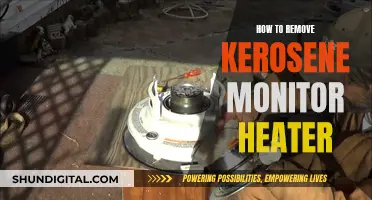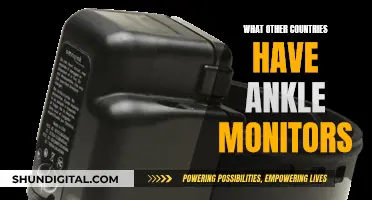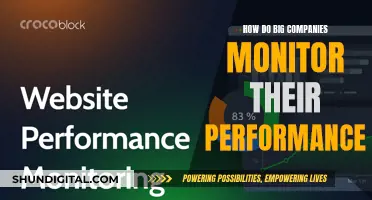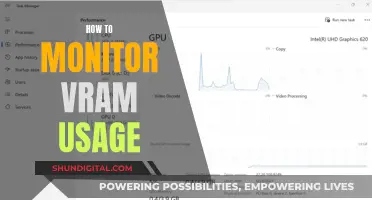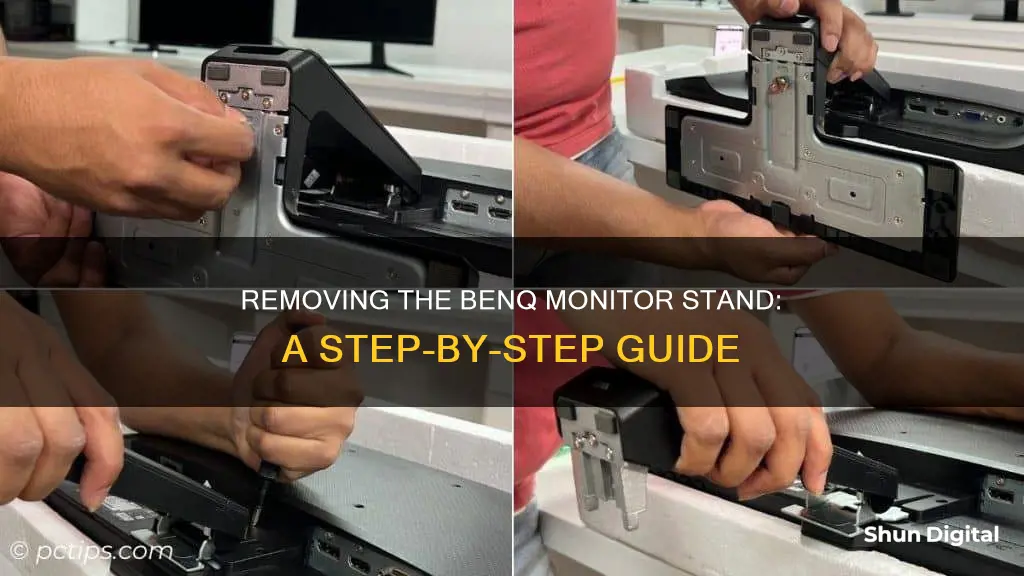
If you want to remove the stand from your BenQ monitor, it's important to follow the correct steps to avoid damaging your device. The process may vary slightly depending on the specific model of your BenQ monitor, but here's a general guide: Start by turning off the monitor and unplugging the power cable. Protect your monitor by clearing a flat, open area on your desk and placing a soft item like a towel to lay the screen face down on. Then, you can detach the monitor base by pushing or pressing the locking clips upward or downward. For some models, you may need to release a thumbscrew at the bottom of the monitor base. Finally, to remove the monitor stand, use a pointed object like a screwdriver to press against the release button inside a hole above the monitor stand arm, and then pull the stand backward away from the monitor.
How to Remove BenQ Monitor Stand
| Characteristics | Values |
|---|---|
| Monitor Model | RL2455HM |
| Steps to Remove Stand | 1. Prepare the monitor and area by turning off the monitor and unplugging the power cable. Also, unplug the monitor signal cable from the computer. 2. Push the locking clips upward to detach the monitor base from the stand arm. 3. Insert a pointed object, such as a screwdriver, into the hole above the monitor stand arm, and push it against the release button. Then, pull the monitor stand backward to remove it from the monitor. |
| Precautions | Place the monitor face down on a soft, flat, and clean surface to avoid damage. Do not place any objects under the screen to prevent cracking the glass or damaging the LCD substrate, which would void the warranty. Avoid sliding or scraping the monitor on the desk to prevent scratches and damage to the monitor surround and controls. |
| Reassembly | Keep the monitor base, stand, and screws safe for future use if you intend to reassemble the monitor stand. |
What You'll Learn

Prepare the monitor and area
To prepare the monitor and the area, follow these steps carefully to avoid damaging the monitor:
Firstly, turn off the monitor and unplug the power cable. Then, turn off your computer and unplug the monitor signal cable.
Now, clear a flat, open area on your desk. Place a soft item, such as a towel, on the desk to provide padding. Lay the monitor face down on this flat, clean, padded surface.
Be very careful not to place the screen on any objects, such as a stapler or mouse, as this could crack the glass or damage the LCD substrate, voiding your warranty. Similarly, sliding or scraping the monitor across your desk could scratch or damage the monitor surround and controls.
Finding the Perfect Viewing Distance for Your Monitor
You may want to see also

Detach the monitor base
To detach the monitor base of a BenQ monitor, follow these steps:
Step 1: Prepare the monitor and area.
Turn off the monitor and unplug the power cable. Then, turn off your computer and unplug the monitor signal cable. Clear a flat, open area on your desk and place a soft item, like a towel, on the desk to provide padding. Lay the screen face down on this clean, padded surface. Be careful not to place the screen on uneven objects, as this can damage the LCD substrate and void your warranty.
Step 2: Detach the monitor base.
Hold the monitor stand arm with one hand and push the locking clips upward with the other to detach the monitor base from the stand arm. If your screen size is 27 inches, release the thumbscrew on the bottom of the monitor base first, and then detach the base.
Step 3: Remove the monitor stand.
Insert a pointed object, such as a screwdriver, into the hole above the monitor stand arm. Push the screwdriver against the release button inside the hole and then pull the monitor stand backward, away from the monitor.
Step 4: Keep the parts safe.
If you intend to use your monitor on the stand in the future, keep the monitor base, stand, and screws somewhere safe for later use.
Troubleshooting an ASUS Monitor That Keeps Turning On
You may want to see also

Remove the monitor stand
To remove the monitor stand from a BenQ monitor, follow these steps:
Firstly, prepare the monitor and the area. Turn off the monitor and unplug the power cable. Then, turn off your computer and unplug the monitor signal cable. Clear a flat, open area on your desk and place a soft item, like a towel, on the desk to provide padding. Lay the monitor face down on this padded surface, being careful not to place it on top of any objects, as this could damage the screen.
Next, you need to detach the monitor base from the monitor stand arm. To do this, push or press the locking clips upward while also pulling the stand and base apart. If your monitor is 27 inches, you may need to release the thumbscrew on the bottom of the monitor base first.
Now you can remove the monitor stand. Insert a pointed object, such as a screwdriver, into the hole above the monitor stand arm and push it against the release button. Then, pull the monitor stand backward, away from the monitor.
If you intend to use the monitor stand again in the future, be sure to keep it, along with the monitor base and any screws, somewhere safe.
Monitoring Devices: ASUS Router Security Settings Guide
You may want to see also

Avoid damaging the monitor
To avoid damaging your BenQ monitor when removing the stand, there are several precautions you should take. Firstly, ensure you have unplugged the monitor and turned it off. This is crucial for your safety and the safety of your equipment. You should also place the monitor face down on a soft, padded surface, such as a towel, to protect the screen.
Be careful not to place the monitor on any hard or sharp objects, as this could crack the glass or damage the LCD substrate, voiding your warranty. Similarly, avoid sliding or scraping the monitor on your desk, as this can cause scratches or damage to the monitor surround and controls. Before beginning the disassembly process, clear a flat, open area on your desk to prevent accidental damage to the monitor.
When detaching the stand, follow the official instructions provided by BenQ. Each monitor model may have slight variations, so having the specific instructions for your device is important. Generally, you will need to locate the attachment points, which are usually screws, and carefully unscrew them. It is important to maintain a steady hand during this process to avoid accidental damage.
Some BenQ monitor models may have additional locking mechanisms, so be sure to closely follow the instructions for your specific model. Additionally, when working with the bezel pieces, be cautious not to break the small plastic tabs that help secure the front and rear bezel pieces together.
Monitoring iPhone GB Usage: Tips and Tricks
You may want to see also

Reassemble the monitor hardware
To reassemble the monitor hardware, follow these steps:
Firstly, ensure that you have safely placed the monitor screen on a soft cloth to prevent any scratches. Next, reconnect all the cables to the monitor, including the power cable and the cables from the PC.
Now, you can begin to reassemble the stand. First, locate the screws that attach the base to the column and use a screwdriver to secure the base to the column. Once the base is attached, you can attach the column to the monitor using screws. Ensure that all screws are tightened securely.
If your monitor has a neck stand, place the monitor on a flat surface and reattach the neck stand using the screws you removed earlier. If your monitor stand has a release button or lever, you may need to press and hold it while attaching the stand.
Finally, ensure that all cables are connected and the monitor is securely attached to the stand. Plug the monitor into the power source and turn it on to ensure it is functioning correctly.
If you are unsure about any part of the reassembly process, refer to the user manual for your specific monitor model, or seek guidance from a qualified technician.
Choosing the Right-Sized Monitor for Your iMac Pro
You may want to see also
Frequently asked questions
Turn off the monitor and unplug the power cable. Then, turn off your computer and unplug the monitor signal cable. Place a soft item like a towel on a flat, open area of your desk, and lay the screen face down on the padding.
Push the locking clips upward while holding the monitor stand arm. Then, detach the stand base from the stand arm.
Insert a pointed object, such as a screwdriver, into the hole above the monitor stand arm. Push the screwdriver against the release button inside the hole, then pull the monitor stand backward, away from the monitor.
Keep the monitor base, stand, and screws somewhere safe for future use.
Lie the monitor down flat and grip the stand. Hold in any release buttons and pull as if it's going to snap.