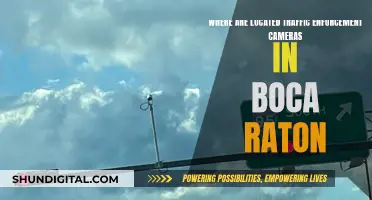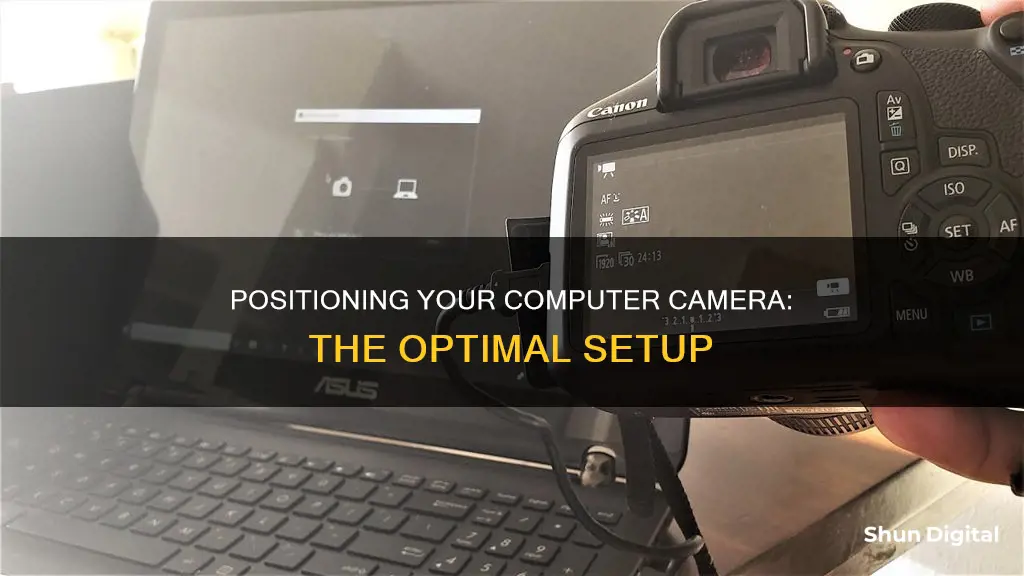
Positioning your computer camera correctly is essential for making a good impression on video calls. The camera should be placed at eye level or slightly above, angled slightly downward, to achieve a flattering view that doesn't distort your facial features. This can be done by adjusting the height of your laptop or external webcam, or by using a tripod or adjustable stand. In addition to camera placement, good lighting and a clean background are also important factors in looking your best on video calls.
What You'll Learn

Position camera at eye level
Positioning your camera at eye level is one of the most important things you can do to ensure you look your best on video calls. This is because eye-level shots simulate standard human vision and present visual information from a familiar viewpoint.
To achieve an eye-level shot, you need to position the camera at the same height as your eyes. This doesn't mean that the camera has to be directly in front of your eyes, but rather that the lens of the camera should be level with your eyes. This can be achieved by placing your camera on a stack of books, a box, a tripod, or a webcam grip behind your monitor. If you're using a laptop, you can place it on a standing desk or a stack of books to raise it to eye level.
It's also important to remember not to sit too close to the camera. Position your webcam so that it captures your shoulders and your entire face with some room to spare. This will help you avoid a distorted appearance and ensure you look your best on the call.
Additionally, remember to look at the camera when you're speaking. While it's natural to want to look at your screen, this can give you an odd, distracted look. Try to maintain regular eye contact with the camera, especially when you're talking.
G-Mod Camera Controls: Assigning Keys for Camera Movement
You may want to see also

Angle camera slightly downward
When positioning your webcam, it's important to angle the camera slightly downward. This is optimal for your appearance as it can be unflattering to be shot from a low angle. Positioning the camera just above eye level angled downwards will give a flattering angle without giving the shot an emotion or bias.
There are a few ways to achieve this optimal angle. If you are using an external webcam, place it on something that will raise it to eye level, such as a stack of books, a box, or a tripod. You can then tilt the camera downwards. If you are using a laptop with a built-in webcam, place the laptop on top of something that will raise the webcam to forehead height.
The correct positioning of your webcam will also depend on what you want your audience to think you are looking at. If you want to give the impression that you are engaging with the game or your work, position the camera to the side. If you want to give the impression that you are engaging directly with your audience, a straight-on shot is best.
It's also important to consider the background of your shot. A plain background is best, as too much going on in the background can be distracting. A plain wall is often the best option, but if you have a window, you can use natural light to illuminate your face.
Surveillance State: Most Watched Country Revealed
You may want to see also

Avoid backlighting
When positioning your camera, it is important to avoid backlighting. This is when the light source is placed behind the camera, shining in the direction of the subject. Poor lighting may leave your video looking washed out, or leave you looking like a shadowy figure.
To avoid backlighting, you should light yourself from the front with soft, indirect light. Minimise other lighting in the room, particularly from windows or light sources behind you. A ring light is a good, affordable option to achieve this. Alternatively, you can place a light with a lampshade in front of you and behind your webcam, or try a DIY studio lighting setup.
If you are using natural light, the best time to capture this effect is during the "golden hour", either in the morning after the sun rises or right before it sets. During this time, the sun will give a beautiful, radiant orange glow.
If you are using artificial light, you can use a strobe placed just behind the subject to achieve a natural backlight effect.
Understanding Camera Battery Labels: S and T Explained
You may want to see also

Use soft, front lighting
When setting up your computer camera, it's important to consider the lighting. Soft, front lighting is ideal, and here's why:
Firstly, soft lighting is flattering and helps to soften your features, which is especially beneficial if you're older. It creates a nice, even light on your face, reducing the appearance of wrinkles and other signs of ageing. This type of lighting is also more comfortable to look at for long periods, which is important if you're using your computer for extended periods of time.
Secondly, front lighting ensures you are well-lit and visible to others. By having the light source in front of you, you become the focus, rather than being overshadowed or hidden in darkness. This is particularly important if you're using video conferencing software, as it ensures your colleagues or clients can see you clearly. Front lighting also helps to highlight your facial features, making you look more three-dimensional and present.
To achieve soft, front lighting, there are a few simple techniques you can use. Firstly, try to position yourself so that the source of light is in front of you and slightly above your computer camera. This could be a window, or you could use a lamp with a soft shade to diffuse the light. If you're using natural light, be mindful of the time of day and the position of the sun, as this will affect the brightness and direction of the light. You can also use multiple light sources, such as a combination of lamps and natural light, to achieve a balanced effect.
Another option is to use a ring light, which can be purchased relatively cheaply and will provide a soft, even light on your face. You can also experiment with the direction of your light sources. For example, you could try bouncing light off a wall or ceiling to create a softer, more diffuse effect.
Remember, the key to good lighting is to ensure your face is well-lit and visible, without creating harsh shadows or glare. So, take some time to experiment with different light sources and positions until you find a setup that works for you.
Consequences of Ignoring Camera Tickets: Fines and More
You may want to see also

Keep background clean
Keeping a clean background is essential for a professional and polished look during video calls. Here are some tips to ensure your background is tidy and distraction-free:
- Keep your background simple and clutter-free. A messy or untidy background can be distracting and impact how others perceive you.
- Choose a neutral-coloured background, such as cream, light blue, or light grey. Avoid loud colours and complex patterns like stripes or polka dots, as they can be distracting for other call attendees.
- Ensure your background is appropriate for the meeting. For example, a formal background, such as a plain wall or a simple virtual background, is suitable for a job interview, while team meetings are a great opportunity to have fun with your background and lift everyone's spirits.
- Maintain privacy by using a virtual background. This prevents colleagues from seeing your personal workspace, people walking past, or family members and pets.
- If you're using a real background, ensure it's maintained daily. Home office setups require regular upkeep and aren't as customisable as virtual backgrounds.
- Avoid backlighting. Backlighting can cast your face in shadow and make your background the focal point of the frame. Instead, opt for soft, indirect lighting from the front.
- Be mindful of what's behind you. A window with a bright white wall or uncovered windows can result in your webcam attempting to balance out the bright background, causing your face to appear in silhouette.
- Consider using a green screen. This allows your camera to easily differentiate between the subject and the background, removing visual glitches and making it less noticeable that you're using a virtual background.
- Utilise tools that blur background elements, providing a clean and polished backdrop.
Syncing Camera to Computer: Easy Steps to Link Devices
You may want to see also
Frequently asked questions
The webcam should be placed at eye level or slightly above, angled slightly downward. This is the most flattering angle and will also help you maintain eye contact with your audience.
If you are using an external webcam, you can place it on a stack of books, a box, or a tripod. If you are using a laptop's built-in webcam, you can place the laptop on top of something to raise it to eye level, such as a standing desk or a stack of books. You can also invest in an adjustable laptop stand.
Avoid placing your webcam too low or too high, as this can distort your appearance and be distracting for your audience. Also, make sure there are no strong light sources behind you, as this can confuse the webcam and result in underexposure.
Yes, it is important to have good lighting. Try to use soft, indirect light from the front, such as a ring light or a lamp with a lampshade. Avoid backlighting and sit facing the light source. Additionally, pay attention to your background and try to keep it neutral and clutter-free.