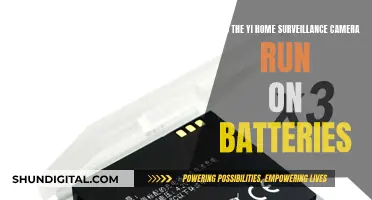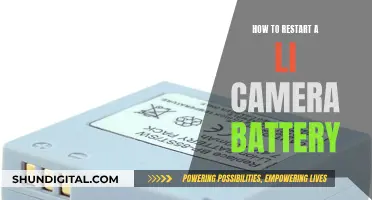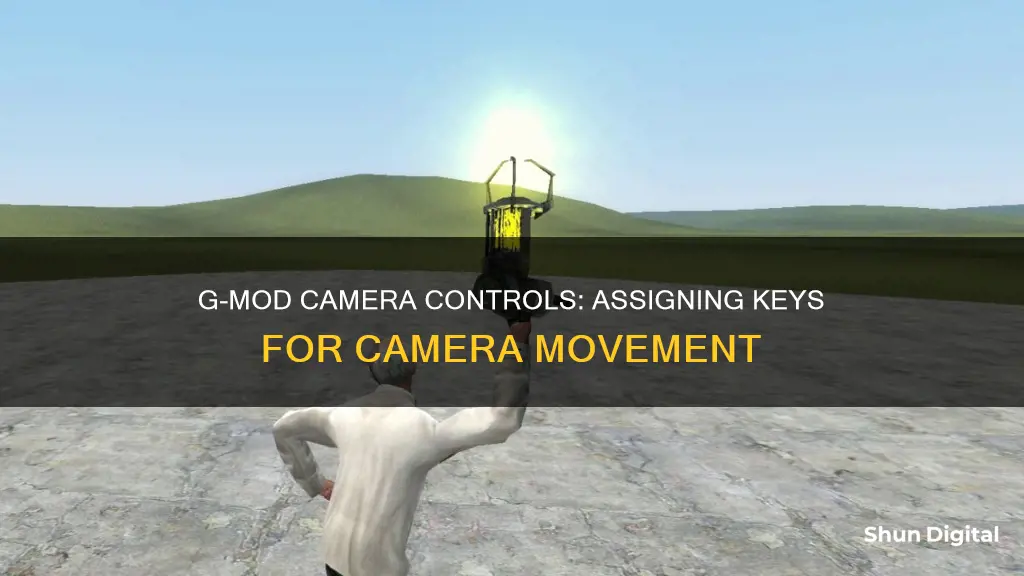
The Camera Tool in Garry's Mod is a feature that allows users to spawn cameras and view the world from the camera's point of view by pressing a designated key. This tool has a wide range of applications, from creating security systems to advanced movie-making. To assign a key to a camera in G-Mod, users must first open the menu by holding down the designated key, typically the “Q” key, and selecting “Cameras” from the Tools tab. Once the camera is placed in the desired position, users can select a keypad button to toggle the camera view. With the correct settings, the camera can also be made to follow the user or be welded to a moving vehicle.
| Characteristics | Values |
|---|---|
| Game | Garry's Mod |
| Tool | Camera Tool |
| Menu | Options |
| Key to access tool | Q |
| Key to access context menu | C |
| Key to spawn camera | MOUSE1 |
| Key to spawn camera facing you | MOUSE2 |
| Key to get into camera view | Any key assigned by the user |
What You'll Learn

Press 'Q' and select 'Cameras'
To assign a camera a key in GMod, you must first press Q to access the menu. From there, select "Cameras" at the bottom of the Tools tab. This will allow you to select a keypad button to toggle the view of the camera.
Once you have selected your desired keypad button, move to the position from which you want the camera to view. This position can be easily modified by the phys gun. When you are ready, click to spawn a camera in your position.
If you want the camera to view a moving vehicle, you can weld it to any part of the vehicle, and it will move along with it.
To see through the camera, press the key that you assigned to the placed camera. In the spawn menu, there should be a box saying "Toggle". Click that box, press a key, place the camera, then press the assigned key, and you will be able to see through the camera.
The camera tool has many uses, including advanced movie-making and creating basic security systems.
Mounting a Battery Plate: A Guide for Cameramen
You may want to see also

Select a keypad button to toggle the camera view
To assign a camera view to a keypad button in Garry's Mod, follow these steps:
First, access the menu by holding down the "Q" key and selecting "Cameras" at the bottom of the "Tools" tab.
Next, select the keypad button you want to use to toggle the view of the camera. Choose a button that is easy to access and hasn't already been assigned another function.
Now, move to the position where you want the camera to be placed. You can adjust the camera's position using the phys gun to modify its angle and direction.
Once you're happy with the camera's position, click to spawn the camera. If you want to view a moving vehicle, weld the camera to any part of the vehicle, and it will move along with it.
You can also choose whether the camera will be immobile or mobile. If you select "Toggle" in the spawn menu, you can assign a specific key to activate and deactivate the camera view. This allows you to easily switch between the camera view and your regular view.
Additionally, you can make the camera static or give it physics effects through the context menu. This can be accessed by pressing the "C" key by default.
By following these steps, you can effectively assign a camera view to a keypad button in Garry's Mod, allowing you to create security systems, advanced movies, or simply explore the world from different perspectives.
Mastering Exposure Blending in Camera Raw
You may want to see also

Position yourself to determine the camera's view
Positioning yourself to determine the camera's view in GMod is a crucial step in setting up your camera. Here's a detailed guide to help you achieve the desired camera angle:
Understanding Field of View:
Start by understanding the field of view, which is essentially what the camera can see. It's the cone of vision that captures everything within its range. A wider field of view provides a larger viewing cone but may distort the image, especially with superwide-angle lenses (180-degree field of view). On the other hand, a narrower field of view allows the camera to see further away but covers a shorter distance.
Choosing the Right Height:
Consider the height of your camera placement. For indoor or outdoor use, a camera positioned up high and pointed slightly downward can cover a wide area while remaining relatively inconspicuous. This angle works well for monitoring a room, a backyard, or a front yard and helps avoid dead spots that smart burglars might exploit.
Corner Placement:
Place your camera in a corner to maximize its field of view. Whether indoors or outdoors, positioning your camera in the corner of a room or at the edge of a wall will allow it to cover the longest distance, taking advantage of its wide-angle lens. This setup helps to capture diagonal views of your yard or room, maximizing the area under surveillance.
Adjusting Camera Angle:
Play with the camera angle to achieve the desired effect. A low-angle shot, for example, can be used to create a looming effect, often seen in horror films. You can also slant the camera to add a sense of unease for the audience. Experiment with different angles to see which one suits your needs best.
Using the Phys Gun:
The phys gun can be a handy tool for modifying the camera position. Once you've spawned your camera, you can use the phys gun to easily adjust its position and fine-tune the view to capture exactly what you want.
Testing and Refinement:
Finally, test your camera placement by activating the camera view and observing the footage. If needed, make adjustments to the height, angle, or position of the camera to ensure it captures the desired field of view without distortions. Remember, finding the perfect angle might require some trial and error.
Activating NMS Camera Mode: A Step-by-Step Guide
You may want to see also

Spawn a camera
To spawn a camera in GMod, you must first access the camera tool. To do this, press and hold the menu key (Q by default) and select "Camera" from the "RENDER" section of the tool menu.
Once the camera tool is selected, you can spawn a camera by pressing the primary fire button (MOUSE1 by default). This will place a camera at your current position. If you would like the camera to face a specific direction, you can use the secondary fire button (MOUSE2 by default) to spawn a camera that faces you or your crosshair.
You can also choose where to place the camera by using the "noclip" function. To do this, press the "V" key to noclip to the desired position, and then look at the location you want the camera to focus on. The camera will spawn with its view almost exactly matching yours.
After spawning a camera, you can choose a key to activate and deactivate it by opening the context menu (C by default) and selecting a key from the keypad.
Additionally, you can make the camera static or give it physics effects through the context menu. If you want the camera to move with a vehicle, you can weld it to any part of the vehicle.
Night Mode Camera: iOS 13's Best Feature?
You may want to see also

See through the camera by pressing the assigned key
To see through a camera in G-Mod, you need to first assign a key to the camera. To do this, go to the menu by holding down "Q" and selecting "Cameras" at the bottom of the "Tools" tab. Then, select the keypad button you want to use to toggle the view of the camera.
Once you have assigned a key to the camera, you can press that key to see through the camera. If you are having trouble seeing through the camera, make sure that you have spawned the camera after setting the hotkey.
Are Rexing Dash Cams Charging? A Quick Guide to Know
You may want to see also
Frequently asked questions
Press the menu key (Q by default) and select "Cameras" at the bottom of the Tools tab. Select a keypad button that you want to use to toggle the view of the camera.
The default keys are C and Q.
Open the main menu and go into Options.
Press and hold the menu key (Q by default), then in the tool menu of "RENDER", select "Camera". Primary fire (MOUSE1 by default) spawns a camera.
You can make the camera follow you by right-clicking.