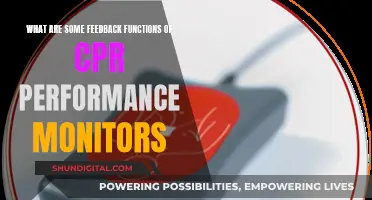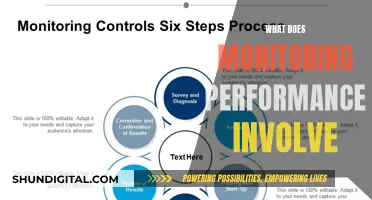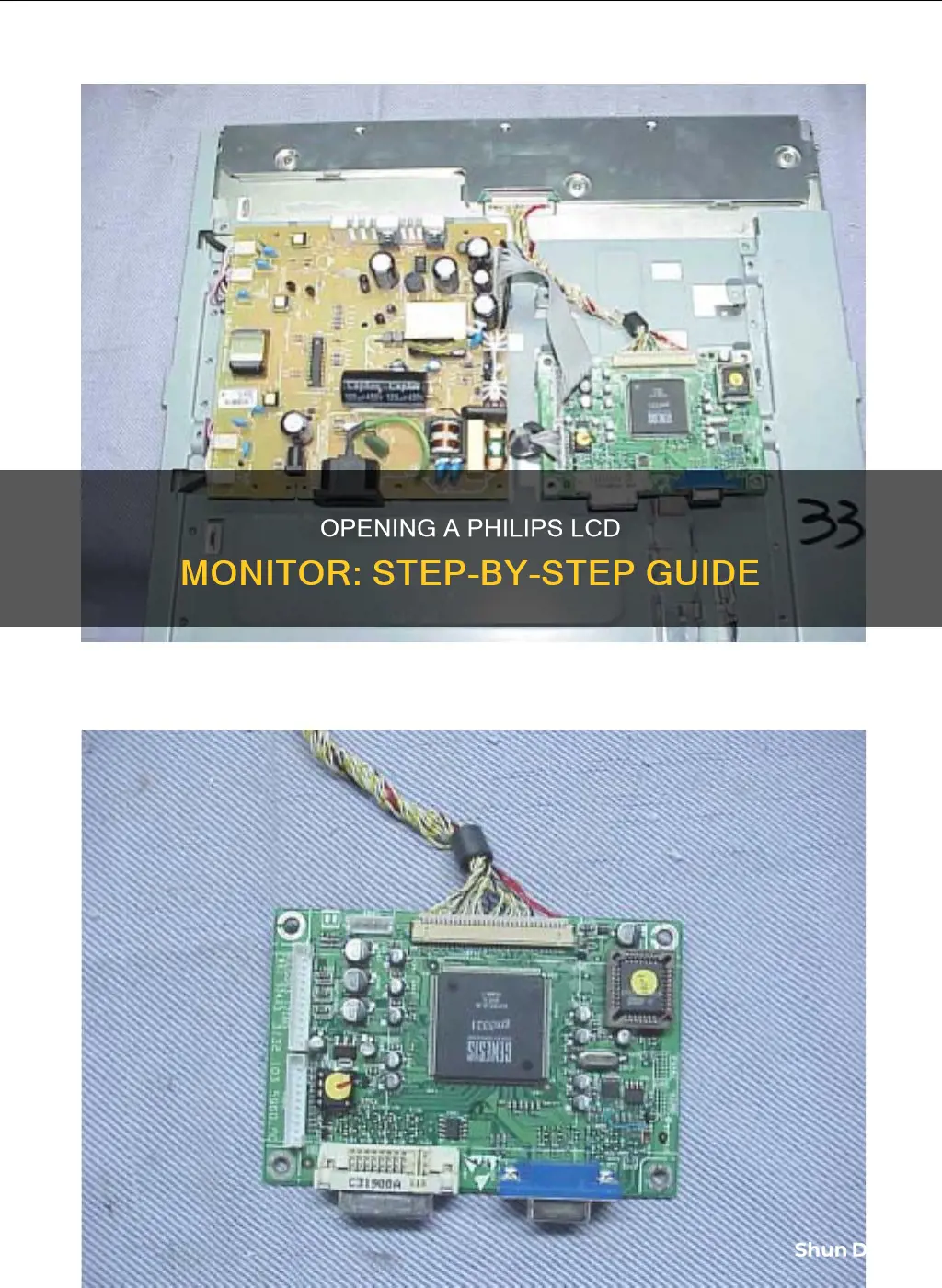
If you need to open your Philips LCD monitor, you will first need to place the monitor face down on a safe surface. Then, you can remove the four screws that attach the stand base to the monitor. From there, you will need to open the latches and disconnect several cables, boards, and speakers.
Steps to Disassemble a Philips 201B2_201BL2 LCD Monitor
| Characteristics | Values |
|---|---|
| Placement | Place the monitor face down on a safe surface |
| Screw Removal | Remove the four screws to detach the stand base ASSY from the monitor |
| Latches | Open the latches and follow the red arrowhead direction to open other latches |
| Cable Disconnection | Disconnect the key cable, headphone cable, and speaker cable |
| USB Board Removal | Remove the two screws and disconnect the USB cable |
| Connector and Screw Disconnection | Disconnect two connectors and four screws |
| FFC Cable Disconnection | Disconnect the FFC cable |
| Connector Security | Remove the four screws that secure the connectors |
| Power and Scaler Board Removal | Remove the five screws to detach the power board and scaler board from the main frame |
| Connector Disconnection | Disconnect all the connectors |
| Speaker Removal | Remove the speakers |
What You'll Learn

Place the monitor face down and remove the stand base
To remove the stand base from a Philips LCD monitor, you must first place the monitor face down on a smooth, flat surface. It is important to ensure that the screen does not get scratched or damaged during this process. Once the monitor is in the correct position, you can begin the process of detaching the base stand.
On the underside of your Philips LCD monitor, you will find locking clips that attach the base stand to the base column. To remove the stand base, you will need to press these locking clips. Before you start, ensure you have a smooth, clean surface to work on. This will help to prevent any scratches or damage to your screen.
Now, carefully lay the monitor face down on the smooth surface. Take care not to put pressure on the screen and avoid any objects that could cause damage. Once the monitor is in position, you can begin the removal process.
To detach the base stand, locate the locking clips on the underside of the monitor. These clips hold the base stand securely in place. Press the locking clips to release the base stand from the base column. You may need to apply a small amount of force, but be careful not to break the locking clips.
Asus Monitors: What Cables Are Included?
You may want to see also

Open latches in the direction of the red arrowhead
To open a Philips LCD monitor, you must first place the monitor face down on a safe surface. Then, remove the four screws to detach the stand base from the monitor.
Now, to proceed with opening the latches in the direction of the red arrowhead:
Opening the Latches:
- Identify the latches: There should be multiple latches located along the sides or the back of the monitor. These are small plastic or metal tabs that secure the monitor's casing together.
- Follow the red arrowhead direction: Observe the direction indicated by the red arrowhead. This will show you the way to open the latches. The arrowhead might be printed on the monitor's casing or indicated in the manual.
- Open the latches: Using a small flat-head screwdriver or your fingernail, gently pry or lift the latches in the direction of the red arrowhead. Be careful not to force the latches as they can be delicate. You might need to apply gentle force in some cases, but if you feel excessive resistance, make sure you're applying force in the correct direction.
- Work your way around the monitor: Continue opening all the latches in the same manner. There might be multiple sets of latches around the monitor, so ensure you don't miss any.
- Separate the casing: Once all the latches are open, you can carefully start prying the casing apart. Start from one corner and gradually work your way around the monitor. The casing should start to separate, revealing the internal components.
Remember to keep track of the order in which you remove the casing, as you'll need to reassemble it correctly later. Additionally, be cautious of any cables or connectors that might be attached to the casing, and carefully detach them if necessary.
Curved Monitor Buying Guide: Size Considerations
You may want to see also

Disconnect the key, headphone, and speaker cables
Disconnecting cables can be a delicate process, and it's important to be aware of the different types of connectors and techniques required to do so safely. Here's a detailed guide on how to disconnect the key, headphone, and speaker cables from your Philips LCD monitor:
Disconnecting the Key Cable:
- The key cable is usually connected to the front panel of the monitor.
- Before disconnecting, ensure that the monitor is turned off and unplugged from the power source.
- Locate the cable connected to the key or button panel.
- Identify the type of connector used. It could be a ribbon cable connector, a locking tab connector, or a different type.
- If it's a ribbon cable, look for a locking flap or tab. Use a spudger, opening tool, or your fingernail to flip up the locking flap to unlock it.
- Gently pull the cable out of its socket using tweezers or your fingers. If there is a pull tab on the cable, use it to avoid damaging the cable.
- If it's a locking tab connector, use a spudger to gently push up on alternating sides of the plastic tab until it clicks into the unlocked position. Then, gently pull the cable out.
- For other types of connectors, refer to online resources for specific instructions.
Disconnecting the Headphone Cable:
- The headphone cable is typically connected to the audio input jack on the rear of the Philips monitor.
- Before disconnecting, ensure that the monitor is turned off and unplugged.
- Locate the 3.5mm audio cable connected to the headphone jack.
- Gently pull the cable straight out of its socket.
- If the cable is secured with a locking mechanism, refer to the specific instructions for that type of connector.
Disconnecting the Speaker Cable:
- The speaker cable is usually connected to the 'AUDIO OUT/DIGITAL' coaxial output on the back of the monitor.
- Before disconnecting, ensure that the monitor is turned off and unplugged.
- Use an RCA audio cable to connect one end to the coaxial output on the monitor.
- Connect the other end of the RCA cable to the input on your audio equipment or speaker system.
- If your audio equipment has a different type of input, you may need an adapter, such as a 1/4 to 2 RCA Y cable.
- Gently pull the RCA cable out of its socket when disconnecting.
Perfecting Color Calibration: LCD Monitor Guide
You may want to see also

Remove two screws and the USB cable to take out the USB board
To remove the USB board from your Philips LCD monitor, you will need to first place the monitor face down on a safe surface. Then, follow these steps:
- Remove the four screws that secure the stand base to the monitor.
- Open the latches as indicated by the red arrowheads.
- Disconnect the key cable, headphone cable, and speaker cable.
- Remove the two screws securing the USB board.
- Disconnect the USB cable from the USB board.
- At this point, you should be able to remove the USB board from the monitor.
Be sure to keep track of the screws you remove and be gentle when handling the cables and internal components to avoid any damage.
Full HD Monitor Sizes: Understanding the 1920x1080 Standard
You may want to see also

Remove the power and scaler board by unscrewing five screws
To remove the power and scaler board by unscrewing five screws, follow these steps:
First, place the monitor face down on a safe surface. Then, remove the four screws that secure the connectors. Next, disconnect the key cable, headphone cable, and speaker cable. Now, remove the two screws and disconnect the USB cable to detach the USB board. After that, disconnect the two connectors and four screws. Then, disconnect the FFC cable. Finally, remove the five screws that secure the power and scaler board to the mainframe.
Now that the five screws have been removed, carefully lift the power and scaler board away from the mainframe. Be sure to set it aside in a safe place, as you may need to access it later during the disassembly process.
Note: Before beginning any disassembly or repair work, it is important to familiarize yourself with the necessary safety precautions when working with electronic equipment containing high voltages. Always use a separate isolation transformer when servicing, and refer to the back cover of the manual for important safety guidelines.
Finding Your Monitor's Size on a MacBook
You may want to see also
Frequently asked questions
Place the monitor face down on a safe surface and remove the four screws to detach the stand base from the monitor.
Open the latches and follow the direction of the red arrowhead to open the remaining latches. Then, disconnect the key cable, headphone cable, and speaker cable.
Remove the two screws and disconnect the USB cable to take out the USB board.