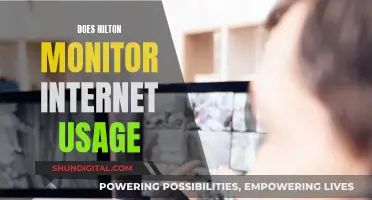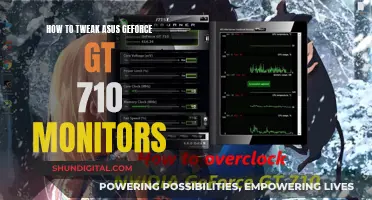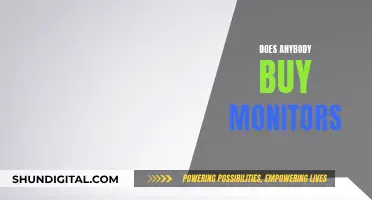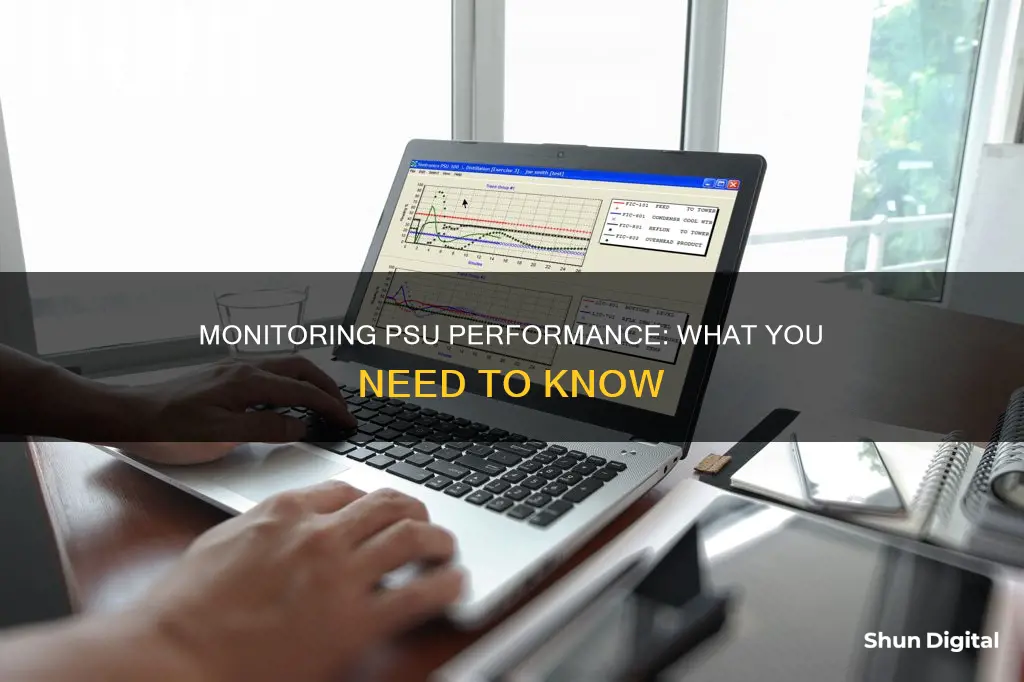
A PSU, or Power Supply Unit, is an internal IT hardware component that converts high-voltage Alternating Current into Direct Current. PSU failures are common, often due to voltage fluctuations. Testing your computer's PSU is simple and can be done with a basic jumper test, multimeter, or power supply tester. This will help you rule out power delivery issues as the source of your problem.
| Characteristics | Values |
|---|---|
| PSU Tester | Fuhengli ATX Power Supply Unit Tester |
| Paperclip Test | Bend a paperclip into a "U" shape and insert into the correct pins |
| Multimeter | INNOVA 3320 Auto-Ranging Digital Multimeter |
| Software Monitoring Tools | Open Hardware Monitor, HWMonitor, AIDA64 Extreme, Iolo System Mechanic |
What You'll Learn

Using a PSU tester
A PSU tester is a simple and cheap way to test your PSU, offering an all-in-one experience with immediate actionable feedback. It draws power from the PSU itself and will alert you if the connections don't match the expected voltage and configuration.
Disconnect the Cables:
Power off your PSU. If it has a switch, use it to turn off the PSU. Otherwise, unplug it from the wall. Before using the PSU tester, unplug all the cables linking your PSU to internal components. This will protect the various components if anything goes wrong and allow you to test every cable at once to ensure the PSU is functioning properly.
Attach the PSU Tester and Power Up the PSU:
Turn off the PSU, either with the switch or by unplugging it. Then, plug in the mother power cable and the CPU power connector cable to the PSU tester. If you don't plug in the CPU cable, you'll get an error message. Finally, turn on the PSU.
Read the PSU Tester Results:
The tester will show various power categories it expects from the motherboard and CPU cables, such as -12V, +12V, +3.3V, etc., along with the actual voltage. It is okay if these values don't match up exactly. For example, if the -12V value is 11.8, that's within the expected ±5% range. The tester will also show the PG value, which represents how long it took your PSU to go from the first sign of power activity to full voltage across all connections. An acceptable value is between 100-500 milliseconds. A higher value may indicate failing PSU components, and an excessive PG value can cause your computer to get stuck in a boot loop.
You can further test other connections, including the PCI-E, MOLEX, SATA, and 4-pin floppy connector, to ensure each connection delivers the expected output. Most testers have a simple LED light indicator for the voltages when testing the secondary cables, so you need to test these cables one at a time.
If your PSU tests indicate that the expected voltages are out of the specified range or your PG value is over 500 milliseconds, it's time to replace your PSU.
Best Places to Buy Monitors in the Philippines
You may want to see also

Paperclip test
If your system is having issues turning on, you can check if your power supply unit (PSU) is functioning properly by performing a paper clip test.
How to Perform the Paper Clip Test
- Disconnect the power supply from all the components of the PC and the power socket. You can leave the case fan connected.
- Turn off the switch mounted at the back of the Power Supply Unit.
- Take a paper clip and bend it into a U shape.
- Locate the 24-pin motherboard connector of the Power Supply Unit. You will notice that it is the only green wire.
- Use one end of the paper clip to connect to the pin that leads to the green wire and the other end of the paper clip to connect to the pin that leads to any one of the black wires.
- Plug the Power Supply back into the unit and turn on the PSU switch.
- If both the power supply fan and case fan spin, then the PSU is functioning properly.
- If the fans stand still, then the issue is with the Power Supply Unit, and it needs to be replaced.
Additional Notes:
- It is important to jump the correct pins when testing your PSU. Jumping the incorrect pins may result in injury and damage to the PSU.
- Many Corsair PSUs have a zero-RPM feature that results in the fan only spinning for a moment after the PSU is powered on. This still indicates that the PSU is functioning normally.
Finding Screws for Your Monitor: A Quick Guide
You may want to see also

Multimeter test
A multimeter can be used to test a PSU to ensure it is healthy and to prevent it from damaging other computer parts. This is a much cheaper and safer method than testing a PSU by installing it in a computer.
Firstly, confirm that the PSU is unplugged and the power switch is set to off. Then, grab a metal paper clip and straighten it. Connect one end of the clip to a ground pin (marked with COM in the diagram) and the other end to the power-on pin (the green wire). Switch the power on. If the fan starts spinning, the PSU is functioning.
Now, check whether the PSU is supplying adequate power to each pin. Measure the voltage on 13 pins that fall into three categories: 3.3V, 5V, and 12V. You will need to turn on your multimeter and switch the dial to the DC voltage position. Plug the black test lead into the COM jack and the red test lead into the VΩmA/μA jack. Connect the black test lead to a COM pin on the PSU connector and the red test lead to the PSU pin you want to test. Observe the voltage reading on your multimeter and repeat for the remaining pins.
The pins have a voltage tolerance, so it is fine if the voltage is slightly above or below what it should be. Compare the voltage reading from your PSU with the table below. If the pin's voltage falls within the voltage reading in the table, it is functioning properly.
| Pin Voltage | Tolerance |
| 3.3V | 3.14V - 3.47V |
| 5V | 4.75V - 5.25V |
| 12V | 11.4V - 12.6V |
Understanding Monitor Ratio: A Quick Guide to Aspect Ratios
You may want to see also

Software monitoring tools
While it is difficult to measure the exact power draw of your PSU via software, there are still several software tools that can help you monitor your PSU's performance.
Open Hardware Monitor
This is a free, open-source tool that can monitor temperature sensors, fan speeds, load, and voltages. It can be used to check your system power supply and monitor CPU temperature. It can also monitor any other hardware resources and read data about your chips found on almost every mainboard.
HWMonitor
HWMonitor is a lightweight system monitoring tool that will read your system's primary health sensors for the most common chips. It provides detailed reports about your CPU, hard disk, or graphics card, including fan speed capacity, temperature for each core, airflow temperature, and graphics card voltage. It also scans hard drive temperatures.
AIDA64 Extreme
AIDA64 Extreme is an advanced system diagnostics utility that functions as an effective PSU test software. It provides information about your system hardware and identifies the voltage or temperature status of your PC. It also includes a 64-bit stress testing module to help you learn about your PC's performance limits.
Iolo System Mechanic
Iolo System Mechanic is an all-in-one PC optimizer with features to improve overall performance. It includes PC cleaning capabilities and can help remove bloatware and useless startup programs. It can also boost CPU and RAM resources, allowing your system to run high-demand programs.
Sidebar Diagnostics
Sidebar Diagnostics is a lightweight tool that displays data about RAM, CPU, GPU, active drivers, power supply, network, and more. It provides a more convenient solution for viewing and analyzing hardware data than the native Windows Resource Monitor. It also includes graphs for different metrics, binding hotkeys, and customization options.
Monitoring Labor: Am I Hooked Up to Machines?
You may want to see also

Swap testing
Step 1: Disconnect the Existing PSU
Firstly, disconnect the existing power supply unit (PSU) from your PC. Make sure not to demount it from the case.
Step 2: Prepare a Spare PSU
Place a spare PSU near your PC. This spare PSU will be used to test whether your original PSU is faulty.
Step 3: Connect the Spare PSU to PC Components
Connect all the PC components, such as the motherboard and GPU, to the spare PSU. Ensure that all connections are secure and correct.
Step 4: Plug in the Spare PSU
Connect the spare PSU to a power socket and turn it on. Check if your PC is working correctly with the spare PSU.
Step 5: Analyse the Results
If your PC functions well with the spare PSU, it indicates that the original PSU is faulty and needs to be replaced or repaired. On the other hand, if the problem persists with the spare PSU, then the issue lies elsewhere in your PC, and you should get it checked by a professional service centre.
Ankle Monitors: Texas Crimes and Consequences
You may want to see also
Frequently asked questions
There are several signs that your PSU (Power Supply Unit) might be failing. These include:
- Your PC won't boot.
- Your PC restarts randomly or shuts down automatically.
- You experience the "Blue Screen of Death".
- Your PC screen freezes for no reason.
- Lag and stuttering.
- Screen glitches.
- Overheating.
- Smoke or a burning smell.
There are several ways to test your PSU, including:
- Using a basic jumper test with a paperclip or a piece of wire.
- Using a multimeter to test the connectivity and voltage between pins.
- Using a dedicated PSU tester, which can be purchased from most electronics stores.
There are several software utilities available to monitor PSU performance, including:
- Open Hardware Monitor.
- HWMonitor.
- AIDA64 Extreme.
- Iolo System Mechanic.
- Sidebar Diagnostics.