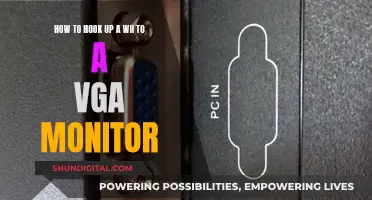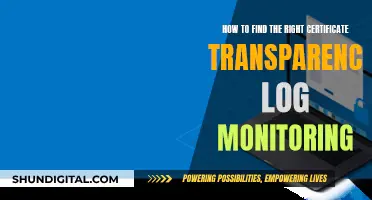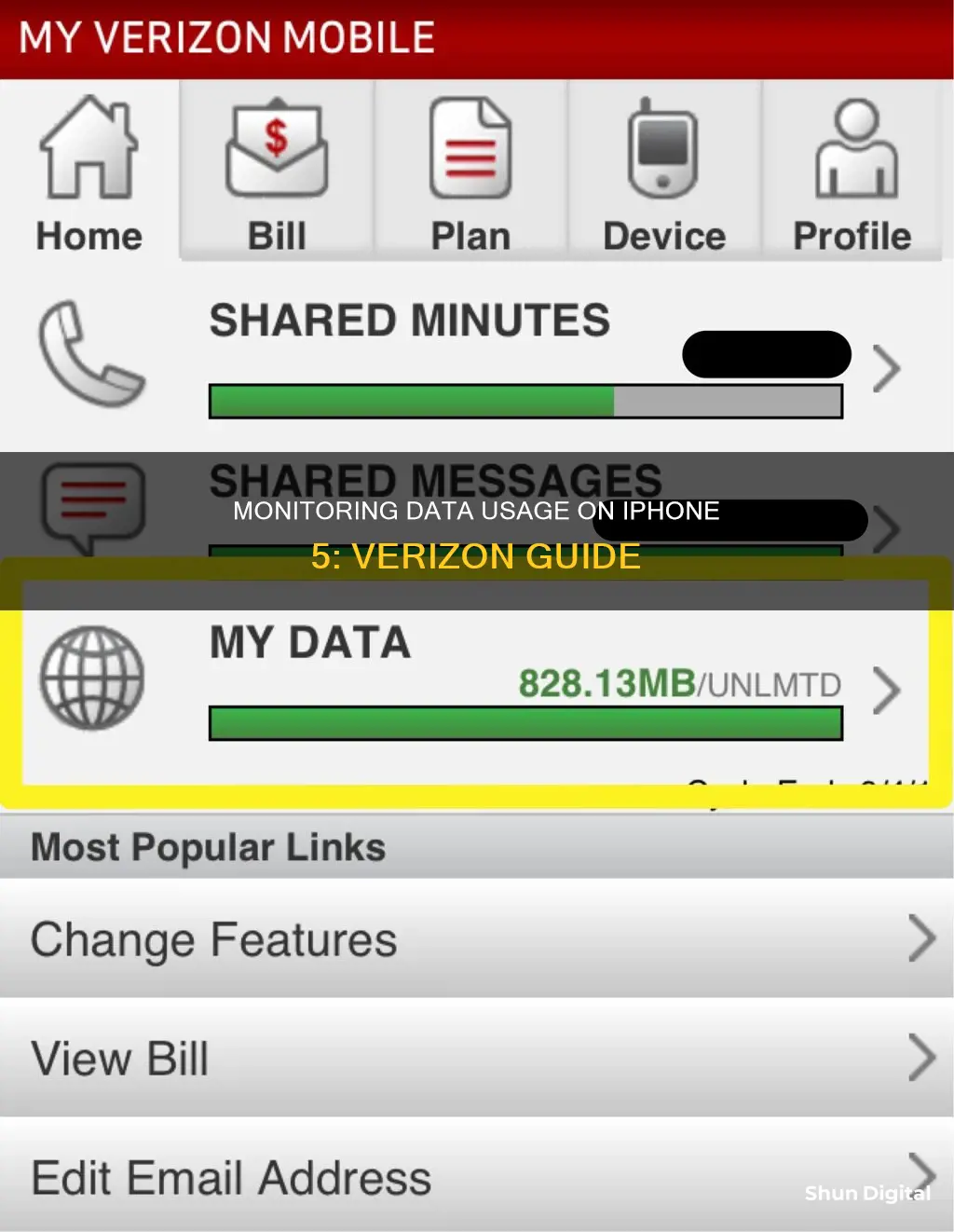
Monitoring your data usage on an iPhone 5 with Verizon is simple and can be done in several ways. Verizon offers a My Verizon app, which is available for both Android and iOS devices, that provides detailed statistics on data usage, such as hotspot usage and historical data consumption. Alternatively, you can use the My Verizon Data Widget, which can be installed on iOS devices by downloading it from the Apple App Store and following the on-screen instructions. This widget provides a quick overview of your current data consumption without needing to open the app. Another option is to use text or phone pound codes by dialling #DATA or #3282, which will provide you with a text message or on-screen pop-up containing information about your data usage for the current billing cycle. Lastly, you can also log in to your Verizon account on their official website to check your data usage details.
| Characteristics | Values |
|---|---|
| How to check data usage | Text or call #DATA or #3282 |
| Use the My Verizon app | |
| Log in to your Verizon account | |
| Use the My Verizon data widget | |
| Check your phone's data settings | |
| How to set up data usage alerts | Log in to My Verizon using the app or online portal |
| Navigate to Usage Alerts | |
| Tick the box beside the alert notifications you want to receive | |
| Hit Save Alert Settings | |
| How to add more data | Click "Change Plan" in the My Verizon Mobile app |
What You'll Learn

Using the My Verizon app
To monitor your data usage on your iPhone 5 with Verizon, you can use the My Verizon app. This app is available for both Android and iOS devices and provides detailed statistics on your data usage.
- Download and install the My Verizon app from the App Store if you haven't already.
- Open the My Verizon app on your iPhone.
- If prompted, sign in to your Verizon account for authentication.
- Navigate to the "Data" section of the app.
- Select View Usage to see your current data consumption and historical data from past billing cycles.
- You can also break down data usage by individual apps to see which apps are using the most data.
- To view your data usage history, select the History tab and then choose the billing cycle you want to review.
- The history tab will show information from the past three billing cycles, including data types and total data consumption.
- Additionally, you can set up data usage alerts within the app to receive notifications when you approach, meet, or exceed your monthly allowance.
The My Verizon app gives you control over your data usage and helps you avoid overage charges by providing detailed insights into your data consumption.
Nevada Power Co: Monitoring Customer Usage and Bills?
You may want to see also

Logging in to your Verizon account
To log in to your Verizon account via the My Verizon app, follow these steps:
- Download and install the My Verizon app on your device if you haven't already.
- Open the app and sign in to your account.
- Navigate to the "Data" section of the app.
- Select "View Usage" to see your data consumption over the past 30 days.
If you're on a family plan, you can also monitor individual plan usage per line. Additionally, the My Verizon app allows you to view data consumption by each app.
To log in to your Verizon account via a web browser:
- Go to the Verizon website.
- Log in using your user ID or Verizon mobile number and password.
- Select "My Usage" from the left-hand navigation menu.
- Find the "Data" section to view your data usage.
- For multiple lines on the same plan, you can view data consumption per individual phone number.
Monitoring Controlled Drug Usage: Insurance Companies' Role and Reach
You may want to see also

Using text/phone pound codes
To monitor your Verizon data usage on an iPhone 5, you can use text/phone pound codes. Here's a step-by-step guide on how to do this:
- Open your phone's dialer app.
- Enter the pound code: #DATA or #3282.
- Call the number.
- Wait for a text message or an on-screen pop-up.
Alternatively, you can send a text message to the same number (#DATA or #3282) and wait for a reply with your data usage information.
The pound code method is a quick and easy way to check your Verizon data usage. However, it may not include data consumed in the last 24 hours, so it might not be entirely up-to-date. For a more detailed and current overview of your data usage, you can use the My Verizon app or log in to your Verizon account online.
Using the My Verizon App:
- Download and install the My Verizon app from the App Store.
- Open the app and sign in to your Verizon account.
- Navigate to the "View Usage" option under the "Data" section.
- Here, you can view your mobile data consumption over the past 30 days.
The My Verizon app also offers additional features, such as breaking down data consumption by individual apps and viewing historical data consumption from past billing cycles.
Logging in to Your Verizon Account Online:
- Go to the Verizon website.
- Log in with your user ID or Verizon mobile number and password.
- Select "My Usage" from the left-side navigation menu.
- Find the "Data" section to see your data usage.
By using these methods, you can easily monitor your Verizon data usage on your iPhone 5 and make sure you stay within your monthly data limit.
Monitor Usage: Afterburner's Impact and Performance Revealed
You may want to see also

Using the My Verizon data widget
The My Verizon Data Widget is a convenient way to monitor your data usage on your iPhone 5. It provides a quick overview of your data consumption and helps you stay within your monthly plan. Here's a step-by-step guide on using the My Verizon Data Widget:
- Installing the Widget: Before adding the widget, ensure that you have installed the My Verizon app on your iPhone. Swipe right from your Home Screen to access the "Today" View. Tap the "Edit" button, usually located at the bottom of your screen. Scroll down if you have other widgets displayed.
- Adding the Widget: Tap "Customize" and look for the My Verizon Data Widget. Tap the green plus sign to add it to your "Today" view. Tap "Done" to exit the edit mode and return to the "Today" screen.
- Linking the Widget: Tap on the My Verizon Data Widget to link it to your My Verizon account. This will automatically launch the My Verizon app and activate the widget. You may be prompted to sign in to your account.
- Viewing Data Usage: Once the widget is set up, you can view your data usage at any time by swiping right from your Home Screen or Lock Screen. The widget will display your total data usage details, including the percentage of cellular data you have left for the current billing cycle.
- Accessing Detailed Information: For more detailed account information, tap on the widget to quickly access the My Verizon app. Here, you can view your data usage in more detail, manage your plan, and make changes if needed.
The My Verizon Data Widget provides a simple and efficient way to monitor your data usage on your iPhone 5. It allows you to keep track of your data consumption and make adjustments to stay within your monthly plan.
Hilton's Internet Monitoring: What You Need to Know
You may want to see also

Checking your phone's data settings
Checking Data Usage on iPhone 5 with Verizon
- Go to Settings: On your iPhone 5, navigate to the "Settings" app. This is where you'll find the options to monitor and manage your data usage.
- Select "Cellular" or "Mobile Data": Depending on your iPhone model and iOS version, you may see “Cellular” or “Mobile Data” in the Settings menu. Tap on the appropriate option.
- Review "Current Period" and "Current Period Roaming": Under the "Cellular" or "Mobile Data" settings, look for “Current Period” and “Current Period Roaming”. These sections will show you how much data you've used during the current billing cycle, including both cellular data and roaming data if you've travelled outside your network coverage area.
- View Per-App Data Usage: You can also see data usage statistics for individual apps. In the "Cellular" or "Mobile Data" settings, scroll down to find a list of all the apps installed on your iPhone 5. Next to each app, you'll see how much data it has used during the current period. This can help you identify which apps are using the most data.
In addition to checking your data usage through your iPhone 5's settings, you can also take advantage of other methods offered by Verizon:
Using Verizon's My Verizon App:
- Install the App: Download and install the My Verizon app from the App Store if you haven't already. This app provides detailed information about your data usage.
- Sign In: Open the My Verizon app and sign in to your Verizon account if prompted. This ensures that the app can access your account information.
- View Usage: In the app, navigate to the “Data” section. Here, you'll find options to view your current data usage, historical data consumption, and more.
- Break Down Data by App: The My Verizon app also allows you to see which apps are using the most data. This can help you manage your data usage more effectively.
- View Data History: To see past data usage, open the My Verizon app, sign in, and select the "History" tab. Here, you can view information from previous billing cycles, including data types and total data consumption.
Using Verizon's My Verizon Data Widget:
- Install the Widget: For a quick overview of your data usage, you can also install the My Verizon Data Widget. This widget is available for both iOS and Android devices.
- IOS Installation: Download and sign in to the My Verizon iOS app. Then, download the My Verizon Data Widget from the Apple App Store. Swipe right from your home screen to access the "Today" view, tap "Edit," find the My Verizon Data Widget, and tap the plus sign to add it.
- Android Installation: Download and sign in to the My Verizon Android app. Long-press the app icon, tap the widget icon, select your preferred widget style (dark or light mode), and then press and hold to drag it to your home screen.
- View Data Usage: Once installed, you can view the widget by swiping right from your lock screen or home screen. It will display your total data usage details and the percentage of cellular data remaining for the current billing cycle.
Using Verizon's Website:
- Visit the Verizon Website: Go to the official Verizon website and log in to your My Verizon account using your user ID or Verizon mobile number and password.
- Select "My Usage": In the left-hand navigation menu, find and select "My Usage." This will take you to a page where you can view your data usage details.
- Check Data Usage: In the "My Usage" section, find the “Data” section. Here, you can see how much data you've used on your Verizon plan. If you have multiple lines on the same plan, you can also view data consumption per individual phone number.
By using these methods, you can effectively monitor your data usage on your iPhone 5 with Verizon. Remember to also pay attention to data-intensive activities, such as streaming videos, downloading songs, or using social media, to better manage your data plan.
Internet Monitoring: How Often Are We Tracked Online?
You may want to see also
Frequently asked questions
You can monitor your data usage by using the My Verizon app, which is available for both Android and iOS. Alternatively, you can use the My Verizon Data Widget, which is also available for both types of devices.
To check your Verizon data usage on your iPhone 5, go to Settings > Cellular or Settings > Mobile Data > Current Period.
To set up data usage alerts, log in to your My Verizon account through the app or online portal. Navigate to Notification Settings and select Manage. Tick the box next to the alert notifications you want to receive and hit Save Alert Settings.