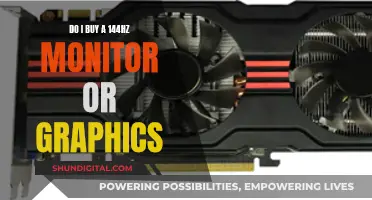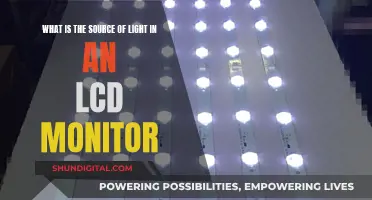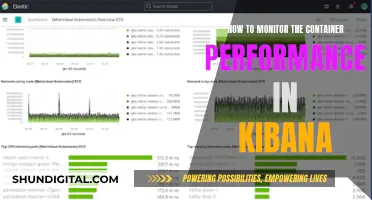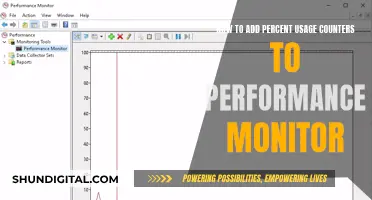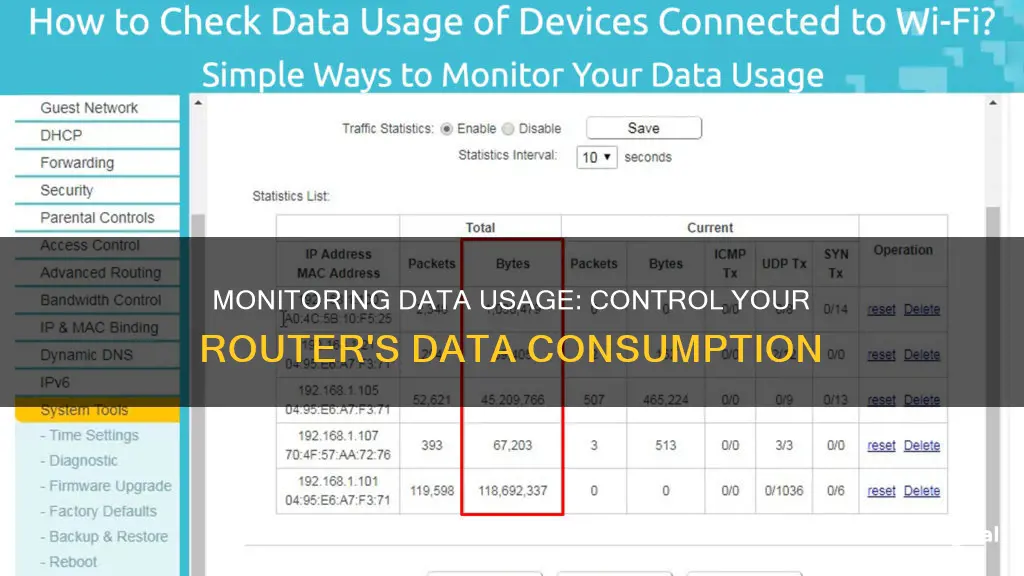
Monitoring data usage by device on a router can be done in several ways. The most accurate way is to use the router itself, as all devices on the network connect to the internet through it. However, most home routers don't have the ability to provide a detailed breakdown of data usage per device. Newer routers may have built-in tools to monitor data usage per device, which can be accessed through the router's web-based interface. Third-party router firmware, such as DD-WRT, can also be used to monitor live bandwidth usage and identify devices using the most data. Additionally, ISP's home network management apps or third-party tools like GlassWire can provide insights into data usage and help set usage limits.
| Characteristics | Values |
|---|---|
| Most accurate way to monitor data usage | On the router itself |
| Custom router firmware options | DD-WRT, Gargoyle, wrtbwmon, Tomato, OpenWRT, Luci-wrtmon |
| Third-party router firmware options | DD-WRT, Gargoyle |
| Router brands compatible with DD-WRT | Buffalo, Asus |
| Router brand compatible with Gargoyle | OpenWRT |
| Tools to monitor data usage on individual devices | GlassWire, Bandwidth+, NetWorx |
| Operating systems compatible with GlassWire | Android, Windows |
| Operating system compatible with Bandwidth+ | Mac |
| Operating systems compatible with NetWorx | Windows |
| Ways to monitor data usage | Check your ISP's dashboard, monitor data usage at the router level, use a hardware firewall, monitor data usage by device |
| Advantages of monitoring data usage at the router level | Real-time data, ability to drill down to the device level |
| Disadvantage of monitoring data usage at the router level | Limited time frames for data monitoring |
| Advantages of using a hardware firewall | Additional layer of network monitoring and security, protection against threats, enhanced routing functions |
What You'll Learn

Check your router stats
To check your router stats, you'll need to log in to your router as an administrator. You can do this by navigating to your router's admin login screen, either by using the admin settings or the default credentials. If you never changed the details, you can find the default login credentials on the router sticker, in its manual, or on the manufacturer's website.
Once you're logged in, look for a statistics section. This could be called "Traffic Statistics", "Traffic Meter", "Bandwidth Usage", "Network Monitor", or something similar. Here, you'll be able to see data usage information, including how many bytes and packets have been sent and received, which can be extrapolated into megabytes and gigabytes of data.
If you want more detailed statistics, you may need to use a third-party application, such as Wireshark, or a custom router firmware like DD-WRT or Gargoyle. These tools can provide live bandwidth usage information and allow you to check which devices are using the most data at any given moment.
Additionally, some routers may provide data usage information through a mobile app. For example, Nest Wi-Fi and Eero allow you to check total bandwidth consumption and monitor individual devices through a smartphone app.
It's important to note that not all routers offer the same level of data usage tracking. While some higher-end routers can keep track of monthly data usage, others may only provide real-time information or not offer per-device data usage tracking. Therefore, it's recommended to consult your router's manual or the manufacturer's website for specific instructions on how to monitor data usage for your particular router model.
Monitoring Air Conditioning Usage: Smart Metering and Sensor Solutions
You may want to see also

Use a third-party router firmware
If you want to monitor data usage by device on your router, you may need to use a third-party router firmware. This is because most home routers don't have the ability to show which devices are using the most bandwidth, let alone a history of data usage.
Router firmwares like DD-WRT offer the ability to see live bandwidth usage and identify which devices are using the most data. This will help you to pinpoint any devices that are hogging bandwidth.
To monitor data usage over a longer period of time, you can use the My Page add-on for DD-WRT. This will require additional storage on your router to continue logging data over time, such as a device plugged into USB storage.
You can get a DD-WRT router from Buffalo, which comes with DD-WRT preinstalled, or from Asus, which offers DD-WRT compatibility for its line of routers.
There's also Gargoyle, an OpenWRT-based router firmware designed specifically for bandwidth and data usage monitoring. Gargoyle can also enforce quotas on specific devices to prevent them from using too much data.
Another option is to use a wrtbwmon script designed for routers running Linux-based firmwares like DD-WRT, OpenWRT, and Tomato. However, this script writes information to a separate database that the router connects to over the network. It's no longer under active development, but the author recommends a few forks of the Tomato router firmware that include similar features. OpenWRT users can use luci-wrtbwmon, which is a simpler option.
Electricity Monitors: Accurate or Deceitful?
You may want to see also

Monitor data usage on individual devices
Monitoring data usage on individual devices can be done in several ways, depending on the device in question. Here are some methods to help you monitor data usage on specific devices:
Using a Router or Modem
Many routers and modems have built-in tools that allow you to see how much data each device on your network is using. To access these tools, you'll need to log in to your router or modem's web-based interface, which can usually be found in the device's documentation or through a quick online search. Once logged in, you can navigate to the router's settings to view usage information for all connected devices. Newer routers may also allow you to set usage limits or restrict access to certain websites.
Using Your Internet Service Provider's (ISP's) Tools
Your ISP may offer tools to help you monitor data usage. You can check your ISP's website or dashboard to see overall bandwidth usage. Additionally, many ISPs provide apps or online portals that allow you to view data usage, set usage limits, and even set up parental controls. These apps often include features for managing your Wi-Fi network, such as setting up guest networks or scheduling Wi-Fi downtime.
Using Third-Party Tools
Third-party tools like GlassWire can be installed on your computer or mobile device to monitor data usage in real time. These tools provide detailed information about data transfers, including which websites and applications are using the most data. They also offer features such as alerts for approaching data limits and the ability to set usage limits for specific devices or applications.
Using Built-in Tools on Smartphones or Tablets
On iPhones, you can use the built-in tools in the Settings app to monitor data usage. Go to the "Cellular" section to see how much data each app has used, and set usage limits or turn off cellular data for specific apps. Android phones offer similar options in the "Data Usage" section of the Settings app.
Using Device-Specific Tools
Some devices, such as personal computers, may have built-in tools or third-party applications that can be used to monitor data usage. For example, GlassWire offers a Windows version that allows you to see which apps and hosts are using your data. However, with the increasing number of connected devices in modern households, monitoring at the router level is often necessary to get a comprehensive view of data usage.
Verizon's Hotspot Usage Monitoring: What You Need to Know
You may want to see also

Check your ISP's dashboard
Checking your internet service provider's (ISP) dashboard is a simple way to monitor your data usage. To do this, log into your ISP's online account system and check its user dashboard. Some providers, such as AT&T, will show your usage in terms of upload, download, and total usage stats. Others, like Comcast, will only show you the total overall usage.
While your ISP is the final authority on how much data passes through your modem, it's a limited overview. Your ISP can't give you any more insight into your usage beyond the total amount of data used.
Another issue with using your ISP's bandwidth monitor is the update frequency. The number of times the dashboard updates per day can vary from nearly real-time to once or twice a day. This means that if you're trying to download a large file before the end of the billing period, you may not be able to trust the dashboard. Therefore, it's a good idea to check with your ISP for additional insights into how often they update your data usage chart.
In addition to checking your ISP's dashboard, you can also monitor your data usage at the router level. Many routers have bandwidth monitoring built into their control panel or mobile app. This allows you to see total bandwidth consumption and monitor individual devices on your network.
Most people will be well served by a combination of checking their ISP's dashboard and their router's bandwidth monitoring features.
Monitoring PSU Usage: A Comprehensive Guide to Tracking Power Supply Performance
You may want to see also

Use a hardware firewall
A hardware firewall is a device that sits between your modem and your internal network. All traffic passes through the device, and it can monitor traffic, protect against threats, and take over routing functions.
You can purchase a dedicated firewall like the Firewalla platform, which has a small footprint, low power consumption, and comes with a warranty and tech support.
If you want to take your network skills to the next level, you can turn an old computer into a firewall box using software like pfSense or OPNsense. These are open-source projects that are free for home users to run on their own hardware.
A hardware firewall is a more complex solution than using the basic features in a consumer router, but it provides a comprehensive bandwidth monitoring and management tool with flexibility and granularity.
A hardware device like a network tap or packet broker can also be used to monitor network traffic. These devices align with the network and can provide detailed information on the data being sent and received.
Electricity Usage: Monitored by Companies or Not?
You may want to see also
Frequently asked questions
Log in to your router using the admin settings or default credentials. Find the statistics section to view data usage information.
You can use a third-party application or a custom router firmware such as DD-WRT or Gargoyle to monitor data usage.
You can log in to your router's admin settings page using the credentials you set up during the initial setup. If you haven't changed the default login credentials, you can find them on the router sticker, in its manual, or on the manufacturer's website.
You can typically see the IP addresses of connected devices and their traffic. Newer routers may also provide details on which websites were accessed and when.
Yes, you can usually block websites by accessing your router's settings and looking for a "Content Filtering" or "Block Sites" option.