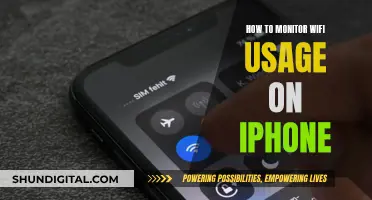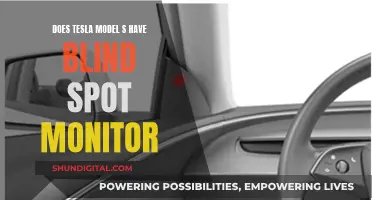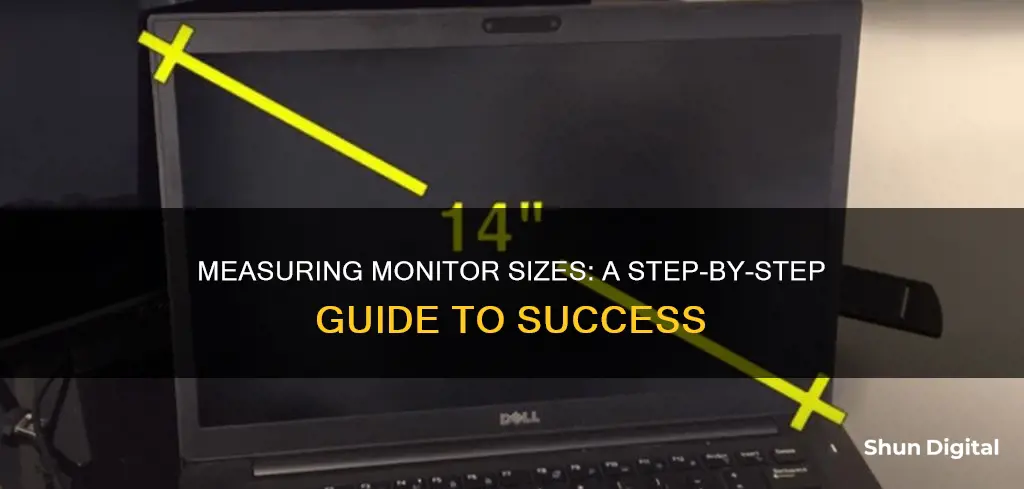
Monitor size is an important specification to consider when setting up your workspace or gaming area. The size of your monitor can impact your computing experience, affecting factors like productivity, gaming immersion, and entertainment enjoyment. But how do you measure monitor size correctly?
The standard way to measure a monitor's size is to take the diagonal measurement of the screen's viewable area, typically expressed in inches. Place a measuring tape or ruler at the bottom-left corner of the screen and extend it to the top-right corner to get the diagonal measurement. This method is the industry standard and provides an indication of the display area available for viewing content.
It's important to note that the diagonal measurement is different from the screen resolution, which is measured in pixels. The screen resolution refers to the number of pixels on the screen and affects the sharpness and clarity of the display.
Additionally, when considering monitor size, you should also pay attention to the aspect ratio, which describes the proportional relationship between the screen's width and height. Common aspect ratios include 16:9, 16:10, and 21:9.
By understanding how to measure monitor size and considering factors like screen resolution and aspect ratio, you can make an informed decision when choosing the right monitor for your needs.
| Characteristics | Values |
|---|---|
| What is measured | Diagonal length from one corner to the opposite corner |
| Unit of measurement | Inches |
| Tools used | Measuring tape, ruler, or mathematical equation |
| Monitor components excluded from measurement | Bezel, frame, or casing |
| Alternative method | Pythagorean theorem |
What You'll Learn

Diagonal measurement: Corner-to-corner, ignoring the bezel
To measure your monitor's size diagonally, you will need a measuring tape or a ruler. If you are using a ruler, you may need to use a longer straight edge, such as a piece of cardboard or wood, as a guide.
Place the end of the measuring tape or ruler in one corner of the screen, ensuring that you start at the edge of the screen itself, not the bezel or frame. Stretch it diagonally across the screen to the opposite corner, making sure to keep the tape or ruler taut and straight. Take the measurement at the edge of the screen in the corner. This is your diagonal measurement.
It is important to note that you should not include the bezel or frame in your measurement. Only the viewable screen area is measured.
If your screen is too large to measure diagonally, or you are worried about leaving smudges on it, you can use the Pythagorean theorem to find the diagonal distance. First, measure the width and height of the screen. Square the width and height measurements, add them together, then find the square root of the sum. This will give you the diagonal measurement.
For example, if your screen has a width of 10 inches and a height of 6 inches, you would calculate the diagonal like this:
- Square the width and height: 10 x 10 = 100 and 6 x 6 = 36
- Add the two numbers together: 100 + 36 = 136
- Find the square root of the sum: √136 = 11.66
So, the diagonal measurement of a screen with a width of 10 inches and a height of 6 inches is approximately 11.66 inches.
Tightening Your ASUS VG248 Monitor Board: A Step-by-Step Guide
You may want to see also

Aspect ratio: Width-to-height relationship, e.g. 16:9
The aspect ratio of a monitor is the proportional relationship between its physical width and height. It is expressed as two numbers separated by a colon (x:y), where x is the width and y is the height. For example, a 16:9 aspect ratio means that for every 9 pixels on the vertical axis, there are 16 pixels on the horizontal axis.
To measure the aspect ratio of your monitor, you need to first identify the resolution of the monitor. This can usually be found in the product specifications or settings of your computer. Then, measure the width and height of the screen in pixels or inches, making sure that if you are measuring in pixels, the monitor is set to its native resolution. Finally, divide the width by the height to get the aspect ratio. For example, a resolution of 1920 x 1080 pixels would result in an aspect ratio of 16:9 (1920 divided by 1080 equals 1.78).
The aspect ratio of a monitor is an important factor in determining the optimal viewing experience. Different aspect ratios are suited for different purposes, such as widescreen monitors for HDTV or ultra-widescreen monitors for gaming and professional applications. Common aspect ratios for monitors include:
- 1.33:1 (4:3) - This aspect ratio was standard for many CRT monitors and early LCD monitors but has since been largely replaced by widescreen aspect ratios.
- 1.66:1 (5:3) - This aspect ratio is commonly used in European cinema.
- 1.78:1 (16:9) - This is the most common aspect ratio for widescreen monitors and is used for HDTV and most video content.
- 1.85:1 - This aspect ratio is commonly used in North American cinema.
- 2.35:1 - This is an ultra-widescreen aspect ratio commonly used in cinema for panoramic shots, and also available for gaming and professional applications.
When choosing a monitor, it is important to consider the aspect ratio that best suits your needs. For example, if you are primarily using the monitor for gaming or media consumption, a widescreen or ultra-widescreen format may be preferable, while if you are using it for productivity applications, a different aspect ratio may be more suitable.
Choosing the Right Monitor: Size Considerations
You may want to see also

Pythagorean theorem: Using width and height measurements
The Pythagorean theorem is a mathematical formula that can be used to determine the diagonal screen size of a monitor. This method is particularly useful when the screen is too large to measure directly or if you want to avoid touching the screen and leaving smudges.
The Pythagorean theorem states that in a right-angled triangle, the square of the length of the hypotenuse (the longest side, which in this case would be the diagonal measurement of the screen) is equal to the sum of the squares of the other two sides (the width and height of the screen).
Step 1: Measure the Width and Height
Use a ruler or measuring tape to measure the width and height of the screen. Make sure to measure only the viewing screen and not the bezel or frame around it.
Step 2: Square the Width and Height
Square the width and height measurements. This means multiplying each value by itself. For example, if the width of the screen is 10 inches, you would square it by multiplying 10 by 10, which equals 100. Do the same for the height.
Step 3: Add the Squared Values
Add the squared width and height values together. Continuing the example, if the squared width is 100 and the squared height is 64, you would add them together to get 164.
Step 4: Calculate the Square Root
Find the square root of the sum from Step 3. In the example, the square root of 164 is 12.8. This value represents the diagonal measurement of the screen.
By following these steps, you can determine the diagonal size of a monitor without directly measuring it. This method ensures accuracy and allows you to compare different monitors based on their diagonal screen size, which is the industry standard for describing monitor sizes.
Removing the Base of an ASUS Monitor: A Step-by-Step Guide
You may want to see also

Screen resolution: Pixels, e.g. 1920 x 1080
Screen resolution is a measurement of how many pixels your screen can display horizontally and vertically. It is written as width x height, with the width corresponding to the number of horizontal pixels and the height corresponding to the number of vertical pixels. For example, a screen resolution of 1920 x 1080 means that the screen will have a width of 1,920 pixels and a height of 1,080 pixels, resulting in a total of 2,073,600 pixels on the screen.
The higher the screen resolution, the more detailed the image can be because a higher-resolution screen will have more pixels. This means that a screen with a higher resolution will be able to display more content without scrolling and will have sharper images. For example, when comparing two screens of the same size but different resolutions, the screen with the higher resolution will display more of the content you're working on, reducing the need for scrolling.
It's important to note that the relationship between screen size and resolution is independent. Larger monitors can support higher resolutions, but smaller monitors can also have high resolutions, resulting in sharper images in compact spaces.
Common screen resolutions include:
- 1280 x 720 (HD): The lowest of the HD-capable resolutions, used by all widespread HDTV broadcasters.
- 1920 x 1080 (Full HD): Marketed as the first resolution to take full advantage of HD's capabilities, it is currently the standard resolution for television, internet streaming, video games, and smartphones.
- 2560 x 1440 (QHD): Known as 'Quad HD', this resolution is four times stronger than the base HD variant and is commonly found in computing and smartphones.
- 3840 x 2160 (4K UHD): 4K resolution has four times more pixels than 1080p and is becoming increasingly popular, especially in internet video streaming, video projection, and commercial televisions.
- 7680 x 4320 (8K): The highest monitor resolution currently available, 8K technology is still very new and has limited commercial availability.
Asus ROG Monitors: Unlocking HDR Performance
You may want to see also

Physical dimensions: Include bezel width, thickness, and stand
When measuring the physical dimensions of a monitor, it's important to include the bezel width, thickness, and stand in your calculations. These factors can affect the overall size and visual appeal of the monitor, especially when considering multi-monitor setups or limited desk space.
To measure the bezel width, take measurements from all four sides of the monitor. The bezel is the frame around the display area, and its width can impact the overall dimensions of the monitor. For example, a monitor with a 0.5-inch bezel on each side will have a total bezel width of 2 inches.
The thickness of the monitor, also known as the depth, refers to the measurement from the front to the back of the monitor, including the stand if it's not detachable. This measurement is crucial to ensure the monitor fits well on your desk or mounting area. Use a measuring tape to find the deepest part of the monitor and measure from the screen to the back of the monitor and stand.
When considering the stand, it's important to measure its width and depth. The stand's width will influence the overall footprint of the monitor on your desk, so make sure to measure the width of the base and include any additional width added by the stand's design. The depth of the stand will also impact how close the monitor can be placed to a wall. Measure from the back of the monitor screen to the farthest point of the stand to determine the total depth of the monitor and stand combined.
By taking these measurements into account, you can ensure an accurate assessment of the physical dimensions of the monitor, including the bezel width, thickness, and stand. These measurements are essential when considering the monitor's fit within your workspace and its visual appeal, especially when using multiple monitors.
Monitoring Memory Usage: CloudWatch Strategies and Insights
You may want to see also
Frequently asked questions
The standard way to measure a monitor's size is to take the diagonal measurement from one corner of the screen to the opposite corner. This is typically done in inches and does not include the bezel or frame.
The diagonal measurement provides an indication of the display area available for viewing content. It is used as an industry standard to describe monitor sizes.
If you don't have a measuring tape, you can use a simple mathematical equation. Measure the width and height of the screen in inches, then square each of those numbers and add them together. Finally, calculate the square root of that sum to get the diagonal measurement.