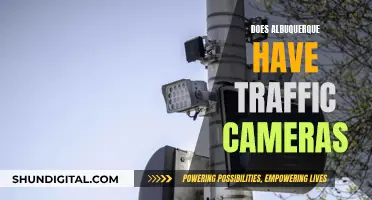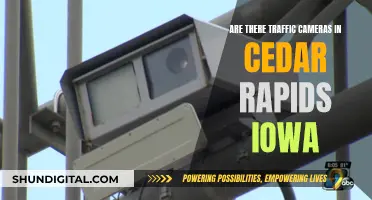Surveillance cameras are purposely built to be discreet, so it can be challenging to tell if they are on or off. However, there are several ways to determine if a security camera is operational. Firstly, you can check for physical indicators such as LED lights, which are often red, green, or blue, and may be solid or flashing. You can also observe the camera for any movement, as many modern cameras will rotate or sweep when active. Another method is to check the power source by verifying that the camera is plugged in and receiving power, and inspecting the cables and connections for any damage. Additionally, you can use a smartphone app or security camera software to access a live feed, or use electronic bug detectors to sense the camera's signals. For cameras with infrared night vision, you can test this feature in a dark room to see if red lights appear around the lens. Finally, you can check if the camera is real or fake by looking for cables, sound or light indicators, and network connectivity.
| Characteristics | Values |
|---|---|
| Movement | Pan-tilt security cameras rotate constantly when on, and you can hear a buzzing sound. |
| LED Lights | Infrared IP security cameras have small red lights around the lens in the dark. |
| Software | Log in to your security camera software to check for live streaming. |
| Electronic Bug Detectors | CCTV security cameras produce a balanced signal when they are on. |
| Power Indicator | Some IP or wireless cameras have a status LED, indicating whether the camera is working or connected to WiFi. |
| Power Source | Check if the camera is plugged into a power source and if the power indicator light is on. |
| Sound | Security cameras with microphones may emit a faint humming sound. |
| Glare or Reflection | Security cameras usually have a glass lens, so you may see a reflection or glare when recording. |
| App | Check the associated application on a phone or computer to view live camera feeds. |
What You'll Learn

Check for movement
One of the most reliable ways to determine if a security camera is on is to check for movement. If the camera is on, you should be able to detect any motion in the area it is monitoring. This can be done by either looking through the lens of the camera or using a monitor connected to it.
Some security cameras have motion detection capabilities, which means they will move when they detect motion. If the camera has this feature, you may see it constantly moving, indicating that it is on.
Another way to check for movement is to use a motion detector. Motion detectors are devices that detect any kind of movement in the area they are placed in. You can purchase a motion detector or, if one is already installed with your security camera, use that to detect movement.
If the security camera is equipped with audio recording capabilities, you may be able to hear a faint humming sound, which could indicate that the camera is on and recording audio.
For pan-tilt-type security cameras, you may also hear a whizzing or buzzing sound when they are on and moving.
Checking for movement is a great way to determine if a security camera is on, as it allows you to observe the camera's behaviour and detect any changes in its field of view.
Focusing Bunker Hill Cameras: Tips for Optimal Surveillance
You may want to see also

Observe LED lights
LED lights on security cameras are multifunctional, indicating the camera's status. The lights are usually red, green, or blue, and they can be solid or blinking. Here are some common LED light statuses and what they mean:
- Solid Green Light: Indicates a successful local network and internet connection.
- Flashing Green Light: Indicates a local network connection but no internet connection.
- Solid Red Light: Signals the absence of both a local network and an internet connection.
- Flashing Red Light: Indicates that the camera is booting up.
- Flashing Blue Light: Signals that the camera is ready for a Wi-Fi Protected Setup.
- Flashing White Light: Indicates readiness for standard Wi-Fi mode setup.
- Flashing Red and Green Light: Warns that a factory reset is about to be performed.
Additionally, some security cameras have a status LED, which can be solid or blinking red, to indicate whether the camera is working or connected to Wi-Fi.
In the case of infrared (IR) security cameras, you may not see the infrared light emitted, but you might notice a red glow from the LED lights. This is especially true in low-light or no-light conditions.
If you want to determine whether a security camera is on, observing the LED lights can be a helpful indicator. By understanding the meaning of the different light colours and patterns, you can infer the status and functionality of the camera.
Camera Tickets: Unconstitutional Invasion of Privacy?
You may want to see also

Listen for sounds
Surveillance cameras can sometimes make a quiet buzzing or clicking sound, so if you're in a quiet room, listen out for any faint noises that could be coming from a camera. This is a good way to detect hidden cameras, which are designed to be as discrete as possible.
If you have a pan and tilt security camera, you will likely hear a distinct buzz when it rotates.
Some security cameras also emit a low humming or buzzing noise when they are on. This sound is caused by the functioning of internal components like motors or electronic circuits.
However, it's worth noting that there are many other devices that can make quiet buzzing and clicking noises, so it's a good idea to combine this method with other ways of identifying hidden cameras.
Who Created the First Electric Camera?
You may want to see also

Check the power source
Checking the power source of a surveillance camera is a practical method to determine whether it is on or off. Here are some detailed steps to help you with the process:
Identify the Power Source:
First, you need to identify the power source of the surveillance camera. Surveillance cameras can be powered in several ways, including wired connections to a power outlet, battery power, or solar energy. Wired cameras will have a physical connection to a power outlet, while wireless cameras may be powered by batteries or solar panels.
Inspect the Power Connection:
Once you've identified the power source, inspect the cables and power connections. Ensure that the power cord is securely connected to both the camera and the power outlet. Check for any signs of damage or wear on the cord or adapter. A loose connection or a damaged cable can interrupt the power supply.
Test the Voltage:
To ensure the camera is receiving adequate power, use a multimeter to test the voltage output at the power source. This will help you determine if there are any issues with the power supply that could affect the camera's performance or cause it to shut down unexpectedly.
Check for Power Indicators:
Many surveillance cameras have power indicators, such as LED lights, that show their status. These lights are usually red, green, or blue, and they indicate that the camera is powered on and operational. The LED may be steady or flashing, depending on the camera's status.
Observe the Camera's Behaviour:
If the camera is powered by batteries, observe its behaviour. Some battery-powered cameras will only turn on and start recording when they detect motion. This feature helps conserve battery life. If the camera is supposed to be constantly on, but you notice it only activates when there's movement, it may be a sign of low battery.
Listen for Sounds:
Surveillance cameras often emit low humming or buzzing noises when they are turned on. These sounds are produced by the internal components, such as motors or electronic circuits. Listen carefully, as this can be a reliable indicator that the camera is active.
By following these steps, you can effectively check the power source of a surveillance camera to determine whether it is on or off. Remember to also consider other indicators, such as LED lights and camera movements, for a comprehensive understanding of the camera's status.
Eufy Camera Charging: Know When It's Fully Charged
You may want to see also

Use a smartphone app
There are several ways to use a smartphone to detect surveillance cameras. Here are some methods to try:
Detecting Electromagnetic Fields
This type of app detects magnetic fields. You will need to have an idea of where the camera might be positioned, but if a strong field is detected, it is likely there is a camera hidden within the wall or object.
Detecting Light Reflecting from a Lens
This method is less reliable, but these apps can still be useful for finding small objects.
Detecting Infrared (IR)-Equipped Cameras
Surveillance cameras intended for low-light and nighttime recording use IR, which can be detected by many smartphone cameras. To find this type of camera, switch off the lights and activate your phone's camera. Scan the room for any white or pulsing dots, which would be invisible to the naked eye.
Finding Bluetooth Cameras
If you suspect Bluetooth cameras are in use, enable Bluetooth on your phone and scan for available devices. Run a web search for any unfamiliar names to see if they resemble known camera products.
Detecting Covert Wi-Fi Cameras
Enable Wi-Fi on your phone and look for anything nearby that is not obviously a router. You can also use a Wi-Fi analyser app to detect hidden wireless networks. Some hidden camera detection apps, such as Hidden Spy Camera Detector for iPhone, are designed to find wireless cameras.
Scanning for Networked Cameras
Use an app like Fing to scan the Wi-Fi network for unknown devices or devices that identify themselves as cameras. Many places provide access to the local network, which you can use to your advantage. Disconnect all your devices except the phone or tablet running the app so that you have fewer things to sort through.
Using Your Phone's Camera
Open your phone's camera app and point it around the room, looking for light bursts or bright red dots, which indicate the presence of infrared. You can also use your phone's camera to find concealed cameras by looking for infrared lights, which typically appear purple, but may also be white or blue.
Mastering Manual Focus on Your Galaxy J7 Camera
You may want to see also
Frequently asked questions
Fake security cameras often lack cables, have no sound or light indicators, and are not connected to any network. A real security camera will always be connected to a power source, either through a wired connection or a battery.
Knowing if a security camera is on can provide peace of mind and increased security. It can help deter criminals, as they will be aware that they are being monitored.
Check for lights or LEDs, listen for noise (if it's a network camera connected to a computer), check for movement (if it's connected to a monitor or TV), or check the software (if it's connected to a computer).
Most modern home security systems allow users to check the operational status of their cameras through a connected app or software interface.
Most security cameras require a power source, so if the power is out, the camera will not function. Some security cameras may also have a standby mode that only activates when motion is detected, making it difficult to tell if the camera is on or off.