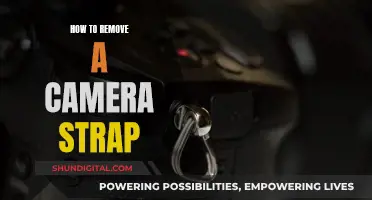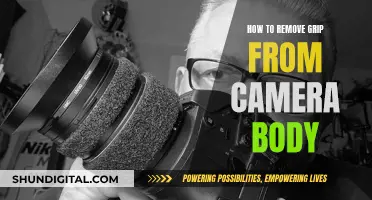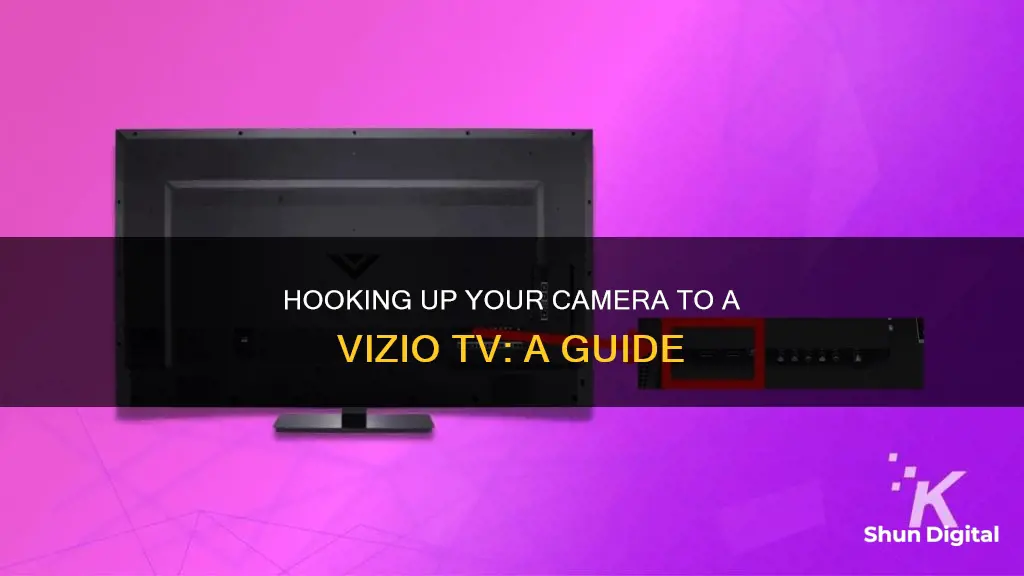
If you want to hook up a camera to your Vizio TV, you'll need to make sure you have a compatible model. Vizio TVs with Vizio Internet Apps (VIAs) can support an external webcam, which Vizio calls a TV Video Camera. This camera connects to your TV with a USB cable. Once it's set up, you can use Skype for video calls, as this is the only app on Vizio TVs that uses a webcam. If you don't have a compatible Vizio TV, you can try connecting your camera to your TV using an HDMI-to-USB adapter or by connecting it to a laptop or smartphone and then connecting that device to your TV.
| Characteristics | Values |
|---|---|
| Camera Type | Webcam |
| Camera Model | Vizio Internet Apps TV Video Camera |
| Camera Connection | USB |
| TV Model | Vizio Internet Apps HDTV |
| TV App | Skype |
| Video Quality | Up to 720p |
| Camera Placement | On top of the TV |
| Camera Distance | 3 to 12 feet |
What You'll Learn

Connecting a camera to a Vizio TV for Skype calls
To connect a camera to a Vizio TV for Skype calls, you need to ensure you have the right equipment. As of January 2014, Skype is the only service that provides support for HDTVs.
Firstly, you need to check if your Vizio TV is compatible with Skype. All Vizio Internet App televisions sold in retail stores as of August 2013, and some older models, can support an external webcam. Check your model's compatibility with Vizio's compatibility checker.
If your TV is compatible, you will need to purchase the Vizio Internet Apps TV Video Camera, which is sold directly by Vizio. No other webcam is compatible with Vizio TVs as the software is not the same. This camera includes four built-in microphones and should be mounted on top of the television for the best picture and audio quality.
To connect the camera, open the box and unfold the base, then position the camera on top of the TV. If you would prefer, you can use the included tape to position the camera. Once it is secure, plug the USB cable into the camera and any empty USB port on the TV. When you turn on the TV, the camera should be automatically detected.
Now you can sign into your Skype account and start using it. Calls from Skype to Skype are free, but you will need a high-speed internet connection.
If your Vizio TV is not compatible with the Vizio webcam, you can try a few other options. You can purchase an all-in-one TV cam such as the telyHD or Logitech TV Cam HD. You can also use a Skype-ready Blu-ray player, such as those made by Sony and Panasonic, and connect it to your TV using an HDMI cable.
Casting Your S10 Camera to TV: A Simple Guide
You may want to see also

Using a camera with a Vizio TV for video conferencing
Video conferencing on a Vizio TV is possible by connecting a camera to the TV. This can be done in a few ways, depending on the model of your Vizio TV and the type of camera you want to use. Here are the steps you can follow to set up your camera for video conferencing:
Step 1: Check Camera Compatibility
Before you begin, it is important to check if your Vizio TV is compatible with external cameras. As of August 2013, all Vizio Internet App televisions sold in retail stores and some older models can support an external webcam. You can check your TV model's compatibility with Skype and the webcam on Vizio's website.
Step 2: Get a Compatible Camera
If your Vizio TV is compatible with external cameras, you will need to get the Vizio Internet Apps TV Video Camera, which is sold directly by Vizio. No other webcam is compatible with Vizio televisions due to software incompatibility. This camera includes four built-in microphones and should be mounted on top of the television for the best picture and audio quality.
Step 3: Connect the Camera
The Vizio TV camera connects to your TV using a USB cable. Open the box, unfold the base, and position the webcam on top of the TV. Then, plug the USB cable from the webcam into any empty USB port on the TV. When you turn on the television, the webcam should be automatically detected.
Step 4: Use a Video Conferencing Platform
Once your camera is set up, you can use a video conferencing platform like Skype. Sign in to your Skype account, and you can start making video calls. Skype-to-Skype calls are free on Vizio, but you will need a high-speed internet connection. Ensure your TV is connected to the internet.
Alternatively, you can connect your computer to your Vizio TV using an HDMI cable and use Skype or other video conferencing platforms like Zoom. This method can be used if you don't have a compatible Vizio TV or camera.
With these steps, you should be able to set up and use a camera with your Vizio TV for video conferencing.
Accessing ADT Cameras: Server Viewing Guide
You may want to see also

How to connect a camera to a Vizio TV for screen-sharing
There are several ways to connect a camera to a Vizio TV for screen-sharing. Here is a step-by-step guide:
Using a USB Webcam
First, check if your television has a USB port. If it does, simply plug the USB cable of your webcam into the available port. If your TV does not have a USB port, you can use an adapter such as an HDMI-to-USB adapter. Connect the adapter to the HDMI port on your TV, and then plug the USB cable of your webcam into the adapter.
Once the webcam is connected, press the "Input" button on your TV or remote control to switch to the correct input source. If you are using an adapter, make sure to select the appropriate HDMI input.
Using a Smartphone or Laptop
If you prefer, you can skip the webcam and connect your smartphone or laptop directly to your Vizio TV. This method allows you to use the built-in camera on your device for screen-sharing.
For smartphones, you can use screen mirroring or wireless screen-sharing technologies such as Apple AirPlay or Google Chromecast. Simply connect your smartphone and TV to the same Wi-Fi network, open the screen mirroring or casting feature on your phone, and select your Vizio TV from the list of available devices.
For laptops, you can use an HDMI cable to connect to your Vizio TV. This provides a fast and high-quality connection but requires a physical cable. Alternatively, you can use wireless screen-sharing technologies such as Miracast to connect your laptop to your TV.
Using Skype
If you are using a Vizio TV with Internet Apps, you can also use Skype for screen-sharing. To do this, you will need to purchase the Vizio Internet Apps TV Video Camera, as other webcams are not compatible with Vizio TVs.
Connect the Vizio webcam to your TV using the provided USB cable. Mount the webcam on top of your TV for the best picture and audio quality. Once the webcam is connected, open the Skype app on your TV and sign in to your account. You can now use Skype for video calls and screen-sharing.
By following these steps, you can easily connect a camera to your Vizio TV for screen-sharing, whether it's through a USB webcam, a smartphone or laptop, or by using the Skype app with a compatible Vizio webcam.
Watching King Doway Camera Feeds on PC
You may want to see also

Using a camera with a Vizio TV for video chats
Video chatting on a Vizio TV is possible through a few different methods. The first is by using a Vizio Internet Apps TV and a Vizio Internet Apps TV Video Camera. This camera can be purchased directly from Vizio or your local electronics retailer. The camera connects to the TV via a USB cable and is placed on top of the TV.
The Vizio TV Video Camera is Skype-certified and is the only webcam that can be used with Vizio TVs due to software compatibility issues. It includes four built-in microphones, and the video quality can be up to 720p format.
To use the camera for video chats, you will need to connect it to the internet. Most smart TVs are integrated with the household internet, but if your TV is not compatible with Wi-Fi or a wired internet option, you will need to connect it to an internet-enabled device, such as a phone or computer.
Once your TV is connected to the internet, you can use the Skype app to make video calls to other Skype users. To do this, simply sign in to your Skype account and place a call. Skype-to-Skype calls are free, but you will need a high-speed internet connection.
If you do not have a Vizio Internet Apps TV, there are a few alternative options for video chatting on your TV:
- Purchase an all-in-one TV cam such as the telyHD or Logitech TV Cam HD, which can be connected to any HDTV with an open HDMI port.
- Use a Skype-ready Blu-ray player and connect it to your HDTV using an HDMI cable. This will also require a TV webcam, a broadband internet connection, and a Skype account.
- Connect your laptop to your TV using an HDMI cable and use the laptop's built-in webcam for video chats.
- Use your smartphone as a camera by connecting it to your TV via a USB connection or a wireless screen-sharing system.
By following these steps, you can easily set up a camera with your Vizio TV for video chats, allowing you to connect with friends, family, or colleagues on a larger screen.
Exploring the Apple Watch's Camera Button Functionality
You may want to see also

Connecting a camera to a Vizio TV without Wi-Fi
To connect a camera to a Vizio TV without Wi-Fi, you will need to use a wired connection. Here is a step-by-step guide:
Step 1: Check Compatibility
First, check if your Vizio TV model supports an external camera. As of August 2013, all Vizio Internet App televisions sold in retail stores, and some older models, can support an external webcam. You can check your model's compatibility with Vizio's online compatibility checker.
Step 2: Obtain the Correct Camera
If your TV is compatible, you will need to purchase the Vizio Internet Apps TV Video Camera, as no other webcam is compatible with Vizio televisions due to software incompatibility.
Step 3: Connect the Camera
Once you have the correct camera, follow these steps:
- Open the box and unfold the base of the camera.
- Position the camera on top of the TV. If you prefer, you can use the included tape to position the camera instead of the base.
- Plug the USB cable from the camera into any empty USB port on the TV.
- Power on the TV, and the camera will be automatically detected.
Step 4: Use the Camera with Skype
The only app on Vizio televisions that uses a webcam is Skype. To use it, sign in to your Skype account after connecting the camera. Skype-to-Skype calls are free on Vizio, but you will need a high-speed internet connection.
Alternatively, if you wish to use a different camera or your Vizio TV is not compatible with the Vizio webcam, you can try connecting a security camera directly to your TV for monitoring without recording. You will need to connect the video cable from the output jack on the camera to the matching input jack on the TV. You will also need to connect the camera's power adapter to a power source. Once connected, power on the TV and press the video input button on the front panel to activate the connection to the camera.
Please note that the above method for connecting a security camera may not work with all camera models, and you may need to consult the camera's user manual for specific instructions.
Laptop Camera: Am I Being Watched?
You may want to see also
Frequently asked questions
You can use a Vizio Internet Apps TV Video Camera, which is sold directly by Vizio. No other webcam is compatible with Vizio TVs as the software on the device isn't compatible with other cameras.
The Vizio TV camera connects to your TV with a USB cable. Open the box, unfold the base, and position the camera on top of the TV. Plug in the USB cable on the camera to any empty USB port on the TV. When you turn on the TV, the camera will be automatically detected.
You can use an HDMI-to-USB adapter. This cable connects to the HDMI port on the TV and adds a USB port for your camera.
Yes, you need a camera to use Skype. The Vizio TV camera is Skype-certified and includes a white LED indicator to let you know when the camera is on.
No, Skype is the only app on a Vizio television that uses a webcam.