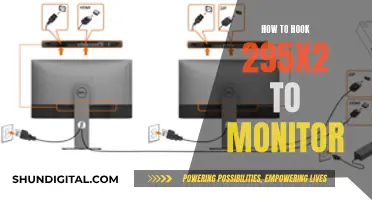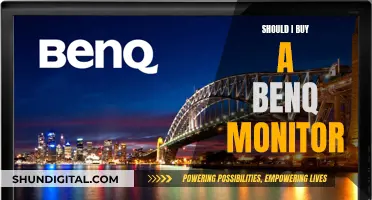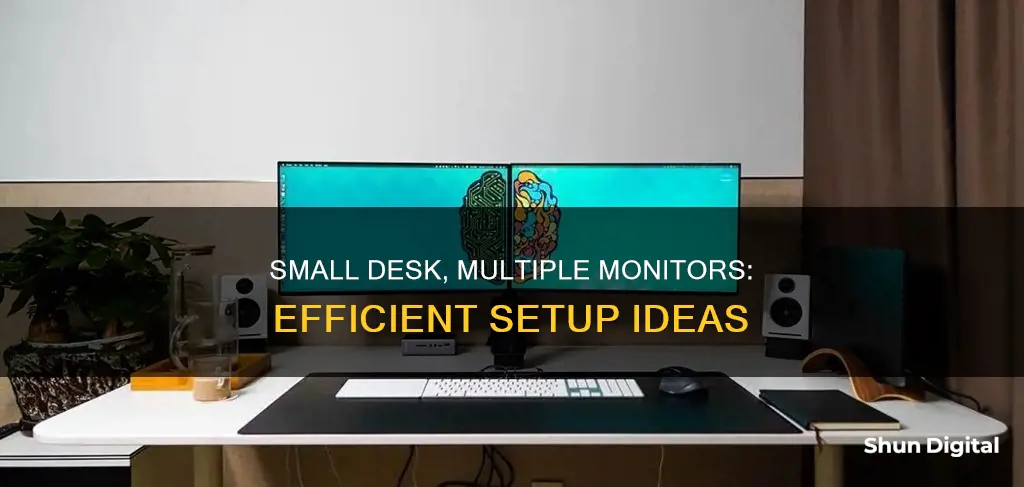
Setting up multiple monitors on a small desk can be challenging, but it's not impossible. With the right combination of hardware, accessories, and clever arrangements, you can maximise your limited space and boost your productivity. Here are some tips to help you achieve an efficient multi-monitor setup on a small desk:
- Use thin-bezel monitors: Opt for monitors with thin bezels to minimise the gap between screens and reduce the overall width of your setup. This creates a seamless viewing experience without taking up too much space.
- Vertical stacking: If you're tight on desk space, consider stacking one monitor on top of the other. This setup is ideal for narrow desks and allows you to monitor multiple applications without frequently switching between them. Just ensure the primary monitor is at eye level to avoid neck strain.
- Diagonal or corner arrangement: For L-shaped or corner desks, place the monitors at a slight angle across the corner. This arrangement makes both monitors easily accessible without taking up the entire desk surface.
- Monitor arms: Monitor arms lift your screens off the desk, freeing up valuable space for your keyboard, mouse, and other accessories. They also allow you to customise the position, height, and angle of each monitor for an optimal layout.
- One horizontal, one vertical: This setup is great for tasks like coding, writing, or reading long documents. A vertically aligned monitor takes up less horizontal space, making it ideal for small desks, while still providing ample screen real estate.
- Floating shelves: If desk space is limited, consider using floating shelves to elevate your monitors. This keeps your screens at eye level while leaving your desk clear for other tasks.
- Compact monitors with flexible stands: Choose compact monitors with adjustable stands that allow you to tilt, swivel, and raise the screen for a comfortable viewing position. Look for screens with thin bezels and stands that enable easy adjustments.
- Single vertical monitor layout: By using a monitor arm, you can position one or both monitors vertically, saving horizontal desk space. This may feel awkward at first, but it's a great way to fit multiple screens on a small desk.
- Use a laptop as a second screen: If you're short on space, consider using your laptop as your second screen. Raise it to the same height as your primary monitor using a laptop stand to prevent neck strain.
- Monitor stands: Monitor stands can help you declutter your desk by raising one screen above the other. This setup ensures you can view both screens comfortably without straining your neck and provides additional storage space underneath.
- Neighbouring furniture: If your desk alone can't accommodate two monitors, utilise neighbouring furniture. A short bookshelf or filing cabinet next to your desk can provide extra space for one of the monitors.
- Desk extenders: Desk extenders or armrests can be attached to your desk to create additional surface area. They are especially useful if you're just shy of fitting two monitors side by side.
- Ultrawide monitors: Instead of two separate monitors, consider investing in an ultrawide monitor, which offers a seamless viewing experience equivalent to two screens side by side. This saves space by requiring only a single central stand.
| Characteristics | Values |
|---|---|
| Number of monitors | 2 or 3 |
| Monitor size | 12.3", 12-24", 15-26", 17", 18.3 x 21.2", 19", 21, 22-24", 27, 30", 32" |
| Monitor type | Ultrawide, curved, vertical, horizontal, thin-bezel, compact, mini |
| Monitor features | Touchscreen, speakers, adjustable stand, VESA-compatible, USB-A, USB-C, HDMI, DVI, thin-bezel, IPS panel, anti-glare screen protector |
| Monitor placement | Side-by-side, vertical stacking, diagonal/corner arrangement, floating shelves, single vertical monitor, arc configuration, wall-mounted |
| Monitor mount | Clamp, grommet, wall-mounted, freestanding, desk-mounted |
| Desk type | L-shaped, corner desk, standing desk, glass desk |
| Desk size | 48" width for 3 x 24" monitors |
| Desk features | Cable management, built-in cable trays/grommets/channels, adjustable height, thin, weak, thick, glass |
| Desk placement | Against a wall, in a corner |
| Other accessories | Monitor arms, wireless keyboard and mouse, cable ties, clips, sleeves, surge protector, lamp, screen light bar |
What You'll Learn

Vertical monitor stacking
- Choose the right monitors: Ensure your monitors have similar sizes and resolutions for a consistent viewing experience. Also, check for VESA mount compatibility, which will make installation easier.
- Select a sturdy monitor mount: Go for a dual monitor mount designed for stacked setups, ensuring it can support the weight and size of your monitors. Look for mounts with adjustable height, tilt, and rotation for optimal comfort and viewing angles.
- Configure your desk space: Make sure your desk is large enough to accommodate the monitor mount and provide stability. Use cable management solutions like clips or channels to keep your workspace tidy and clutter-free.
- Adjust display settings: Once your hardware is set up, configure the display settings on your computer to match your physical setup. This may involve adjusting the resolution, orientation, and arrangement of your monitors.
- Consider viewing distance and angle: Maintain a comfortable viewing distance from your monitors, typically about an arm's length. For dual-screen setups, the viewing angle should be between 0 to 30 degrees to prevent neck strain.
- Manage cables: Vertically stacked monitors make cable management easier as the monitors themselves cover most cables. Use cable clips or integrated cable management features on your monitor mount to keep your setup neat and organised.
- Be mindful of disadvantages: Vertical stacking may require purchasing a vertical monitor arm, especially for ultra-wide monitors. Some people may also find it tiring to tilt their heads upwards to view the top monitor.
Simple Guide to Calibrating Colors on Your 144Hz Monitor
You may want to see also

Monitor arms
- Opt for dual monitor arms that can be adjusted independently, allowing each monitor to be positioned based on your workflow and preferences.
- Adjust the monitors to be at eye level and form a slight curve to reduce eye and neck strain.
- Manage cables effectively to keep your workspace tidy. Use cable clips, sleeves, or cable trays to keep wires organized and out of the way.
- Choose monitor arms with a wide range of motion to accommodate various viewing angles and heights, especially if multiple users will be using the workstation or if you switch between sitting and standing.
- Consider the weight capacity of the monitor arm to ensure it can support the weight of your monitors.
- Look for VESA compatibility, which allows you to attach your monitors using standard screw holes and layouts.
- Choose a monitor arm with easy installation and clear instructions.
- If you have a tall desk or are taller than 6 feet, consider a monitor arm with a taller pole to raise the monitor to a comfortable height.
- For a sleek and sturdy option, the Fully Jarvis Single Monitor Arm is a great choice and is backed by a 15-year warranty.
- If you need support for larger or heavier monitors, the Ergotron LX Desk Monitor Arm is a good alternative, although it is more expensive.
- For a basic and affordable option, the Amazon Basics Adjustable Computer Monitor Riser Desk Stand is a simple upgrade that allows you to adjust your monitor to three different heights.
Monitoring Children's Internet Usage: A Guide for Parents
You may want to see also

Desk clamp mounts
When choosing a desk clamp mount, it's important to consider the weight capacity and ensure it can support the weight of your monitors. Additionally, look for VESA compatibility, which allows you to attach your monitors using standard mounting patterns. A wide range of motion is also desirable, giving you the flexibility to adjust the height, tilt, and rotation of your screens.
When setting up your desk clamp mount, proper cable management is crucial. Use cable ties, clips, sleeves, or trays to keep the cables organised and hidden from view. Also, ensure that your monitors are at eye level to prevent neck strain and that they are angled slightly inward to form a slight V-shape for an optimal viewing experience.
Tucson's Best Places to Sell Your Old Monitors
You may want to see also

Wall mounting
Wall-mounting your monitors is an excellent way to save desk space and create a more ergonomic setup. Here are some detailed instructions and tips for wall-mounting your monitors:
Understanding VESA Standards:
The Video Electronics Standards Association (VESA) defines the standards for mounting computer monitors, TVs, and flat-panel displays. VESA-compatible displays feature four holes on their backs, usually with a horizontal and vertical pattern. The most common screw hole patterns are 75 x 75 mm and 100 x 100 mm, while larger monitors typically have a pattern of 200 x 100 mm. If your monitor doesn't have these holes, you may need an adapter to make it VESA-compatible.
Choosing the Right Mount:
There are different types of mounts available, including freestanding mounts and clamp stands. Freestanding mounts are affordable and allow for height, angle, and rotation adjustments without the need for clamps or drilling. Clamp stands, on the other hand, offer a full range of motion and can be secured to your desk. Consider your specific needs and monitor size when choosing a mount.
Wall-Mounting Process:
To wall-mount your monitors, you can use a monitor bracket, a monitor arm, or a computer monitor wall mount kit. Each option has its advantages and disadvantages. When using a desktop mounting bracket, attach one end to the wall and the other to your monitor. These brackets are adjustable, allowing you to customize the height and angle according to your preferences.
Benefits of Wall-Mounting:
Wall-mounting your monitors offers several advantages:
- Improved desk space utilization: Wall-mounting frees up valuable desk space, especially if you have multiple monitors.
- Easier monitor repositioning: Monitor mounts often include adjustable arms, allowing you to reposition your monitors for optimal viewing angles and comfort.
- Better posture and reduced neck strain: Proper wall-mounting encourages correct sitting positions and minimizes neck strain associated with long hours in front of the computer.
- Security and protection: Wall-mounting can protect monitors in public spaces from theft or damage.
- Flexibility in display locations: Monitor mounts can accommodate almost any location, providing a more convenient and effective display setup.
Important Considerations:
When wall-mounting your monitors, keep the following in mind:
- Ensure your monitor is securely attached to the wall to prevent accidental damage or injury.
- Consider the weight of your monitor when choosing a mount to ensure it can support the load.
- Manage cables neatly to maintain a tidy and organized workspace.
- If your monitor doesn't have the standard VESA pattern, you may need an adapter to make it compatible with VESA mounting solutions.
Studio Monitor Placement: On or Off the Desk?
You may want to see also

Use neighbouring furniture
If you're working with a small desk, you can make use of neighbouring furniture to create more space for your monitors. Look for a piece of furniture that's close to your desk in height, such as a short bookshelf or a filing cabinet. You can place one of your monitors on this secondary surface, freeing up space on your desk for the other monitor.
If you don't have any suitable furniture, consider purchasing a budget-friendly multifunctional shelf. For example, the Furinno 3-Tier Compact Shelf is made from particleboard and PVC tubes, easy to assemble, and costs around $20.
Monitors are typically height-adjustable, so you can adjust them to ensure they're at the same level. Additionally, you can always adjust the height of your desk or the secondary surface to create a flush surface.
If you're unable to find a secondary surface at the right height, you can also try using a table extension. For example, the OUGIC Desk Extender Tray can fold down when not in use, saving space, and can hold additional items like a keyboard, notebook, or mouse.
H2S Gas Detector: Buying Guide for General Monitor
You may want to see also
Frequently asked questions
There are several ways to set up two monitors on a small desk. You can use a desk clamping monitor arm, aftermarket monitor mounts, or a wall mount. You can also place one monitor vertically to save space, or opt for smaller monitors with thin bezels.
Yes, it is possible to set up three monitors on a small desk. You will need to consider the hardware components, desk space, and ergonomics carefully. Choose monitors with thin bezels to save space and position them at an appropriate distance from your eyes to minimize neck strain.
When arranging monitors on a small desk, consider the following:
- Utilize monitor arms or stands to free up desk space.
- Opt for monitors with thin bezels.
- Place the primary monitor directly in front of you and the secondary monitor(s) slightly to the side.
- Manage cables effectively to avoid clutter.