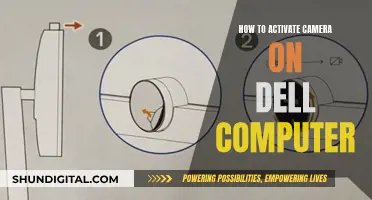The DJI Mavic Air camera has both autofocus and manual focus capabilities. To force the focus, you can either use the autofocus feature or adjust the focus manually.
In autofocus mode, you can tap the screen in the DJI GO app interface to enable autofocus. You can also long-tap the screen to enable autofocus when using ActiveTrack, TapFly, and Gesture modes. Additionally, you can focus at the centre by pressing a customisable button, with C1 being the default option.
When shooting in manual focus mode, you can drag the parameter bar to adjust the focus. To do this, tap the AF icon in the live view of the DJI Fly app to access the manual focus settings.
It is worth noting that there are very few situations where autofocus is beneficial when flying a drone. When manual focus is set properly, everything from around 10 feet to infinity will typically be in focus.
| Characteristics | Values |
|---|---|
| Camera focus modes | Auto, Manual, AFC |
| Focus range | 0.5m to infinity |
| Zoom | 2x digital zoom |
| Portrait mode | Enabled by sliding to the left on the screen and tapping the Portrait/Landscape icon, or by pressing customisable buttons |
| Camera settings | Adjustable in Auto and Pro mode |
| EV (Exposure Value) | Adjustable |
| White balance | Adjustable |
| Aperture | Adjustable |
| Shutter speed | Adjustable |
| ISO | Adjustable |
| Focus control | Can be assigned to C1/C2 |
What You'll Learn

Tap the screen in the DJI GO app camera interface
To force focus on the Mavic Air camera, you must first access the camera view in the DJI GO app.
To do this, ensure your drone is connected to your device. Then, open the DJI GO app and select the "Equipment" page. From there, you can enter the camera view.
Once you are in the camera interface, you can tap the screen to enable autofocus. You can also long-tap the screen to enable autofocus when using ActiveTrack, TapFly, and Gesture modes. However, this function needs to be enabled in the General Settings.
Additionally, you can focus at the center by pressing a customizable button. C1 is set by default and can be used during normal flight or while using Intelligent Flight Modes.
It is important to note that the focus range of the Mavic is 0.5m to infinity. Therefore, sliding straight to infinite focus does not guarantee a sharp image.
Charging Camera Batteries: How to Maintain Optimal Performance
You may want to see also

Long tap the screen to enable auto-focus when using ActiveTrack, TapFly and Gesture modes
To enable autofocus on the Mavic Pro camera, you must first tap the screen in the DJI GO app camera interface. Then, to enable autofocus when using ActiveTrack, TapFly and Gesture modes, you must long-tap the screen. This function needs to be enabled in General Settings.
To enable autofocus, follow these steps:
- Tap the screen in the DJI GO app camera interface.
- Long-tap the screen to enable auto-focus when using ActiveTrack, TapFly and Gesture modes.
- Focus at the centre by pressing a customisable button. C1 is set by default and can be used during normal flight or while using Intelligent Flight Modes.
The focus range of the Mavic is 0.5m to infinite. Slide along the bar until you reach a focus point. Sliding straight to infinite focus does not guarantee sharp focus.
Polaroid Camera Battery Guide: Choose the Right Power Source
You may want to see also

Focus at the centre by pressing a customisable button
To focus the Mavic Air camera at the centre, you can press a customisable button. By default, the C1 button is set to focus the camera at the centre and can be used during normal flight or while using Intelligent Flight Modes.
To enable autofocus on the Mavic Air camera, follow these steps:
- Tap the screen in the DJI GO app camera interface.
- Long-tap the screen to enable autofocus when using ActiveTrack, TapFly, and Gesture modes. (This function needs to be enabled in General Settings).
- Focus at the centre by pressing a customisable button.
- When shooting in manual focus mode, slide along the bar until you reach a focus point.
It is important to note that sliding straight to infinite focus does not guarantee a sharp image. The focus range of the Mavic Air is 0.5m to infinity, and you should adjust the focus slider until you achieve the desired focus.
Minolta X-700: What Battery Powers This Classic Camera?
You may want to see also

Slide along the bar until you reach a focus point
When shooting in manual focus mode, you may find that your shots are blurred even when moving the slider all the way to infinite focus. This is because the focus range of the Mavic is 0.5m to infinite, and sliding straight to infinite focus does not guarantee sharp focus.
To achieve a sharp focus, slide along the bar until you reach a focus point. You can do this by following these steps:
- Enable manual focus mode in the "General Settings" section of the DJI GO app.
- Toggle between automatic focus and manual focus by clicking "AF/MF" at the top right of the DJI GO app.
- Adjust the focus distance by moving the slider up and down. The focus will change in real-time as you move the slider, and there are little tick marks on the slider to guide you.
- Continue sliding along the bar until you reach the desired focus point.
It is important to note that the focus may not always be perfect, and you may need to make adjustments in post-processing to achieve the desired sharpness. Additionally, the focus can be affected by various factors such as shutter speed, aperture, and ISO settings, so it is essential to consider all these aspects when trying to achieve a sharp focus.
Beat Virginia Traffic Camera Tickets: Know Your Rights
You may want to see also

Use manual focus and leave it alone
When it comes to drone videography, autofocus is not always the best option. In fact, many serious videographers would never use autofocus on the ground or in the air. The autofocus feature can produce more problems than it's worth and often results in blurry or out-of-focus footage.
The best way to ensure sharp and focused footage is to use manual focus and leave it alone. When manual focus is set properly, everything from 10 feet or so to infinity will be in focus with these small drone cameras and their lenses. So, for typical drone video or photo distances, there is no need for the focus to ever change.
To enable manual focus on your Mavic Air camera, first make sure you are connected to the drone. Then, follow these steps:
- Open the DJI GO app and go to the camera interface.
- Tap the screen to enable autofocus.
- Long-tap the screen to enable autofocus when using ActiveTrack, TapFly, and Gesture modes. (This function needs to be enabled in General Settings).
- Toggle between automatic focus and manual focus by clicking "AF/MF" at the top right of the DJI GO app.
- When using manual focus, a focus slider will appear on the right side of the DJI GO app.
- Adjust the focus distance by moving the slider up and down.
- To set the focus to infinity, switch to manual focus mode and tap the Infinity (∞) button.
It is important to note that the focus range of the Mavic Air is 0.5m to infinity. Sliding straight to infinite focus does not guarantee a sharp image. It is recommended to slide along the bar until you reach a clear focus point.
By following these steps and using manual focus, you can ensure that your drone footage is always sharp and focused.
Georgia's Camera Ticket Policy: What You Need to Know
You may want to see also
Frequently asked questions
Tap the screen in the DJI GO app camera interface.
Tap the AF icon in the live view of the DJI Fly app and then drag the parameter bar to manually adjust focus.
The focus range of the Mavic Air is 0.5m to infinity.
Tap on "Calibrate Lens" in the camera settings and then follow the steps on-screen.