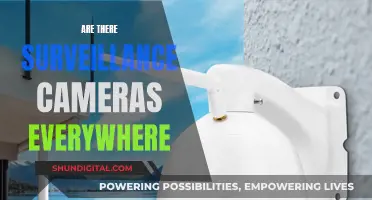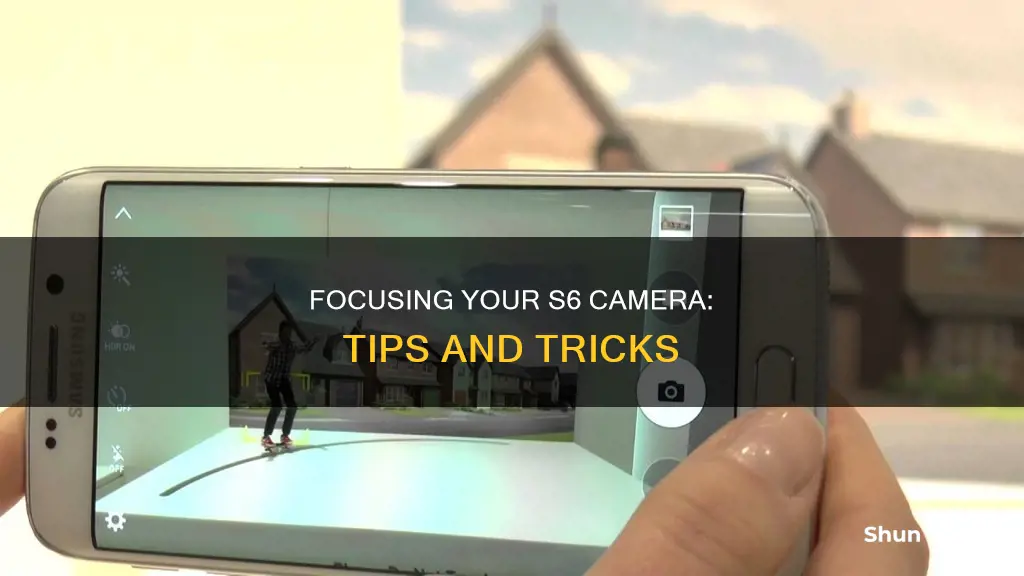
The Samsung Galaxy S6 has a range of camera features, including a Quick launch feature that allows you to open the camera app in under a second by double-pressing the home button. The camera also has a Pro mode that gives you finer control over your photos, including the ability to manually adjust the focus. This can be particularly useful when the automatic mode struggles to focus on your subject. To enable manual focus, open the camera app, tap Mode, switch to Pro mode, and then tap Automatic. You can then use a bar to adjust the focus manually. If you are experiencing issues with your camera focusing, it may be due to a hardware problem, or you may need to reset your camera settings to default.
What You'll Learn

Use Selective Focus Mode
The Samsung Galaxy S6 has a Selective Focus Mode that allows you to change the focus of your photos after you've taken them. This feature is especially useful when you want to highlight a specific object in the foreground or background of your image.
Here's how you can use Selective Focus Mode on your Samsung Galaxy S6:
- Launch the camera by double-pressing the Home Key.
- Tap on "Selective Focus" to activate the mode.
- Ensure that there is an object within at least 50cm of the camera. The Selective Focus feature works best when there is a clear separation between objects in the foreground and background.
- Tap on the object you want to focus on to select it.
- Capture the photo by tapping the Camera icon.
- To review your image, tap on the thumbnail.
- Tap the "Selective Focus" icon to adjust the focus. You have three options: Near Focus, Far Focus, and Pan Focus. Near Focus sharpens objects in the foreground while blurring the background, Far Focus does the opposite, and Pan Focus keeps both the foreground and background in focus.
- Choose your desired focus effect and tap "Save" to keep your edited image.
- To exit the camera view, tap the Back Key.
- If you want to disable Selective Focus Mode, simply tap "Mode" to return to the standard camera settings.
With these steps, you can creatively adjust the focus of your photos after capturing them, giving you more control over the visual storytelling of your images.
Shipping Camera with Battery: Europe-Specific Guide
You may want to see also

Manually adjust the focus
If you want to focus on a specific object when taking pictures or videos with your Samsung Galaxy S6, you can manually adjust the focus. Here's how to do it:
Firstly, open the camera app on your Samsung Galaxy S6. Then, tap on "Mode" and change it to "Pro-mode". Pro mode gives you access to several new configuration options, including manual focusing.
Once you're in Pro mode, tap on the "Automatic" icon. This will allow you to manually adjust the focus by moving the bar. The focus will now remain on the object you have set, rather than being automatically adjusted.
Manually adjusting the focus can be particularly useful in certain shooting situations, especially when filming. For example, if you're filming a tree and the "automatic mode" starts to "pump", switch to manual focus for better results.
In addition to manual focus, the Galaxy S6 also offers a tap-to-focus feature in the viewfinder. You can tap anywhere on the screen to focus on a specific point, and if you tap and hold, you can lock the focal distance and exposure. This can be very helpful in low-light conditions or when photographing moving subjects.
Exploring Adobe Camera Raw: Mastering the Undo Functionality
You may want to see also

Use tap-to-focus in the viewfinder
The Galaxy S6's camera has a feature called "tap-to-focus" that lets you focus on a specific point in the viewfinder before taking a photo. To use this feature, simply tap anywhere on the screen, and the phone will focus on that exact point. If you tap and hold on a spot, you can lock the focal distance and exposure, which will remain the same even if you move the camera or wait to take the photo.
This feature is useful when dealing with challenging lighting conditions or moving subjects, as it allows you to lock the focus on a specific point regardless of what happens in the scene.
While the Galaxy S6 doesn't allow you to capture a photo by tapping the entire viewfinder, "tap-to-focus" gives you more control over the focus and exposure of your photos.
Unlocking Camera Mode in Smash Melee: A Step-by-Step Guide
You may want to see also

Turn on viewfinder grid lines
To turn on the viewfinder grid lines on your Samsung Galaxy S6, first, unlock your phone and locate the camera icon on the home screen. Double-pressing the home button will also launch the camera. Once the camera is open, tap the settings icon in the top-left corner—it looks like a gear. From the settings menu, tap the "Grid lines" option to enable the grid lines. To confirm that the grid lines are enabled, tap the arrow icon next to "Camera settings". You will be taken back to the camera, and you should see a series of thin grid lines on the screen. These lines will help you position the camera and ensure that your shots are level and balanced.
If you are using a Canon EOS 6D Mark II, the process is a little different. First, make sure your camera is turned on. Then, press the MENU button to bring up the menu screen. Press the < > button, then select the [ ] tab. Under this tab, select [Viewfinder display], then press < >. Next, select [Grid display], then press < > again. Finally, select [Show] and press < > once more. The grid will now appear in your viewfinder. You can also display a grid on the LCD monitor during Live View shooting and before shooting a movie.
The Evolution of Camera-Making Materials
You may want to see also

Check the focus using the test menu
If you're experiencing issues with the focus of your Samsung Galaxy S6 camera, you can check it using the test menu. Here's a step-by-step guide:
- Open the phone app on your Samsung Galaxy S6.
- Switch to the keypad by tapping on the keypad icon, usually located at the bottom of the screen.
- Enter the code *#0*# using the keypad. This will open the Samsung secret service menu, which allows you to access various hardware tests.
- In the secret service menu, look for the "Mega Cam" option. This is the test specifically for the camera's focus.
- Tap on "Mega Cam" to initiate the test. The test will check the camera's focus and determine if there are any issues.
- If the camera focuses without any problems in the test menu, then the issue is likely with the camera app itself. In this case, you can try clearing the cache or performing a factory reset to resolve the problem.
- On the other hand, if the camera still struggles to focus during the test, there might be a mechanical defect with the device. In this case, it is recommended to take advantage of the warranty or return policy and bring your device to a service center for further assistance.
By following these steps, you can effectively check the focus of your Samsung Galaxy S6 camera using the test menu and determine the appropriate course of action to resolve any issues.
Defeating Red-Light Camera Tickets: Strategies for Success
You may want to see also
Frequently asked questions
Open the camera app, tap "Mode", change to "Pro-mode", and then tap "Automatic". Now, you can move the bar to adjust the focus manually.
Double-press the Home Key to launch the camera, tap "Selective Focus", make sure there is an object within at least 50cm of the camera, and then tap on it to focus on it. Tap the Camera icon to take a photo.
Open the Camera app and disable Smart Optical Image Stabilization. If this doesn't work, reset the Camera settings to default by clearing its cache and data.
Check the camera focus by shaking the device, as the Galaxy S6 has OIS (optical image stabilisation) that can help. If the OIS is jammed, it will affect the camera's ability to focus on objects. In this case, you should take your device to a service centre.
Tap anywhere on the screen and the phone will focus on and expose that exact point. If you tap and hold on a spot, you'll lock that focal distance and exposure no matter where you then move the camera or how long you wait to take the next photo.