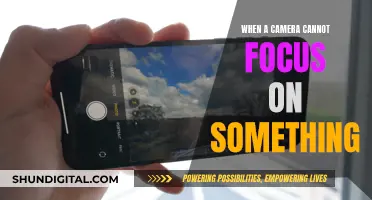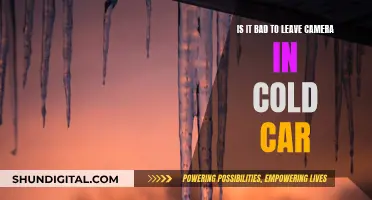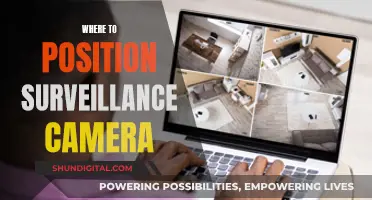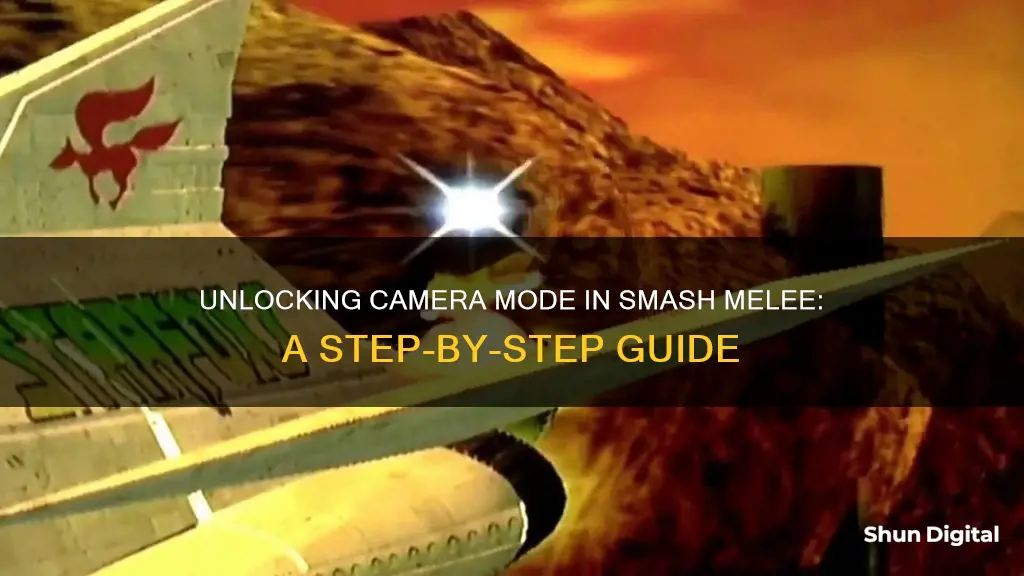
Super Smash Bros. Melee is a video game with a special mode called Camera Mode, which allows players to take still pictures during an endless match with unlimited lives using the Smash Cam. The pictures can be of fighters, items, backgrounds, or any combination of these. Players 1 through 3 can be either computer-controlled or human-controlled, while Player 4's controller is used to control the camera and take pictures. The joystick or control stick is used to move the camera around, and the C-Stick can be used to pivot the camera around a central point. Zooming in and out is controlled by the X or Y buttons, and the Z button acts as the shutter, taking the photo.
| Characteristics | Values |
|---|---|
| How to enter Camera Mode | Fixed Camera Mode is a special vs. mode in Super Smash Bros. Melee |
| Number of players | 4 players |
| Player 4 | Controls the camera |
| Players 1-3 | Can be either computer-controlled or human-controlled |
| Controls | Joystick to move the camera; L or R buttons to cycle through close-ups of fighters; C-stick to pivot the camera |
| Zooming | X or Y button |
| Dolly | D-pad |
| Shutter | Z button |
| Save photos | Memory card |
What You'll Learn

Camera mode is a special mode
In Camera Mode, players 1 through 3 can be either computer-controlled or human-controlled, while Player 4's controller is used to control the camera. Anyone can pause and quit, but only Player 4 can pause to take pictures. The joystick or control stick is used to move the camera around, and pressing the L or R buttons cycles through close-ups of the three fighters, keeping them centred and following their movements. Zooming in and out is controlled by pressing the X or Y buttons, while the D-pad controls dollying.
The actual "shutter" to take a picture is the Z button, which can be used with or without pausing the game. If Player 4 chooses to pause, they can use the L and R buttons to select a fighter, then pivot, zoom, and dolly the camera until the desired scene is achieved. After the picture is taken, Player 4 has the option to save or discard it.
The photos taken in Camera Mode are saved onto the memory card. If a memory card is in slot B, the photos will be saved there; otherwise, they will be saved onto Slot A's card. On average, photos take up around 7 or 8 blocks of memory.
It is worth noting that in Super Smash Bros. Brawl, snapshots can be taken at any time from the pause screen, rendering the dedicated Camera Mode obsolete. However, when viewing replays, the camera can be controlled similarly to Camera Mode to focus on and rotate characters and crop to widescreen.
Charging Your Coolpix Camera: A Step-by-Step Guide
You may want to see also

How to control the camera
Camera Mode in Super Smash Bros. Melee is a special mode that allows players to take still pictures during an endless match with unlimited lives using the Smash Cam. Player 4 controls the camera while Players 1 through 3 can be either computer-controlled or human-controlled.
Controlling the Camera
The control stick is used to move the camera around. Pressing the L or R buttons cycles through close-ups of the three fighters, centering the camera on them and following their movements. The C-Stick pivots the camera around a central pivoting point. If L or R was used to select a character to follow, the pivoting point is on the selected fighter.
Zooming is done by pressing the X or Y buttons and dollying is controlled by the D-pad. The Z button acts as the "shutter", which can be used with or without pausing. If Player 4 pauses the game, they can use L and R to choose a fighter, then pivot, zoom in and out, and dolly around until the desired scene is achieved.
Saving Photos
After a photo is taken, there is an option to save or discard it. Photos are saved onto the memory card. If a memory card is in slot B, it will be saved there, otherwise, it will be saved onto Slot A's card. Photos range from around 4 to 12 "blocks" of memory, with the average photo taking up around 7 or 8 blocks.
Charging the Kitmesh Camera: A Quick Guide
You may want to see also

Taking photos and saving them
To take photos and save them in Super Smash Bros. Melee, you need to enter Camera Mode. This is a special mode that allows you to take still pictures during an endless match with unlimited lives using the Smash Cam. Up to three players can be computer-controlled or human-controlled, while Player 4 controls the camera.
To move the camera around, use the joystick or control stick. Pressing L or R will cycle through close-ups of the fighters, centring the camera on them and following their movements. The C-Stick pivots the camera around a central pivoting point. If L or R was used to select a character to follow, the pivoting point will be on the chosen fighter.
To zoom in and out, press the X or Y buttons, and to dolly, use the D-pad. To take a photo, press the Z button. This can be done with or without pausing the game. If you pause, Player 4 can use L and R to choose a fighter, then pivot, zoom, and dolly until the desired scene is achieved.
After taking a photo, you can choose to save or discard it. Photos are saved onto a memory card. If a memory card is in slot B, the photo will be saved there; otherwise, it will be saved onto Slot A's card. Photos range from around 4 to 12 "blocks" of memory, with the average photo taking up around 7 or 8 blocks.
Long Exposures: How They Affect Your Camera's Battery Life
You may want to see also

Fixed camera mode
In Fixed Camera Mode, the camera remains locked in place, providing a static viewpoint for players. This mode can be advantageous in certain situations, such as doubles games, where a fixed camera can make it easier to judge spacing and keep track of all players' positions, even when they are far apart on the screen. With the camera fixed, players no longer need to worry about the action being obscured by the HUD (Heads-Up Display), which can happen in regular gameplay when characters move to the edges or corners of the screen.
Additionally, Fixed Camera Mode grants easier access to information such as Shy Guys and Randle, although the latter can also be tracked using the timer. However, this mode also comes with certain drawbacks. One of the main disadvantages is the difficulty in executing off-stage edge guards, as players will be off-screen in bubbles, and certain character-specific moves, like Peach's "bomber" move near the fountain, become challenging to execute due to limited visibility.
Despite these cons, some players, like Ocarinist Drew from Smashboards, have expressed their enjoyment of Fixed Camera Mode, especially in doubles matches. Ultimately, the mode offers a unique perspective that some players may prefer over the traditional dynamic camera, and it can be worth trying out during friendly sessions to see if it enhances your gameplay experience.
Charging Your Fujifilm Camera Battery: Alternative Methods
You may want to see also

Using 20XX to record with a fixed camera
- Enable Develop Mode: Before you can access the Develop toggles and camera settings, you need to turn on Develop Mode. This will give you access to additional features and options that are not available in the standard game mode.
- Input Commands: Once Develop Mode is enabled, you can use the following input commands to control the camera and recording features:
- Toggle 20XX/Develop: While the game is paused, press the right arrow key (→) on your keyboard or controller.
- Normal Pause: After enabling Develop Mode, you'll need to use this input (X + ↑) to unpause the game, as the Start button will now "freeze" the game.
- Camera Mode Normal, Develop, Zoom, Fixed: To switch between different camera modes, press X + ←. This allows you to choose the type of camera mode you want, including the fixed camera mode.
- Develop Camera Position Save: Press B + ↑ to save the current position of the develop camera.
- Develop Camera Position Load: Press B + ↓ to load a previously saved develop camera position.
- Develop Camera Rotate: Press B + the C-Stick to rotate the develop camera around the scene.
- Develop Camera Zoom: Press B + ← + C-Stick to zoom in or out with the develop camera.
- Develop Camera Pan: Press B + → + C-Stick to pan the camera left or right.
- Recording: With the camera mode and position set up, you can now record your gameplay. Ensure that you have a memory card inserted to save your recordings.
- Customise Camera Position: You can further customise the camera position by using the Develop Camera controls. Adjust the camera's position, rotation, and zoom to get the perfect view for your recording.
- Save Camera Position: Once you're happy with the camera position, save it by pressing B + ↑. This will ensure that the camera settings are retained even after you exit the game.
Choosing the Right Camera Profile for Your RAW Photos
You may want to see also
Frequently asked questions
Camera Mode is a special mode in Super Smash Bros. Melee that allows players to take still pictures during an endless match with unlimited lives. To enter Camera Mode, you will need four players, with Players 1 through 3 being either computer-controlled or human-controlled, and Player 4 controlling the camera.
The joystick or control stick is used to move the camera around. Pressing the L or R buttons will cycle through close-ups of the three fighters, centring the camera on them and following their movements. The C-Stick pivots the camera around a central pivoting point.
The "shutter" button to take a picture is the Z button. This can be used with or without pausing. If you pause first, Player 4 can use the L and R buttons to choose a fighter, then pivot, zoom in and out, and dolly around until the desired scene is achieved. After the picture is taken, you will have the option to save or discard it.