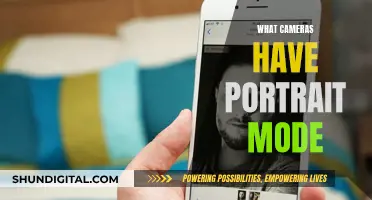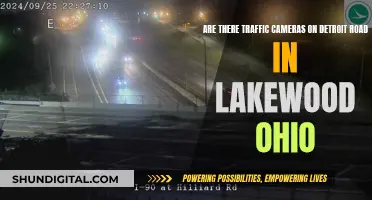Focusing a camera while wearing glasses can be challenging, but several techniques can help. One option is to adjust the diopter, a wheel or switch located near the viewfinder on most cameras, to match your uncorrected vision. This minimises eye strain and makes it easier to identify autofocus errors. Another approach is to use Live View for manual focusing, which allows you to zoom in and confirm focus. Additionally, you can try using the autofocus as a manual focus assist or investing in a real focusing screen with features like split image or micro-prism. Finally, consider removing the eyepiece from the camera's viewfinder to create more space for your glasses, but be cautious to avoid scratching them on the camera.
| Characteristics | Values |
|---|---|
| Adjusting the viewfinder to your eyesight | Adjust the diopter to match your prescription |
| Glasses | Looking through a camera's viewfinder while wearing glasses is awkward |
| Diopter adjustments | Adjusting the viewfinder to your eyesight |
| Diopter adjustments and eye strain | Relaxing your eyes is critical to this process |
| Diopter adjustments and lens focus | Adjusting the viewfinder to match your eyesight does not affect how your camera lens focuses on the scene |
| Use Live view for manual focusing | Use the auto-focus as a manual focus assist |
| Get a real focusing screen with split image, micro prism or both | A custom focusing screen can assist quite a bit, especially with poorer eyesight |
| Use your glasses | Put your glasses in front of your camera lens and focus |
What You'll Learn

Adjust the diopter to match your prescription
Adjusting the diopter to match your prescription is a simple process that can greatly improve your photography experience. The diopter adjustment allows you to customise the viewfinder's focus to match your individual eyesight, eliminating the need for corrective lenses when composing shots. This ensures that what you see through the viewfinder is sharp and clear, reducing eye strain and providing a more comfortable and enjoyable photographic process.
To adjust the diopter to match your prescription, follow these steps:
- Locate the diopter adjustment wheel or dial, typically found near the viewfinder on most DSLR and mirrorless cameras. It may be labelled with "+" and "-" signs for adjustment.
- Set your camera to manual focus mode. This ensures that the adjustment only affects the viewfinder and not the autofocus system.
- Look through the viewfinder and focus on a scene or object. If you wear glasses, you can choose to adjust the diopter to match your uncorrected vision, allowing you to shoot without glasses.
- Adjust the diopter wheel or dial until the viewfinder information and the scene appear sharp and clear. Take your time with small adjustments to find the optimal setting for your eyesight.
- Repeat the process as necessary. If you always wear glasses or contacts, wear them when adjusting the diopter. If you prefer to shoot without them, remove them before making the adjustment.
By adjusting the diopter to match your prescription, you can ensure that the viewfinder is properly focused for your eyes, providing a clear and comfortable view of the scene you are photographing. This will help you compose your shots more effectively and accurately.
It is worth noting that diopter adjustments correct for minor nearsightedness and farsightedness but do not compensate for astigmatism. If you have astigmatism, you may need to consult an ophthalmologist or optician for advice on corrective eyepieces or other solutions.
Focusing Your Instax Mini 8: Tips and Tricks
You may want to see also

Use Live View for manual focusing
Live View is a camera feature that allows you to see the image on your camera's LCD screen or electronic viewfinder before you take the shot. It is a mode that lets you preview the image on your camera's screen or viewfinder, instead of looking through the optical viewfinder.
Live View is especially useful for focusing in low-light situations, as it can magnify the image and show you more details than the optical viewfinder. It also offers greater detail and contrast than the optical viewfinder.
- Mount your camera on a tripod: This will ensure that your camera remains stable and reduces the chances of blurry images.
- Switch your lens to manual focus mode: This gives you full control over the focus and allows you to make precise adjustments.
- Zoom in using Live View: Most cameras offer a magnification feature in Live View, often up to 10x. This allows you to see finer details and make more accurate focus adjustments.
- Manually adjust the focus: Use the focus ring on your lens to manually adjust the focus until your subject appears sharp and clear in the Live View display.
- Use focus peaking and focus magnifier (if available): Some cameras offer focus peaking, which highlights in-focus areas with colours like red, green, or blue. Additionally, the focus magnifier further assists in fine-tuning the focus by magnifying the image even more.
- Lock the focus: Once you have achieved the desired focus, lock it to prevent accidental changes. On some cameras, this can be done by pressing a button, while on others, you might need to use a piece of tape to secure the focus ring in place.
By following these steps, you can utilise Live View to achieve precise manual focus, even in challenging lighting conditions.
Traffic Cameras in California: Tickets or Not?
You may want to see also

Use autofocus as a manual focus assist
Autofocus can be used as a manual focus assist when taking photographs with glasses. Autofocus systems use a motor in the camera or lens to focus on a subject you've selected manually or automatically. This is useful when your camera is having trouble focusing, such as in dark conditions, as it lets you override any issues or make precise adjustments that the camera may have missed.
Fujifilm has four manual focus assist modes that can be used in conjunction with autofocus: Standard/None, Digital Split Image, Digital Microprism, and Focus Peak Highlight.
Standard/None
This mode provides a clean image without any overlays or special algorithms. It is best used when the other focus assist modes are too distracting. It is also useful when there are no straight edges in the image, where the other MF Assist modes don't work as well.
Focus Peak Highlight
Focus Peak Highlight highlights areas of strong contrast between edges, or in other words, areas in focus. The highlight colour and intensity can be adjusted, with four colours available: white, red, blue, and yellow. Each colour has a high and low selection available, with low having a higher focus threshold and high being less sensitive to sharpness and brighter.
Digital Split Image
Digital Split Image is the digital equivalent of using an old SLR film with a split prism in the centre of the screen to help you focus. Straight lines will be broken up when the scene is out of focus and will be brought back into alignment as you get everything in focus. This tool is more specialised and is challenging to use in scenes with soft edges, particularly curved soft edges like portraits. It is perfect for hard, defined straight lines such as those found in architecture.
Digital Microprism
Digital Microprism is Fujifilm's newest manual focus assist tool. It can be thought of as a bunch of little digital split images in the centre of the screen. The boxes are accentuated when the image is out of focus and then nearly disappear when the image is in focus. Like the other manual focus assist tools, it is much easier to use when magnified and will take up the whole frame wherever your focus point is set.
Other Manual Focus Tools
Other manual focus tools available on Fujifilm cameras include a focus scale indicator, dual displays, and an electronic rangefinder.
Drive Mode Button: Understanding Camera's Power Feature
You may want to see also

Get a real focusing screen with split image, micro-prism, or both
If you're looking to improve your manual focusing, a real focusing screen with a split image or micro-prism can be a great option. These screens are especially useful if you're using a manual focus lens, or are unsatisfied with the accuracy of your autofocus lens.
A split-image focusing screen divides the subject in half, either vertically or horizontally, and when both pieces are aligned, the setting is in focus. This type of screen is the preferred choice for fast focusing. However, it's important to note that the prisms used in split-image screens can cause considerable light loss, making low-light focusing challenging.
Micro-prism screens, on the other hand, blur the image unless the lens is in focus. They are often preferred for their accuracy, especially when shooting portraits or moving objects.
Some photographers opt for a combination of both types of screens, as this can provide the benefits of both systems. For example, a split image centre with a micro-prism collar can offer a more versatile solution.
When choosing a focusing screen, it's important to consider the type of photography you'll be doing. For low-light situations, a plain screen is typically recommended. If you're shooting architectural images or using very wide-angle lenses, a grid-etched screen can help control perspective distortion.
Additionally, the camera model you're using may dictate your options, as some cameras offer a wider range of choices than others. It's also worth noting that modern mirrorless cameras do not require a focusing screen, as they display what the image sensor sees directly.
Finally, if you decide to purchase a focusing screen, be sure to follow the installation instructions carefully to ensure proper placement and avoid any interference with your camera's functions.
Traffic Camera Tickets: What Happens After You're Snapped?
You may want to see also

Use glasses in front of the camera lens and focus, then remove
If you want to show someone what you see through your glasses, you can put them in front of your camera lens and focus. Then, remove the glasses after focusing, and this is what the person sees without glasses.
First, examine your glasses to determine how the frames hold the lenses. Your frames may be fitted with snap-in lenses or lenses secured to adjustable frames with little screws on two sides. If your frames have screws, you will need a mini screwdriver to remove them. Loosen the screws just enough to allow space for aligning the lens with the frame front. Place a folded towel under the glasses in case they drop down.
If your frames have no screws, softly press the back of both lenses, nearing the top side edge of the frame. Push from the back (the side facing your eyes) to make the lenses pop out from the groove of the frame. You can also use a hairdryer to warm up the frames, making it easier to remove the lenses. Blow hot air on them for five minutes, and then gently push from the back.
Once you have removed the lenses, place them in front of your camera lens and focus. Then, remove the glasses, and the camera will show what you see without them.
Fight Camera Tickets in Arizona: Your Legal Options
You may want to see also
Frequently asked questions
Adjust the diopter to match your prescription. You can also use Live View for manual focusing or the autofocus as a manual focus assist.
A diopter is a wheel or switch located on or about the viewfinder on most cameras. It allows you to adjust the viewfinder's focus to match your vision.
First, locate the diopter adjustment control, usually a small circular dial or linear switch near the viewfinder. Turn on your camera and remove the lens cap. Look through the viewfinder and point the camera towards a bright, featureless subject. Relax and defocus your eyes, and half-press the shutter button to activate the data display. Adjust the diopter back and forth until the data is in sharp focus.
Looking through a camera's viewfinder while wearing glasses can be awkward. Glasses can impede the rubber cup of the eyepiece from completely blocking outside light, and oils from your face can smudge the lenses. Adjust the viewfinder to match your uncorrected vision for a more pleasant experience.
Make sure you are using your dominant eye, as using the wrong eye can impact your ability to focus. Additionally, consider using contact lenses or adjusting the diopter to match your prescription if you have astigmatism, as diopters do not compensate for astigmatism.