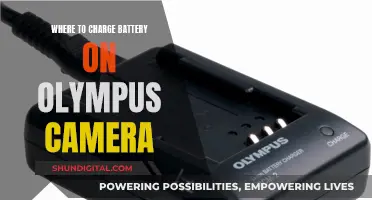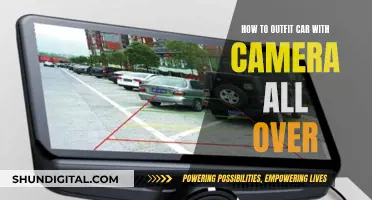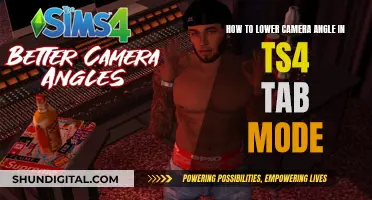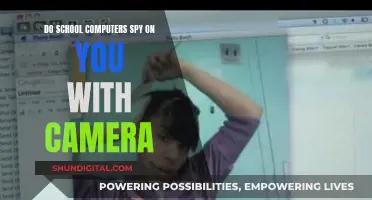The Casio Exilim camera is a popular choice for photographers, but some users have reported issues with the camera's auto-focus function. Several factors can contribute to blurry or out-of-focus photos, such as low shutter speed, pressing the shutter button too quickly, or dirty lenses. To improve focus, users can adjust settings such as ISO, shutter speed, and focus mode, and ensure the lens is clean. In some cases, the camera's battery may be faulty, affecting its performance. For Casio Exilim models like the EX-Z700 and EX-Z70, pressing the shutter button halfway can help to refocus the camera when zooming.
What You'll Learn

How to fix auto-focus issues
If you're experiencing auto-focus issues with your Casio Exilim camera, there are several troubleshooting steps you can take to try and resolve the problem. Here's a guide on how to fix auto-focus issues:
- Check your battery: A faulty or drained battery can cause various issues, including auto-focus problems. Ensure your battery is inserted correctly, with the arrow pointing in the right direction, and that it's fully charged. If the battery light is blinking, it may be faulty and need replacing. Contact Casio's technical support for assistance.
- Hold the capture button halfway down until the camera focuses: Casio Exilim cameras can take a long time to take a picture. By partially pressing the capture button and waiting for the camera to focus, you can avoid blurry photos caused by moving the camera too soon. Once focused, press the button fully and hold the camera steady for a full second.
- Adjust camera settings: Auto-focus issues can sometimes be resolved by adjusting the camera's settings. Check your image quality settings, shutter speed, and focus settings. Ensure that the focus mode is set to 'Auto' (AF) rather than 'Manual' (MF).
- Clean the lens: A dirty lens can cause focusing issues. Use a lint-free cloth to gently wipe the lens.
- Reset the camera: If the above steps don't work, try resetting your camera. This can sometimes fix issues with auto-focus and other functions.
- Update your firmware: Check if there are any firmware updates available for your Casio Exilim model. Updating the firmware can improve auto-focus performance and fix bugs that may be causing issues.
- Contact Casio support: If none of the above steps resolve the issue, contact Casio's technical support team for further assistance. They may recommend additional troubleshooting steps or suggest a repair if necessary.
By following these steps, you should be able to resolve most auto-focus issues with your Casio Exilim camera.
Charging Your Lumix DC Vario: A Step-by-Step Guide
You may want to see also

Using manual focus
To use manual focus on the Casio Exilim EX-S600, follow these steps:
- Press the power button to turn on the camera.
- Press the menu button.
- Select the "REC" tab.
- Select "Focus".
- Select "Manual Focus" from the list of focus modes, which includes Auto Focus, Macro, Pan Focus, Infinity, and Manual Focus.
- Adjust the focus of the image manually by using the optical zoom and focusing on your subject. The focus range in Manual Focus mode is approximately 15cm (5.9") to infinity when using optical zoom, and 40cm (15.7") to infinity without optical zoom.
Remember that the Manual Focus mode requires you to adjust the focus manually, so take care to ensure your subject is in focus before capturing the image.
RAW Capture: Red One Camera's Superpower
You may want to see also

Troubleshooting a blinking battery light
If the battery light on your Casio Exilim camera is blinking, it could mean that the battery is inserted incorrectly. Check that the battery is the correct way round by looking for an arrow on the battery, which should point towards the camera screen. If the battery is the wrong way round, the camera won't turn on.
If the battery is inserted correctly, the blinking light could mean that the battery is dead and needs to be replaced. Try charging the battery by plugging the camera into an electrical source. If this doesn't work, the battery may be too old or too discharged to charge. Try the "9V battery trick" by connecting a 9V battery to your camera battery using two wires. Hold the positive sides of each battery together with one wire, and the negative sides together with another wire. Hold for 30 seconds, then try charging your camera battery again.
If the 9V battery trick doesn't work, repeatedly insert and remove the battery from the camera. When the charger starts blinking, remove the battery, then put it back in. Repeat this process several times. Eventually, the red light should remain constant and the battery should charge.
If the above steps don't work, contact Casio customer support. They may send you a new battery free of charge.
Coach Camera Bags: History and Evolution
You may want to see also

Fixing a faulty LCD screen
If your Casio Exilim camera's LCD screen is faulty, there are a few things you can try to fix it. Firstly, ensure that the camera is turned on by checking the power LED light and that the battery is fully charged. If the camera is on and the battery is charged but the LCD screen is still not working, try powering off the camera and turning it back on again.
If the above steps do not work, you may need to replace the LCD screen. This can be done by following these general steps:
- Purchase a replacement LCD screen for your specific Casio Exilim model.
- Unscrew all the tiny screws at the bottom, the one connected to the strap, and the one on the opposite side.
- Carefully remove the back plate.
- Use a screwdriver to gently prize the LCD housing off the inside metal plate.
- Detach the LCD screen by unsoldering the backlight power cables and carefully disconnecting the flat-flex cable.
- Install the new LCD screen by soldering the backlight power cables and connecting the flat-flex cable to the front PCB.
- Reassemble the camera by screwing the back plate back on and ensuring all connections are secure.
It is important to handle the camera components with care and be cautious when disconnecting and reconnecting the delicate cables. If you are unsure about any steps, it is recommended to seek professional assistance or refer to detailed model-specific repair guides.
Polaroid Cameras: Where Are They Manufactured?
You may want to see also

Adjusting image quality settings
Adjusting the image quality settings on your Casio Exilim camera allows you to customise the appearance of your photographs. Here is a comprehensive guide to help you adjust the image quality settings:
Accessing the Image Quality Menu:
- Start by turning on your Casio Exilim camera.
- Locate the camera settings menu. This is where you will find the image quality options.
- Navigate through the menu to find the "Image Quality" or "Image Size" settings. The steps to access this setting may vary slightly depending on your specific Casio Exilim model. Refer to your camera's user manual for model-specific instructions.
Understanding Image Quality Options:
- Once you have accessed the image quality settings, you will typically find multiple options to choose from. Common image quality settings include different resolutions such as 640 x 480, 2560 x 1920, 3648 x 2736, and more. Higher resolutions result in larger image files but provide more detailed and sharper photographs.
- Some Casio Exilim models may also offer different image quality presets, such as "Normal," "Fine," or "Super Fine." These presets optimise the camera's processing for different levels of detail and sharpness.
Selecting the Desired Image Quality:
- After understanding the available options, choose the image quality setting that best suits your needs. Consider the trade-off between image quality and file size. Higher-quality images will consume more storage space on your memory card.
- If you intend to print large-sized photographs or do extensive editing, it is advisable to select a higher image quality setting. For everyday use and sharing online, a lower image quality setting can help conserve storage space.
Applying the Changes:
- Once you have made your selection, confirm the changes by saving the new settings. Refer to your camera's user manual to understand how to navigate and save settings on your specific model.
- Take a few test shots after applying the new image quality settings to ensure that the pictures are being captured as expected. Review the images on your camera's display or transfer them to a computer for a more detailed inspection.
Remember that adjusting image quality is just one aspect of capturing great photographs. Other settings, such as exposure, ISO sensitivity, white balance, and focus, also play crucial roles in achieving the desired results. Experiment with these settings and familiarise yourself with your Casio Exilim camera to unlock its full potential and enhance your photography experience.
How to Prepare Your Polaroid Camera for Instant Shots
You may want to see also
Frequently asked questions
Firstly, check that your battery is charged. A blinking battery light means that your battery is faulty and needs to be replaced. Once it is charged, reset the camera and it should work properly. If not, try adjusting the settings.
If you are using the Auto mode, turn off Face Detection, Effect, and Auto Shutter. If you are using BEST SHOT scenes, change the settings as above. If the problem persists, the internal battery may need to be replaced.
Press the FOCUS button to cycle through the options: Auto (AF), Macro (Flower), Infinity (Sideways 8), and Manual (MF). You can also use the < or > keys to adjust the focus.