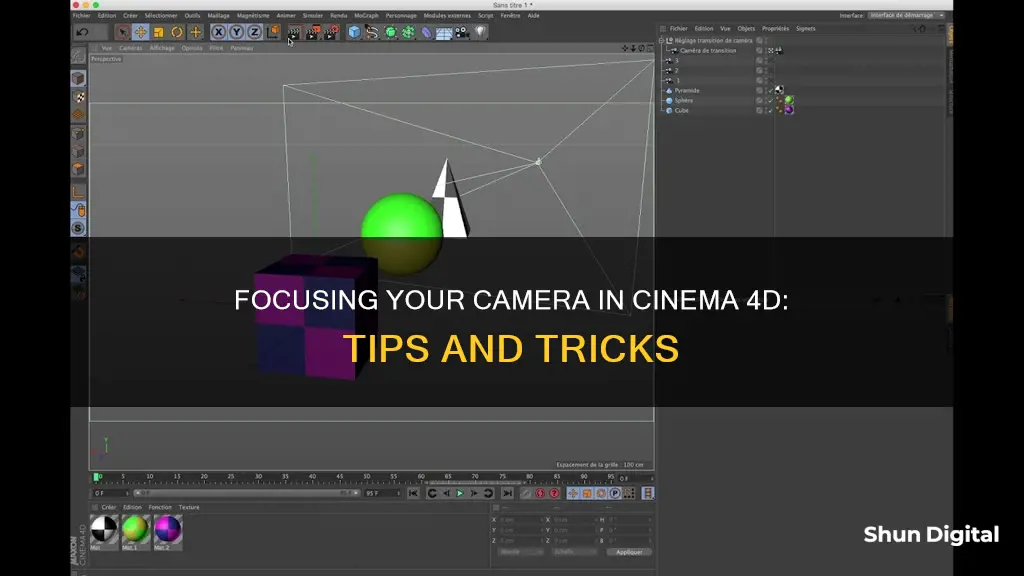
Focusing a camera in Cinema 4D is a simple process. The focal length of a camera lens defines how wide or narrow the shot will be. To create a camera object, go to the Create menu and select Camera > Camera. You can then adjust the focal length in the object properties in the Attribute Manager. Once you have the desired focal length, you can use the focus picker to select the object you want to focus on. If you want to lock in your focus, you can use a focus null and the place tool to ensure that your desired object stays in focus.
What You'll Learn

Use the focus picker
The focus picker is a powerful tool that allows you to easily change and adjust the focus of your camera in Cinema 4D. Here are some detailed instructions on how to use it:
To use the focus picker, start by creating a camera object in Cinema 4D. Go to the Create menu, select "Camera", and then choose "Camera" again. Once you have your camera object, you can define the focus distance numerically or use the focus picker to select the object you want to focus on.
The focus picker is especially useful when you want to animate your camera. By simply dragging an object into the focus field, you can "lock in" your focus, ensuring that the object stays in focus no matter how you move your camera. This is called using a "focus object". To get even more flexibility, you can use a null object as your focus object. This way, you can animate it or leave it stationary and get easy visual feedback directly in the viewport, showing exactly where your focus is.
Additionally, you can add a shortcut functionality to the focus picker. With the PickFocusDistance script, you can set a hotkey for the focus picker, allowing you to quickly pick and adjust the focus. This script is particularly useful when using GPU-enabled renderers, as it allows you to see live updates in the render view without having to switch back and forth between windows.
By utilizing the focus picker and its additional features, you can efficiently control the focus of your camera in Cinema 4D, ensuring that your desired object always stays in focus.
Uninstalling Camera Raw: A Step-by-Step Guide
You may want to see also

Control focus with other objects
Instructor Jonas Pilz demonstrates two methods for controlling focus using other objects in the viewport. One way is to drag an object into the focus distance field under the camera object's tag. This will 'lock in' the focus, keeping the object in focus regardless of where the camera moves. Using a Null object as the focus object provides even more flexibility, allowing for easy animation and visual feedback directly in the viewport.
Another approach is to use a simple camera rig with two null objects, one named "Target" and the other "Parent". By adding a "Target" tag to the camera and dropping the "Target" null into the tag, the camera will always point to the "Target" null. Making the camera a child of the "Parent" null allows for easy camera movement by simply moving the "Parent" null. Rotating the "Parent" null will create clean arcs that orbit the "Parent" position. This setup provides the freedom to animate the camera itself independently of the "Target" and "Parent" nulls.
Dx Mark 11 Camera: Battery Included or Not?
You may want to see also

Use the camera parameters
Using Camera Parameters to Focus
To focus your camera on something in Cinema 4D, you can use the camera parameters and the focus picker. You can define the focus distance numerically under the Object tag of the camera object. You can also select the object in the viewport that you want to focus on by hitting the pick arrow icon.
However, this approach has its limitations. Once you start animating the camera, you will then need to animate the focus distance to maintain focus. This is where the Focus Object comes in.
Using the Focus Object
The Focus Object lets you 'lock in' your focus. Simply drag an object into the field, and no matter where you move your camera, the focus will stick. Using a Null object as your focus object gives you even more flexibility. This way, you can animate it or not and get easy visual feedback directly in the viewport as to where your focus is.
Curiosity Rover's Camera Origins: A Technical Marvel
You may want to see also

Enable depth of field in the Viewport
To enable depth of field in the viewport in Cinema 4D, follow these steps:
Firstly, set up your scene by placing your objects and creating a camera. Go into the perspective view and adjust the camera angle to your liking. You can also turn off the grid for a less distracting view.
Next, go to the Details tab and adjust the focus distance. This can be found in the Object tab. You can manually set the focus distance by moving the slider or clicking on the object you want to focus on in the viewport.
Now, enable the Details tab and turn on the depth of field, front blur, and rear blur. Adjust the blur values to your desired level. The front blur value should generally match the focus distance.
Finally, set up your end depth of field and render the viewport to see the effect. You can also adjust the blur strength to increase or decrease the blur effect.
By following these steps, you can enable depth of field in the viewport and control the focus and blur effects in your Cinema 4D scene.
Charging Button Cameras: A Step-by-Step Guide
You may want to see also

Use a camera target tag
To focus a camera on an object in Cinema 4D, you can use a camera target tag. Here's a step-by-step guide:
- Create a new camera object by going to the Create menu, selecting "Camera", and then choosing "Camera".
- In the Attribute Manager, under the Object properties, you will find the focal length. Adjust the focal length to determine how wide or narrow your field of view will be.
- To link the camera's focus to a specific object, go to the "Object" tag of the camera object.
- In the "Focus Distance" box, click on the cursor icon on the far right and then click on the object you want to keep in focus.
- Alternatively, you can define the focus distance numerically by entering a value in the "Focus Distance" box.
- If you want more flexibility, you can use a Null object as your focus object. This way, you can animate it or leave it static, and you'll get visual feedback directly in the viewport regarding your focus point.
- To ensure that your focus remains locked, simply drag the object you want to focus on into the "Focus Object" field.
- You can also create a simple camera rig by using a couple of Null objects to separate the camera's target and its orbit. Add two new Null objects and rename one "Target" and the other "Parent".
- Select your camera, right-click, and choose "Cinema 4D Tags" > "Target".
- Drop the "Target" Null object into the target object tag, and the camera will now point to it.
- Make the camera a child of the "Parent" Null object. Now, when you move the parent, the camera will follow while staying aimed at the "Target" Null.
- If you want to rotate the camera smoothly, switch to the rotate tool and rotate the "Parent" Null. This will create clean arcs that orbit around the "Parent" position.
- With this setup, even after animating the target and parent Null objects, you can still animate the camera object itself, giving you more flexibility.
Where is the Fujifilm X-T30 Camera Made?
You may want to see also
Frequently asked questions
Select the object in the viewport or inspector and press "O" for Overview. This will frame the object in your active camera. You can then use the coordinates/attributes to zero out your rotation and frame your object.
You can control the focus of your camera by enabling depth of field in the Viewport and shifting the camera focus using the camera parameters and the focus picker. You can also control the focus using other objects in the viewport.
A shallow depth of field can be created by using a lower F-stop.







