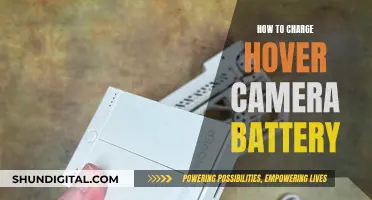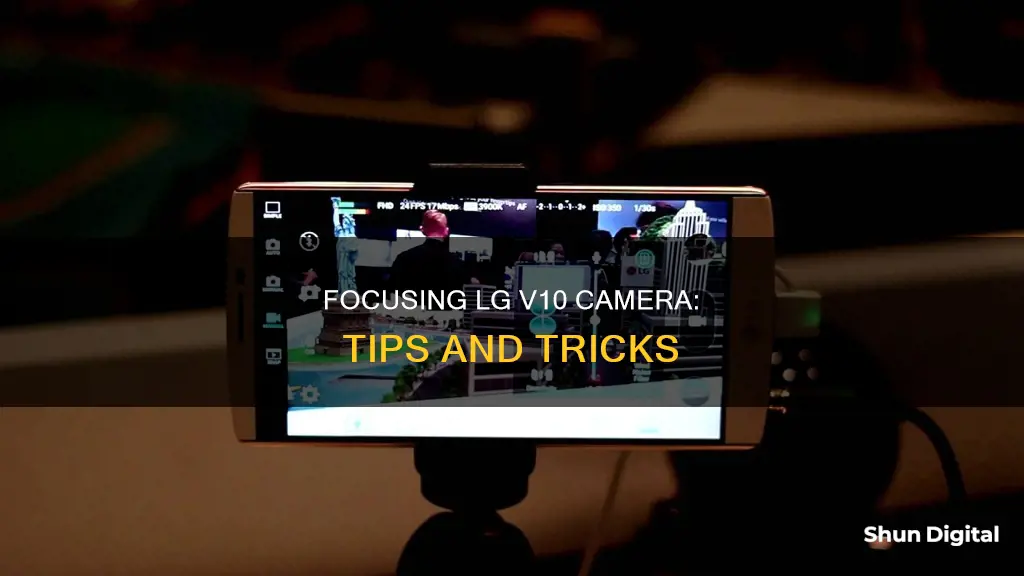
The LG V10 has a range of camera features, including a dual selfie camera and a 16MP rear-facing camera. The camera app has a variety of settings that allow you to adjust the focus, exposure, ISO, and shutter speed, among other things. In this article, we will discuss the different ways to focus the camera on the LG V10 and how to utilise the various settings to capture the best photos and videos.
What You'll Learn
- Utilise the 'Magic focus' setting to change the focus after taking a photo
- Use the 'Panorama' setting to capture a wide, panoramic photo
- Use the 'Dual' setting to capture a photo or video with both the front and rear camera lens
- Turn on 'Dynamic tone (HDR)' to combine multiple exposures into one optimal photo
- Adjust the 'Image size' setting to set the file size of your pictures and videos

Utilise the 'Magic focus' setting to change the focus after taking a photo
The LG V10 smartphone has a 'Magic focus' setting that allows you to change the focus of a photo after it has been taken.
To utilise this setting, first, open the Camera app. Then, tap the Menu icon and tap 'Mode' to set the capture mode. Select 'Magic focus' from the options available (Auto, Magic focus, Panorama, and Dual). Once you have selected 'Magic focus', take a photo. After taking the photo, tap the focus icon in the upper-right corner of the screen. Then, tap on the area of the photo that you want to sharpen the focus on.
The 'Magic focus' setting is a useful tool that gives you more control over the focus of your photos, even after they have been taken. This can help you ensure that your photos are exactly how you want them to be.
How Camera Improvements Revolutionized Visual Storytelling
You may want to see also

Use the 'Panorama' setting to capture a wide, panoramic photo
To capture a wide, panoramic photo using your LG V10, you can use the Panorama setting. Here's a step-by-step guide on how to do it:
- Open the Camera app on your LG V10.
- Tap the Menu icon to access the camera settings.
- Tap "Mode" to set the capture mode.
- Select "Panorama" from the options (Auto, Magic focus, Panorama, and Dual).
- Once you've selected "Panorama," hold your phone steady and tap the Capture button to start the panoramic shot.
- Slowly sweep your camera across the scene you want to capture. Make sure you do this in a smooth and controlled motion.
- When you've reached the end of the scene or have captured the desired view, release the Capture button.
The Panorama setting on your LG V10 allows you to create a wide, panoramic photo by stitching multiple images together as you sweep your camera across the scene. This is a great way to capture expansive landscapes, cityscapes, or group photos when you want to include more of the surrounding environment.
Remember to hold your phone steady and sweep it slowly and smoothly for the best results. You can also use a tripod for even better stability and clearer panoramic shots.
With the Panorama setting, you can easily capture breathtaking panoramic photos and showcase a wider field of view than a standard photo. So, go ahead and give it a try the next time you want to capture a beautiful landscape or a group photo with your LG V10!
Unlocking Your Camera: Powering On Without the Cover
You may want to see also

Use the 'Dual' setting to capture a photo or video with both the front and rear camera lens
The LG V10 smartphone has a Dual setting that allows you to capture photos or videos using both the front and rear camera lenses at the same time. Here's a step-by-step guide on how to use the Dual setting:
Step 1: Open the Camera app on your LG V10. You can do this by tapping the Apps Key on your Home screen and then selecting the Camera app.
Step 2: Once the Camera app is open, tap the Shot Mode icon. This will bring up different capture modes.
Step 3: From the capture mode options, select the Dual camera mode. This will activate both the front and rear cameras.
Step 4: You will now see a small viewfinder box appear on the main viewfinder screen. This small viewfinder box can be moved and resized. Drag the small viewfinder box to position it where you want it in the frame. You can also touch and hold the small viewfinder box to resize it according to your needs.
Step 5: If you want to swap the lens between the main viewfinder and the small viewfinder, simply tap the small viewfinder box. This will let you choose which lens will be the primary focus of the shot.
Step 6: When you're happy with the composition and viewfinder box placement, tap the Capture button to take the photo or start recording the video. The Dual setting will capture the content from both the front and rear lenses, combining them into one image or video.
The Dual setting on the LG V10 is a unique feature that allows you to capture yourself and your surroundings simultaneously. It's perfect for creating memorable photos or videos that showcase both the subject and their environment in a single frame.
The Pinnacle of Camera Quality: Everlasting Legacy
You may want to see also

Turn on 'Dynamic tone (HDR)' to combine multiple exposures into one optimal photo
To turn on Dynamic tone (HDR) on your LG V10, you must first open the Camera app. From there, tap the Menu icon and then tap each of the following icons to adjust your settings.
Dynamic tone (HDR) combines photos taken at multiple exposures into one optimal photo to get a better photo in tricky lighting situations.
- Secure the camera to a tripod.
- Take enough photos to cover the full dynamic range of the scene. You can try taking at least five to seven photos, but you might need more exposures depending on the dynamic range of the scene. The minimum number of photos should be three.
- Vary the shutter speed to create different exposures. Changing the aperture changes the depth of field in each exposure and can produce lower-quality results. Changing the ISO or aperture may also cause noise or vignetting in the image.
- Don't use your camera's auto-bracket feature, as the exposure changes are usually too small.
- The exposure differences between the photos should be one or two EV (exposure value) steps apart (equivalent to about one or two f‑stops apart).
- Don't vary the lighting; for instance, don’t use a flash in one exposure but not the next.
- Make sure that nothing is moving in the scene. Exposure Merge works only with differently exposed images of the identical scene.
Understanding Camera Focus: Capturing Sharp Images
You may want to see also

Adjust the 'Image size' setting to set the file size of your pictures and videos
To adjust the image size setting on your LG V10, follow these steps:
- Open the Camera app.
- Tap the Menu icon.
- Tap "Settings".
- Under "Settings", you will find the "Image size" option. Tap on it.
- For pictures, you can choose from the following file sizes: 13M 4160x3120, W10M 4160x2340, 9M 3120x3120, or 3M 2048x1536.
- For videos, the available file sizes are UHD 3840x2160, FHD 1920x1080, HD 1280x720, and 120HD Slow Motion.
- Select the desired file size for your pictures and videos.
By adjusting the image size setting, you can control the file size and resolution of your photos and videos, allowing you to manage your storage space and choose the appropriate quality for your needs.
Understanding Camera Raw: BW Explained
You may want to see also
Frequently asked questions
You can use the Magic focus setting to change the focus after taking a photo. Tap the focus icon in the upper-right corner of the screen, then tap where you want to sharpen the focus.
The LG V10 allows you to adjust the focus during video recording. Simply adjust the settings while recording to slowly bring something into focus.
To enable manual focus, open the Camera app and tap the Menu icon. Then, tap the 'Mode' icon and select Manual focus from the capture mode options.