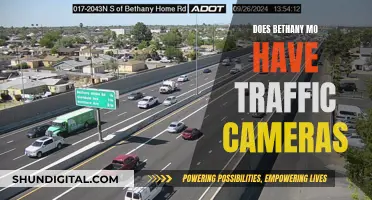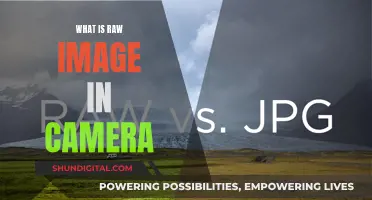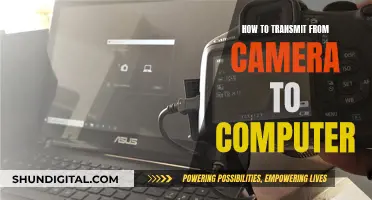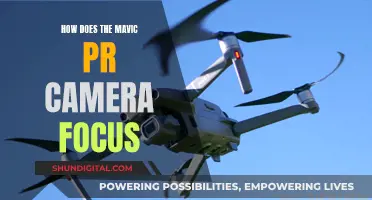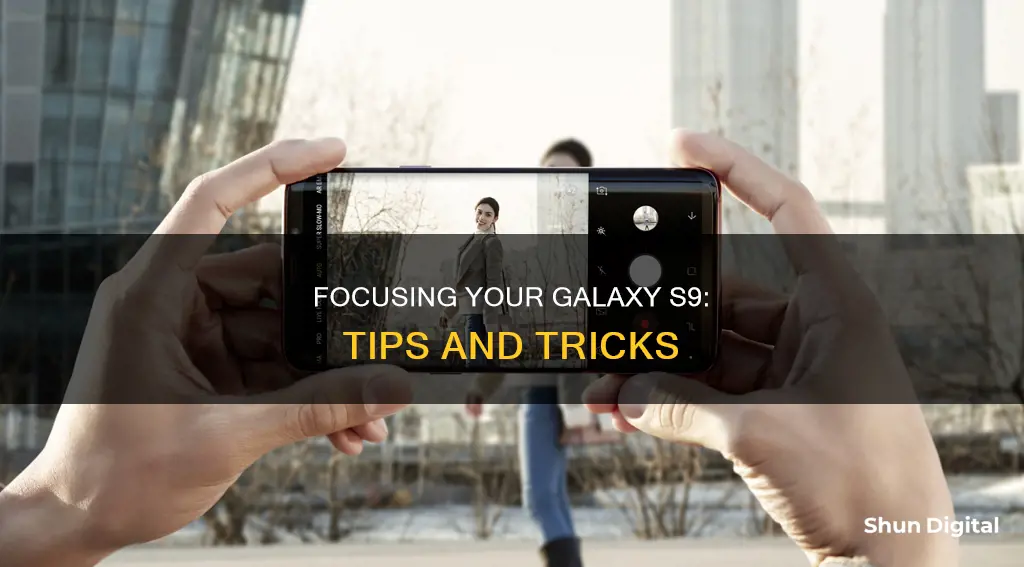
The Galaxy S9's camera has a range of features, including a telephoto lens, adjustable aperture, and Live Focus mode. However, if you're having trouble getting your camera to focus, there are several things you can try. Firstly, make sure your camera lens is clean, as dirt or grease can interfere with autofocus. You should also ensure your phone case and accessories aren't covering the edges of the lens. If the problem persists, try disabling the Tracking Auto-focus feature, which locks the camera's focus onto a single subject for three seconds. You can also try resetting the camera app to its default settings or using Safe Mode to determine whether a recently installed third-party app is causing the issue.
What You'll Learn

Clean the camera lens
If your Galaxy S9 camera is not focusing, it could be because of a dirty camera lens. Dirt or foreign objects on the lens can interfere with autofocus, resulting in blurry images. To clean the lens, follow these steps:
Firstly, ensure you have the right materials. You should use a lens cleaning cloth or lens cleaning tissues, and some lens cleaning fluid or water. Microfibre cloths are also suitable. Do not use facial tissues, as these have a rough texture that can scratch the lens.
Now you have your materials, you can begin cleaning. Power on your camera so that the lens pops out and opens. Add a few drops of lens cleaning fluid or water to your cloth or tissue. Gently rub the dampened cloth on the lens, moving counter-clockwise. Dry the lens with a separate, dry lens cleaning cloth. Repeat this process until the lens is clean.
It is also worth noting that you should ensure your phone case and other accessories do not cover the edges of the camera lens, as this can also prevent the camera from focusing properly.
Locking Camera Focus: A Guide to Mastering Sharp Photography
You may want to see also

Deactivate Tracking auto-focus
If you want to deactivate Tracking Auto-Focus on your Samsung Galaxy S9, follow these steps:
Firstly, it's important to understand what Tracking Auto-Focus does. When you touch the screen to focus on a subject, the camera will lock onto that person or item for 3 seconds. This can make it seem like the camera is not focusing on the entire scene.
To deactivate this feature:
- Open the Camera app.
- Tap the Settings icon in the top left corner.
- Tap the switch next to "Tracking Auto-Focus" to turn it off.
You can also prevent focusing issues by ensuring your camera lens is clean. Dirt or foreign objects on the lens can interfere with autofocus. Use a soft, dry, lint-free cloth to gently clean the lens. Also, make sure your phone cover and accessories do not cover the edges of the camera lens, as this can also hinder the autofocus function.
If you continue to experience problems with your camera focusing, try resetting the camera app to its default settings. Here's how:
- Open the Camera app.
- Tap the Settings icon in the top left corner.
- Swipe and tap "Reset Settings".
- Tap the "Reset" button to confirm.
If the issue persists, try using the camera in Safe Mode. This will help you determine if a recently installed third-party app is causing the problem. To enter Safe Mode:
- Swipe down from the top of the screen to open the Quick Panel and tap the Power icon.
- Touch and hold the Power-off icon.
- Tap "Safe Mode" when it appears.
- Your phone will restart, and "Safe Mode" will be displayed in the bottom left corner of the screen.
If there is no problem with the autofocus function in Safe Mode, the issue is likely caused by a third-party app. Uninstall any recently installed apps and restart your phone to exit Safe Mode.
Leica's Golden Cameras: A Limited Edition Run
You may want to see also

Adjust the aperture
The camera on the Galaxy S9 will automatically adjust its aperture depending on the setting. However, you can manually change the aperture in Pro mode. Here is how to do it:
- Swipe right on the viewfinder until you get to Pro Mode, which will be highlighted in the top bar. Once you do, you should see a row of settings appear along the bottom that previously weren't there.
- Tap the aperture and shutter speed icon, which appears on that bottom row of settings, second from the left, to the right of ISO.
- A button on the left side shows the aperture that is currently selected. Tap that button to change the aperture. The aperture can only be set to either f/1.5 or f/2.4, without any adjustability in between.
That's it! You've manually changed the aperture on the Galaxy S9's camera and can now proceed with shooting. Remember that if you return to Auto mode, your choice won't be preserved, and the phone will go back to deciding the aperture for you.
Action Camera Batteries: How Long Do They Really Last?
You may want to see also

Use Live Focus mode
The Live Focus mode on the Galaxy S9 Plus allows you to capture images with a blur effect on the background while keeping the subject in focus. This helps to separate the subject from the background and make it pop. Here's a step-by-step guide on how to use Live Focus mode:
Step 1: Open the Camera App
Start by opening the camera app on your Galaxy S9. You can do this by tapping on the camera icon on your home screen or from the Apps list.
Step 2: Swipe to Live Focus Mode
Once you have the camera app open, swipe the screen to the right to access the Live Focus mode. You will see the Live Focus option on the preview screen. Tap on it to activate the mode.
Step 3: Frame Your Image
Position your subject about 1 to 1.5 meters away from the camera lens. Frame your image by centring the subject on the screen. You can also adjust the blur level before taking the photo by dragging the slider on the screen.
Step 4: Capture the Photo
When you are ready, tap the circle on the screen to capture the photo. After taking the photo, you can view it by tapping the thumbnail.
Step 5: Edit Background Blur (Optional)
If you want to adjust the background blur after taking the photo, you can do so by tapping "Adjust Background Blur". A slider will appear, allowing you to increase or decrease the blur effect. Drag the slider to your preferred level of blur and then tap the check mark to save your changes.
The Live Focus mode on the Galaxy S9 Plus also offers Dual Capture, which allows you to capture images with both cameras simultaneously and decide later which one to keep. Keep in mind that using Live Focus will fill up your phone's storage twice as fast, so it's essential to manage your storage wisely.
The Evolution of Elmo Document Cameras: A Historical Perspective
You may want to see also

Zoom using the shutter button
The Galaxy S9 allows you to use the volume buttons as the shutter button. To do this, go to the Camera Settings and select the 'Shooting Methods' option. Here, you will find the 'Press Volume key to' selection. This will let you use the volume buttons as the shutter button.
You can also set up your Galaxy S9 to take pictures via voice command. This is useful if you have difficulty holding the phone and hitting the buttons at the same time. To enable this, go to the Camera Settings and select the 'Shooting Methods' option. This will give you the option to take pictures with voice commands, so you don't have to worry about pressing any buttons at all.
If you are using the stock camera app and are experiencing glitches when pressing the touch screen shutter button in landscape mode, you may want to consider using the volume buttons as the shutter button. This can be easily enabled in the settings, as mentioned above.
Additionally, if you are having trouble with the pinch-and-zoom function freezing your phone, using the volume buttons as the shutter button may be a good alternative for you. By enabling this setting, you can avoid the need to pinch and zoom on the screen, hopefully reducing the frequency of freezing.
Fight Iowa Speeding Tickets: Your Camera, Your Defense
You may want to see also
Frequently asked questions
Make sure the camera lens is clean. A dirty lens can interfere with autofocus. Use a soft, dry, lint-free cloth to clean the lens.
The Live Focus feature allows you to capture the subject and the background separately, creating an out-of-focus photo with the subject in highlight. Position the subject about 1-1.5m away from the camera lens and adjust the blur level on the preview screen.
Swipe to the Pro mode and tap the circular icon second from the left. You can adjust the aperture between f/1.5 (fully open for low-light shots) and f/2.4 (a more narrow aperture for greater depth of focus).