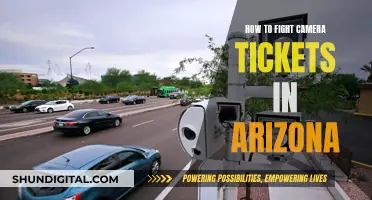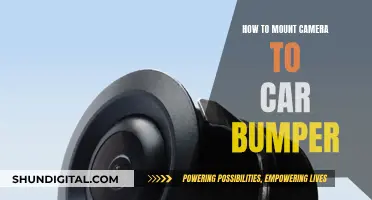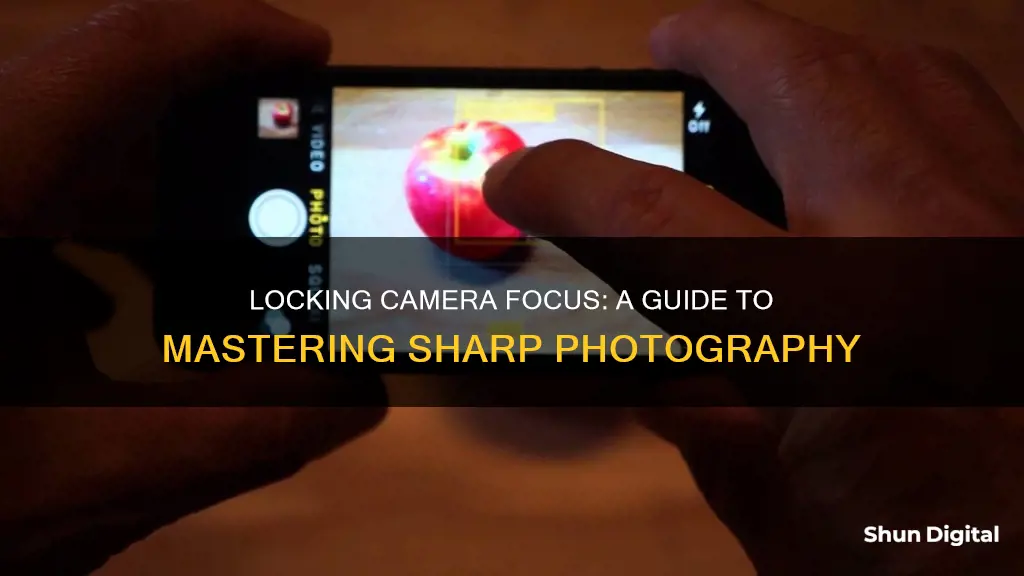
Locking the focus on your camera is a handy tool that helps you focus on the most important part of a scene and then hold that focus while you recompose the shot, ensuring that the final image has the correct parts in focus. This is especially useful when your subject is off-centre in the frame, as the autofocus tends to focus on the centre of the picture. There are different ways to lock the focus on your camera, depending on the type of camera and the specific situation.
| Characteristics | Values |
|---|---|
| Purpose | To ensure the subject is in focus, not the background |
| When to use | When the subject is off-centre in the frame |
| How to use | 1. Position the focus point on the subject; 2. Press the shutter button halfway down; 3. Reorient the camera to the desired composition; 4. Press the shutter button fully to take the photo |
| When to use AE/AF Lock | When there is movement in the background, when taking multiple shots of the same scene, for macro photography, street photography, and wildlife photography |
| How to use AE/AF Lock | Tap and hold on the screen until AE/AF Lock appears |
| How to use Lock-on AF | Set Focus Mode to Continuous AF (AF-C) and select the appropriate Focus Area |
What You'll Learn

Locking focus for a single shot
To use it, point your camera at the subject and half-press the shutter button. You should hear a beep and see a light come on in the viewfinder to let you know the camera has focused. The focus will now remain locked while your finger is still holding the shutter button half down.
Centre the subject in the frame and focus on them, then hold the shutter button half down to maintain that focus distance. With the focus locked, you can now recompose your shot before taking the final photo.
This sort of focus lock is quick and easy to use, and gives you a lot of flexibility without having to mess around with settings like autofocus points. However, it only lasts for one shot. As soon as you take a photo, the focus is lost and you need to repeat the process.
Camera Battery Safety: Are Third-Party Options Reliable?
You may want to see also

Locking focus for multiple shots
To lock the focus for multiple shots, start by focusing your scene using your camera's autofocus as normal. Once you're happy with the focus, switch your lens into manual focus mode (most lenses have a switch on the side). This disables the autofocus feature and keeps the focus distance fixed, ensuring that all shots are focused the same. When you're done taking photos, simply switch back to autofocus mode.
It is important to note that this method only works when the subject is at a constant distance from the camera. If you or the subject move closer or farther from each other, the focus will be lost and you will need to repeat the focus-locking procedure.
Another way to lock focus for multiple shots is by using the AE/AF Lock feature available on iPhones. This feature allows you to lock the focus and exposure values when taking multiple photos of the same scene. To use this feature, simply tap and hold on the part of the screen you want to focus on until you see "AE/AF Lock" in a yellow box at the top of the screen. The focus will remain locked until you tap on another part of the screen.
Charging Your ADT Doorbell Camera: How Long Does It Take?
You may want to see also

Using AE/AF Lock on an iPhone
The AE/AF Lock feature on an iPhone is invaluable for achieving perfect focus and exposure in your photos. AE stands for Auto Exposure, which refers to the brightness of the image, while AF stands for Auto Focus, which determines which part of the image appears in sharp focus.
When to Use AE/AF Lock
The AE/AF Lock feature is useful in many shooting situations. Here are some common scenarios where using AE/AF lock will help you achieve better focus and exposure in your image:
Any Scene with Movement in the Background
If your scene includes moving elements in the background, your iPhone may switch focus from the main subject to these less important elements. For example, if a person or vehicle was to pass behind your subject, the camera may refocus onto that moving subject. Using AE/AF Lock prevents this from happening as it allows you to keep the focus locked on your main subject.
When Taking Multiple Shots of the Same Scene
If you want to take more than one picture of the same scene, use AE/AF Lock to save you from having to set focus and exposure for each separate shot. Remember that when you activate AE/AF lock, the camera keeps focus and exposure locked even after you press the shutter button. This allows you to take multiple photos of the same scene with the same focus point and exposure value.
Macro Photography
In close-up macro photography, it's difficult to get your subject in sharp focus because you typically get a very shallow depth of field with macro lenses. Even the smallest change in distance between the iPhone and the subject can render the subject out of focus. A good solution is to compose the shot, then tap and hold to lock focus on the part of the scene you want in focus.
Street Photography
With street photography, it's often important to be discreet so that your presence as a photographer doesn't distract the subject. A cool trick is to aim your iPhone towards where your subject will shortly arrive, and then shoot the photo as they pass. By doing this, the subject assumes you're not interested in them as you're not pointing the camera directly at them until they walk into your shot. The only problem with this technique is that the iPhone will focus on whatever is in the background. This is where AE/AF Lock comes in handy. It allows you to pre-focus on the spot where your intended subject is likely to be when they reach the location you want to shoot.
Wildlife Photography
When photographing wildlife, the subject's movements can be unpredictable, and wild birds and animals are typically cautious and won't come close enough to be photographed. A great trick is to set up your phone on an iPhone tripod or other solid surface very close to where your subject will go. Then lay down some food that will entice your subject. Now use the AE/AF Lock feature to pre-focus on the food, then retreat to a safe distance.
How to Use AE/AF Lock to Lock Focus and Exposure
To lock the focus and exposure point, simply tap and hold on that part of the screen for a few seconds. When you see AE/AF Lock in a yellow box at the top of the screen, release your finger. When AE/AF Lock is activated, the focus is locked on that part of the scene and it will remain locked until you tap on another part of the screen.
To unlock focus and exposure, just tap anywhere on the screen. The AE/AF Lock in the yellow box will disappear to indicate that you no longer have focus and exposure locked.
Maryland Camera Tickets: What You Need to Pay
You may want to see also

Using Lock-on AF and Tracking features
Lock-on AF and Tracking features are available on some Sony cameras and on the Nikon D800, D810, and D850. These features allow you to keep a subject in focus as it moves across the frame.
To use Lock-on AF, first set the Focus Mode to Continuous AF (AF-C). Then, select the appropriate Focus Area depending on the subject, background, and shooting situation. If you're shooting a moving subject against a simple background, select Lock-on AF: Wide. If you know the starting location of the subject and can identify its range of movement, select Lock-on AF: Zone. If the subject is against a contrasting background or there are objects in front that may interfere with tracking, select one of the following: Lock-on AF: Flexible Spot or Lock-on AF: Expand Flexible Spot.
Once you've made your selection, align the subject with the selected Focus Area and press the shutter button halfway down to start the Lock-on AF feature. The autofocus feature will lock onto the subject, and the Focus Area will switch to Lock-on AF: Wide automatically. You can then depress the shutter button fully to take the photo.
The Lock-on AF function may not work well if the subject is moving too quickly, is too small or too large, if the contrast between the subject and background is poor, or if the ambient light changes.
Tracking On is a similar feature that is useful when shooting a subject that is approaching from a distance, such as an athlete running towards you. To enable this feature, press the MENU button and set the Focus Mode to Continuous AF (AF-C). Then, under Custom Key, select a custom button and choose Tracking On. Set your camera to a photo-shooting mode, and press the shutter button halfway down to focus on the subject. Press the custom key assigned to Tracking On to start tracking, and then fully depress the shutter button to take the photo.
The Touch Tracking feature is also available on some Sony cameras. This feature is useful for both photo and movie modes. To enable it, press the MENU button and select Func. of Touch Operation, then Touch Tracking. Set your camera to shooting mode, and on your camera monitor, tap the subject you want to track. Press the shutter button to take a photo or the movie button to record a movie.
Charging the Polaroid IS426 Camera: A Step-by-Step Guide
You may want to see also

Using focal lock for off-centre subjects
Focal lock is a technique used by photographers to maintain a sharp focus on a subject while adjusting the framing of the shot. This is particularly useful when the subject is not positioned in the centre of the frame. By locking the camera's focus on the subject, photographers can ensure their subject remains sharp while they move the camera to reframe the shot.
Step 1: Compose Your Shot
Firstly, you need to compose your shot by placing your subject off-centre in the frame. A good rule of thumb is to use the rule of thirds, which suggests that subjects often look best placed on one of the four intersecting points of the rule of thirds grid. However, the autofocus often chooses to focus on the background, resulting in an image where the subject is out of focus.
Step 2: Select Your Focus Point
To use focal lock, you need to deliberately tell the camera where to focus. Move your camera so that the subject is in the centre of the frame. This will ensure that the camera focuses on the subject rather than the background. Press the shutter button halfway down. This allows the camera time to focus, and you will often see focal points light up or hear a beep when the camera has focused.
Step 3: Reframe Your Shot
While still holding the shutter button halfway down, slowly move the camera back to your original composition. Be careful not to release the shutter button, as this will unlock the focus. Now, with your subject off-centre but in focus, you can press the shutter button all the way down to take the picture.
Tips for Using Focal Lock:
- Be mindful of how much you move the camera after locking the focus. If you have a wide aperture, even slight movements can cause the image to go out of focus.
- Remember that once you've locked the focus, you can't adjust the zoom. If you want to change the zoom, release the shutter button, adjust the zoom, and then lock the focus again.
- Focal lock is especially useful in situations with movement in the background, as it prevents the camera from refocusing on less important elements.
Latest Camera Raw 11 Features Explained
You may want to see also