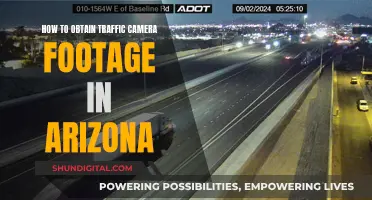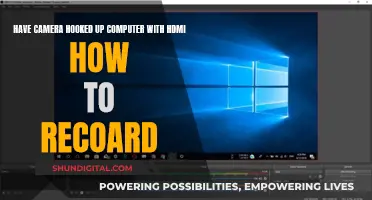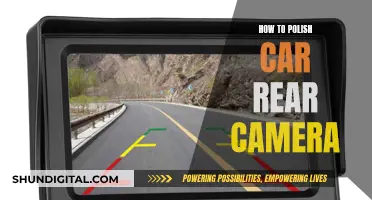Focusing a ZWO camera can be a tricky process, especially when done manually or at night. One common issue is the lack of real-time feedback, which can make it difficult to adjust the focus accurately. To tackle this, some users suggest using a bahtinov mask, which can help you achieve a good focus point within a few minutes. Additionally, certain software, such as SharpCap, can be utilised to improve the focusing process.
What You'll Learn

Using a Bahtinov mask
A Bahtinov mask is a tool used to precisely focus an astronomical telescope. It was designed by Russian amateur astrophotographer Pavel Bahtinov in 2005. The mask is placed over the telescope's objective lens and pointed at a bright star. The distinctive pattern of the Bahtinov mask creates a set of diffraction spikes on the star, which allows for fine-tuning the focus of the telescope to produce a signature "central star-spike" pattern.
Step 1: Aim your Telescope at a Bright Star
Choose a bright star that is high overhead to focus on. Avoid stars that are too bright, like Sirius, as they may affect your precision later. Ensure that your mount is polar-aligned and tracking so that you don't have to manually chase after the star when trying to focus.
Step 2: Achieve Rough Focus
Turn on your camera and enter Live View mode so that you can see the star easily in real time. Adjust the focusing knobs of your telescope to get a quick, approximate focus.
Step 3: Zoom In Closer Using Digital Zoom
Use the maximum digital zoom your camera allows to get a closer look at the star. Use the arrow/thumb buttons on your DSLR camera to center the star perfectly in the middle. This step is not necessary but makes it easier if your tracking is not perfect and your star slowly drifts away.
Step 4: Attach the Bahtinov Mask
Place the Bahtinov mask on your telescope. It should come with screws that are used to "lock" the mask in place, either on the inside or outside of your telescope depending on its aperture size. The star in your Live View display will now have spikes of light going through it.
Step 5: Achieve the Right Focus
Using the precision focusing knob on your telescope, adjust the focus until the vertical spike strikes the star exactly in the center. A very bright star might affect precision depending on your scope's focal length, as the core of the star might look too "fat".
Step 6: Double-Check Your Star
If your star looks like the image below, with the vertical spike striking the star exactly in its center, then you are done! Remove the mask and tighten the lock on your telescope's focuser to maintain focus during your imaging session.
Mastering Camera Raw Filter: Multiple Layers, One Easy Step
You may want to see also

Utilising the ZWO ASI studio
ZWO ASIStudio is an astronomy software package that integrates various astrophotography software into one easy-to-use system. It is designed to be a unified software package that includes all the imaging and post-processing work for astrophotography. ASIStudio is made up of three individual software that can run independently: ASICap, ASIImg, and ASILive.
ASICap is the first software in the collection, which can be used for planetary, solar, and lunar imaging. The user interface is quite straightforward, allowing users to easily adjust parameters such as resolution, exposure time, and gain.
ASIImg is the latest software in the collection, currently used for deep-sky object (DSO) imaging. It is designed for longer exposure times and lower gains, making it unsuitable for solar system objects. Users can set the resolution and gain as needed, and images are captured as 16-bit FITS files.
ASILive is focused on live stacking, allowing users to see the image stacked in real time with automatic stretch and denoise functions. This software has gained attention from fans of EAA due to its convenience and ease of use.
ASIStudio offers several advantages over other astronomy imaging software:
- It is completely complimentary to download and use.
- It provides better support for ASI cameras, as ZWO focused on optimizing the software for their own cameras.
- It has an easier learning curve with a simple, intuitive user interface and more convenient operations.
- It is more specialized, separating planetary, solar, lunar imaging, DSO imaging, and live stacking into individual software that can run independently.
- It supports cross-platform use, currently including Windows 32-bit/64-bit, macOS, and Linux (64-bit only).
While ASIStudio is still a work in progress, ZWO is committed to shaping the software and adding more features over time to make it the best solution for astronomy amateurs.
Creating Cameras in Garry's Mod Hammer: A Step-by-Step Guide
You may want to see also

Focusing with a DSLR before switching to ZWO
Focusing with a DSLR camera is a much simpler task than focusing with a ZWO camera. With a DSLR, you can rely on the live view to see in real time how the focus improves while manually adjusting the lens or telescope.
However, when it comes to ZWO cameras, the process can be more challenging due to the lack of real-time feedback. One way to improve focusing with a ZWO camera is to use third-party software like SharpCap, which provides a faster and more responsive experience.
DSLR Focusing Setup:
- Mount your DSLR camera on a telescope.
- Slew to a bright star.
- Set the exposure time to a value like 1 second.
- Adjust the gain to a high value, such as 300.
Live View and Focus Aid:
- Turn on the "Live View" feature on your DSLR.
- Enable the "Focus Aid" option.
- Use the manual focus ring on your telescope or lens to adjust the focus.
- Try to minimise the Full Width at Half Maximum (FWHM) value.
Focus with a Bahtinov Mask (optional):
- Alternatively, you can use a Bahtinov mask for focusing instead of relying solely on FWHM.
- Place the Bahtinov mask over the telescope aperture.
- Adjust the focus until you see a distinct pattern of lines over the target star.
Switch to ZWO Camera:
- Once you have achieved focus with your DSLR, note the telescope's focus position.
- Remove the DSLR camera and attach your ZWO camera to the telescope.
- Make any necessary adjustments to the focus based on the ZWO camera's specifications.
Remember that focusing with a ZWO camera may still require some adjustments and fine-tuning. The process can be slower due to the larger file sizes and the use of ASCOM drivers. However, with practice and the right tools, you can achieve excellent results.
Camera Batteries: Circuitry Control for Power Performance
You may want to see also

Using a parfocal eyepiece ring
Parfocal rings can be used to standardise the distance from where an eyepiece "butts down" on a focuser to the eyepiece focal plane. This means that you can swap eyepieces without losing focus.
To set up parfocal rings, first focus your telescope on a distant object using an eyepiece with the most in-travel. Then, tighten the focuser tension knob so the focus doesn't move. Next, insert your other eyepieces one by one and adjust the parfocal ring on each until they come into focus. Once you've done this for all your eyepieces, you can quickly swap between them without needing to refocus your telescope.
Note that you may still need to make minor adjustments to the fine focus knob when swapping eyepieces at night. It's also a good idea to check the back focus distance to make sure it matches what is optimum for your telescope and camera. You can use a measuring stick or calipers to do this.
If you're using a ZWO camera, the manufacturer includes the correct spacers to reach 55mm of back focus, which is the industry standard.
Canon Cameras: Selfie Mode Available?
You may want to see also

Focusing with NINA
Focusing a ZWO camera with NINA requires a few steps. Firstly, ensure you have the correct drivers installed. The ZWO ASCOM driver and ASCOM Platform driver are both required for the camera and focuser to be recognised by NINA. You can download these from the ZWO website and the ASCOM website, respectively.
Once the drivers are installed, open NINA and go to the Imaging section. Connect your camera from the Equipment section, then click on the Imaging tool. Here, you can adjust settings such as exposure length and gain. Turn on "Loop" and click the button resembling an iris to start image acquisition. To view the image, click on the Image tool on the Imaging tab.
To achieve accurate focus, it is recommended to use a Bahtinov mask. This will help you get very good manual focus. Additionally, you can adjust the autofocus settings in NINA, such as the autofocus initial offset steps and autofocus step size, to fine-tune the autofocus routine.
If you encounter issues with NINA not connecting to your ZWO camera or focuser, try using a different USB cable, ensuring your camera has sufficient power, and checking if your devices are recognised in the Device Manager. You may also need to update the firmware on your ZWO device.
By following these steps and troubleshooting tips, you should be able to successfully focus your ZWO camera using NINA.
Unleashing Creative Control: Camera Raw Filter's Power
You may want to see also
Frequently asked questions
To focus a ZWO camera using APT, first slew to a bright star and set the exposure time to about 1s. Then, set a very high gain (300) and hit "Live View". Switch on "Focus Aid" and try to minimise FWHM.
To focus a ZWO camera using NINA, go to the Imaging section and connect the camera from the Equipment section. Pick an exposure length, turn on "Loop", and click the iris-looking button to start image acquisition. You can also use the Imaging tool on the Imaging tab to see the image.
Astroart can be used in conjunction with an ASCOM connection.
Point the camera to a bright star and use either the planetary or live stacking application to focus with a bahtinov mask.
Slew to a bright star, set the exposure time to about 1s, and then hit "Live View". Switch on "Focus Aid" and try to minimise FWHM. Sharpcap uses the native ZWO driver, so there is no need to go via ASCOM.