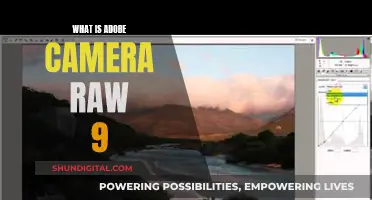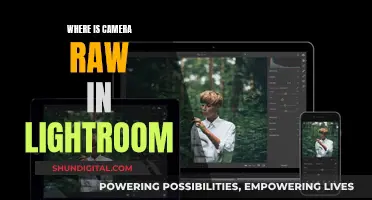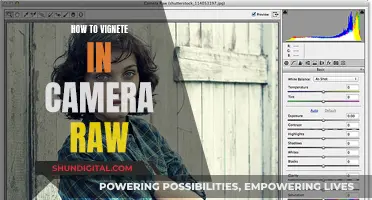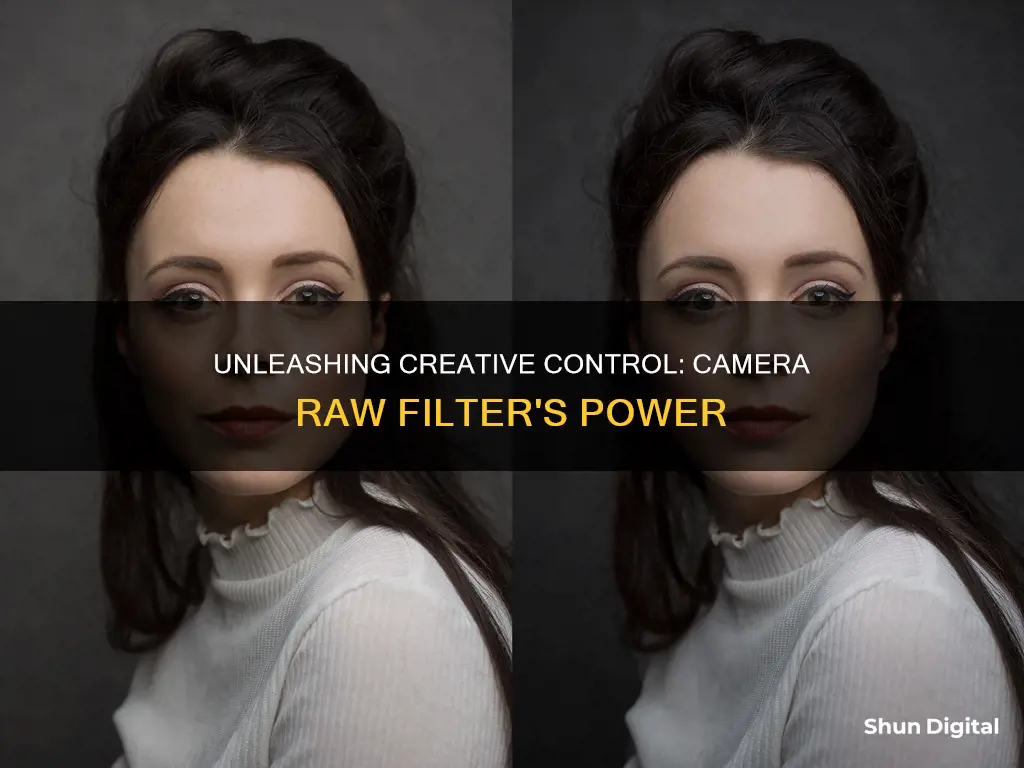
The Camera Raw Filter is a powerful tool that offers access to the features of Adobe Camera Raw (ACR) in your Photoshop workflow. It allows users to make adjustments to their images using the functions of the ACR interface within Photoshop. This means that you can make changes during any stage of your workflow, rather than limiting adjustments to the RAW processing stage.
| Characteristics | Values |
|---|---|
| What it does | Processes raw data from cameras and allows more control over how the camera data is interpreted |
| Image types it works on | 8-bit, 16-bit, RGB, grayscale, and Multichannel images, and Smart Objects |
| Tools it provides | Exposure, color, granularity, vignetting, optics, sharpness, white balance, red-eye, spot removal, and geometry adjustments |
| Other features | Histogram showing color clipping (maximum brightness/saturation); works within Photoshop workflow |
| Limitations | Modifies a single layer, so it doesn't include tools or features that can modify document properties; lacks Denoise, Super Resolution, and Raw Details tools; lacks Crop and Rotate tools |
What You'll Learn

How to access the filter
To access the Camera Raw Filter in Photoshop, go to the Filter menu. Then, select Filter > Camera Raw Filter, and the dialog box will pop up. Before you do this, you may want to stamp all the layers by pressing Ctrl/Cmd+Shift+Alt/Opt+E. This will combine all of your layers into a new layer from which you can work.
The Camera Raw Filter is a powerful tool that offers access to the features of Adobe Camera Raw (ACR) in your Photoshop workflow. It allows you to make adjustments within ACR at any time during your workflow, rather than limiting its usage to the RAW processing stage only.
While the Camera Raw Filter is a great tool, it has some limitations. For example, you will lose some functionality of the white balance adjustment in ACR because you are not working from a RAW file. Additionally, you will not have access to the Crop and Rotate tools that are normally available when working on RAW files.
Swann 700TVL Camera Battery Location Guide
You may want to see also

How to use the filter for quick edits
The Camera Raw Filter is a powerful tool that offers access to the features of Adobe Camera Raw (ACR) in your Photoshop workflow. It allows you to make adjustments within ACR at any time during your workflow, rather than limiting its usage to the RAW processing stage only.
- Fine-tune adjustments after RAW processing: If you've made adjustments in Photoshop and then decide you want to make further changes, you can use the Camera Raw Filter to make ACR-type adjustments without affecting your original work. This is useful for quick edits like exposure, contrast, and vibrancy.
- Make trickier adjustments: The Camera Raw Filter can be used to make certain adjustments that are difficult or time-consuming to do in Photoshop's main interface. For example, the Clarity tool in ACR is tricky to replicate in Photoshop, so using the Camera Raw Filter can save time and effort.
- Apply local adjustments: The Camera Raw Filter allows you to make targeted adjustments to specific areas of your image. You can use a layer mask to ensure that your edits only affect the parts of the image you want.
- Add vignettes: The Vignette tool in the Camera Raw Filter is easy, fast, and intuitive. It allows you to create subtle or extreme vignettes in just a few seconds.
- Make final tweaks: Once you've finished editing your image in Photoshop, you can use the Camera Raw Filter to make any small additional adjustments to enhance your image, such as tiny shifts to exposure, contrast, clarity, and vibrance.
Remember that the Camera Raw Filter works on both 8-bit and 16-bit colour images, giving you flexibility in your workflow.
Jump-Starting Your DJI Camera Battery: A Quick Guide
You may want to see also

How to use the filter for fine-tuning adjustments
The Camera Raw Filter is a powerful tool that offers access to the features of Adobe Camera Raw (ACR) in your Photoshop workflow. It allows you to make adjustments to your images at any point in your workflow without switching between programs.
- Stamp the layers to a new layer before applying the filter. This will combine all your layers into a new layer, allowing you to make adjustments without affecting your original work.
- Use the Camera Raw Filter to fine-tune adjustments after RAW processing. This is especially useful if you want to make changes to your image after you've already started editing in Photoshop.
- Take advantage of the Black and White Mixer and Color Mixer tools. The Camera Raw Filter provides control over eight colours in the B&W Mixer, including an Orange slider, which is useful for adjusting skin tones in black-and-white images. The Color Mixer allows you to make quick and easy adjustments to specific colour ranges.
- Use the Vignette tool to create a vignette effect. This can be used to darken or lighten the edges of your image.
- Apply the Dehaze tool to match the contrast of an area inside a lens to the rest of the image, such as when retouching photos of people wearing glasses.
- Experiment with the Clarity and Texture tools to create unique effects, such as adding positive Clarity and negative Texture for a "crunchy" effect.
- Utilise the Moiré tool to quickly and effectively reduce or remove the moiré effect from your images.
- Convert your duplicate layer into a Smart Object before applying the Camera Raw Filter. This will allow you to adjust the parameters of the filter even after you've closed and reopened your Photoshop file.
Yi Camera: Battery or Direct Power?
You may want to see also

How to use the filter for local adjustments
The Camera Raw filter is a powerful tool that offers access to the features of Adobe Camera Raw (ACR) in your Photoshop workflow. It allows you to make adjustments within ACR at any time during your workflow, rather than limiting its usage to the RAW processing stage only.
- Stamp all the layers by pressing Ctrl/Cmd+Shift+Alt/Opt+E to combine all your layers into a new layer to work from.
- To fine-tune adjustments after RAW processing, use the Camera Raw filter to make any ACR-type adjustments without affecting your original work.
- To make trickier adjustments, such as those involving the Clarity tool, use the Camera Raw filter to darken the background and crank up the Clarity. You can also use a layer mask to keep the changes off of the subject.
- To apply local adjustments, use the Camera Raw Radial filter to make targeted adjustments to specific areas, such as the background. You can then use a layer mask to ensure that the adjustments only affect the desired parts of the image.
- To add vignettes, use the Vignette tool in the Camera Raw filter, which is easy, fast, and intuitive.
- To make final tweaks, load up the Camera Raw filter after completing your Photoshop processing to see if there are any small adjustments that can enhance your image.
The Power of Wyze Cameras: Battery or Plug-in?
You may want to see also

How the filter compares to Adobe Camera Raw
The Camera Raw Filter is a powerful tool that offers access to the features of Adobe Camera Raw (ACR) in your Photoshop workflow. It allows you to make adjustments within ACR at any time during your workflow, rather than limiting its usage to the RAW processing stage only.
Adobe Camera Raw has greater functionality than the Camera Raw Filter. The latter modifies a single layer and, therefore, does not include tools or features that can modify document properties. These missing features include Workflow Options, the Crop tool, the ability to change Camera Raw Preferences, create Snapshots, or save as different formats.
The Camera Raw Filter also does not include the following tools available in Adobe Camera Raw:
- Denoise tool: Removes noise from photos captured with high-ISO settings or in low light.
- Super Resolution: Enhances images with 2x the linear resolution, resulting in an image with 2x the width and height or 4x the total pixel count.
- Raw Details: Produces crisp detail and more accurate renditions of edges, improves colour rendering, and reduces artifacts.
- Crop and Rotate tools: Help crop, straighten, rotate, or flip photos.
While the Camera Raw Filter offers access to the features of ACR, it has some limitations in terms of functionality. It is important to note that, when using the Camera Raw Filter, you are not working with a RAW file, which means you will have less information to work with and less versatility compared to editing in ACR.
Understanding Your Camera's Battery Symbol
You may want to see also
Frequently asked questions
The Camera Raw Filter is a tool that allows you to edit raw image files and provides more control over how camera data is interpreted. It is a subset of Adobe Camera Raw and is accessible from the Filter menu in Photoshop.
The Camera Raw Filter offers various tools for repairing images, including adjusting exposure, color, granularity, vignetting, optics, sharpness, white balance, red-eye removal, spot removal, and geometry. It also has a detailed histogram showing color clipping (maximum brightness/saturation).
The Camera Raw Filter modifies a single layer, so it does not include certain tools or features that can modify document properties. These missing features include the Denoise tool, Super Resolution, Raw Details, the Crop tool, and Rotate tools. Additionally, you cannot change Camera Raw Preferences, create Snapshots, or save in different formats.