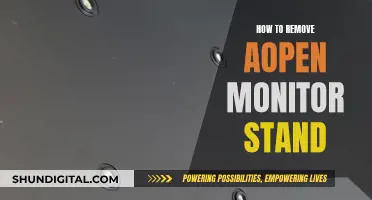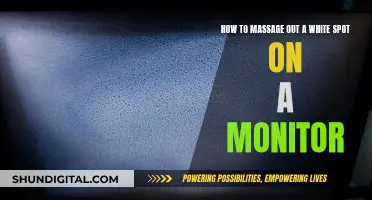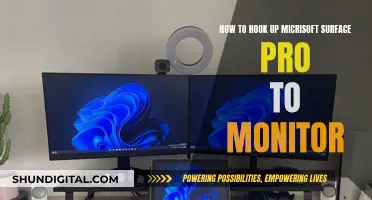If you need to find the SNID on your Acer monitor, you're in luck—it's relatively straightforward! SNID stands for Serial Number Identification Number, and it's used to identify your device when you need support from Acer. The SNID is located on a label on the back of your monitor, along with the serial number. It's an 11- or 12-digit number that doesn't contain any letters. It's important to note that Acer uses the number 0 and not the letter O in their SNIDs and serial numbers. So, if you need to find your SNID, simply flip your monitor around and look for the label with the SNID and serial number. Now you know!
| Characteristics | Values |
|---|---|
| What is SNID? | SNID stands for serial number identification number. |
| Where is SNID located on Acer monitors? | On the back of the monitor. |
| How many digits does SNID have? | 11 or 12 digits. |
| Does SNID contain letters? | No. |
| Does SNID contain the letter O? | No, it will only use the number 0. |
| Where else can SNID be found? | On the side of the monitor, or on the product packaging. |
What You'll Learn

SNID and serial number on a label on the back of the monitor
If you have an Acer monitor, you can find the SNID and serial number on a label on the back of the monitor. The SNID (Serial Number Identification Number) is used to identify your device, for example, when you need to contact Acer support for help.
The SNID number has 11 or 12 digits and does not contain any letters. The serial number, on the other hand, is made up of 22 alphanumeric characters. It is important to note that both the serial number and the SNID number use the number zero instead of the letter "O".
For monitors, the SNID and serial number can be found on a label on the back of the device. This information can be used to locate downloads and other resources for your product online. Additionally, these numbers help Acer correctly identify your product specifications and warranty, so it is important to have them handy when you need to contact customer support.
If you own an Acer laptop or desktop, the SNID number can usually be found on the label at the bottom of your device. However, if the label is missing, there are alternative methods to find the SNID. For Windows users, you can start by pressing the Windows key and then typing "Care Centre" before pressing Enter. This will bring up the serial number and SNID on the screen.
In addition to the physical label, the serial number and SNID can also be accessed digitally through the Acer System Information Tool for Windows products that can power on. Simply download and run the tool to retrieve both the serial number and SNID.
Liquid Crystal Minerals: LCD Monitor Essentials
You may want to see also

SNID is 11 or 12 digits, no letters
If you have an Acer monitor and are looking to find its SNID, you've come to the right place. SNID stands for Serial Number Identification Number and is used to identify your device, for example, when you need to contact Acer support for help. The SNID is 11 or 12 digits and does not contain any letters. It is also different from the IMEI number.
For monitors, the SNID and serial number are printed on a label on the back of the monitor. If you have an Acer laptop or desktop, the first place to look for your SNID is the label on the bottom of your device. If the label is missing, you can try the following:
- Start your device
- Press the Windows key
- Type "care center" and press enter
- The serial number and SNID will appear on the screen
If you are using Windows 7, you can simply double-click on the Acer Identity Card on your desktop, and both numbers will appear on the screen.
For tablets, most Acer tablets have a special label on the back that includes the serial number and SNID. Some older models have the label in a different place. For these models, the label can be found on the underside of the MicroSD/SIM card cover.
If you are unable to locate a physical serial number label, you can find this information in the tablet's operating system by following these steps:
- Use Acer Care Center to locate your serial number
- From the Home Screen, tap on Apps, and then Settings
- Tap on About Tablet, and then Device Information
- Both the serial number and SNID will be displayed in the application
For Android devices, turn on the device and go to Apps and Settings. Press About Tablet and Device Information. The serial number and SNID number will be shown on the screen.
How TP-Link HS105 Monitors Your Energy Usage
You may want to see also

Download Serial Number Detection Tool
To download the Serial Number Detection Tool for your Acer monitor, you will need to follow a few simple steps. This tool is especially useful if your monitor's serial number label is no longer legible or is missing.
Firstly, visit the Acer support website. Here, you will find the Drivers and Manuals section. Within this section, you should be able to locate and click on "Download our serial number detection utility". Once you have clicked on this, select "Save" and choose a location on your device to save the file.
Now that you have downloaded the file, open the folder where you saved it. Double-click on the file named "SerialNumberDetectionTool.exe". After doing this, the application will launch, and your serial number will be displayed.
It is important to note that the Serial Number Detection Tool is designed to work on the Windows operating system. Additionally, Acer provides other methods to locate your serial number and SNID, such as through the BIOS, Acer Identity Card (for Windows 7), or by locating the label on the bottom of your product.
Understanding EDP LCD and Monitor Technology
You may want to see also

Windows 8 and later: Press Windows key, type 'care centre', press enter
If you are using a Windows 8 or later operating system, there are a few simple steps to find your SNID. Firstly, make sure your device is started. Then, press the Windows key, type 'care centre' and press enter. The Acer Care Centre application will open, and both your serial number and SNID will be displayed on the screen.
The SNID is a unique 11 or 12-digit identification number that helps Acer find your device. It is different from the IMEI number and the serial number. The serial number is 22 alphanumeric characters and can be found in the same way as the SNID.
The SNID is important for identifying your device when contacting Acer support. It can also be used to check your device's warranty information. Both the SNID and the serial number can be found on a label on the bottom of your product.
For Windows 7, you can find the SNID by double-clicking on the Acer Identity Card icon on your desktop. For tablets, most Acer models will have a white sticker on the back with the SNID, while older models may have it on the underside of the MicroSD/SIM card cover.
Why Gamers Should Invest in a 144Hz Monitor
You may want to see also

Windows 7: Double-click Acer Identity Card icon on desktop
To find the SNID on your Acer monitor, follow these steps:
On your Windows 7 desktop, locate the Acer Identity Card icon. This is a pre-installed, lightweight application exclusive to Acer devices. It is designed to provide a summary of important identification information for your computer, similar to how a physical identity card in your wallet might function. Double-click on this icon to open the application.
The Acer Identity Card will display several pieces of information, including the computer's serial number, model name, date of original purchase, and part number. Additionally, it will show the version of Windows installed on your device, but it does not retain any personal information about you as the owner.
The primary purpose of the Acer Identity Card is to assist Acer technical support in diagnosing and repairing issues. The information provided can help them remotely access your computer for support and check for reported issues with the same model or production batch.
In case your computer is stolen, the serial number and other details from the Acer Identity Card can be useful for recovery, but only if you have a copy of this information stored elsewhere.
Troubleshooting Guide for ASUS HDMI Monitor Issues
You may want to see also
Frequently asked questions
The SNID is located on a label on the back of your Acer monitor.
The SNID is a second sequence that will help Acer find your device. It has 11 or 12 digits and doesn't have any letters. The serial number, on the other hand, has 22 alphanumeric characters.
The SNID is used to identify your device, for example, when you want to contact Acer support for help.