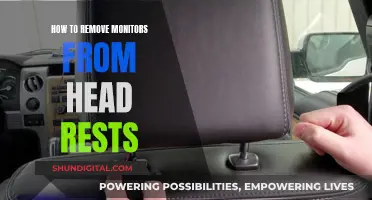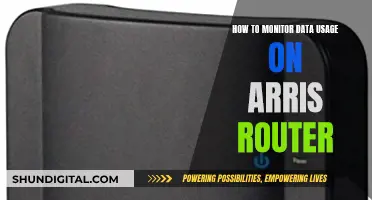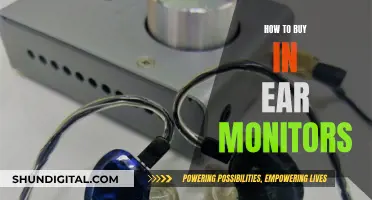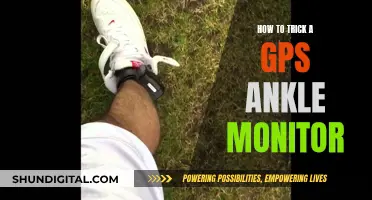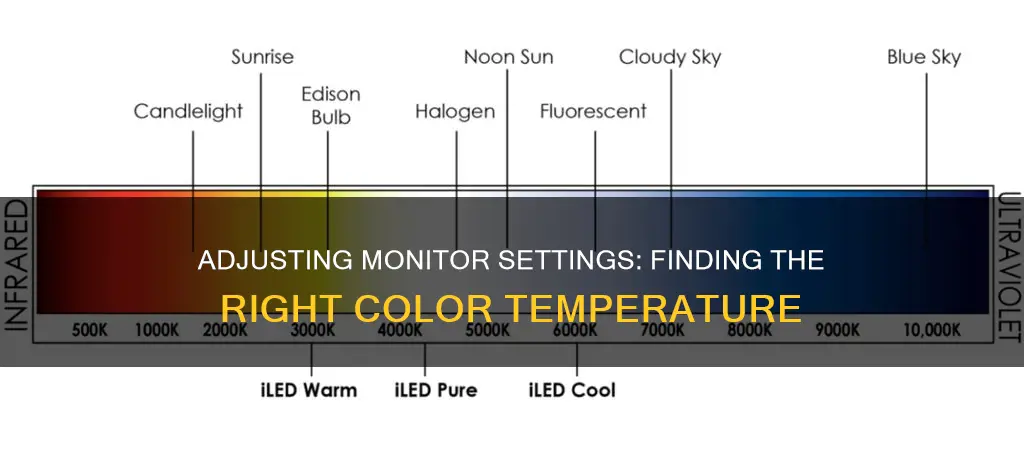
The colour temperature of a monitor is a fundamental parameter in picture quality adjustments. It refers to the colour of light, serving as the standard index for colour balance. This is measured in units of Kelvin (K) of absolute temperature. The higher the Kelvin value, the bluer a white object appears, and the lower the Kelvin value, the redder it appears.
Most LCD monitors feature colour-temperature adjustment options in their OSD menus. For example, the standard colour temperature for computer monitors is 6500K, but this can be adjusted to the user's preference.
To check the colour temperature of your monitor, you will need to use an external sensor or a software application.
| Characteristics | Values |
|---|---|
| Definition of Color Temperature | Color temperature refers to the color of light, serving as the standard index for color balance for a range of products, including monitors, cameras, and lighting equipment. |
| Unit of Color Temperature | Kelvin (K) |
| Higher Color Temperature | Bluer tint |
| Lower Color Temperature | Redder tint |
| Standard Color Temperature for Monitors | 6500K |
| Standard Color Temperature for Photography and Design | 6500K (D65) |
| Standard Color Temperature for Print | 5000K (D50) |
| Standard Color Temperature for Video and Cinematography | 6300K (D63) |
| Effect of Color Temperature on Perception | Higher color temperature creates a bluish tint and a sad, tranquil atmosphere; lower color temperature creates a redder, yellower, or warmer tint and a more optimistic, lovely feeling. |
| Effect of Ambient Light on Color Perception | When ambient light has a higher color temperature than the monitor, the picture on the monitor appears more yellow; when ambient light has a lower color temperature, the picture on the monitor appears more blue. |
| Software for Adjusting Color Temperature | BenQ Palette Master Element Software |
What You'll Learn

Color temperature is measured in Kelvin
In layman's terms, color temperature is used to describe the warmth or coolness of a light source. The higher the Kelvin value, the whiter and bluer the light appears. Conversely, the lower the Kelvin value, the redder the light appears. For example, a light source with a color temperature of 6500K will appear whiter and bluer than a light source with a color temperature of 4500K, which will appear warmer and softer.
Color temperature is important in various fields, including photography, design, and lighting. In photography and design, a color temperature of 6500K (D65) is often used as the standard white balance, while in print, 5000K (D50) is typical. In video and cinematography, 6300K (D63) is the standard.
When choosing lighting for a space, it is essential to consider the desired atmosphere and the tasks that will be performed. Warmer color temperatures are usually used in residential and hospitality settings, while cooler color temperatures are often used in commercial and healthcare settings. Additionally, task lighting in kitchens, offices, and workspaces typically requires brighter and cooler color temperatures.
To adjust the color temperature of an LCD monitor, users can access the OSD menu and select from preset options or specify precise Kelvin values. This adjustment is crucial for professionals in fields like photography, design, and video editing, where accurate color reproduction is essential.
Understanding Monitor Hertz: A Guide to Finding Your Display's Hz
You may want to see also

6500K is the standard for computer monitors
The standard colour temperature for computer monitors is 6500K, which is also known as D65. This is because 6500K is the closest colour temperature to daylight, which is typically around 5000-5500K. Using a 6500K setting for your monitor will give you the cleanest and brightest white point and will closely match daylight.
The standard illuminant for evaluating prints is a 5000K light source. This is a relatively neutral light source used as the basis for printer profiling, for example. However, if you were to calibrate your monitor to a colour temperature of 5000K, it would produce a very yellow and dingy appearance.
Instead, calibrating your monitor to a colour temperature that is closer to the native white point of that display will give you a more accurate rendition of your image. The result will be slightly shifted towards blue, especially compared to a 5000K illumination source, but it will be a more accurate representation of the image.
How to calibrate your monitor to 6500K
Most LCD monitors allow users to adjust their colour temperature settings using the OSD menu. If you don't have the option to select 6500K directly, you can usually choose from terms like "blue" and "red" or "cool" and "warm". To raise the colour temperature, choose "blue" or "cool"; to lower it, select "red" or "warm".
If you want to be able to specify a precise Kelvin value, you can use software such as ScreenManager Pro or BenQ Palette Master Element to adjust your monitor's colour temperature.
Colour temperature is how colour will appear when it's measured at a certain temperature using the Kelvin scale. The higher the colour temperature, the bluer an image will appear. A lower colour temperature will give hints of red, yellow, or other colours in warmer tones.
The colour temperature of your monitor will also affect how you perceive the colours of images displayed on it. If the colour temperature of the ambient light in your environment is higher than that of your monitor, the images on your monitor will appear more yellow. If the ambient light has a lower colour temperature, the images on your screen will seem bluer.
Host Monitoring Nozzle: Missing from SCM, Now What?
You may want to see also

Higher colour temperature = bluish tint
A higher colour temperature on your monitor will result in a bluish tint. This is because the Kelvin scale, which is used to measure colour temperature, works in the opposite way to what we might expect.
The lower the Kelvin value for colour temperature, the redder a white object appears. Conversely, the higher the colour temperature, the bluer it appears. So, a monitor set to a higher colour temperature will appear to have a bluish tint.
For example, daylight is about 5,000–5,500 K, and a shadow in full sunlight is 7,000 K. A monitor set to 6,500 K will appear to have a bluish tint compared to daylight, and a monitor set to 7,000 K will appear to have a bluish tint compared to a shadow.
It's important to note that the human brain automatically adjusts colour temperature, so we usually don't notice these differences. However, when working in photography, design, or any field where colour accuracy is important, setting the correct colour temperature on your monitor is crucial.
Most LCD monitors allow users to adjust the colour temperature using the OSD menu. You can choose from preset options like "blue" or "red", "cool" or "warm", or set a specific Kelvin value. If you want to remove any colour tint from your monitor, you should set the colour temperature to match the lighting conditions you're working in.
In addition to the colour temperature, the ambient light in your environment will also affect how you perceive the colours on your monitor. Ideally, the colour temperature of the ambient light should match your monitor's colour temperature so that you can perceive colours accurately.
By understanding how colour temperature works and making the necessary adjustments, you can ensure that your monitor displays colours accurately and that your work is presented as intended.
Monitoring Data Usage: Wireless Router Tips
You may want to see also

Lower colour temperature = reddish or yellowish tint
When it comes to the colour rendition of a monitor, colour temperature is a key term. In short, colour temperature is how colour will appear when measured at a certain temperature using the Kelvin scale.
The Kelvin scale starts from absolute zero, and as the temperature increases, the colour emitted by an ideal black body will change from red to orange, orange to yellow, yellow to white, and white to blue. Therefore, the lower the Kelvin value for colour temperature, the redder a white object appears, and the higher the colour temperature, the bluer it appears.
In the context of colour temperature, “warm” refers to lower colour temperatures (2700–3000 K) and indicates a yellowish tint. This is in contrast to “cool” colours, which refer to colour temperatures over 5000 K and have a bluish tint.
The human brain automatically adjusts colour temperature, allowing us to typically see colours correctly. However, digital cameras can only estimate the colour temperature by analysing ambient light, which may lead to errors and unnatural skin tones in photographs.
When adjusting the colour temperature on an LCD monitor, decreasing the value will give the screen a reddish tint, while increasing it will result in a bluish cast. Most LCD monitors offer settings to adjust colour temperature, typically in the range of 4000 to 10,000 K, with 6500 K being the standard for ordinary PC use and the sRGB standard.
It is important to choose the right colour temperature for a monitor to achieve the desired emotional impact and ensure accurate colour perception. Additionally, maintaining colour consistency across multiple monitors in a setup is crucial to avoid discrepancies in colour rendition.
The CRT Monitor: Still a Viable Option?
You may want to see also

Ambient light affects colour temperature perception
The colour temperature of a monitor is a fundamental aspect of light, describing the hue of visible light sources. It is typically measured in Kelvin (K), with lower values representing warm colours and higher values indicating cooler colours.
Ambient light will affect how we perceive the picture we see on a monitor. When the ambient light has a higher colour temperature than the monitor, we feel the picture shown is more yellow than it really is. When the colour temperature from light sources in the environment is lower than the monitor's, we perceive the image on the screen as being bluer. Ideally, the colour temperature of ambient light in the environment should be the same as the monitor, so we can perceive the colours of the image on display correctly.
For example, in a study on the effects of correlated colour temperature (CCT) of LED light on visual sensation, perception, and cognitive performance, it was found that an increase in CCT led to an increase in brightness sensation. However, an increase in CCT did not linearly increase lighting comfort. A CCT of 4000 K was considered optimal for lighting comfort in educational settings.
In another study, participants experienced higher levels of tension, anger, depression, anxiety, and lower levels of visual comfort, attractiveness, brightness, and calmness in a red-coloured environment than a white one, under both cool and warm light. The blue wall reduced brightness and increased the attractiveness of the environment compared to the white wall. Cool white light reduced the warmth of the colour and increased brightness in all three colour environments compared to warm light. The preference for cool or warm light depends on the colour of the environment's indoor surface.
Therefore, the combination of white colour and warm light or blue colour with cool light has a more favourable effect on visual perception and people's mood in workplaces.
Easy Guide: Hooking Up Multiple Monitors with a 1070 GPU
You may want to see also
Frequently asked questions
Color temperature refers to the color of light, serving as the standard index for color balance for monitors, cameras, and lighting equipment. It is measured in Kelvin (K) on a temperature scale, with lower values producing redder whites and higher values producing bluer whites.
6500K is the standard color temperature for computer monitors. However, you may prefer a different temperature depending on your usage, such as watching films or playing games.
A higher color temperature will make images on your monitor appear bluish, while a lower temperature will give them a redder or yellower tint. The ambient lighting in your environment can also affect your perception of colors on your monitor.
You can check your monitor's settings for temperature options, which may be labeled as "standard," "cold," or "warm." To get an exact temperature reading, you will need an external sensor or specialized software.
Yes, most modern LCD monitors allow you to adjust the color temperature through the on-screen display (OSD) menu or using specialized software. You can raise or lower the temperature to achieve your desired color balance.