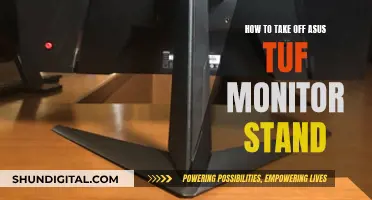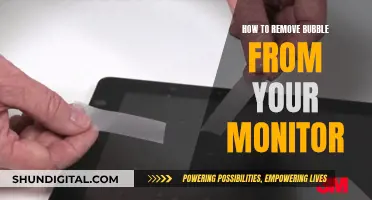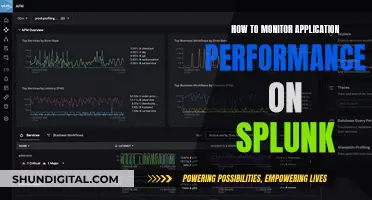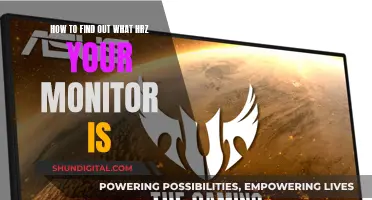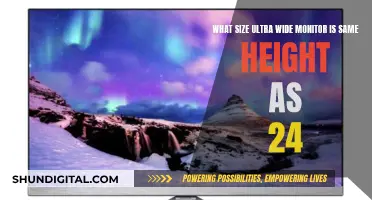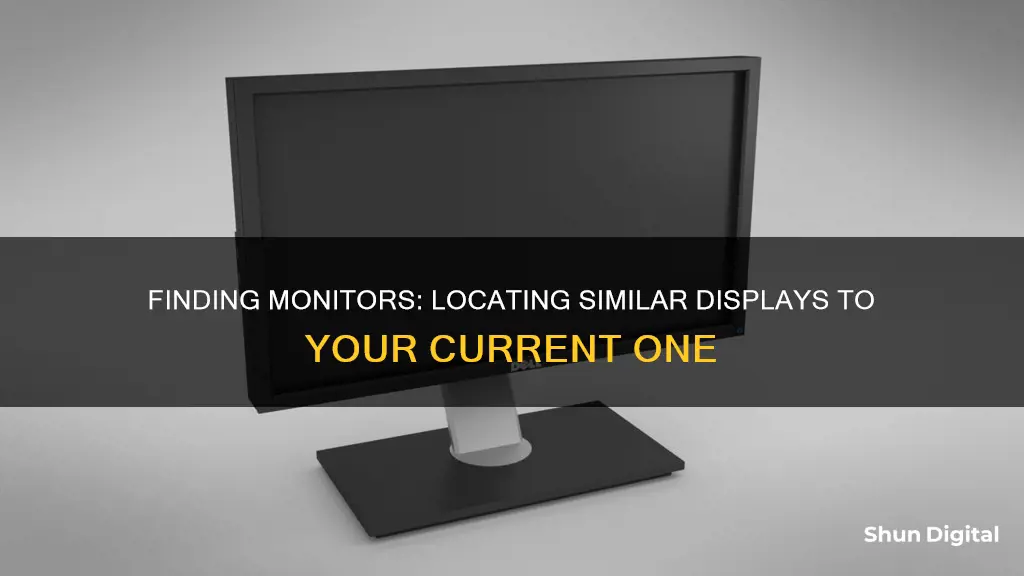
If you're looking to buy a new monitor, it's important to do your research. There are several factors to consider when choosing a monitor, including the type of display, key features, and specifications. The first step is to identify how you plan to use your monitor. For example, if you're a gamer, you'll need a monitor with a fast refresh rate and response time to keep up with the latest games. On the other hand, if you're a multimedia professional, you'll need a larger screen with a high resolution for detailed images. Knowing the specifications of your current monitor is a great starting point for finding a similar one. You can usually find the brand and model of your monitor on the bottom of the screen or on the back of the monitor. Once you have this information, you can easily search for similar monitors online.
| Characteristics | Values |
|---|---|
| Monitor Brand | Dell, Samsung, Asus, Lenovo, MSI, Acer, etc. |
| Monitor Model | Found on the monitor bezel, monitor manual, monitor settings, Windows display settings, or the monitor's product package |
| Monitor Specifications | Resolution, refresh rate, response time, screen size, power consumption, etc. |
What You'll Learn

Check the monitor's brand and model
To find the brand and model of your monitor, you can try the following methods:
Check the monitor physically
The monitor brand or manufacturer is usually printed at the bottom of the monitor screen. If there is insufficient space on the bezel or for bezel-less monitors, the brand name or logo is often placed behind the screen. If you have the original packaging, the brand name, model number, and specifications should be listed on the box. Additionally, there may be a model number sticker attached to the backside of the screen.
Check the monitor settings
Most modern monitors have their own settings, which can be accessed through buttons on the monitor. By navigating to the monitor's menu, you can find the brand and model number displayed alongside other information.
Check the Windows display settings (for Windows users)
On a Windows PC, go to the Settings pages and select 'System' from the listed options. From there, click on 'Display Settings' and then 'Advanced Display Settings'. Under 'Display Information', you will find details about the monitor, including the brand and model number. If you have multiple displays connected, click on the drop-down menu under the 'Choose Display' section to view information for each monitor.
Check the Device Manager (for Windows users)
Press the Windows + X keys simultaneously to open the Windows Power User Menu, and then select 'Device Manager'. Double-click on the 'Monitors' section to expand it, and then double-click on your monitor to open its Properties window. Switch to the 'Details' tab and select 'Manufacturer'. The details of your monitor, including the brand and model, will appear under 'Value'.
Check the System Information (for Windows users)
Press the Windows key and type 'System Information', then click 'Open'. Double-click on the 'Components' option to expand it and click on 'Display'. In the right pane, you can view the model name, type, driver, resolution, and other specifications.
Are Your Speakers Blown? How to Tell
You may want to see also

Compare screen size, resolution and aspect ratio
When it comes to finding a similar monitor to the one you have, there are several key specifications to consider. Comparing screen size, resolution, and aspect ratio will help you find a similar model.
Screen Size
Screen size is a crucial factor when choosing a monitor. It is important to consider the physical dimensions of your current monitor and compare them to potential replacements. The size of a monitor is typically measured diagonally across the screen, and most modern monitors fall within the range of 24-inch, 27-inch, or 32-inch widescreen panels.
There are online tools, such as Screen Size Comparison, that can assist you in visualising the difference in screen size. These tools allow you to input the dimensions of your current and potential new monitors to see how they stack up against each other. This can help you make an informed decision about whether you want a larger or smaller screen, or if you're happy with a similar size to your current one.
Resolution
The resolution of a monitor refers to the number of pixels it can display, measured in width and height. Common resolutions include 1080p (1920x1080), 1440p (2560x1440), and 4K (3840x2160). A higher resolution means a sharper image and more screen real estate, which can be beneficial for tasks like web browsing or gaming.
When comparing monitors, it is important to consider the resolution in conjunction with the screen size. For example, a 1080p resolution may be suitable for a 24-inch monitor, but on a larger display, the lack of sharpness becomes more obvious. If you're looking for a similar monitor, try to find one with the same resolution as your current one, or opt for an upgrade to a higher resolution if you want a sharper image.
Aspect Ratio
The aspect ratio of a monitor is the ratio of its width to its height. The most common aspect ratio for standard widescreen monitors is 16:9, but there are also ultrawide monitors with a 21:9 aspect ratio, which offer more horizontal space.
If you are looking for a similar viewing experience to your current monitor, it is important to consider the aspect ratio. For example, if you are used to a standard widescreen format, switching to an ultrawide aspect ratio will provide a significantly different viewing experience, with more horizontal space for multiple windows or a more immersive gaming and movie-watching experience.
In summary, when searching for a similar monitor, pay close attention to the screen size, resolution, and aspect ratio. These specifications will help you find a comparable model that suits your needs and provides a similar viewing experience to what you are used to.
Calibrating LCD Monitors: Expert Tips for Perfect Visuals
You may want to see also

Assess the monitor's performance
To assess the performance of a monitor, there are several tests and tools you can use. Here are some methods to help you evaluate the monitor's performance:
Standardised Testing
Standardised testing is an important aspect of monitor reviews. This involves testing the monitor in an out-of-the-box state, without calibrating the monitor or tweaking colour settings. The monitor's standard picture mode is used, and all digital processing settings are turned off to ensure accurate and repeatable results. The monitor is then tested at its native resolution, and if it has specialised colour configurations, those presets are also evaluated using matching testing software.
Performance Monitor Tools
Performance Monitor, also known as PerfMon.exe or PerfMon.msc, is a built-in Windows tool that can be used to assess the performance of your monitor. It offers insights into various aspects of your monitor's operation, including CPU usage, memory consumption, disk activity, and network traffic. With this tool, you can customise the data you collect, define alerts, generate reports, and replay collected performance data.
To use Performance Monitor, open it through the Start menu, the Windows key + R shortcut, or the Power User menu. Once opened, you can add various counters to monitor different aspects of your computer's performance, such as processor, hard drive, memory, and network usage.
Windows Experience Index Score
The Windows Experience Index is a built-in Windows tool that scores the performance of different hardware and software components. While it was removed from Windows 11, you can still generate a report using the Windows Command Prompt. This report will give you an understanding of the performance of individual components, such as memory, processor, graphics, hard disk, and more.
PassMark MonitorTest
PassMark MonitorTest is a software that generates 35 different test patterns to evaluate the quality and performance of computer monitors or LCD flat panel screens. It supports all available resolutions and colour depths, and can even run from a USB drive. It provides various test screens to assess different aspects of the monitor's performance, such as solid colours to test for missing or always-on pixels, multitouch screen tests, and support for all display types.
By using these methods and tools, you can thoroughly assess the performance of your monitor and gain valuable insights to optimise its settings or make informed decisions when purchasing a new one.
A Simple Guide to Installing Your ASUS Portable Monitor
You may want to see also

Consider the monitor's features
When looking for a monitor with similar features to your current one, it's important to consider the specific features and specifications that you want to retain or upgrade. Here are some key aspects to consider:
Display Type and Panel Technology:
The type of display and panel technology used in a monitor play a crucial role in determining its performance and image quality. The most common types include IPS (In-Plane Switching), VA (Vertical Alignment), TN (Twisted Nematic), and OLED (Organic Light-Emitting Diode) panels. IPS panels offer wide viewing angles, crisp images, and good colour accuracy, making them a popular choice for professionals and gamers. VA panels provide excellent contrast and image depth, while TN panels are more affordable and responsive but lack colour accuracy. OLED panels deliver the best contrast, black levels, and colour accuracy but are more expensive.
Screen Size and Aspect Ratio:
The size of the monitor is an important consideration, depending on your available desk space and intended usage. The most common size is 27 inches, which offers a balance between screen real estate and desk space. For gaming, 24-inch displays are popular due to their focus on refresh rates. Ultrawide monitors, with aspect ratios of 21:9 or 32:9, provide an immersive experience and are ideal for productivity and gaming.
Resolution:
The resolution of the monitor determines the sharpness and detail of the displayed images. Common resolutions include FHD (1080p), QHD (1440p), and UHD (4K). Lower resolutions like FHD are easier on your GPU, more affordable, and often have higher refresh rates. QHD offers improved image quality and multitasking capabilities, while UHD provides a premium experience with higher resolutions and is ideal for gaming, graphics professionals, and movie enthusiasts.
Refresh Rate and Response Time:
The refresh rate refers to how many times the image on the screen is updated per second, and it is measured in Hertz (Hz). A higher refresh rate results in smoother images and reduced motion blur, benefiting gamers and multimedia professionals. Most monitors have a 60Hz refresh rate, while gamers often prefer 144Hz or higher. The response time, measured in milliseconds, indicates how quickly a pixel can change its colour, affecting the overall image quality in fast-moving scenes. Lower response times reduce ghosting and motion blur.
Brightness and Contrast Ratio:
Brightness and contrast ratio are crucial factors in the visual enjoyment of your monitor, especially when using HDR content. Mainstream monitors typically have brightness levels between 250 and 400 nits, while Mini-LED and OLED monitors can offer higher brightness levels. OLED and QD-OLED monitors provide the best contrast ratios and black levels due to their self-emissive pixels. IPS panels tend to have lower contrast ratios, and TN panels often struggle with low contrast and grey-looking blacks.
Connectivity Options:
Ensure that your new monitor has the necessary connectivity options to work with your computer and other devices. Common ports include HDMI, DisplayPort, USB-C, DVI, and VGA. HDMI and DisplayPort are widely used for high resolutions and frame rates, while USB-C offers both connectivity and charging capabilities. Check your computer's specifications to ensure compatibility with your chosen monitor.
Additional Features:
Consider any additional features that can enhance your monitor experience. Built-in webcams, speakers, and dual-monitor stands can be convenient. Adjustable stands or mounts with tilt, swivel, height, and pivot adjustments allow for optimal viewing angles and improved ergonomics.
How Do Apartments Monitor Water Usage by Each Unit?
You may want to see also

Research the monitor's specifications
Once you have the brand and model of your monitor, you can start researching its specifications. This will help you understand the monitor's capabilities and features and allow you to find a similar monitor. Here are some key specifications to look for:
Resolution
The resolution of a monitor refers to the number of pixels it has in width x height format. Common resolutions include Full HD (1920 x 1080), Quad HD (2560 x 1440), and 4K Ultra HD (3840 x 2160). The higher the resolution, the sharper and more detailed the image will be.
Refresh Rate
The refresh rate tells you how many times the monitor updates with new information per second and is measured in hertz (Hz). A higher refresh rate results in smoother and less choppy images. For gaming monitors, a refresh rate of at least 120 Hz is recommended, while for non-gaming use, a standard 60 Hz refresh rate is usually sufficient.
Response Time
Response time measures how long it takes for a monitor to change individual pixels from black to white or between different shades of grey. It is typically measured in milliseconds, and shorter response times are preferable as they reduce motion blur when gaming or watching fast-paced videos.
Panel Technology
There are three main types of panel technologies used in monitors: Twisted Nematic (TN), Vertical Alignment (VA), and In-Plane Switching (IPS). TN panels offer fast response times but lower image quality when viewed from side angles. VA panels provide excellent contrast and image depth, while IPS panels have wide viewing angles and accurate colour reproduction.
Size
The size of the monitor, measured diagonally, also plays a crucial role. Larger monitors provide more screen real estate but may have lower pixel density if the resolution is not high enough. For most users, a 27-inch monitor strikes a good balance between size and image quality.
Additional Features
Other specifications to consider include the brightness level, contrast ratio, viewing angle, and connectivity options. Some monitors also offer additional features such as built-in speakers, adjustable stands, and blue light reduction modes.
By researching these specifications, you can gain a thorough understanding of your monitor's capabilities and find similar monitors that meet your specific needs.
Best Places to Buy Monitors in Denmark
You may want to see also
Frequently asked questions
First, you need to find out the brand and model of your monitor. You can do this by checking the bottom of the screen, the monitor manual, or the Windows OS display settings. Once you have this information, you can search for similar models by the same brand or look for monitors with similar specifications from other brands.
The main specifications to consider are the screen size, resolution, panel type, and refresh rate. You should also consider the response time, contrast ratio, and viewing angle, especially if you are a gamer or use your monitor for professional design or editing work.
You can find the specifications of your monitor by checking the sticker on the back of the screen, the monitor manual, or by going to the advanced display settings on your computer. On a Windows 10 PC, go to Settings > System > Display, then scroll down and click Advanced Display Settings.
Yes, if you know the brand and model of your monitor, you can search for it online and look for recommendations for similar products. You can also visit a store that sells monitors and ask for assistance in finding a similar model.