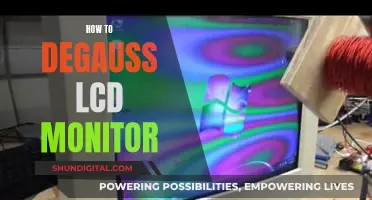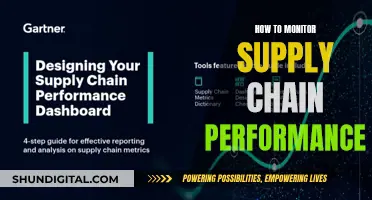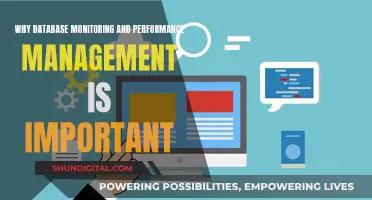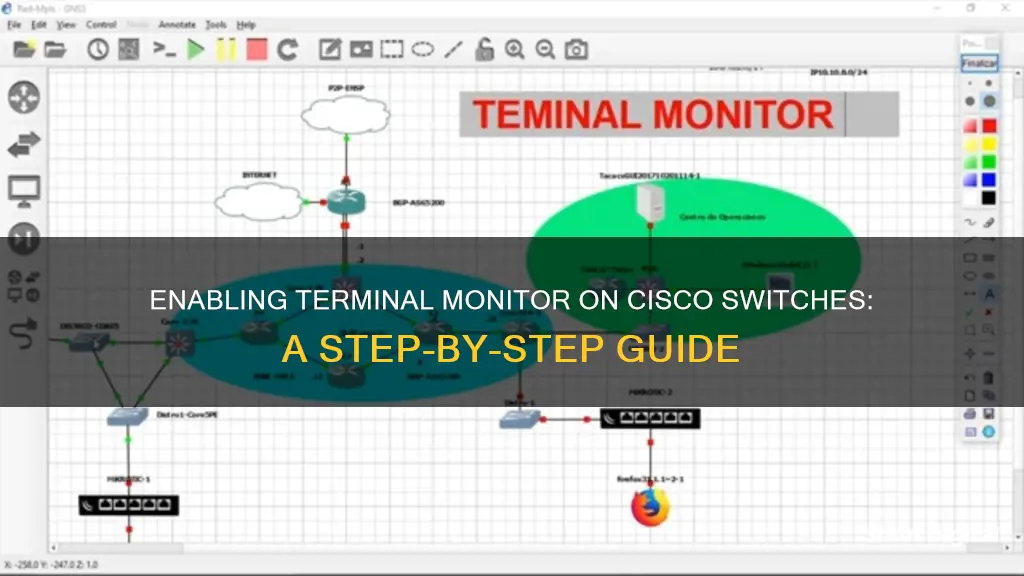
Cisco devices are often used for logging, which records what is happening on the device. By default, logging is turned on, so when you are in a router or switch CLI with a Console connection, you receive these log messages. However, if you are connecting to the device with Telnet or SSH, these logs are not displayed by default. To enable the display of logs on the current terminal, you can use the 'terminal monitor' command. This will show system error messages and debug command output. To disable the display of logs, you can use the 'terminal no monitor' command.
| Characteristics | Values |
|---|---|
| Command to enable terminal monitor | terminal monitor |
| Command to disable terminal monitor | terminal no monitor |
| Command to enable system message logging | logging monitor |
| Command to disable system message logging | no logging monitor |
| Command to disable console logging | no logging console |
| Command to enable display of logs on the current terminal | |
| Command to disable display of logs on the current terminal | undo terminal monitor |
What You'll Learn
- Use the terminal monitor command to enable the display of logs on the current terminal
- Use the terminal no monitor command to disable the display of logs
- The logging monitor command enables system message logging to terminal lines
- The logging monitor command can include the severity level
- The terminal monitor command is also used to display debug messages

Use the terminal monitor command to enable the display of logs on the current terminal
The terminal monitor command is used to enable the display of logs on the current terminal. This is particularly useful when troubleshooting issues with a Cisco switch. By default, a terminal session does not display syslog messages. However, using the terminal monitor command will enable the display of these messages.
To enable the display of logs on the current terminal, use the command:
This command will enable the current terminal to display logs, including debug messages, events, errors, and system error messages.
It is important to note that this command only applies to the current terminal and session. If a new connection is established, the default settings will be restored.
To disable the display of logs on the current terminal, use the command:
Undo terminal monitor
This command will disable the display of logs on the current terminal, returning it to its default state.
The terminal monitor command is a valuable tool for network engineers when troubleshooting issues with Cisco switches. It allows them to view syslog messages and other relevant information that can help identify and resolve problems.
Calibrating Your Monitor: Perfect Color Grading, Step-by-Step
You may want to see also

Use the terminal no monitor command to disable the display of logs
The "terminal monitor" command is used to enable the display of debug messages, events, and errors on a Cisco router or switch. This includes debugging messages and system error messages for the current terminal (i.e., VTY or asynchronous line) session.
To disable the display of logs, use the "terminal no monitor" command. This command will turn off the display of debug output and system error messages for the current terminal and session. It is important to note that the placement of the "no" keyword is crucial; it should be placed in the middle of the command, as in "terminal no monitor" rather than at the beginning as "no terminal monitor".
The "terminal no monitor" command is particularly useful when troubleshooting issues with interfaces or access lists. For example, when troubleshooting an issue with an interface that is not working correctly, the "terminal monitor" command can be used to see log messages indicating when the interface state changed to down or back to up. Similarly, when checking the operation of an access list with log entries, the "terminal monitor" command can be used to view what the access list was logging.
The "terminal no monitor" command is specific to Cisco routers and switches and does not apply to the console itself. If you wish to disable console logging, use the command "no logging console".
Kids' Monitor Size: Big or Small Screen?
You may want to see also

The logging monitor command enables system message logging to terminal lines
The logging monitor command is used to enable system message logging to terminal lines (monitor connections). This means that system messages will be displayed on the terminal session.
To enable this, use the logging monitor command in global configuration mode. To disable logging to terminal lines other than the console line, use the "no" form of this command.
The logging monitor command allows you to control the severity level of messages displayed on the terminal session. This means that you can set different levels of severity for messages sent to the terminal session, syslog server, logging buffer, and console. The severity levels range from 0 to 7, with 0 being the highest severity level and 7 being the lowest.
For example, if you set the severity level to 3 (errors), messages at levels 3 and below (critical, alerts, and emergencies) will be logged to the terminal session.
It is important to note that the logging monitor command is different from the terminal monitor command. The terminal monitor command enables the display of debug output and system error messages for the current terminal and session. It does not apply to the console itself.
Best Places to Buy PVM Monitors
You may want to see also

The logging monitor command can include the severity level
The logging monitor command can be used to enable the display of system messages on a terminal session. By default, system messages are not displayed on terminal sessions. The logging monitor command can also be used to control the severity level of messages displayed to a terminal session. This means that the logging monitor command can be used to specify the level of severity of messages that will be displayed on the terminal.
There are eight debugging levels or syslog levels, ranging from 0 to 7. By default, all levels are displayed with the logging monitor command. However, it is possible to specify a level, and then any message at that level and lower-level messages will be displayed. For example, using the command "logging monitor 3" will display level 1, 2, and 3 messages.
The severity level of terminal display can be different from the severity level of messages sent to a syslog server, the logging buffer, or the console. This allows for flexibility in managing and viewing system messages.
To enable system message logging to the terminal lines, use the logging monitor command in global configuration mode. To disable logging to terminal lines other than the console line, use the "no" form of this command.
It is important to note that the placement of the "no" keyword is important. When disabling the logging monitor, the "no" keyword should be placed in the middle of the command, as in "terminal no monitor".
By using the logging monitor command, network engineers can control the severity level of messages displayed on the terminal and ensure that relevant and important messages are displayed while less critical messages can be filtered out. This can be useful for troubleshooting and monitoring network devices.
Finding the Hz of Your LCD Monitor
You may want to see also

The terminal monitor command is also used to display debug messages
The terminal monitor command is used to display debug messages and system error messages for the current terminal and session. This includes VTY or asynchronous line sessions, but does not apply to the console itself. To disable console logging, use the command "no logging console".
The terminal monitor command is used to turn off debug output through SSH and Telnet access. By default, on Cisco devices, logging is turned on, so when you are in a router or switch CLI with a Console connection, you receive these log messages. However, if you are connected to the device with Telnet or SSH, these logs are not displayed by default.
To enable the display of debug messages and system error messages for the current terminal and session, use the terminal monitor command. For example, if you are troubleshooting an issue with one of the interfaces that is not working correctly, you might use terminal monitor to see log messages indicating when the interface state changed to down or back to up.
To disable the display of debug messages and system error messages, use the "terminal no monitor" command. It is important to note that the "no" keyword goes in the middle of the command, not at the beginning.
Monitoring Bandwidth Usage by IP on SonicWall
You may want to see also
Frequently asked questions
To enable the terminal monitor on a Cisco switch, use the command "terminal monitor". This will enable the display of logs on the current terminal.
To disable the terminal monitor, use the command "terminal no monitor". This will disable the display of logs on the current terminal.
"Logging monitor" is used to enable system message logging to the terminal lines, while "terminal monitor" is used to display debug messages and system error messages for the current terminal and session.
The command syntax for the "logging monitor" command is "logging monitor [severity level]". The severity level is optional and can be specified as a number from 0 to 7.