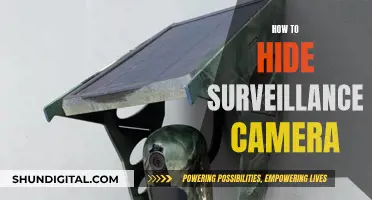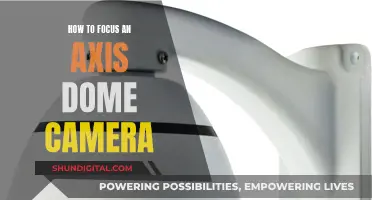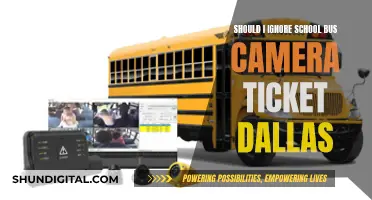Charging your Olympus camera through your computer is a convenient way to ensure your camera is ready to go when you are. To charge your Olympus camera through your computer, you will need to connect your camera to your computer using a USB cable. It is important to note that not all USB cables are the same, and you should use the USB cable supplied with your camera to ensure safe and effective charging. When charging your camera through your computer, make sure that your camera is powered off to allow for efficient charging. Additionally, ensure that the battery temperature is between 0 and 40 degrees Celsius for optimal charging conditions. With these considerations in mind, you can confidently charge your Olympus camera through your computer, ensuring you're ready to capture the moments that matter most.
| Characteristics | Values |
|---|---|
| Charging cable | Use the USB A-to-C cable that comes with the camera, and an AC adapter or power bank that can provide at least 1A |
| Charging process | Highlight "Charge" using the FG buttons on the arrow pad and press the OK button |
| Charging time | Around 3 hours |
| Charging indicator | The indicator lamp will light up red during the charging process and turn off when charging is complete |
| Battery temperature | Between 0 and 40°C |
| Camera power | The camera must be powered off to charge |
| Camera model | E-M1 III and E-M1X support in-camera charging via USB-C. E-M5 III uses micro-USB. Older models like the E-M5 Mark II and E-M10 Mark II do not support in-camera charging and require a separate battery charger |
What You'll Learn

Ensure your camera is switched off to charge via computer
When charging your Olympus camera through a computer, it is important to ensure that your camera is switched off. This is a crucial step to ensure that your camera battery charges effectively.
Firstly, turn on your computer and connect the USB cable to the USB terminal on your camera. It is important to note that the camera will not charge if it is turned on. So, before plugging it into the USB port, turn off your camera completely. If your camera has an auto-off feature, wait for about ten seconds after it powers down before connecting it to your computer.
Once your camera is switched off and connected to your computer, you can then connect the other end of the USB cable to a USB port on your computer. At this point, you should check that the charging lamp on your camera illuminates, indicating that the charging process has started.
If the charging lamp turns off immediately after plugging in your camera, it could mean that your battery is already fully charged. In this case, check the battery level of your camera to confirm its status.
It is worth noting that some computers may not support USB charging during sleep mode. To ensure optimal charging, make sure to disable your computer's sleep mode before initiating the charging process. Additionally, it is recommended to connect the USB cable directly to the computer's USB port, as using a USB hub may not guarantee successful charging.
By following these steps and ensuring that your camera is switched off, you can effectively charge your Olympus camera through your computer.
Simplisafe Camera Battery: Charging Time Explained
You may want to see also

Use the USB cable that came with your camera
To charge your Olympus camera through your computer, you'll need to use the USB cable that came with your camera. This is important: don't use any other USB cable. Using a different cable can cause the camera to smoke or burn.
The cable you're looking for is the CB-USB14 or the CB-USB11. It will have a USB-C connector.
Once you've found the right cable, simply connect your camera to your computer. If your camera is switched on, it may drain the battery rather than charging it. So, make sure your camera is switched off.
You can also use the USB cable to connect your camera to a commercially available USB device, such as a power bank. Again, make sure your camera is switched off to charge.
Speeding Ticket Camera Fines in Maryland: How Much?
You may want to see also

Charging via computer won't be as fast as with an external charger
Charging your Olympus camera through your computer is a convenient way to ensure your device has enough power, especially when you're on the go. However, it's important to note that charging via a computer won't be as fast as using an external charger. Here's why:
Power Output Differences
The power output of a computer's USB port is typically lower than that of a dedicated external charger. The standard USB output is 5V/0.5A, which provides a slower charging rate compared to the higher voltage and amperage of a dedicated charger. This lower power output results in a slower charging process, especially if your camera battery is completely depleted.
Computer Settings and Sleep Modes
Your computer's settings and power-saving features can also impact charging speed. For instance, if your computer enters sleep mode or hibernation while your camera is connected, the USB ports may stop providing power. This interruption will pause the charging process, resulting in a longer overall charging time. Additionally, certain power settings on your computer can limit the power output of the USB ports, further slowing down the charging process.
Background Processes and Usage
When your computer is in use, some of its power is diverted to run background processes and applications. This means that if you're actively using your computer while charging your camera, the available power for charging may be reduced. As a result, the charging process may take longer compared to using a dedicated external charger that can provide a consistent and uninterrupted power supply.
Multitasking Limitations
Charging your camera through your computer limits your ability to multitask effectively. When you connect your camera to a USB port, that port becomes occupied, and you might need to unplug other peripherals or devices. This can be inconvenient if you need to use multiple USB devices simultaneously. In contrast, an external charger doesn't occupy your computer's USB ports, allowing you to freely connect other devices and peripherals without compromising your camera's charging.
Battery Health Considerations
Frequently charging your camera battery through your computer might impact its long-term health. The lower power output of USB ports can contribute to slower charging speeds, and charging a battery slowly can sometimes put additional stress on the battery cells. Over time, this could potentially reduce the overall lifespan of your camera's battery. Using a dedicated external charger that provides the appropriate voltage and amperage can help maintain the health of your battery and ensure optimal charging performance.
Topping Off Camera Batteries: Is It Safe?
You may want to see also

Charging via computer requires a USB-C connector at the camera end
Charging your Olympus camera through your computer requires a USB-C connector at the camera end. This is the only type of USB cable that should be used with your camera, as using any other cable can cause smoking or burning.
The USB-C connector is intended to be the only USB connector going forward. It supports a wide range of uses, including power delivery, high-speed data transfer, and charging. It also doesn't require the user to align it in a specific way to insert it into a port.
However, not all USB-C cables are created equal. Many USB-C cables cannot support both high data rates and high power delivery. This means that you will need to carefully read the specifications of any cable you are considering purchasing to ensure that it will work with your camera.
Additionally, when charging your camera through your computer, it is important to ensure that the camera is powered off. The camera will only charge when it is completely powered off, and if it is left on, the battery will drain instead of charging.
Are Rexing Dash Cams Charging? A Quick Guide to Know
You may want to see also

Only the internal battery can be charged via computer
The Olympus OM-D camera can be charged using a USB cable. However, it's important to note that only the internal battery can be charged via a computer, and certain conditions must be met for this process to be effective. Firstly, ensure that the camera is powered off, not just in standby mode. This is crucial because if the camera is switched on, the battery will drain instead of charging.
Additionally, the battery temperature should be between 0°C and 40°C for optimal charging. It's worth noting that charging times may increase at higher ambient temperatures. The camera's manual specifies that only the internal battery inside the camera body will be charged via USB, and this process can take around 2 to 3 hours.
When connecting to a computer, use the USB A-to-C cable that comes with the camera. You can also use a USB-C wall charger or power bank that supports the USB Power Delivery (PD) standard with specific output voltages and currents. However, be cautious when purchasing third-party chargers, as some users have reported issues with aftermarket batteries and chargers.
It's important to use the supplied USB cable (CB-USB14) or an optional designated USB cable (CB-USB11) to avoid any issues. Some users have reported that leaving the camera switched on while connected to a laptop can drain the battery, so it's important to ensure the camera is turned off during the charging process.
While it is possible to charge your Olympus camera via a computer, it is important to follow these guidelines for a successful and safe charging experience.
Thermal Vision: Making of Thermal Cameras
You may want to see also
Frequently asked questions
You can charge your Olympus camera by connecting it to your computer using the USB cable supplied with the camera (CB-USB14) or an optional USB cable (CB-USB11). Make sure the camera is switched off and the battery is inserted. Then, connect the USB cable to your computer and highlight "Charge" on the camera monitor using the arrow pad buttons before pressing OK. The indicator lamp will light up and charging will begin.
Charging your Olympus camera through a computer takes approximately 3 hours. However, charging times may increase at high ambient temperatures.
Yes, you can use your computer to power your Olympus camera while it is in use. However, the camera's internal battery must be charged to at least 10% for this to work. Additionally, if you have an HLD-9 grip/battery holder attached to the camera, tethered power supply will be disabled.