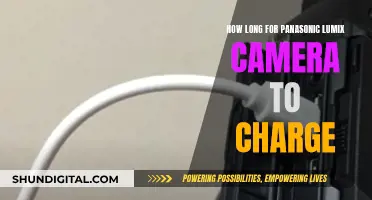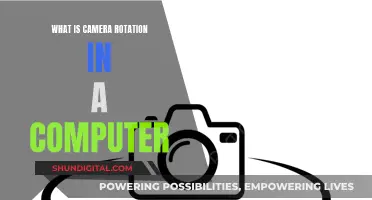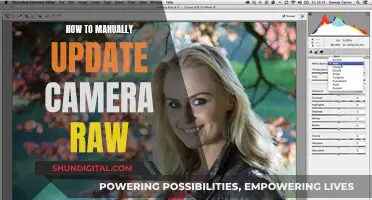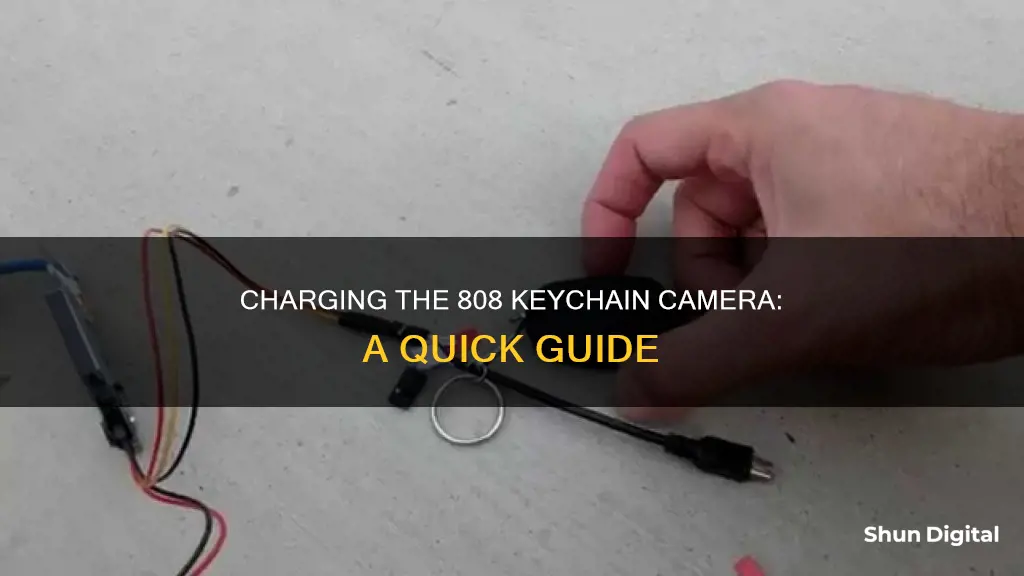
To charge the 808 keychain camera, you will need a standard USB cable. Plug the microUSB connector into the port on the left side of the camera, and connect the other end to a USB port on your computer. The green LED light will turn on when charging, and turn off when the battery is fully charged. This should take around 2.5 hours.
What You'll Learn

Check the camera is fully charged
To check that your 808 keychain camera is fully charged, connect the camera to a USB charging port. When charging, the green LED will be on. When charging is finished, the green LED will be off.
Charging takes about 2.5 hours for a fully discharged battery with the camera turned off and connected to an external USB charger. With some batteries, the green LED may not turn off immediately or may even take up to 4.5 hours or longer to turn off. However, it is safe to assume that after 2.5 hours, the battery is fully charged, even if the green LED remains on.
If you are charging the camera via a computer, make sure to connect the camera directly to the PC. Do not use a USB hub.
Simplesafe Camera Costs: Monthly Fees or One-Time Payment?
You may want to see also

Try a different USB cable
If your 808 keychain camera is not charging, you should try using a different USB cable. The USB cable that comes with the camera is often of poor quality.
If you are using a USB hub, try connecting the camera directly to the computer instead.
If you have tried a different USB cable and are still experiencing issues, the problem could be with the charging circuit on the board. Try getting a replacement battery and testing it on the same camera.
Charging Camera Batteries: A Quick Guide to Powering Up
You may want to see also

Try a different computer port
If your 808 keychain camera is not charging, it could be because of a faulty USB port on your computer. Try plugging the camera into a different USB port on your computer. If the problem persists, try using a different computer entirely.
If the camera still won't charge, the issue could be with the USB cable. Try using a different Micro USB cable to charge your camera.
If you've tried different USB ports, different computers, and different cables, and your 808 keychain camera still won't charge, the problem could be with the camera's battery or charging circuit. Try getting a replacement battery and testing it with the same camera. If the new battery doesn't work, the charging circuit on the camera's board might be faulty, and you'll need to get a replacement camera.
HDMI: Powering Cameras or Just for Data Transfer?
You may want to see also

Try a different computer
If you are experiencing issues with your 808 keychain camera, such as it not being recognised by your computer, it is recommended that you try using a different computer.
Before doing so, ensure that you have the correct drivers installed on your computer. You can do this by pressing and holding the power button and shutter button for a few seconds until the light blinks. This will install a driver called "Icatch(X) KV". If this does not work, you may need to install the driver manually.
If you are still having issues, try using a different USB cable and/or USB port. The problem could be related to a USB data problem, high resistance in the USB cable, or bad USB cable wires/contacts.
If none of the above solutions work, you may need to try more advanced troubleshooting techniques. These involve removing the case of the camera and measuring the battery voltage with a digital meter to verify that the battery is charged and that the USB charging is working.
Charging Camera Batteries: Do They Need a Full First Charge?
You may want to see also

Try pressing and holding the power button while connecting and/or disconnecting the USB cable
If you are having issues with your 808 keychain camera, there are a few things you can try. Firstly, make sure you are pressing the correct buttons. The "Shutter" button is on the top near the front, and the "On/Off" button is right behind it. The buttons at the top back of the camera are decorative and non-functional.
If your camera won't turn on, try pressing and holding the "On/Off" button for at least three seconds. The power button doesn't work with just one push. If the button isn't malfunctioning, the indicator light will turn on and stay on.
If your camera still won't power on, or if it turns off quickly, the battery may be low. To charge the battery, connect the camera to a power source using the supplied standard USB cable. Fully insert the microUSB connector into the port on the left side of the camera, then plug the other end of the cable into a USB port on your computer or an external USB charger. The green LED light will turn on while the camera is charging, and turn off when charging is complete. Charging can take up to 2.5 hours for a fully discharged battery.
If your camera is still not turning on, try pressing and holding the power button while connecting and/or disconnecting the USB cable. This may help to reset the battery module and initiate charging.
If your camera is still not charging, there may be an issue with the USB cable or the camera's battery module. Try using a different USB cable, and if that doesn't work, disconnect the battery from the camera's circuit board and reconnect it. If the battery is hardwired, you may need to use a soldering iron.
Monthly Fees for Cellular Cameras: What's the Deal?
You may want to see also
Frequently asked questions
The 808 keychain camera uses a rechargeable lithium polymer (LiPo) battery. To charge the camera, connect it to a computer using a standard USB cable. The green LED light will turn on to indicate that the camera is charging. Once the battery is fully charged, the green LED light will turn off. Charging typically takes around 2.5 hours.
The 808 keychain camera's battery typically takes around 2.5 hours to charge fully.
The 808 keychain camera's battery typically lasts for around 30 to 50 minutes on a full charge, depending on the version of the camera.
If your 808 keychain camera's battery is not holding a charge and needs to be replaced, you may notice that the camera does not turn on, or that it turns off automatically after a few seconds of use. Additionally, the battery may swell up like a balloon, indicating that it needs to be replaced.