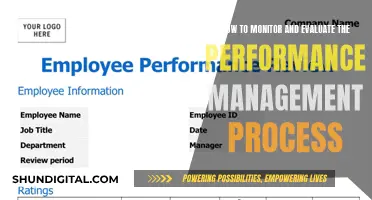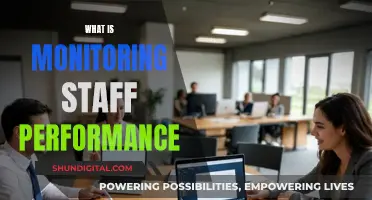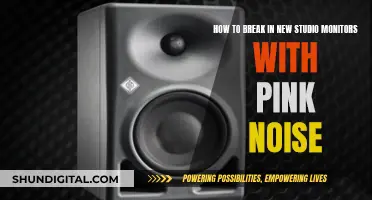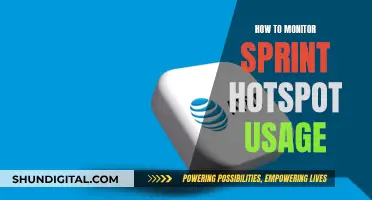Calibrating studio monitors is a critical step in creating the perfect listening environment for audio mixing. It ensures that the sound translates accurately from one speaker to another and helps mixers make better decisions. The process involves setting a fixed volume level, presenting an accurate representation of the frequency range, and ensuring an accurate stereo image. This is achieved by using pink noise, a tone consisting of every frequency band at the same level, and an SPL meter to measure the acoustic sound pressure level. The calibration process also includes considerations for room size and the placement of the monitors and the listener in relation to each other.
| Characteristics | Values |
|---|---|
| Purpose | To create the perfect listening environment for mixing and mastering |
| Benefits | Accurate listening environment, improved mixing and mastering, preserves hearing |
| Resources | Sound Pressure Level (SPL) meter, pink noise audio clip, digital audio workstation (DAW) |
| Calibration Steps | 1. Turn down monitor volume |
| 2. Set output level to 0dB (unity) | |
| 3. Set SPL meter to C-weighted and slow response | |
| 4. Place SPL meter in listening position | |
| 5. Play pink noise audio | |
| 6. Adjust monitor volume until SPL meter reaches desired dB level | |
| Pink Noise | A tone consisting of every frequency band at the same level, used for speaker and room calibration |
| SPL Meter | Measures acoustic sound-pressure level, ensure C-weighted and slow/averaging response |
| Volume Level | Dependent on room size, typically 75-85 dB for small to large rooms |
What You'll Learn

Using pink noise for calibration
Pink noise is a tone that consists of every frequency band at the exact same level. This makes it the ideal tool for calibrating your studio monitors as it helps you create a fixed volume level for reference. This means your ears become accustomed to a standard level of volume, enabling you to listen to sound in your environment more accurately. It also helps preserve your hearing.
To calibrate your studio monitors using pink noise, first, turn the independent level controls on the back of each monitor all the way down. If your interface has a unity level, set your interface output to unity. If not, choose where you want your output knob to be when you reach the desired calibration level and mark the spot.
Next, you need to set up a track in your DAW with a tone generator to output pink noise. Set the level to *-18dbfs or *-20dbfs if you want more headroom. You should not be able to hear anything at this point.
Now, you will need a Sound Pressure Level (SPL) meter. You can buy one or download an SPL meter app on your phone. Ensure the SPL meter has a C-weighted scale, which does not cut off frequencies that most people cannot hear. Point the SPL meter at the sweet spot in the centre of the speakers, where your head would typically be, and make sure it is at the same level as your ears.
Pan the pink noise all the way to the right so that it is only coming out of the right speaker. Start turning up the volume knob on the back of the right speaker until the SPL meter reads 78-85 dB SPL, depending on your desired calibration level. Repeat this process for the left speaker.
You now know where to keep your monitor's output level to ensure you listen at the desired level.
Monitoring Data Usage: Track Your Modem's Data Consumption
You may want to see also

The importance of the SPL meter
SPL meters are essential for calibrating studio monitors, as they measure the sound pressure level (dB SPL) in a room. This helps to ensure that the volume is set to a standard level, allowing for accurate mixing and mastering. Without an SPL meter, calibrating studio monitors would be difficult and time-consuming.
SPL meters come in both hardware and software forms, with some options including iPhone apps like SPLnFFT Noise Meter. When choosing an SPL meter, it is important to ensure that it has a C-weighted filter option and a ''slow' or 'averaging' mode, as these settings are most suitable for calibration.
To calibrate studio monitors, the SPL meter is placed in the listening position, typically at the same level as the user's ears. The meter is then used to measure the sound pressure level produced by the monitors, ensuring that it falls within the desired range of 75-85 dB SPL. This range can vary depending on the size of the room, with smaller rooms requiring a lower dB SPL.
By using an SPL meter, engineers can ensure that the monitors are calibrated correctly, providing a consistent listening environment. This helps to create a balanced frequency response, allowing for better mixing and mastering decisions. Without an SPL meter, it would be challenging to accurately set the volume level and ensure consistency across different speakers.
In summary, the SPL meter is a crucial tool for calibrating studio monitors, providing accurate measurements of sound pressure levels and helping to create a consistent and balanced listening environment for mixing and mastering audio.
Performance Monitoring: Managing Projects with Real-Time Data
You may want to see also

Setting up a fixed volume level
Step 1: Prepare Your Equipment
Firstly, ensure you have the necessary equipment: a Sound Pressure Level (SPL) meter and an audio clip of pink noise. The SPL meter can be a hardware device or a software application on your phone. If using a phone app, ensure it has a C-weighted scale, which is better suited for calibration. For the audio clip, you need a tone generator in your DAW to output pink noise. Pink noise consists of every frequency band at the same level, making it ideal for speaker calibration.
Step 2: Positioning
Position the SPL meter at the sweet spot in the centre of the speakers, typically where your head would be when listening. Ensure the meter is at ear level. If you're unsure about the sweet spot, you can refer to tutorials on speaker placement.
Step 3: Set Initial Levels
Turn down the independent level controls on the back of each studio monitor. If your interface has a unity level, set it to unity (0 dB). If not, choose your desired output level and mark it with tape or a marker. This will be your reference point.
Step 4: Play Pink Noise
Play the pink noise through your speakers. Start with the right speaker by panning the noise to the right. Ensure your DAW's output level is set to -18dbfs or -20dbfs if you want more headroom.
Step 5: Adjust Volume
Now, adjust the volume knob on the back of the right speaker until the SPL meter reads between 75 dB and 85 dB. The ideal sound pressure level depends on the size of your room; 75 dB for a small room and 85 dB for a larger room. However, keep in mind that 85 dB may be too loud for most home studios, so a lower level such as 79 dB or 80 dB is often preferred.
Step 6: Repeat for Left Speaker
Once you've calibrated the right speaker, repeat the process for the left speaker. Pan the pink noise to the left and adjust the volume knob until the SPL meter reads the desired level.
Step 7: Final Adjustments
At this point, you know how to adjust your monitors' output levels to achieve your desired listening volume. Make a note of this volume setting so that you can quickly set the same level in the future. Remember, you might not use this level all the time, as there may be situations where you want to hear your mix at a lower or higher volume for different effects or to impress your clients and friends.
Connecting Your iPad to a Large Monitor: A Simple Guide
You may want to see also

Achieving an accurate stereo image
To achieve an accurate stereo image, you need to ensure that both speakers are accurately reproducing the same level of audio. This is done by calibrating each monitor independently, making sure they are at the same sound pressure level (SPL). You will need an SPL meter, which can be a physical device or a smartphone app, and an audio clip of pink noise to play through your monitors. Pink noise is ideal for calibration as it consists of every frequency band at the same level.
The process of calibrating your monitors involves first turning down the independent level controls on the back of each monitor. Then, set your interface output to unity if there is one, or choose a desired output level and mark this spot. Next, set up a track in your DAW with a tone generator to output pink noise, usually set to -18dbfs or -20dbfs.
Now, using your SPL meter, point it at the sweet spot in the centre of the speakers, which is typically at ear level. Pan the pink noise to the right speaker and adjust the volume knob until the SPL meter reads your desired level, typically between 75 dB and 85 dB. Repeat this process for the left speaker.
By calibrating your studio monitors in this way, you can ensure that both speakers are accurately reproducing the same level of audio, resulting in an accurate stereo image.
Blind Spot Monitoring: Is It Available on the Dodge Durango?
You may want to see also

The impact of room acoustics
Room acoustics play a pivotal role in how sound is perceived. The shape and size of a room heavily dictate its acoustic properties. For example, a square room is known for poor acoustics due to equal dimensions causing certain frequencies to build up at the same points. Larger rooms may offer a better frequency response, but they are not always practical or available.
Home studios often face acoustic challenges due to their limited space and less-than-ideal dimensions. Common issues include standing waves, which cause certain frequencies to resonate unnaturally, and flutter echoes, which introduce a rapid series of echoes that colour the sound. These issues can lead to a misleading representation of your mix and negatively impact the mastering process.
To optimise room acoustics, you should consider acoustic treatment to reduce unwanted reflections and enhance sound clarity. Acoustic foam panels can be added to walls to absorb unwanted frequencies and reduce echo. Bass traps, placed in corners, help manage low-frequency buildup, which can otherwise muddy the sound. Diffusers can also be used to scatter sound waves, creating a more natural listening environment and preventing harsh reflections.
The placement of studio monitors within the room is crucial for achieving the best sound quality. The "sweet spot" for listening is often considered to be when the monitors form an equilateral triangle with the listener. This setup minimises the influence of room acoustics and ensures a clean, balanced sound. It is also important to align the tweeters of the monitors with the listener's ear level to improve audio clarity.
In addition to physical room treatments, room correction software can be used to address anomalies in the room's acoustics. This software analyses the acoustics of the room and adjusts the frequency output of the monitors to achieve a more balanced sound.
Apple Monitors: LCD Displays Explained
You may want to see also
Frequently asked questions
Calibration ensures a standard volume level, helping your ears become accustomed to that level. This enables you to listen to sound in your environment more accurately and makes mixing decisions easier.
You will need a Sound Pressure Level (SPL) meter, either a physical meter or a smartphone app, and an audio clip of pink noise. Pink noise consists of every frequency band at the same level, making it ideal for speaker calibration.
First, turn down the volume on your studio monitors and set your interface output to unity (0dB). Then, play the pink noise audio and adjust the volume on each monitor until the SPL meter reads between 75dB and 85dB. The specific level depends on the size of your room.
Position your speakers so that they form an equilateral triangle with your head when you are sitting in your mix position. This ensures that you are in the sweet spot for hearing everything accurately.