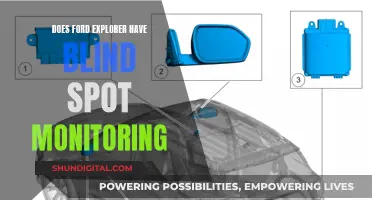Calibration is a defining characteristic of a diagnostic display. The Digital Imaging and Communications in Medicine (DICOM) standard specifies when, where, and how to calibrate a display. It is recommended that calibration is performed regularly, in the centre of the display with a 10% target and 20% grey surround, using a calibrated photometer.
DICOM calibration is important for ensuring optimal presentation and perception of contrast in digital radiography, and to ensure that an image is presented identically over time and in different locations. This is particularly important for medical displays, which are often used for diagnostic imaging.
There are various software solutions available for DICOM calibration, and it is important to ensure that both luminance response (Gamma) and colour temperature are calibrated for optimal performance.
| Characteristics | Values |
|---|---|
| Calibration method | DICOM calibration |
| Calibration frequency | Regular |
| Calibration location | Centre of the display |
| Calibration target | 10% |
| Calibration surround | 20% gray |
| Calibration tool | Calibrated photometer |
| Calibration software | PerfectLum |
What You'll Learn

Calibration methods and tools
DICOM calibration is a defining characteristic of a diagnostic display. It is important to calibrate off-the-shelf monitors to ensure optimal presentation and perception of contrast in digital radiography, and to ensure that an image is presented "identically" over time and in different locations.
DICOM calibration requires a photometer to measure and characterise the display's behaviour. This is the first and most critical step in the calibration process. The display's luminance response curve, or gamma, should be calibrated to the DICOM curve, also known as the Barten curve. This ensures that all grey shades are displayed with equal distances for the human eye.
There are several software solutions available for DICOM calibration, such as PerfectLum by QUBYX, which offers remote quality assurance services and MicroDicom DICOM Viewer. These software solutions can be used with off-the-shelf colour displays or colour liquid crystal displays.
It is also important to calibrate the colour temperature of the monitor in addition to luminance, as this can interfere with the way the viewer perceives and interprets an image. The recommended colour temperature is D65, which corresponds to a Standard Norm light from the CIE (Commision Internationale D’Eclairage).
Some vendors offer auto-calibrating displays, such as Dome, which uses true DICOM test targets and takes measurements over the full dynamic range with a high-precision, instrumentation photometer. This data is then stored in the panel, allowing the display to remain in perfect DICOM calibration for its lifetime.
Locating Your HP Monitor: Finding the Model Number
You may want to see also

The importance of calibration
Calibration plays a vital role in maintaining the accuracy and reliability of medical imaging displays. By calibrating a display, we can ensure that the images presented to healthcare professionals are consistent and accurately depict the objects being studied. This consistency is crucial, as it allows for comparisons between images taken at different times or on different devices, facilitating the detection of changes or anomalies. Calibration ensures that each image element, or pixel, is reproduced with the correct intensity, faithfully representing the original image. This is particularly important in medical imaging, where subtle details can have significant implications for diagnosis and treatment.
The human eye's response to light contrasts is non-linear. We are more sensitive to small changes in luminance at lower light levels, while at higher luminance levels, a more substantial change is required for us to perceive a difference. The DICOM curve was developed to account for this sensitivity and ensure that displays are standardised to match how our eyes perceive light. By calibrating displays to the DICOM curve, we can achieve a consistent and objective mapping of digital image values to the display, ensuring that a given grey level appears the same across different devices. This standardisation is essential for radiologists and clinicians to make accurate diagnoses over time.
There are two main variables to consider when calibrating medical displays: overall peak luminance and grey-level separation. Overall peak luminance refers to the brightness of the display's backlight, which needs to be set to a specific level. Over time, the output of the backlight will decline due to the degradation of phosphors in the lamps. Therefore, calibration is necessary to maintain the desired luminance level and ensure the display's longevity. Grey-level separation, on the other hand, involves precise voltage control of the liquid crystal elements in the display. This allows for the adjustment of individual pixels, ensuring the correct amount of light passes through to achieve the desired grey levels and accurately represent the image.
There are two common methods for maintaining calibration in medical displays: Method A and Method B. Method A involves placing a sensor at the back of the display to measure peak luminance directly from the backlight. This approach assumes that the liquid crystal matrix remains stable and that the display's peak white level can be held constant by the inverter control circuit. On the other hand, Method B places a small sensor at the front corner of the display, taking into account the attenuation of light passing through the liquid crystal and other filters. This method assumes that the liquid crystal matrix is not stable due to temperature fluctuations and that measuring from the front is necessary to account for these changes. Each method has its advantages and disadvantages in terms of sensor accuracy, size, and positioning.
The calibration of medical displays is a critical yet challenging task. Displays from different manufacturers or using different technologies may have inherent differences in their luminance and contrast properties. Calibration ensures that these variations are minimised, providing a consistent viewing experience across devices. Additionally, displays may need to be recalibrated over time as their performance changes due to factors such as ageing or environmental conditions. Proper calibration helps maintain the accuracy and precision of the display, reducing the risk of misdiagnosis and improving the efficiency of healthcare professionals.
How Closely Does Comporium Monitor User Activity and Bandwidth?
You may want to see also

Calibration for colour displays
Warm up the Monitor:
Before beginning the calibration process, allow your monitor to warm up for at least 30 minutes. This ensures that the display has reached its normal brightness and colour levels.
Control Panel and Colour Management:
On a Windows device, open the Control Panel and navigate to the Colour Management setting. Click on the Advanced tab to find options for display calibration.
Calibrate Display:
Select the "Calibrate Display" button and follow the instructions provided by Windows. You may need to enter your username and password before proceeding.
Adjust Gamma, Brightness and Contrast:
Use the sliders or controls provided to adjust the gamma, brightness, and contrast levels of your display. For gamma settings, a value of 2.2 is recommended for screens in well-lit rooms, while 2.4 is suggested for darker environments. Adjust the brightness and contrast until you can clearly see the details in the reference image provided.
Set Colour Balance:
Utilize the sliders at the bottom of the window to adjust the colour balance. Continue adjusting until all the bars in the reference image appear as neutral grey. If needed, you can download an image with colour bars to help fine-tune the colour settings.
Review and Finalize:
Compare the previous and current calibration settings to determine if you are satisfied with the changes. If you are happy with the new calibration, click "Finish" to apply the changes. Otherwise, click "Cancel" to start over or make further adjustments.
It is worth noting that display calibration can also be performed using online tools or specialized calibration software. Additionally, for the most accurate colour calibration, it is recommended to use a colorimeter device along with calibration software. This combination will provide optimal calibration settings based on your monitor and ambient lighting conditions.
Understanding Your Electronic Monitoring Boundaries
You may want to see also

Calibration for grayscale displays
Understanding Grayscale Calibration
Grayscale calibration aims to ensure that a display can accurately reproduce shades of grey, from black to white, without any colour intrusions. This is particularly important in medical imaging, where accurate representation of grayscale images is essential for diagnosis and treatment planning.
Selecting the Right Tools
To perform calibration, you will need a display with the necessary adjustments, such as brightness and contrast controls. Additionally, it is recommended to use a colour meter (spectroradiometer or tristimulus colorimeter) and accompanying software to accurately measure and adjust the display's luminance output.
Following the DICOM Standard
DICOM specifies when, where, and how to calibrate a display. It recommends regular calibration using a calibrated photometer, targeting the centre of the display with a 10% target and 20% grey surround.
Steps to Calibrate
- Warm-up: Ensure your monitor has been turned on for at least 30 minutes to stabilise the backlight and obtain accurate measurements.
- Select an Appropriate Picture Mode: Choose a picture mode that is neither too bright nor too dark, typically the "Standard" mode.
- Set Colour Temperature: Set the colour temperature to "User" or "Custom" to access the RGB sliders for fine-tuning.
- Choose the Gamma Preset: If available, select a gamma preset of 2.2.
- Adjust Brightness and Contrast: Use test patterns, such as grayscale step patterns or PLUGE patterns, to adjust brightness and contrast. Lower brightness until the darkest bars become indistinguishable, and raise contrast until the rightmost bars blend together.
- Fine-tune with Colour Filters: Use blue, red, and green filters to fine-tune the colour balance. This is especially important for CRT displays, where individual CRT gains and biases may need adjustment.
- Verify DICOM Compliance: Measure the luminance output of the display and compare it against the DICOM GSDF standard to ensure it falls within the acceptable tolerance levels.
- Assess Calibration Quality: Measure the luminance for a range of digital driving levels (DDL) to assess the quality of the calibration. This can be done manually or using specialised software.
- Store the Calibration: Store the calibration data in the display's firmware or use a look-up table (LUT) to maintain the calibrated settings.
By following these steps and adhering to the DICOM standard, you can ensure that your grayscale displays are accurately calibrated and provide consistent image quality over time.
Finding the Right Monitor Mount Bracket: A Guide
You may want to see also

Calibration for different lighting conditions
The lighting conditions in a room can significantly impact the quality of digital radiographs and interpretation. In dental practices, for instance, panoramic radiographs are often viewed under too bright lighting conditions. While medical displays are specifically designed for diagnostic imaging, with higher resolution, better contrast, and more shades of grey, dentists seldom use them in general practice.
To address this issue, a study compared observer performance in detecting anatomical structures and pathology in panoramic radiographs using consumer-grade displays with and without DICOM calibration under different lighting conditions. The results showed that DICOM calibration improved observer performance, particularly in dim lighting conditions. This suggests that a DICOM-calibrated consumer-grade display can be used in dental practice without compromising diagnostic quality.
The study also found that the less experienced observer performed better in identifying high-contrast structures, such as the visibility of the dentinoenamel junction, with DICOM-calibrated consumer-grade and 6-megapixel displays than with uncalibrated consumer-grade displays, regardless of lighting conditions.
Furthermore, the display resolution or matrix size of images did not affect observer performance in detecting anatomical structures or pathology in panoramic radiographs with any of the displays studied. This indicates that DICOM calibration can enhance diagnostic accuracy in different lighting conditions, regardless of display resolution.
In conclusion, DICOM calibration can improve observer performance in panoramic radiography under various lighting conditions. By calibrating off-the-shelf monitors to the DICOM standard, healthcare professionals can ensure accurate and reliable diagnostic imaging without the need for specialized medical displays.
Recording Vocals: Studio Monitors and Their Optimal Use
You may want to see also
Frequently asked questions
DICOM calibration is one of the defining characteristics of a diagnostic display. It specifies when, where, and how to calibrate a display. It is considered critical in medical radiology.
DICOM calibration ensures the uniform presentation of greyscale across different displays without significant degradation or variation. It also ensures that the presentation of greyscale is matched as accurately as possible to the contrast sensitivity of the human eye.
Calibrating a display to read grayscale images typically involves adjusting the luminance response curve. DICOM Part 14 recommends calibrating a display to the Barten luminance response curve, also known as the DICOM curve. This ensures that all grey shades are displayed with equal distances for the human eye.