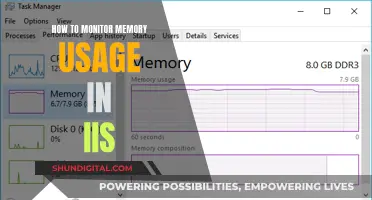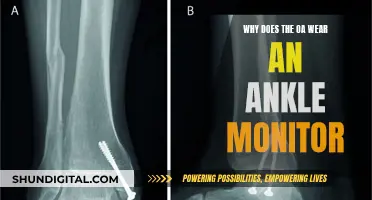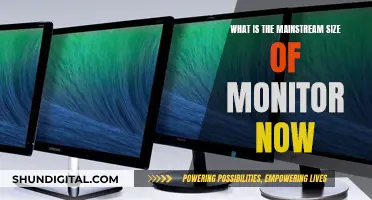When it comes to photo editing, a good monitor is essential to ensure that your work looks its best. The right monitor will help you get the most out of your photo editing sessions and ensure that your images are displayed accurately.
There are several factors to consider when choosing a monitor for photo editing, including size, resolution, colour accuracy, and connectivity. A larger screen can provide more workspace, but it's important to have a high enough resolution to match, so you don't lose image detail. Colour accuracy is crucial, as you want to ensure that the colours on your monitor accurately represent the colours in your images. Finally, consider what ports and connections you need on your monitor to connect to your computer and other devices.
There are a variety of monitors on the market that cater to photo editors, ranging from budget-friendly options to high-end displays. When choosing a monitor, it's important to consider your specific needs and budget to find the best option for you.
| Characteristics | Values |
|---|---|
| Resolution | 1920x1080, 2560x1440, 3840x2160, 5120x2880, 6016x3384 |
| Aspect Ratio | 16:9, 21:9, 32:9 |
| Size | 13.3", 15.6", 16", 24", 27", 31.5", 32", 34", 40", 45", 49" |
| Brightness | 250 cd/m2, 300 cd/m2, 350 cd/m2, 400 cd/m2, 450 cd/m2, 500 cd/m2, 750 cd/m2 |
| Colour Gamut | sRGB, Adobe RGB, DCI-P3, Rec. 709, Rec. 2020 |
| Colour Accuracy | Delta-E ≤1.5, Delta-E <2, Delta-E <2 |
| Contrast Ratio | 1000:1, 1300:1, 1450:1, 2000:1, 2000000:1, 1,000,000:1 |
| Panel Type | IPS, TN, VA, OLED |
| Ports | HDMI, DisplayPort, USB-C, VGA, Thunderbolt 3, Thunderbolt 4, USB-A, USB-B, USB-PD |
What You'll Learn

Resolution and screen size
The resolution of a monitor refers to the number of pixels it can display, typically given as the number of horizontal pixels by the number of vertical pixels (for example, 1920 x 1080). A higher resolution means more pixels, which results in sharper and more detailed images. For photo editing, a resolution of at least Full HD (1920 x 1080) is recommended, with 4K (3840 x 2160) or higher being ideal. With a 4K resolution, you'll be able to see your photos in greater detail and have more control over the finer adjustments.
When it comes to screen size, larger monitors provide more screen real estate for photo editing tools and palettes. However, it's important to consider the resolution in conjunction with the screen size. A large monitor with a low resolution may not provide the level of detail you need for photo editing. A good combination is a 27-inch monitor with a 4K resolution, which offers a balance between screen size and pixel density.
If you're looking for an even larger display, 32-inch monitors with 4K resolution are also available and can provide an immersive experience for photo editing. However, keep in mind that the pixel density will be lower compared to a smaller monitor with the same resolution.
For those who want an ultra-wide option, monitors with a 21:9 aspect ratio offer a more horizontal screen area, which can be useful for displaying multiple images or having multiple windows open at once.
Ultimately, the ideal resolution and screen size depend on your specific needs and preferences. Consider the available space on your desk, your budget, and the level of detail you require for your photo editing work.
Connecting Your Xbox to a Monitor: A Step-by-Step Guide
You may want to see also

Colour accuracy
When it comes to colour spaces, sRGB is the most common and ideal for most photo editing, especially online or digital work. Adobe RGB offers a wider range of colours and greater saturation, making it more suitable for printed assets. DCI-P3 is similar to Adobe RGB and is Apple's preferred colour space.
Look for a monitor with at least 95% coverage of the DCI-P3 or Adobe RGB gamuts. The Dell UltraSharp U2723QE, for example, offers 98% DCI-P3 colour space coverage. The BenQ PhotoVue SW272U boasts 100% sRGB and 99% AdobeRGB coverage, as well as hardware colour calibration.
Some monitors come with built-in calibration tools or ship with an external colourimeter to ensure accurate colours. You can also purchase a separate calibrator to fine-tune your monitor's colours.
- Dell UltraSharp U2723QE: Offers 98% DCI-P3 colour space coverage and excellent image quality.
- BenQ PhotoVue SW272U: Features 100% sRGB and 99% AdobeRGB coverage, as well as hardware colour calibration.
- Apple Studio Display: Offers true and consistent colour and brightness across the entire panel.
- BenQ DesignVue PD3205U: Comes pre-calibrated and delivers excellent colour accuracy, brightness uniformity, and contrast.
- Eizo ColorEdge CG2700X: Can reproduce 99% of the Adobe RGB photo colour space and has a built-in calibration system.
Unlocking FreeSync on Your ASUS Monitor: A Simple Guide
You may want to see also

Budget
When it comes to buying a monitor for photo editing on a budget, there are a few key specifications that you should keep in mind. Firstly, look for a monitor with a high resolution, ideally 4K, as this will allow you to see your images with a high level of detail. A wider colour gamut, such as 100% sRGB coverage, is also important, as it will enable you to edit images with accurate colours. Other features that can be beneficial include a USB hub, wide viewing angles, and good ergonomics, especially if you need to multitask or share your screen with others. While you may have to make some trade-offs, it is possible to find a monitor that offers a balance of these features at a budget-friendly price.
One option that is often recommended for photo editing on a budget is the ASUS ProArt Display PA278QV 27-inch monitor. This monitor offers a resolution of 2560 x 1440, which is above Full HD but below 4K, and 100% sRGB coverage. It also has good ergonomics, with a stand that allows for rotation and tilt adjustments, making it suitable for editing portrait photos. Additionally, it has a large number of ports, making it easy to connect to multiple devices. While the non-standard resolution and grainy anti-glare coating may be considered drawbacks, the ASUS ProArt Display PA278QV is a good choice for those seeking a high-quality 27-inch monitor on a budget.
Another budget-friendly option for photo editing is the LG 27UL500-W 27-inch monitor. This monitor offers a 4K resolution, 98% sRGB colour gamut, and excellent colour accuracy, making it a great choice for those seeking sharp and clear images. It also features Radeon's FreeSync technology, which can provide a smoother experience when scrolling windows. The LG 27UL500-W is available for under $350, making it an affordable option for those seeking a high-quality monitor on a budget.
If you are looking for an even more affordable option, the Acer SB220Q bi 21.5-inch monitor is available for under $100. While the smaller screen size may be a drawback for some, the full HD resolution and 93% sRGB colour gamut make it a good choice for those on a tight budget. It is worth noting that this monitor does not come with a height-adjustable stand, so you may need to purchase a separate monitor arm for adjustments.
For those seeking a larger screen, the BenQ PD3205U 31.5-inch monitor is a good option that offers 4K resolution, 99% sRGB colour gamut, and excellent colour accuracy. It also features HDR10 support and comes pre-calibrated, ensuring accurate colours right out of the box. The BenQ PD3205U is a great choice for those who want a larger screen for multitasking and don't require Adobe RGB colour space coverage.
Lastly, the Dell UltraSharp U2424H 23.8-inch monitor is a good option for those seeking a balance of performance and value. While it is not the cheapest 24-inch monitor on the market, it offers good colour space coverage (100% sRGB, 100% Rec.709, and 85% DCI-P3) and comes factory colour-calibrated, ensuring accurate colours. The Full HD resolution may be a drawback for some, but it is a good choice for those seeking an affordable upgrade from an older, non-IPS display.
Choosing an LCD Monitor: Key Considerations
You may want to see also

Ports and connectivity
USB-C and Thunderbolt Connectivity:
USB-C and Thunderbolt ports offer significant advantages for photo editing. USB-C ports enable easy connection to your laptop or smartphone and support high-speed data transfer. Some monitors even provide USB-C ports with Power Delivery, allowing you to charge your devices simultaneously. Thunderbolt ports, such as Thunderbolt 3 or 4, offer enhanced speed and versatility, making them ideal for creative professionals who work with large files.
Multiple Ports for Peripheral Devices:
Look for a monitor with a variety of port options, including HDMI, DisplayPort, and VGA. These ports allow you to connect peripheral devices like cameras, scanners, and external storage drives. The more ports available, the easier it will be to connect all your equipment. Some monitors also offer built-in card readers, which can be convenient for transferring photos directly from memory cards.
Built-in KVM Switch:
A monitor with a built-in KVM (Keyboard, Video, Mouse) switch is a valuable feature if you work with multiple computers. This switch allows you to control multiple devices using a single keyboard and mouse, streamlining your workflow and reducing desk clutter. It eliminates the need to purchase additional hardware, making it a cost-effective solution.
Audio Ports and Speakers:
If audio is an important aspect of your photo editing process, consider a monitor with audio ports and built-in speakers. Some monitors provide headphone jacks or audio line-out ports, allowing you to connect headphones or external speakers for a more immersive experience. Built-in speakers can be convenient, but their quality can vary, so keep that in mind.
USB Hubs:
Monitors with built-in USB hubs can be incredibly useful. These hubs allow you to connect multiple USB devices, such as external hard drives, card readers, or peripherals, directly to your monitor, saving you the hassle of reaching behind your computer for additional USB ports. This feature enhances your workflow and keeps your workspace tidy.
Daisy Chaining and DisplayPort Alt Mode:
Daisy chaining is a useful feature that lets you connect multiple monitors together in a series, using a single cable type, typically DisplayPort or USB-C. This setup allows you to expand your screen real estate and create a seamless multi-monitor environment for photo editing. DisplayPort Alt Mode, supported by some USB-C ports, enables video output from your laptop or device to the monitor while also providing data transfer and power delivery.
When choosing a monitor for photo editing, carefully consider the ports and connectivity options that align with your specific needs. The right combination of ports and connectivity features will enhance your workflow, improve your productivity, and ensure a seamless photo editing experience.
Maximizing Your Hyper-V Experience: Monitor Size and Beyond
You may want to see also

Panel technology
When it comes to panel technology, there are three main types: TN (twisted nematic), VA (vertical alignment), and IPS (in-plane switching). Each has its own characteristics, strengths, and weaknesses, but only one is optimal for photo editing: IPS.
IPS panels offer the best colour accuracy, which is crucial for photo editing. They also have better viewing angles, meaning the accuracy is maintained even when the panel is not viewed dead-on. The next best choice is VA, which offers better colour accuracy than TN panels, but is still not as good as IPS.
IPS panels are also known for having higher colour depth, often being able to display the DCI-P3 and Adobe RGB colour spaces in addition to sRGB. This is important for photographers who want to be able to work with a wide range of colours.
In addition, IPS panels have wider viewing angles, meaning you can view the display from different angles without losing colour accuracy. This is especially important if you often share your screen with someone else or need to move around a lot while working.
While IPS panels are the best choice for photo editing, OLED (Organic Light-Emitting Diode) panels are also an option. OLED screens offer superior picture quality, with deeper blacks, better contrast, and better viewing angles. They also consume less power than IPS panels. However, OLED screens can suffer from burn-in if static images or screen elements are left on the display for prolonged periods.
So, when choosing a monitor for photo editing, look for an IPS panel to ensure the best colour accuracy and viewing angles. If you are willing to pay a premium, an OLED panel can also offer excellent picture quality, but be mindful of the potential for burn-in.
Secretly Monitoring iPhone Usage: A Step-by-Step Guide
You may want to see also
Frequently asked questions
You'll want a monitor with a resolution of at least 4K, a pixel density of at least 100ppi, and a colour depth of 8-bit or higher.
You don't need a 4K monitor for basic photo editing, but it is ideal if you're a professional photographer.
Bit depth refers to the range of colours on offer. 10-bit colour depth gives you over a billion colours, compared to 16.7 million with 8-bit.
A look-up table (LUT) is a way of mapping a colour space. A 10-bit LUT is the minimum you'll need for professional-grade colour accuracy.
A 27-inch screen is a good compromise between screen space and a comfortable working distance.