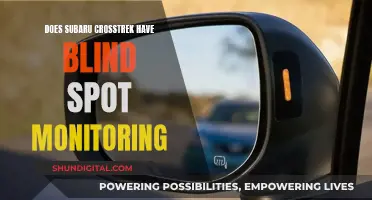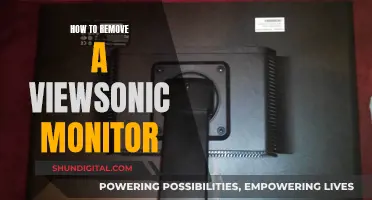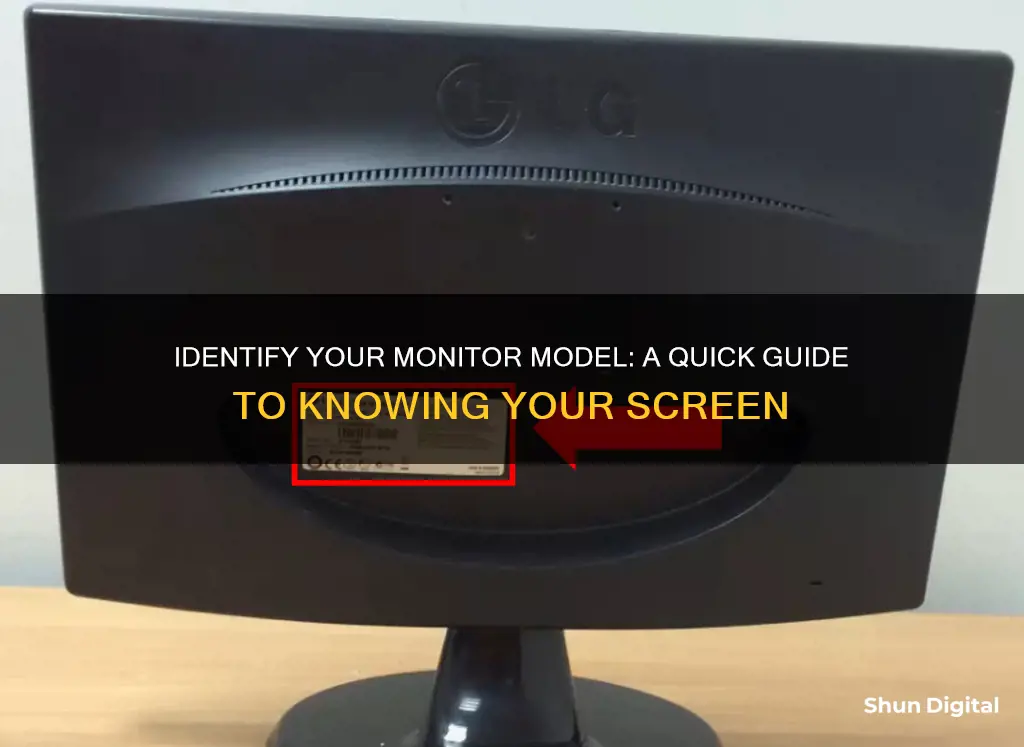
If you're using a Windows PC, you can find out your monitor model by going to the Control Panel, then Appearance and Personalization, and then selecting Adjust Screen Resolution. If you're using a Dell monitor, you can find the model number on your Dell invoice, or by pressing the monitor menu button and checking the On-Screen Display. If your monitor is not functioning, you can use the 20-digit serial number to find out the model. For Windows 10, go to Settings > System > Display, then click on Advanced Display Settings to find out the manufacturer and model number, as well as other details such as the resolution, refresh rate, and graphics card model.
What You'll Learn

Check the monitor's edges and back for a sticker with the model number
If you want to find out your monitor model, one of the first things you can do is check the monitor's edges and back for a sticker with the model number. The model number is usually printed along the top or bottom edge of the monitor, or on a sticker on the back of the monitor. If you can't find a sticker, you can try looking for any other type of label that includes information such as the product ID/code, serial number, or brand/model name. These labels can sometimes be found imprinted on the bezel of the monitor.
If you can't find any stickers or labels on the monitor, you can try using a flashlight to carefully inspect the monitor's exterior for any other identifying marks. If your monitor has an on-screen adjustment menu, you can also check there, as some LCD monitors include the model number within the menu.
Best Monitor Size for Pro Tools Users
You may want to see also

Search the web for the model number
If you are using a Windows operating system, there are a few ways to find your monitor model number. One way is to go to the Control Panel and then, under Appearance and Personalization, select the Adjust screen resolution option. This should give you some information about your monitor.
Another way is to use the command line utility wmic. To do this, open a command prompt with administrator privileges and run the following command:
Wmic desktopmonitor get Caption, MonitorType, MonitorManufacturer, Name
This will return information about your monitor, including the model number.
If you are using a Samsung monitor, the model number can be found behind the stand.
If none of these methods work, you can try to physically inspect the monitor for any identifying marks or stickers. The model number may be printed along the top or bottom edge of the monitor or on a sticker on the back.
Energy Monitoring in Schools: Strategies and Solutions
You may want to see also

Check the manufacturer's website
If you are unable to find the model number of your monitor, you can try checking the manufacturer's website. Here's how:
First, find the manufacturer of your monitor. This could be a company like LG, HP, or Dell. You may be able to find this information by inspecting your monitor for any identifying marks, such as stickers or labels that include the manufacturer's name or logo.
Once you have identified the manufacturer, navigate to their website. You can do this by searching for the company name in a web browser. Once you are on the manufacturer's website, look for a "Products" or "Monitors" section or category. This is where you will be able to browse their full line of monitor products.
If the manufacturer's website has a search function, you can try searching for your monitor using any information you have, such as the model number or product ID. If you were able to find any other identifying information about your monitor, such as the serial number or manufacturer ID, this may also be helpful in your search.
If you are unable to find your specific monitor model on the website, try checking the support section for a support telephone number. This may be your best option if you have an older or discontinued model. You can contact the manufacturer directly and provide them with any information you have about your monitor to see if they can help you identify the model.
ASUS MB168B Monitor and ASRock Motherboard: A Perfect Match?
You may want to see also

Use a command line utility
You can use a command-line utility to find out the model of your monitor. Here are the steps you can follow:
For Windows:
Use the wmic command to get the monitor make and model information:
Wmic desktopmonitor get Caption, MonitorType, MonitorManufacturer, Name
For Linux:
You can use different tools to check the monitor's vendor and model name, as well as the connection name under X11 and Wayland. Here are some options:
Hwinfo:
Install hwinfo using a package manager like apt:
Sudo apt install hwinfo -y
Then, use hwinfo to print a detailed report about the monitors connected to your system:
Hwinfo --monitor
Read-edid:
Install read-edid from the official package repository:
Sudo apt install read-edid -y
Then, use get-edid and parse-edid to read and decode the EDID data of your monitor:
Sudo get-edid | parse-edid
Xrandr:
Xrandr is part of the X11 software suite and is usually pre-installed. You can use it to get the monitor's connection name under X11:
Xrandr
GNOME's Mutter:
Use the gnome-randr script, which is a Python script that implements some of the functionality of xrandr. First, clone the repository:
Git clone --depth 1 "https://gitlab.com/Oschowa/gnome-randr" && cd gnome-randr
Then, make the script executable:
Chmod +x gnome-randr.py
Finally, run the script:
- /gnome-randr.py
- Swaymsg:
If you're using SwayWM, you can use the swaymsg utility, which is installed as a dependency of the sway package:
Swaymsg -t get_outputs
Monitoring Internet Bandwidth Usage: A Guide for LAN Admins
You may want to see also

Check Windows Display Settings
To check your monitor model on Windows, you can start by checking the Control Panel. Go to Appearance and Personalization, and then select Adjust Screen Resolution. This should give you some information about your monitor.
If you don't have any luck with that, you can try checking the Windows Device Manager. If this only says "Generic Monitor", then check for updates in Windows Update to see if specific drivers are available.
If you are still having no luck, you can use a flashlight to carefully inspect the monitor's exterior for any identifying marks. Some LCD monitors have built-in on-screen adjustment menus that may include the model number.
Once you have found your monitor model, you can adjust your display settings in Windows by going to Start > Settings > System > Display. From here, you can change the size of your text and apps by choosing an option from the drop-down menu next to Scale. You can also change your screen resolution using the drop-down menu next to Display Resolution. If you change the resolution, content might appear blurry or pixelated, so it is recommended to stick to the recommended resolution.
You can also adjust your colour calibration by searching for "calibrate display colour" in the Settings search box and following the directions.
Best ASUS Monitors for 2K 144Hz Gaming Experience
You may want to see also
Frequently asked questions
If you are using a Windows operating system, go to the Control Panel, then Appearance and Personalization. The Adjust Screen Resolution option should give you some information about your monitor.
If there are no stickers or serial numbers, try using a flashlight to carefully inspect the monitor's exterior for any kind of identifying marks. Some LCD monitors with built-in on-screen adjustment menus may include the model number within the menu.
You can use the wmic command in the command prompt to get the monitor make and model information. Open the command prompt as an administrator and run the following command: wmic desktopmonitor get Caption, MonitorType, MonitorManufacturer, Name
Dell monitor serial numbers can be decoded to find the manufacture date. The first five characters are the week and year of manufacture, followed by a letter representing the day, and ending with four characters representing the month.
If you can't find any information on the manufacturer's website, try checking the support section for a telephone number. This may be your best option for older or discontinued models.