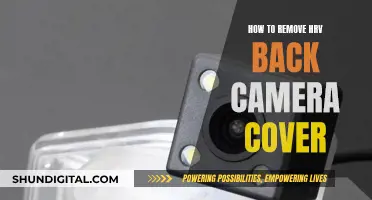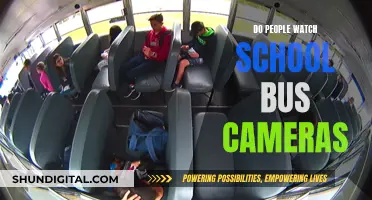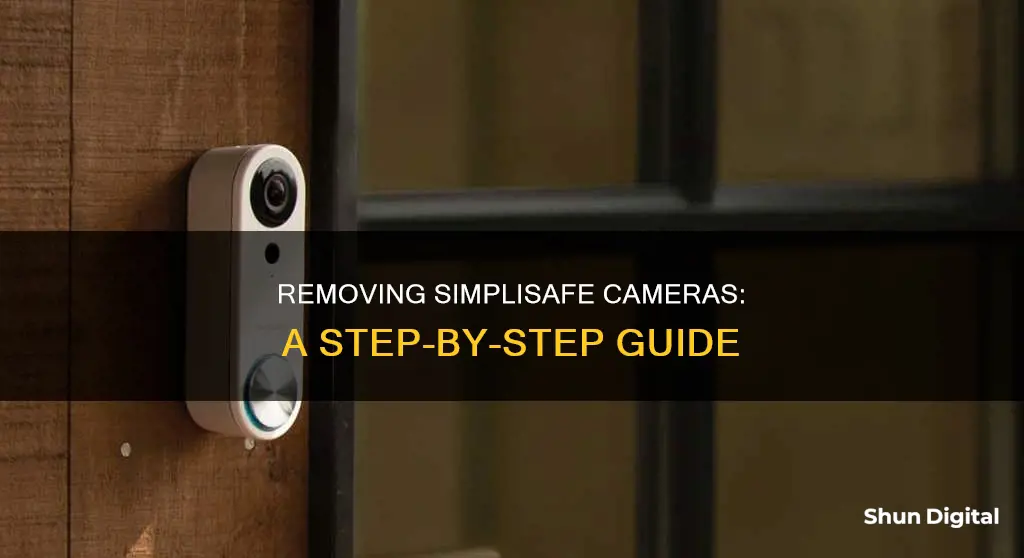
SimpliSafe is a home security system that offers indoor and outdoor cameras. If you're having trouble with your SimpliSafe camera, there are a few troubleshooting steps you can try. For example, if your camera is faulty, you can try resetting it by pressing and holding the reset button for 20 seconds or unplugging and replugging the device. If you want to remove a camera from your system, you can do so through the SimpliSafe mobile app or your Keypad. In the app, navigate to the Cameras menu, select the camera you wish to delete, scroll down to the bottom of the configuration page, and select Remove Camera. If you're using the Keypad, go to Menu > Devices > [Your Camera] and select Remove. It's important to note that if you purchased your camera second-hand and it's still associated with the previous owner's account, you'll need to contact them to remove it from their account before you can set it up on yours.
How to Remove the Camera from SimpliSafe
| Characteristics | Values |
|---|---|
| Resetting the Camera | Unplug and replug the camera. |
| Press the reset button for 20 seconds. | |
| Removing an Outdoor Camera | Go to the Keypad > Menu > Devices > [Your Camera]. |
| Removing a Faulty Camera | Contact SimpliSafe Support at 800-548-9508. |
| Removing a Camera from the Mobile App | Go to the Cameras menu > select the gear in the upper right-hand corner > select the camera > scroll down to the bottom of the configuration page > select "Remove Camera". |
| Removing a Camera Associated with Another Account | Contact the previous owner and ask them to remove the camera from their account by going to the settings page of the camera > scrolling to the bottom > pressing "Remove Camera". |
What You'll Learn

Removing a SimpliSafe camera from the mobile app
If you want to remove a SimpliSafe camera from your mobile app, there are a few methods you can try.
Firstly, if you are encountering an “Unfinished Setup” message on your camera list in the mobile app, this means the camera is registered in your Base Station's list but not fully linked to the app. In this case, you can remove the camera from the Base Station by going to the Keypad, selecting Menu, then Devices, and finally selecting the camera you want to remove.
If you are trying to remove a SimpliCam Wired Indoor Camera or a Video Doorbell Pro, you can do so without the Base Station. Open the SimpliSafe Home Security app and go to the Cameras section in the main menu. Then, select the gear icon in the bottom left corner and choose "Add New Camera". After naming the camera, select "Next". You will then be asked to connect your camera to your WiFi by selecting your WiFi from the list and providing the password. If your camera is flashing a yellow light, it is connected to your WiFi but struggling to connect to the internet. Ensure your camera is close to your WiFi router and that your internet service is working. If your camera is flashing a red light, it is not connecting to your WiFi, so check that you have selected the correct network and entered the correct password.
If you are trying to delete an outdoor camera, you can do so by selecting the gear icon in the upper right-hand corner of the Cameras menu, then selecting the camera you wish to delete. Scroll down to the bottom of the configuration page for the camera and select "Remove Camera".
If you are unable to remove the camera because it is already associated with another account, you will need to contact the previous owner and ask them to remove the camera from their account. They can do this by visiting the settings page of the camera, scrolling to the bottom, and pressing "Remove Camera".
Is Your TV Spying on You? Built-In Cameras and Your Privacy
You may want to see also

Removing a SimpliSafe camera from the Keypad
To remove a SimpliSafe camera from the Keypad, you must first identify which SimpliSafe system you have.
If you purchased your system in 2017 or earlier, you have the Original SimpliSafe. If you are unsure, you can refer to the user manual or the SimpliSafe website for guidance on identifying your system.
Once you have identified your system, follow these steps to remove the camera:
For the Gen 3 SimpliSafe system:
- Open the Menu on your Keypad and enter your Master PIN.
- Select "Devices" and navigate to the camera you want to remove. Use the right arrow to select it.
- Scroll to the bottom of the camera's settings and select "Remove". Confirm the removal with the right arrow.
- Press "Off" to exit the menu.
For the Original SimpliSafe system:
- Go to the Cameras menu in the upper right-hand corner.
- Select the camera you wish to delete.
- Scroll down to the bottom of the configuration page for the selected camera.
- Select "Remove Camera".
Additionally, if you have an "Unfinished Setup" camera on your camera list, you can remove it by going to Keypad > Menu > Devices > [Your Camera]. This will remove the camera from your Base Station's list.
Visio Quantum 65 Smart TV: Camera Included?
You may want to see also

Troubleshooting a faulty camera
Troubleshooting a faulty SimpliSafe camera can be done through a series of steps, which are outlined below.
Firstly, it is important to check that the camera is set up correctly and has power. Ensure the power cable is plugged in and that your home internet is working. For the SimpliSafe Outdoor Camera, make sure the battery is fully charged and placed correctly in the camera, with the metal dots and lines aligned.
If the camera is not powering up, the issue could be a faulty power supply. Try testing it with a different power adapter, such as a cell phone charger. The cable could also be damaged, so try using a different USB cable to see if the camera powers up.
If your camera is experiencing connection issues, check that it has the latest password for your Wi-Fi network. Move the camera closer to the wireless router, or consider purchasing a Wi-Fi extender. You can also try connecting your SimpliSafe devices to a different Wi-Fi network, such as a Guest Network.
If you are still experiencing issues, you can try resetting your camera. For the SimpliSafe Outdoor Camera, press and hold the pairing button on the back of the camera for 30 seconds, then set it up again in the SimpliSafe mobile app. For the Video Doorbell Pro, a soft or hard reset can be performed. A soft reset involves pressing the small button on the back of the doorbell, while a hard reset involves pressing the large button for 10 seconds.
If you are still unable to resolve the issue, contact SimpliSafe customer support for further assistance. They may be able to help troubleshoot the problem or arrange for a replacement camera if necessary.
Epstein's Dark Secrets: Evading Camera Surveillance
You may want to see also

Resetting a SimpliSafe camera
If you are looking to reset your SimpliSafe camera because it is not working, start by unplugging and replugging the camera. If that doesn't work, press and hold the reset button for at least 20 seconds. If you are still having issues, unplug the device, wait a few minutes, and then plug it back in.
After resetting your SimpliSafe camera, you will need to reinstall your device. Start by opening the SimpliSafe Home Security App and going to the main menu. Then, select Camera, and even if you are reinstalling, select Install Camera. Next, select Camera and then the gear icon on the bottom left corner. After that, select Add New Camera, name the camera, and select Next.
Finally, connect your camera to your WiFi by selecting your WiFi from the list provided and entering the password. If your camera is flashing a yellow light, it has connected to your WiFi but is struggling to connect to the internet. To fix this, make sure your camera is close enough to your WiFi router and that your internet service is working. If your camera is flashing a red light, it is not connecting to the WiFi. If this happens, make sure you have selected the correct network and entered the right password.
How ADT Monitors Your Security Cameras
You may want to see also

Resolving a camera associated with another account
If you're unable to set up a SimpliSafe camera because it's already associated with another account, this is likely because the camera is still registered to the previous owner's account. SimpliSafe does not allow a camera to be added to an account without being fully removed from the original account to deter theft. This often happens when a camera is purchased second-hand.
To resolve this, you should first try to contact the previous owner and ask them to remove the camera from their account. They can do this by visiting the settings page of the camera in question, scrolling to the bottom, and pressing the button for "Remove Camera".
If you are unable to get in touch with the previous owner, you can contact SimpliSafe's support team for assistance. Explain that you have purchased a used SimpliSafe camera that is linked to another person's account and that you need it removed. They will be able to walk you through unlinking that device ID from the previous account. You can contact SimpliSafe support by calling 1-888-957-4675 or by starting a live chat at www.simplisafe.com. Have the camera serial number handy when you contact them.
It is also possible to try to use the SimpliSafe mobile app to unlink the camera from the old account. Open the app and go to Settings, select the camera, and choose "Remove Device". When prompted, confirm that you want to remove the device. However, this method may not always fully sever the camera from the previous account, and you may still need to contact SimpliSafe support for assistance.
Additionally, many SimpliSafe cameras have a small pinhole reset button on the back or side. You can try pressing and holding this button with a paperclip for 30 seconds to reset the camera to its factory settings. Check your specific camera model's manual to find the reset button and perform a manual reset. This may clear any connection to the old account.
Pet Cameras: Do Dogs Watch and Care?
You may want to see also
Frequently asked questions
If you have an "Unfinished Setup" entry for a faulty camera on your iPhone, you can remove it through your Keypad, under Menu > Devices > [your camera].
Go to the SimpliSafe Home Security app and click on Cameras, then the gear icon at the top right of the preferred camera, which will take you to the camera settings. Select the camera you would like to remove and then select "Remove Camera" at the bottom of the screen.
The easiest way to reset your SimpliSafe camera is to press and hold the reset button for about 20 seconds. If that doesn't work, unplug the device, wait a few minutes, and then plug it back in.
This tends to occur when a camera is purchased second-hand. The previous owner must remove the camera from their account by visiting the settings page of the camera in question, scrolling to the bottom, and pressing the button for "Remove Camera".
Select the gear in the upper right-hand corner of the Cameras menu, select the camera you wish to delete, scroll down to the bottom of the configuration page, and select "Remove Camera".